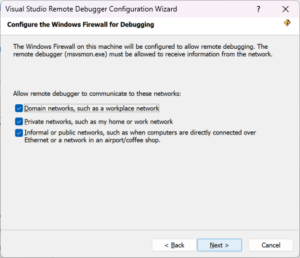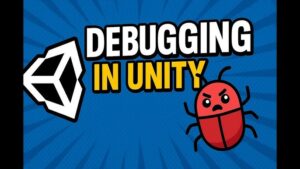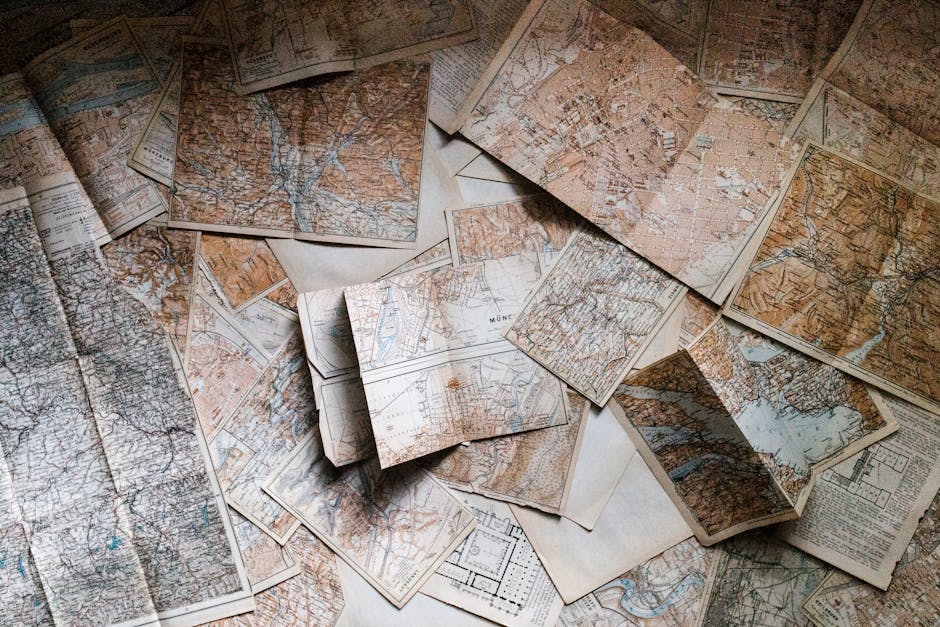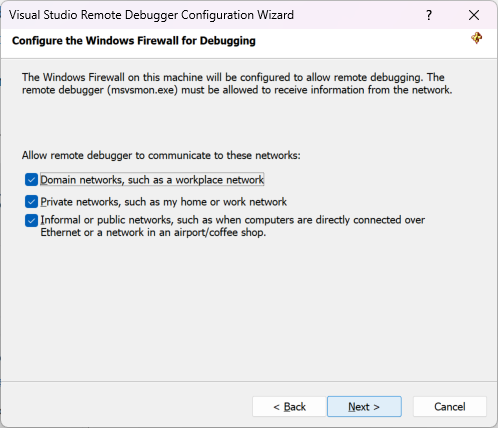Introduction
In the modern landscape of web development, TypeScript has evolved from a luxury to a necessity for scalable applications. However, the transition from writing statically typed code to debugging the compiled JavaScript runtime creates a unique set of challenges. While TypeScript offers robust compile-time safety, it does not immunize applications against runtime anomalies, logic errors, or external API failures. Mastering **TypeScript Debugging** requires a mental shift: developers must understand not only the source code they write but also how it translates to the JavaScript engine executing in the browser or Node.js environment.
Debugging is often the most time-consuming phase of **Software Debugging**. Whether you are dealing with **Frontend Debugging** in React or **Backend Debugging** in Node.js, the complexity increases when asynchronous operations, network requests, and third-party data parsing come into play. A robust debugging strategy goes beyond placing random `console.log` statements; it involves leveraging **Chrome DevTools**, understanding **Source Maps**, and implementing structured error handling patterns.
This comprehensive guide explores advanced **Debugging Techniques** tailored for TypeScript. We will cover everything from setting up your environment for effective **Code Debugging** to handling complex **Async Debugging** scenarios and **API Debugging**. By the end of this article, you will possess the knowledge to tackle **JavaScript Errors**, optimize **Debug Performance**, and implement professional-grade error tracking in your **Full Stack Debugging** workflow.
Section 1: The Foundation – Source Maps and Configuration
The cornerstone of effective TypeScript debugging is the Source Map. Since browsers and Node.js run JavaScript, not TypeScript, there is a disconnect between the code you write and the code being executed. Without source maps, you are forced into **JavaScript Debugging** on compiled, often minified, output, which renders variable names and line numbers unrecognizable.
Configuring tsconfig.json for Debugging
To enable a seamless debugging experience where you can set breakpoints directly in your `.ts` files within **Chrome DevTools** or VS Code, you must configure your `tsconfig.json` correctly. The compiler needs to generate `.map` files that act as a translation layer.
Here is a practical example of a configuration optimized for **Web Development Tools**:
{
"compilerOptions": {
"target": "es6",
"module": "commonjs",
"sourceMap": true, /* Generates corresponding '.map' file. */
"outDir": "./dist",
"strict": true,
"noImplicitAny": true,
"esModuleInterop": true
},
"include": ["src/**/*"]
}The Disconnect Between Types and Runtime
One of the most common pitfalls in **TypeScript Debugging** is assuming that compile-time types guarantee runtime safety. TypeScript types are erased during compilation. This means that data coming from an API or a JSON file is treated as `any` or the defined type, even if the actual data shape differs. This often leads to “cannot read property of undefined” errors that static analysis cannot catch.
Consider this scenario where we debug a logical error that compiles perfectly but fails silently or throws errors during **Application Debugging**:
// src/calculator.ts
interface Transaction {
id: number;
amount: number;
type: 'credit' | 'debit';
}
function calculateBalance(transactions: Transaction[]): number {
let balance = 0;
// Debugging Tip: Use debugger statement to pause execution here
// debugger;
transactions.forEach(tx => {
// LOGIC ERROR: TypeScript allows this, but logic is flawed if type is mixed case
if (tx.type === 'credit') {
balance += tx.amount;
} else {
balance -= tx.amount;
}
});
return balance;
}
const data = [
{ id: 1, amount: 100, type: 'credit' },
{ id: 2, amount: 50, type: 'DEBIT' } // Runtime data inconsistency
] as Transaction[]; // Forced type casting hides the issue
console.log(`Final Balance: ${calculateBalance(data)}`);
// Output might be unexpected due to 'DEBIT' vs 'debit' comparisonIn the example above, **Static Analysis** tools might miss the case sensitivity issue if the data comes from an external source. Using the `debugger` keyword allows you to step through the loop and inspect the `tx.type` value in real-time using the **Debug Console**.
Section 2: Robust Error Handling and JSON Debugging

A significant portion of **JavaScript Development** and **TypeScript Debugging** involves handling external data. JSON parsing is a notorious source of **Runtime Errors**. Standard `JSON.parse` is risky because it throws an error if the string is malformed, crashing the application if not wrapped in a try-catch block. Furthermore, in TypeScript, `JSON.parse` returns `any`, effectively disabling the type checker.
Implementing Safe Parsing and Type Guards
To mitigate “blind debugging” where you don’t know why a payload failed, you should implement wrapper functions that handle parsing errors gracefully and validate types at runtime. This is crucial for **API Development** and **Microservices Debugging** where data contracts may change.
Below is a robust utility for parsing JSON with error logging and type safety, illustrating **Debugging Best Practices**:
// src/utils/safeJson.ts
// Custom Error class for better Stack Traces
class JsonParseError extends Error {
constructor(message: string, public originalString: string) {
super(message);
this.name = "JsonParseError";
}
}
// Generic safe parser
function safeJsonParse<T>(jsonString: string, validator: (arg: any) => arg is T): T | null {
try {
const parsed = JSON.parse(jsonString);
// Runtime validation (Type Guard)
if (validator(parsed)) {
return parsed;
} else {
console.error("Validation Failed: Parsed object does not match schema.");
return null;
}
} catch (error) {
// Catching the parsing error prevents app crash
const errorMsg = error instanceof Error ? error.message : String(error);
// Log detailed context for Production Debugging
console.error(`[JSON Debug] Failed to parse: ${errorMsg}`);
console.warn(`[JSON Debug] Problematic String snippet: ${jsonString.substring(0, 50)}...`);
return null;
}
}
// Usage Example
interface UserConfig {
theme: string;
retries: number;
}
// Type Guard
const isUserConfig = (data: any): data is UserConfig => {
return typeof data.theme === 'string' && typeof data.retries === 'number';
}
// Simulating a bad API response
const badApiResponse = '{"theme": "dark", "retries": "five"}'; // 'five' is string, expects number
const config = safeJsonParse(badApiResponse, isUserConfig);
if (!config) {
console.log("Using default configuration due to parse/validation error.");
}This approach solves two problems: it prevents **Node.js Errors** from crashing the process due to malformed JSON, and it prevents logic errors later in the code by ensuring the data shape is correct immediately upon entry. This is a form of defensive programming essential for **System Debugging**.
Section 3: Asynchronous Debugging and Network Resilience
**Async Debugging** is arguably the most complex aspect of modern web development. “Promise Chaos”—where promises are not correctly chained, awaited, or caught—leads to unhandled promise rejections and swallowed errors. In **Network Debugging**, transient failures (like a 503 Service Unavailable) are common.
Debugging Promise Chains and Retries
When performing **API Debugging**, simply failing on the first error is often insufficient. Implementing a retry mechanism with smart logging helps distinguish between a permanent bug and a temporary network glitch. This is relevant for **React Debugging**, **Vue Debugging**, and **Angular Debugging** alike.
Here is an implementation of a fetch wrapper with retry logic, timeout handling, and detailed logging for **Error Monitoring**:
// src/api/fetchWithRetry.ts
interface RequestOptions extends RequestInit {
retries?: number;
retryDelay?: number;
}
async function fetchWithDebug<T>(url: string, options: RequestOptions = {}): Promise<T> {
const { retries = 3, retryDelay = 1000, ...fetchOptions } = options;
for (let attempt = 1; attempt <= retries; attempt++) {
try {
console.group(`[Network Debug] Request: ${url} (Attempt ${attempt}/${retries})`);
const response = await fetch(url, fetchOptions);
if (!response.ok) {
throw new Error(`HTTP Error: ${response.status} ${response.statusText}`);
}
const data = await response.json();
console.log("Payload received:", data);
console.groupEnd();
return data as T;
} catch (error) {
console.error(`Attempt ${attempt} failed:`, error);
console.groupEnd();
const isLastAttempt = attempt === retries;
if (isLastAttempt) {
throw new Error(`Failed to fetch ${url} after ${retries} attempts. Original Error: ${error}`);
}
// Wait before retrying (Exponential backoff could be applied here)
await new Promise(resolve => setTimeout(resolve, retryDelay));
}
}
throw new Error("Unexpected end of retry loop");
}
// Usage in an async function
async function loadDashboard() {
try {
const data = await fetchWithDebug('https://api.example.com/stats', { retries: 3 });
// Update UI
} catch (err) {
// This catches the final error after all retries fail
console.error("CRITICAL: Dashboard failed to load.", err);
// Trigger Error Tracking service (e.g., Sentry)
}
}This pattern is vital for **Mobile Debugging** (where connections are unstable) and **Microservices Debugging** (where inter-service communication can fail). The use of `console.group` organizes the logs in the **Debug Console**, making it easier to read the flow of execution.
Section 4: Advanced Techniques and DOM Debugging
While **Node.js Debugging** focuses on logic and data, **Web Debugging** often involves the Document Object Model (DOM). TypeScript interacts with the DOM through type assertions (e.g., `as HTMLInputElement`). If the HTML structure changes but the TypeScript code doesn’t, you encounter runtime errors.
DOM Breakpoints and Event Listeners

In **Chrome DevTools**, you can use “DOM Breakpoints” to pause execution whenever a specific element is modified. However, you can also inject debugging logic directly into your TypeScript code to monitor state changes.
Here is an example of debugging a dynamic UI component, applicable to **Frontend Debugging**:
// src/ui/dynamicForm.ts
class FormDebugger {
private formElement: HTMLFormElement | null;
constructor(formId: string) {
this.formElement = document.getElementById(formId) as HTMLFormElement;
if (!this.formElement) {
console.error(`[DOM Debug] Element with ID '${formId}' not found in DOM.`);
return;
}
this.attachDebugListeners();
}
private attachDebugListeners() {
if (!this.formElement) return;
// Monitor all submit events
this.formElement.addEventListener('submit', (e) => {
e.preventDefault();
// Snapshot of form data at the moment of submission
const formData = new FormData(this.formElement!);
const entries = Object.fromEntries(formData.entries());
console.table(entries); // Displays data in a neat table format
// Conditional Debugging: Pause only if a specific field is empty
if (!entries['email']) {
console.warn("[Validation Debug] Email is missing!");
debugger; // Pauses execution in DevTools
}
this.processSubmission(entries);
});
}
private processSubmission(data: any) {
console.time("Submission Processing");
// Simulate heavy processing
setTimeout(() => {
console.timeEnd("Submission Processing"); // Measures Performance
console.log("Processed");
}, 500);
}
}
// Initialize
new FormDebugger('signup-form');This snippet utilizes `console.table` for readability and `console.time` for **Debug Performance** analysis. These tools are invaluable when trying to identify bottlenecks in **React Debugging** or standard DOM manipulation.
Section 5: Best Practices and Optimization
To maintain a healthy codebase, debugging should be proactive, not just reactive.
1. Structured Logging vs. Debugger
While the `debugger` statement is powerful for local development, it must never reach production. Instead, use structured logging. In **Production Debugging**, logs are your only eyes. Use libraries that support log levels (Info, Warn, Error).
2. Static and Dynamic Analysis

Incorporate **Static Analysis** tools like ESLint with TypeScript plugins. These catch potential bugs (like floating promises or unused variables) before code execution. **Dynamic Analysis** involves using **Profiling Tools** to monitor **Memory Debugging** (memory leaks) and CPU usage during runtime.
3. Automated Testing and CI/CD Debugging
**Unit Test Debugging** is easier than full application debugging. Writing tests with Jest or Mocha ensures individual functions work correctly. When tests fail in the pipeline, **CI/CD Debugging** relies on verbose error messages. Ensure your test runners output full **Stack Traces**.
4. Comparison Across Languages
Debugging principles transfer across languages, but tools differ.
- **Python Debugging**: Uses `pdb` or `ipdb`. Similar to Node’s inspector.
- **Java/Kotlin**: Heavily reliant on IDE (IntelliJ) breakpoints.
- **TypeScript/JavaScript**: Unique due to the browser/server split and the compilation step.
Conclusion
Mastering **TypeScript Debugging** is a journey that moves from understanding basic configuration to implementing sophisticated error handling and monitoring strategies. By ensuring your `tsconfig.json` generates accurate source maps, wrapping volatile `JSON.parse` operations in type-safe guards, and managing **Promise chaos** with retry logic, you significantly reduce the time spent fixing bugs.
Whether you are doing **Python Development**, **Node.js Development**, or **API Development**, the core tenet remains the same: visibility is key. Use the tools available—**Chrome DevTools**, **Error Monitoring** platforms, and **Profiling Tools**—to illuminate the dark corners of your application.
As you implement these **Debugging Tips**, remember that the goal is not just to fix the current bug, but to create a system that is resilient, observable, and easier to debug in the future. Start by auditing your current error handling logic and integrating the code snippets provided above to enhance your **Software Debugging** workflow today.