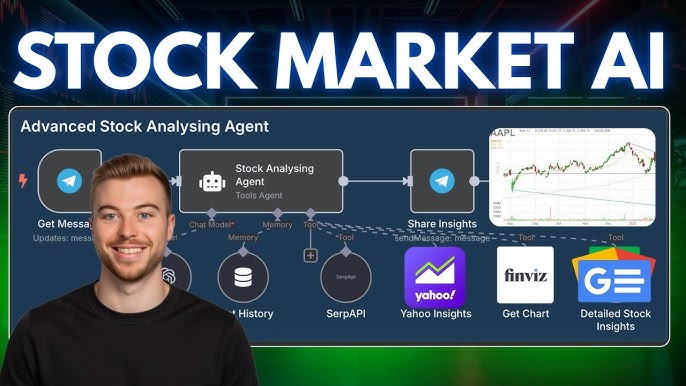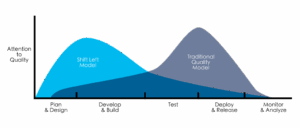In modern software development, debugging is an unavoidable reality. It’s often a manual, time-consuming process of sifting through logs, setting breakpoints, and painstakingly recreating scenarios to pinpoint the root cause of an issue. This traditional approach, while effective, is a significant bottleneck, consuming valuable developer hours that could be spent building new features. But what if we could treat debugging less like an art and more like a science—a repeatable, optimizable, and even automatable process?
This is the core premise of Debug Automation. It’s a paradigm shift from reactive, manual bug hunting to building a proactive, automated assembly line for diagnostics. Instead of treating each bug as a unique mystery to be solved from scratch, we can create intelligent workflows that automatically gather context, perform initial analysis, and present developers with a rich, actionable report. This article explores the principles, practical implementations, and advanced strategies of debug automation, providing a roadmap to transform your debugging process from a frustrating chore into a streamlined, efficient part of your development lifecycle.
The Foundations of Debug Automation
At its heart, debug automation is about identifying the repetitive, low-level tasks within the debugging process and delegating them to scripts and tools. This frees up developers to focus on the high-level problem-solving that truly requires human ingenuity. To understand its value, we first need to look at the limitations of our conventional methods.
Moving Beyond Manual Breakpoints
The classic debugging toolkit—relying on console.log(), print() statements, and interactive debuggers like Chrome DevTools or PDB for Python—is powerful but inherently manual. A developer must decide where to place logs, what variables to inspect, and how to step through the code. This approach is reactive; it only begins after a bug has been reported and a developer starts an investigation. It doesn’t scale well, especially in complex microservices architectures or when dealing with intermittent, hard-to-reproduce bugs in production.
The Core Principle: A Diagnostic Pipeline
Debug automation reframes the process as a diagnostic pipeline, an assembly line where each stage performs a specific task. A typical pipeline might look like this:
- Detection: An error is automatically detected through an error tracking service (like Sentry or Bugsnag), a failed CI/CD pipeline job, or a log monitoring alert.
- Context Collection: This is where automation shines. A triggered script automatically gathers crucial context: relevant log snippets, the full stack trace, environment variables, the specific API request payload that caused the error, and even screenshots or video recordings of the UI state for frontend bugs.
- Initial Analysis: The collected data is processed. The script might look for known error patterns, check for recent code changes to the affected module, or run a targeted set of diagnostic tests against the failing component.
- Reporting: A structured, comprehensive report is generated and delivered to the right place—a new ticket in Jira, a detailed message in a Slack channel, or an annotation on a dashboard—complete with all the collected context and initial analysis.
First Steps: Automating Log Analysis
One of the most straightforward and highest-impact entry points into debug automation is automating log analysis. Instead of manually searching through gigabytes of logs, a script can do the heavy lifting. For example, imagine a Python web application using Flask that logs errors to a file. A simple automation script can parse this file to extract and structure key information.

This Python script monitors a log file for new entries. When it finds a line containing “ERROR,” it uses regular expressions to parse the timestamp, error message, and the associated request ID. It then prints a structured summary, which could easily be modified to send a Slack notification or create a Jira ticket.
import time
import re
def parse_log_entry(entry):
"""
Parses a log entry to extract structured information.
Example Log: [2023-10-27 10:30:00,123] ERROR in app: Database connection failed for request_id=xyz123
"""
pattern = re.compile(
r"\[(?P<timestamp>.*?)\]\s+"
r"(?P<level>ERROR)\s+in\s+"
r"(?P<module>.*?):\s+"
r"(?P<message>.*?)\s+for\s+"
r"request_id=(?P<request_id>\w+)"
)
match = pattern.search(entry)
if match:
return match.groupdict()
return None
def monitor_log_file(filepath):
"""Monitors a log file and processes new error entries."""
print(f"Monitoring log file: {filepath}")
with open(filepath, 'r') as f:
# Go to the end of the file
f.seek(0, 2)
while True:
line = f.readline()
if not line:
time.sleep(0.1)
continue
if "ERROR" in line:
parsed_data = parse_log_entry(line)
if parsed_data:
print("\n--- Automated Error Report ---")
print(f"Timestamp: {parsed_data['timestamp']}")
print(f"Request ID: {parsed_data['request_id']}")
print(f"Error Message: {parsed_data['message']}")
print("----------------------------\n")
if __name__ == "__main__":
# In a real scenario, this would be the path to your app's log file
log_file_path = "app.log"
# Create a dummy log file for demonstration
with open(log_file_path, "w") as f:
f.write("[2023-10-27 10:29:55,555] INFO in app: User logged in for request_id=abc789\n")
f.write("[2023-10-27 10:30:00,123] ERROR in app: Database connection failed for request_id=xyz123\n")
monitor_log_file(log_file_path)Building Your Debug Automation Toolkit
Effective debug automation relies on combining the right tools and techniques to create powerful workflows. This involves moving beyond simple log parsing to actively interacting with your application and development environment to gather richer diagnostic data.
Automating Frontend Debugging with Headless Browsers
For web applications, many bugs are specific to the state of the UI or are caused by complex user interactions. Manually reproducing these can be incredibly difficult. This is where headless browser automation tools like Puppeteer (for Node.js), Playwright, or Selenium become invaluable for `Web Debugging` and `Frontend Debugging`.
You can write scripts that automate a user journey—logging in, navigating to a page, filling out a form—and create a “debug package” whenever an error occurs. This package can include:
- A screenshot of the page at the moment of failure.
- A HAR (HTTP Archive) file detailing all network requests.
- A dump of the browser’s console logs, capturing `JavaScript Errors`.
- The HTML state of the DOM.
This JavaScript example uses Puppeteer to navigate to a page and click a button. If the expected result doesn’t appear within a timeout, it captures a screenshot and console logs before throwing an error. This script could be run as part of a CI pipeline to catch visual regressions or functional bugs.
const puppeteer = require('puppeteer');
const fs = require('fs');
async function runAutomatedCheck(url) {
const browser = await puppeteer.launch();
const page = await browser.newPage();
const consoleMessages = [];
// Listen for console events and store them
page.on('console', msg => {
consoleMessages.push(msg.text());
});
try {
console.log(`Navigating to ${url}...`);
await page.goto(url, { waitUntil: 'networkidle2' });
// Simulate a user action, e.g., clicking a button that should reveal a panel
await page.click('#my-buggy-button');
// Wait for the expected outcome
await page.waitForSelector('#expected-result-panel', { timeout: 5000 });
console.log('Success! The expected element was found.');
} catch (error) {
console.error('An error occurred during the automated check:', error.message);
// --- AUTOMATED DEBUG DATA COLLECTION ---
const timestamp = new Date().toISOString().replace(/:/g, '-');
const errorDir = 'debug_reports';
if (!fs.existsSync(errorDir)) {
fs.mkdirSync(errorDir);
}
// 1. Save a screenshot
const screenshotPath = `${errorDir}/error-screenshot-${timestamp}.png`;
await page.screenshot({ path: screenshotPath, fullPage: true });
console.log(`Screenshot saved to: ${screenshotPath}`);
// 2. Save console logs
const consoleLogPath = `${errorDir}/console-log-${timestamp}.txt`;
fs.writeFileSync(consoleLogPath, consoleMessages.join('\n'));
console.log(`Console logs saved to: ${consoleLogPath}`);
// You could also save network logs (HAR file) or DOM snapshots here
} finally {
await browser.close();
}
}
// Example usage:
// Replace with a URL where a button click is supposed to show a new element.
runAutomatedCheck('https://your-test-site.com/feature-page');Advanced Strategies for Complex Systems
As systems grow in complexity, particularly with microservices, `Docker Debugging`, and CI/CD pipelines, the scope and power of debug automation must also expand. Advanced techniques focus on system-wide diagnostics and seamless integration with your development workflow.
Integrating Debug Automation into CI/CD Pipelines

A failing test in a CI/CD pipeline is a critical point for automated data collection. Instead of just seeing a red build, you can configure your pipeline (e.g., GitHub Actions, Jenkins) to automatically trigger a debug script upon failure. This script can perform several actions:
- Collect Artifacts: Pull logs from the Docker container where the test ran (`docker logs <container_id>`).
- Run Deeper Diagnostics: Execute a more verbose set of tests or a profiling tool only on the failed component to gather performance data.
- Isolate the Environment: Keep the failed container or environment running for a short period, allowing a developer to perform `Remote Debugging` by attaching to it directly.
- Auto-generate Tickets: Use APIs to create a bug report in Jira or a similar tool, pre-populating it with the build logs, test failure report, and any collected artifacts.
Here is a conceptual GitHub Actions workflow snippet that demonstrates this principle. On test failure, it runs a custom script to upload logs as build artifacts.
name: CI with Automated Debugging
on: [push]
jobs:
test:
runs-on: ubuntu-latest
steps:
- name: Checkout code
uses: actions/checkout@v3
- name: Setup Node.js
uses: actions/setup-node@v3
with:
node-version: '18'
- name: Install dependencies
run: npm install
- name: Run tests
id: run-tests
# Continue on error so the next step can run
continue-on-error: true
run: npm test
- name: Automated Debug Collection on Failure
if: steps.run-tests.outcome == 'failure'
run: |
echo "Tests failed! Collecting debug information..."
# Example: collect application logs from a known location
mkdir -p debug_artifacts
cp ./logs/app.log debug_artifacts/app-log.txt || echo "No app log found."
# Example: collect system information
df -h > debug_artifacts/disk-space.txt
- name: Upload Debug Artifacts
if: steps.run-tests.outcome == 'failure'
uses: actions/upload-artifact@v3
with:
name: debug-report
path: debug_artifacts/AI-Assisted Debugging
The rise of Large Language Models (LLMs) opens a new frontier for debug automation. By integrating with models like GPT-4, you can automate the initial analysis of stack traces and error messages. An automated workflow can pipe a captured exception and relevant code snippets to an LLM with a carefully crafted prompt.
This Python script shows how you could use the OpenAI API to get a plain-language explanation of a stack trace, turning a cryptic error into an actionable insight that can be posted directly into a bug ticket or Slack channel.
import openai
import os
# It's recommended to set the API key as an environment variable
# openai.api_key = os.getenv("OPENAI_API_KEY")
def get_ai_debugging_suggestion(stack_trace, code_context=""):
"""
Sends a stack trace to an LLM and asks for an explanation and fix.
"""
prompt = f"""
You are an expert software developer and debugger.
Analyze the following Python stack trace and provide a concise explanation of the likely root cause.
Then, suggest 2-3 potential solutions or next steps for debugging.
Stack Trace:
---
{stack_trace}
---
Relevant Code Context (if available):
---
{code_context}
---
Format your response clearly with "Root Cause" and "Suggested Solutions" sections.
"""
try:
# Note: This uses the newer OpenAI client syntax.
# Ensure you have the 'openai' library installed and configured.
client = openai.OpenAI()
response = client.chat.completions.create(
model="gpt-4-turbo-preview",
messages=[
{"role": "system", "content": "You are an expert software developer."},
{"role": "user", "content": prompt}
]
)
return response.choices[0].message.content
except Exception as e:
return f"Error contacting AI service: {e}"
if __name__ == "__main__":
example_stack_trace = """
Traceback (most recent call last):
File "main.py", line 15, in <module>
result = user_data['profile']['age']
KeyError: 'profile'
"""
code_context = """
# main.py
def get_user_data(user_id):
# In a real app, this might fetch from a DB or API
if user_id == 1:
return {"id": 1, "name": "Alice"} # Missing 'profile' key
return {"id": 2, "name": "Bob", "profile": {"age": 30}}
user_data = get_user_data(1)
result = user_data['profile']['age']
"""
suggestion = get_ai_debugging_suggestion(example_stack_trace, code_context)
print("--- AI Debugging Assistant ---")
print(suggestion)
print("----------------------------")Best Practices and Common Pitfalls

Implementing debug automation is not just about writing scripts; it’s about building a sustainable and effective system. Adhering to best practices will ensure your automation efforts provide a clear signal rather than just adding noise.
Best Practices for Effective Automation
- Start Small and Iterate: Don’t try to automate your entire debugging process at once. Pick one common, repetitive task—like collecting logs for a specific type of error—and automate it. Build from there.
- Focus on Actionable Outputs: The goal is not to generate massive data dumps. Your automation should produce concise, structured reports that immediately guide a developer toward a solution.
- Treat Automation Scripts as Production Code: Your debug scripts should be version-controlled, reviewed, and maintained just like your application code. If they become unreliable, they lose their value.
–Integrate, Don’t Isolate: Your debug automation tools should feed directly into your existing workflows. Send reports to Slack, create tickets in Jira, and link artifacts in your CI/CD system.
Common Pitfalls to Avoid
- Creating Alert Fatigue: If your automation is too noisy and reports on non-critical issues, developers will start to ignore it. Fine-tune your triggers to focus on high-signal events.
- Ignoring the Human Element: Automation is a tool to assist, not replace, human developers. The goal is to handle the tedious work, allowing engineers to focus on complex problem-solving.
- Neglecting Security: Be mindful of sensitive information (passwords, API keys, PII) in your logs and debug artifacts. Ensure your automation scripts scrub this data before storing or sharing reports.
Conclusion: The Future of Efficient Software Development
Debug automation represents a fundamental evolution in how we approach software quality and maintenance. By building an “assembly line” for diagnostics, we transform debugging from a reactive, manual chore into a proactive, systematic process. This shift doesn’t just save time; it creates a powerful feedback loop that helps teams identify and resolve issues faster, leading to more resilient applications and more productive developers.
The journey begins with small steps: automating log analysis, using headless browsers to capture frontend state, and integrating diagnostic scripts into your CI/CD pipeline. From there, you can explore advanced frontiers like distributed tracing analysis and AI-assisted debugging. The key is to start now. Look at your current workflow, identify the most repetitive debugging task you perform, and take the first step toward automating it. By doing so, you’re not just fixing one bug; you’re investing in a more efficient and intelligent way to build software.