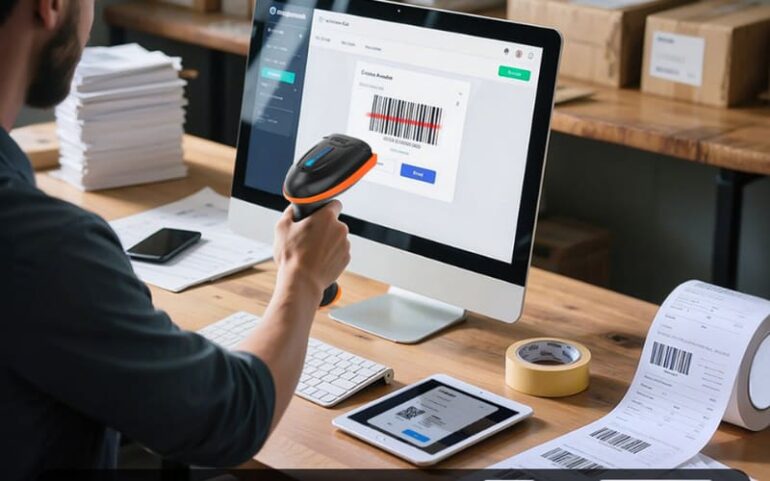Python’s reputation for simplicity and readability has made it a global favorite for everything from web development and data science to automation and machine learning. However, the default development experience, especially within the command-line interface (CLI), can often feel spartan and uninspired. Standard print statements, cryptic tracebacks, and boilerplate-heavy CLI argument parsing can slow down development and make debugging a chore. Fortunately, the vibrant Python ecosystem offers a suite of modern tools designed to elevate this experience, transforming a plain terminal into a rich, informative, and highly productive environment.
This article explores a modern approach to Python development, focusing on tools that enhance readability, streamline debugging, and simplify the creation of professional applications. We will dive deep into practical techniques using powerful libraries that provide beautifully formatted output, structured logging, intuitive traceback analysis, and elegant CLI creation. By integrating these tools into your workflow, you can significantly boost your efficiency, reduce frustration, and write more maintainable code. Whether you’re debugging a complex Django application, building a data processing pipeline, or creating a new developer tool, these practices will help you work smarter, not harder.
Enhancing Readability with Rich Terminal Output
The foundation of any interactive development or debugging session is the information displayed in the terminal. The standard print() function is a workhorse, but it lacks the features needed to convey complex information clearly. Modern libraries, most notably rich, address this by providing a powerful set of tools to make terminal output more expressive and human-readable.
From Plain Text to Pretty-Printed Structures
One of the most immediate benefits of using a library like rich is its ability to “pretty-print” complex Python data structures. When debugging, you often need to inspect dictionaries, lists, or custom objects. A standard print() call will output a dense, unformatted string that is difficult to parse. In contrast, rich.print() automatically formats and applies syntax highlighting, making the structure instantly clear.
Consider a scenario where you’re working with data from an API response. Inspecting this data is a core part of API development and debugging.
import rich
# Sample data representing a user profile from an API
user_data = {
"id": 101,
"username": "dev_user",
"is_active": True,
"roles": ["admin", "editor"],
"profile": {
"name": "Alex Doe",
"email": "alex.doe@example.com",
"last_login": "2023-10-27T10:00:00Z",
"settings": {
"theme": "dark",
"notifications": {
"email": True,
"sms": False
}
}
},
"permissions": None
}
# Using the standard print function
print("--- Standard Print Output ---")
print(user_data)
print("\n" + "="*40 + "\n")
# Using rich.print for a much clearer output
print("--- Rich Print Output ---")
rich.print(user_data)Running this code demonstrates the night-and-day difference. The standard output is a wall of text, while the rich output is indented, color-coded, and easy to navigate, dramatically speeding up code debugging and data inspection tasks.
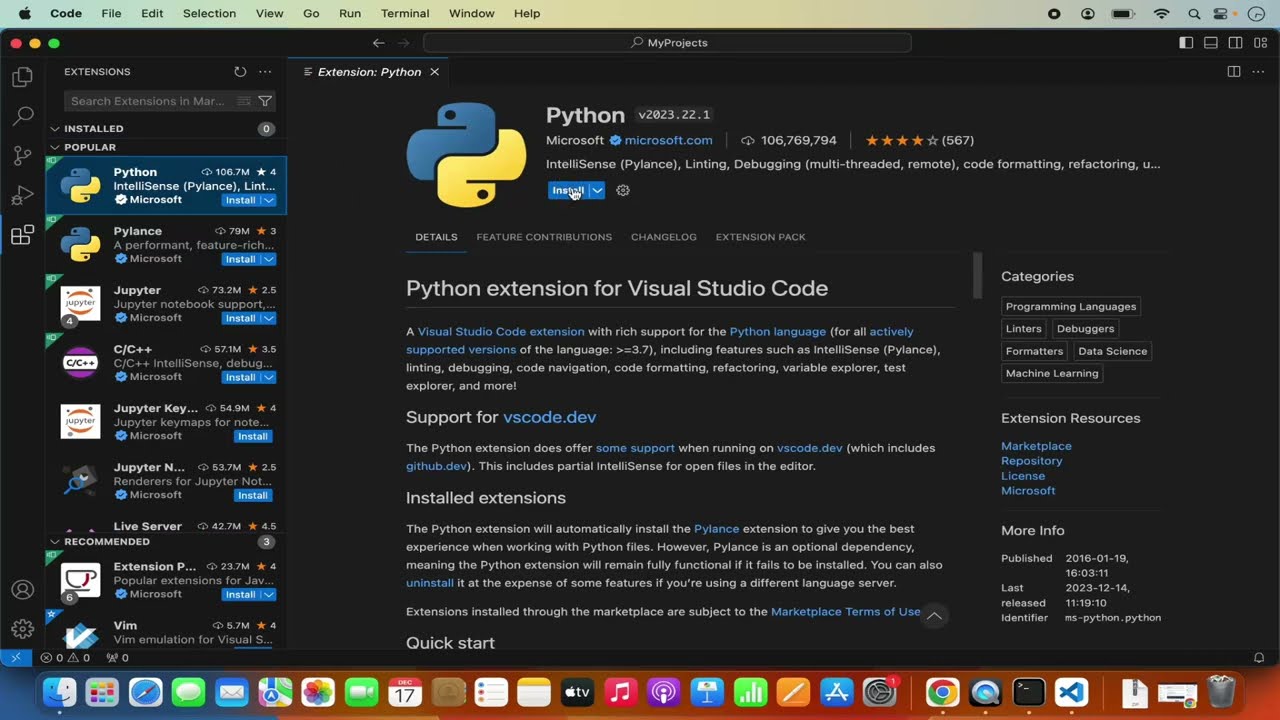
Adding Style and Context with Console Markup
Beyond pretty-printing, you can add explicit styling to your output using a simple, BBCode-like markup. This is incredibly useful for creating status updates, reports, or logs where you want to draw attention to specific pieces of information. You can use colors, bold, italics, and underlines to differentiate between success messages, warnings, and errors.
from rich.console import Console
console = Console()
def process_task(task_name, success):
"""Simulates processing a task and prints a styled status message."""
if success:
console.print(f"[bold green]SUCCESS:[/] Task '{task_name}' completed successfully.")
else:
console.print(f"[bold red]ERROR:[/] Task '{task_name}' failed to complete.")
# Simulate running a few tasks
console.print("[yellow]Starting task processing...[/]")
process_task("Data Ingestion", True)
process_task("User Authentication", True)
process_task("Report Generation", False)
console.print("[yellow]Task processing finished.[/]")This structured and colored output makes it trivial to scan a log and immediately spot issues, a fundamental practice in effective software debugging.
Structured Logging and Superior Debugging Techniques
While styled printing is excellent for interactive development, print() statements are a poor choice for application logging and serious debugging. They lack crucial context like timestamps and source location, cannot be configured for different environments (e.g., silenced in production), and must be manually removed from the codebase. The solution is to adopt structured logging and better error reporting tools.
Integrating Rich with Python’s Logging Module
Python’s built-in logging module is powerful but requires some boilerplate to configure. The rich library simplifies this by providing a RichHandler, which formats log records beautifully out of the box. It automatically adds timestamps, log levels with distinct colors, the source file, and the line number that generated the log.
This approach is one of the most impactful debugging best practices you can adopt. It provides the context needed to understand the flow of your application and pinpoint the origin of issues.
import logging
from rich.logging import RichHandler
# Configure the logger to use RichHandler
# The format string determines what information is displayed
logging.basicConfig(
level="INFO",
format="%(message)s",
datefmt="[%X]",
handlers=[RichHandler(rich_tracebacks=True)]
)
log = logging.getLogger("rich")
def main():
"""Main function to demonstrate structured logging."""
log.info("Application starting up...")
log.info("Connecting to the database.")
try:
# Simulate a successful operation
log.info("Fetching user data for user_id=123.")
# Simulate a potential issue
log.warning("API response time is high: 1500ms.")
# Simulate an error
result = 10 / 0
except ZeroDivisionError:
log.error("A critical error occurred while processing a request.", exc_info=True)
log.info("Application shutting down.")
if __name__ == "__main__":
main()When you run this script, the log.error call with exc_info=True will trigger a rich-formatted traceback, which leads us to the next major improvement.
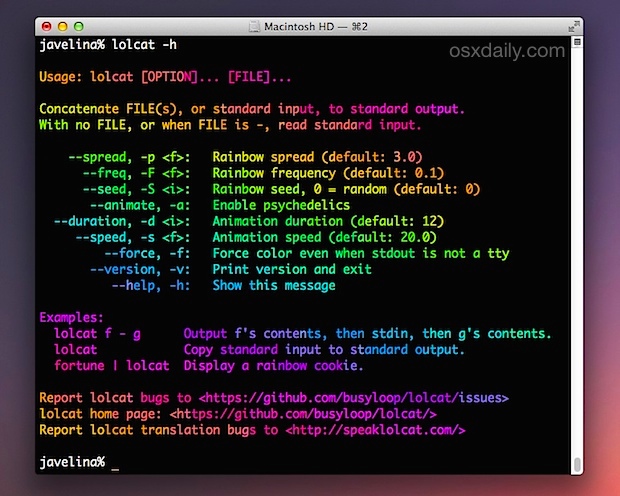
Readable and Actionable Tracebacks
A standard Python stack trace can be intimidating. It’s monochrome text that can be hard to follow, especially with multiple nested function calls. This is a common source of friction in Python debugging, whether in a Flask, Django, or standalone application.
rich can completely overhaul this experience. By installing a rich traceback handler, all uncaught exceptions will be rendered with syntax-highlighted code snippets for each frame in the stack. Crucially, it also shows the values of the local variables in the frame where the error occurred, providing immediate context to help you diagnose the bug. This dynamic analysis at the point of failure is invaluable.
from rich.traceback import install
# Install the rich traceback handler.
# This will automatically catch and format any uncaught exceptions.
install()
def calculate_ratio(items_total, user_count):
"""A function that might fail if inputs are invalid."""
# This is where the error will happen if user_count is 0
ratio = items_total / user_count
return ratio
def get_user_data():
"""Fetches user data and calculates a ratio."""
# In a real app, this might come from a database or API
active_users = 0
total_items = 150
print(f"Calculating ratio with {total_items} items and {active_users} users.")
calculate_ratio(total_items, active_users)
# Run the function that will cause an error
get_user_data()Running this file will produce a visually stunning and informative traceback. You can see the exact line of code that failed, highlighted within its function, along with the values of items_total (150) and user_count (0). This instantly reveals the cause of the ZeroDivisionError without needing to add print statements or run a debugger. This is a massive leap forward for day-to-day bug fixing.
Building Professional Command-Line Interfaces (CLIs)

Many Python projects, especially developer tools, automation scripts, and data processing pipelines, are exposed as CLIs. While Python’s built-in argparse is capable, modern libraries like Typer (which is built on top of Click) offer a more intuitive and less verbose way to build robust CLIs using Python’s type hints.
Rapid CLI Development with Typer
Typer allows you to define CLI commands, arguments, and options simply by creating a Python function with typed parameters. It handles help text generation, input validation, and argument parsing automatically, letting you focus on your application’s logic.
Combining Typer with rich allows you to build CLIs that are not only functional but also provide a polished and user-friendly experience. You can easily integrate progress bars for long-running tasks, display results in well-formatted tables, and use styled text for status messages.
import typer
import time
from rich.console import Console
from rich.progress import Progress
from rich.table import Table
# Create instances of Typer and Rich Console
app = typer.Typer()
console = Console()
@app.command()
def process_data(
input_file: str = typer.Argument(..., help="The path to the input data file."),
output_file: str = typer.Option("results.json", "--output", "-o", help="The path for the output results."),
force: bool = typer.Option(False, "--force", "-f", help="Overwrite the output file if it exists.")
):
"""
Processes a data file and displays a summary of the results.
"""
console.print(f"[bold cyan]Starting data processing...[/]")
console.print(f" [cyan]Input file:[/] {input_file}")
console.print(f" [cyan]Output file:[/] {output_file}")
console.print(f" [cyan]Force overwrite:[/] {'Yes' if force else 'No'}")
# Simulate a long-running task with a progress bar
with Progress() as progress:
task = progress.add_task("[green]Processing records...", total=100)
while not progress.finished:
progress.update(task, advance=1.5)
time.sleep(0.05)
# Display results in a rich table
table = Table(title="Processing Summary")
table.add_column("Metric", justify="right", style="cyan", no_wrap=True)
table.add_column("Value", style="magenta")
table.add_row("Records Processed", "10,482")
table.add_row("Records with Errors", "15")
table.add_row("Processing Time", "4.82s")
console.print(table)
console.print("[bold green]Processing complete







![Stop Staring at [object Object]: A Smarter Way to Debug JavaScript](https://debuglab.net/wp-content/uploads/2025/12/featured_Stop_Staring_at_object_Object_A_Smarter_Way_to_Deb_20251225_205132.jpg)