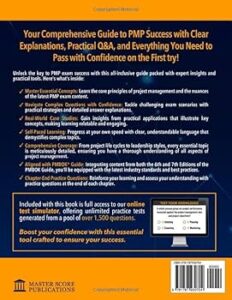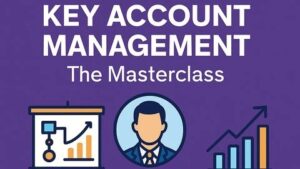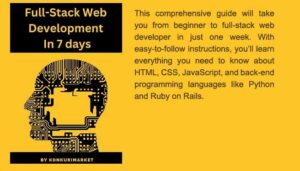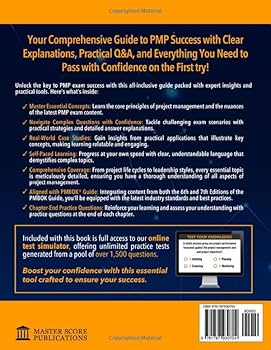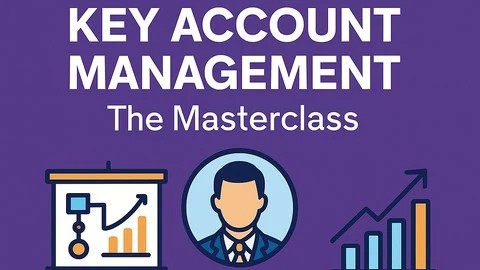Introduction: Solving “It Works On My Machine” Once and For All
Every developer has faced the dreaded “it works on my machine” problem. A bug appears in a staging, QA, or production environment that is impossible to replicate locally. These environment-specific issues, often caused by subtle differences in configuration, data, or infrastructure, can be incredibly time-consuming and frustrating to solve. Traditional debugging techniques fall short when you can’t run the code on your own computer. This is where remote debugging transforms from a niche technique into an essential skill for modern software development.
Remote debugging is the process of attaching a debugging tool to a program running on a different machine, container, or server. It allows you to pause execution, inspect variables, evaluate expressions, and step through code line-by-line, just as you would with a local process. This powerful capability provides a direct window into your application’s state as it runs in its native environment, making it an indispensable tool for tackling complex issues in microservices, containerized applications, and cloud-native systems. This guide offers a deep dive into the principles, practical applications, and best practices of remote debugging for technologies like Node.js, Python, and Docker, equipping you with the skills to diagnose and fix bugs anywhere.
What is Remote Debugging and Why Do You Need It?
At its core, remote debugging is a powerful form of dynamic analysis that extends your local development tools to operate on a program running elsewhere. It bridges the gap between your development environment (like VS Code or JetBrains IDEs) and the target environment where the bug occurs. Instead of relying solely on logs and stack traces, you gain interactive control over the application’s execution flow.
The Client-Server Debugging Model
Remote debugging operates on a client-server model. The two key components are:
- The Debug Server (or “Debuggee”): This is your application, launched in a special “debug mode.” When started, it opens a specific network port and listens for incoming connections from a debugging client. The application’s execution might pause until a client connects.
- The Debug Client (or “Debugger”): This is the tool on your local machine, typically your IDE or a command-line tool. You configure it with the IP address and port of the remote machine to establish a connection.
Once connected, the client and server communicate over a standardized debugging protocol. For example, Node.js and Chrome use the V8 Inspector Protocol, while many IDEs and tools are converging on the Debug Adapter Protocol (DAP) to provide a universal way to interact with different debuggers. This communication allows your local IDE to send commands like “add a breakpoint at line 52,” “step over this function,” or “show me the value of the `user` variable,” and receive state information back from the application.
Common Use Cases for Remote Debugging
Remote debugging is not just for production emergencies. It’s a versatile technique applicable throughout the development lifecycle:
- Staging/QA Environments: The most common use case is debugging in environments that closely mirror production, allowing you to catch bugs related to infrastructure or data before they impact users.
- Containerized Applications: When your application runs inside a Docker container, you can’t debug it directly. Remote debugging lets you attach your IDE to the process inside the container, providing full visibility. This is crucial for both Docker and Kubernetes debugging.
- Microservices Architectures: In a distributed system, a single user request might traverse multiple services. If one service behaves incorrectly, you can attach a debugger to that specific instance to inspect its state during the problematic transaction, a key practice for effective API debugging.
- CI/CD Pipelines: Sometimes, integration tests or unit tests fail only within the CI/CD environment. Attaching a remote debugger to a failing test run can provide insights that logs alone cannot.
Hands-On Remote Debugging: Node.js and Python Examples
Theory is great, but the best way to understand remote debugging is to see it in action. Here, we’ll walk through setting up a remote debugging session for both a Node.js and a Python application using Visual Studio Code, one of the most popular developer tools.
Remote Debugging a Node.js Application
Node.js has excellent built-in debugging support via the V8 Inspector. To enable it, you start your application with the --inspect flag.
First, let’s create a simple Express.js application. Save this as server.js:
const express = require('express');
const app = express();
const port = 3000;
function calculateUserValue(user) {
// A complex, hard-to-debug function
let value = user.baseValue || 100;
if (user.isPremium) {
value *= 1.5;
}
if (user.history.length > 5) {
value += 50;
}
// Let's introduce a bug
value = value / user.divisor; // What if divisor is 0 or undefined?
return value;
}
app.get('/user/:id', (req, res) => {
const userId = req.params.id;
// Mock user data that might come from a remote database
const mockUser = {
id: userId,
isPremium: true,
baseValue: 200,
history: [1, 2, 3, 4, 5, 6],
divisor: 0 // This will cause an error
};
console.log(`Processing user ${userId}`);
const finalValue = calculateUserValue(mockUser);
res.send({ userId, finalValue });
});
app.listen(port, () => {
console.log(`Example app listening on port ${port}`);
});To run this application in debug mode on your remote server, use the following command. The --inspect=0.0.0.0:9229 flag tells Node.js to listen for a debugger on port 9229 on all available network interfaces.

$ node --inspect=0.0.0.0:9229 server.js
Warning: Binding to 0.0.0.0 makes the debug port accessible to anyone on the network. This is fine for a trusted internal network but is a major security risk on the public internet. We’ll cover securing this later.
Now, in your local VS Code, create a .vscode/launch.json file with the following configuration to attach to the remote process:
{
"version": "0.2.0",
"configurations": [
{
"type": "node",
"request": "attach",
"name": "Attach to Remote Node.js",
"address": "YOUR_REMOTE_SERVER_IP", // e.g., "192.168.1.100"
"port": 9229,
"localRoot": "${workspaceFolder}",
"remoteRoot": "/path/to/your/project/on/server"
}
]
}Replace YOUR_REMOTE_SERVER_IP and the remoteRoot path. Now you can set a breakpoint in calculateUserValue, start the debugger in VS Code, and make a request to the endpoint. Your IDE will pause execution on the remote server, allowing you to inspect the mockUser object and see exactly why divisor: 0 is causing an error.
Remote Debugging a Python Application with `debugpy`
For Python development, Microsoft’s debugpy library is the standard for remote debugging. First, install it in your remote environment:
$ pip install debugpy
Next, modify your Python application to start the debug server. Here is a simple Flask example (app.py):
import debugpy
from flask import Flask
# Start the debugpy server and wait for a client to attach
print("Starting debug server on port 5678")
debugpy.listen(("0.0.0.0", 5678))
debugpy.wait_for_client()
print("Debugger attached!")
app = Flask(__name__)
@app.route("/")
def hello_world():
# Set a breakpoint on the next line in your IDE
message = "Hello from remote Flask!"
parts = message.split(" ")
return f"<p>{parts[3]}</p>" # This will cause an IndexError
if __name__ == "__main__":
app.run(host="0.0.0.0", port=8000)The key lines are debugpy.listen(), which opens the port, and debugpy.wait_for_client(), which pauses your application until the debugger connects. Run this script on your server: python app.py.
In your local VS Code, create a .vscode/launch.json configuration for Python remote attach:
{
"version": "0.2.0",
"configurations": [
{
"name": "Python: Remote Attach",
"type": "python",
"request": "attach",
"connect": {
"host": "YOUR_REMOTE_SERVER_IP",
"port": 5678
},
"pathMappings": [
{
"localRoot": "${workspaceFolder}",
"remoteRoot": "/path/to/your/project/on/server"
}
]
}
]
}After launching this configuration, VS Code will connect, your remote script will unpause, and you can set breakpoints to diagnose the IndexError in the Flask route.
Beyond the Basics: Debugging in Complex Environments
Remote debugging truly shines when dealing with modern, distributed architectures like containers and microservices.
Debugging Inside Docker Containers
When your Node.js or Python application is running inside a Docker container, the principles are the same, but you need to handle port mapping. You must expose the debug port from the container to the host machine.
Here’s a docker-compose.yml example for our Node.js application that forwards the host’s port 9229 to the container’s port 9229.
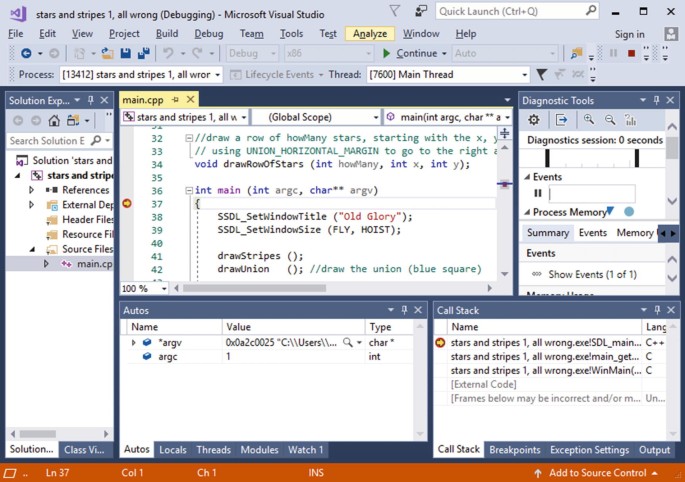
version: '3.8'
services:
web:
build: .
# The command now includes the --inspect flag
command: node --inspect=0.0.0.0:9229 server.js
ports:
# Map the application port
- "3000:3000"
# Map the debug port
- "9229:9229"
volumes:
- .:/usr/src/appWith this setup, you can run docker-compose up. The container will start, and the debug port will be accessible on your Docker host’s IP address. You can then use the same VS Code `launch.json` configuration as before, pointing the “address” to the machine running Docker. This workflow is essential for effective Docker debugging and extends to more complex Kubernetes debugging scenarios where you might use kubectl port-forward to achieve a similar result.
Navigating Microservices and API Debugging
In a microservices architecture, a bug might be caused by incorrect data passed from one service to another. While distributed tracing tools like Jaeger or OpenTelemetry are excellent for identifying which service is failing, remote debugging allows you to dive into that specific service at the moment of failure. You can attach your debugger to a single instance of a service (e.g., the `order-service`), set a breakpoint where it receives a request, and inspect the incoming payload to see if it matches the contract expected from the upstream `user-service`.
Best Practices for Safe and Effective Remote Debugging
While incredibly powerful, remote debugging comes with risks and considerations, especially when dealing with production or sensitive environments.
Security First: Never Expose Debug Ports Publicly
A publicly exposed debug port is a massive security vulnerability. Anyone who can connect to it can gain full control over your application process, potentially executing arbitrary code. Never expose a debug port directly to the internet.
The industry-standard best practice is to use an SSH tunnel. An SSH tunnel creates a secure, encrypted connection between your local machine and the remote server, forwarding a local port to a port on the remote machine. This way, the debug port is never exposed.
To create a tunnel for our Node.js example, run this command on your local machine:

$ ssh -N -L 9229:localhost:9229 user@YOUR_REMOTE_SERVER_IP
This command forwards any traffic to your local port 9229 securely to port 9229 on the remote server. Now, in your VS Code launch.json, you can set the “address” to localhost or 127.0.0.1, and your connection will be safely routed through the SSH tunnel.
Performance Considerations
Running an application with a debugger attached introduces overhead. The application may run slower and consume more memory. For this reason, it’s generally discouraged to attach a debugger to a high-traffic production application during peak hours. Reserve remote debugging in production for critical, hard-to-reproduce bugs, and prefer to use it in dedicated staging environments whenever possible. Effective performance monitoring can help you decide when it is safe to perform production debugging.
Logging vs. Debugging
Remote debugging and logging are complementary, not mutually exclusive. Comprehensive logging and error tracking are your first line of defense. A well-structured log with a full stack trace can often solve a bug without the need for an interactive session. Use remote debugging when the logs are insufficient—when you need to understand the application’s state, inspect complex object structures, or trace the logic of an algorithm with unexpected inputs.
Conclusion: Integrating Remote Debugging into Your Workflow
Remote debugging is a transformative skill that elevates your ability to conduct deep code analysis and fix complex bugs. By moving beyond local debugging, you can directly confront issues in the environments where they occur, whether in a Docker container, a staging server, or a complex microservices mesh. By understanding the client-server model, mastering the tools for your technology stack like Node.js’s inspector and Python’s `debugpy`, and adhering to critical security best practices like SSH tunneling, you can confidently diagnose and resolve even the most elusive software bugs.
The next step is to proactively integrate these debugging frameworks into your development workflow. Don’t wait for a crisis. Configure a remote debugging setup for your staging environment today. Practice attaching to your containerized applications. By making remote debugging a familiar part of your toolkit, you’ll be fully prepared to tackle any bug, no matter where it hides.