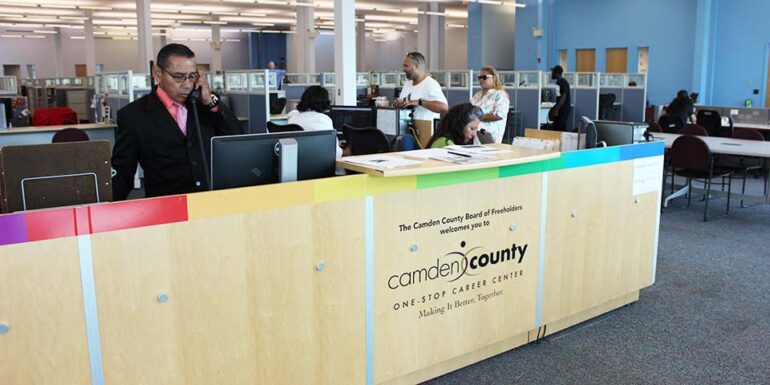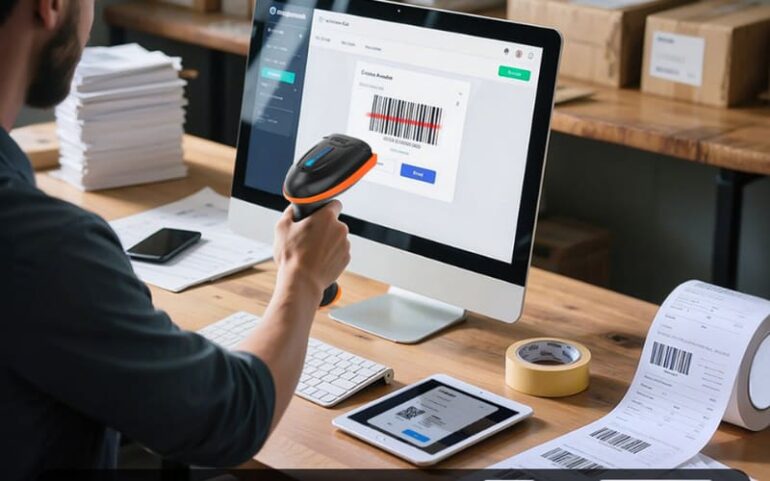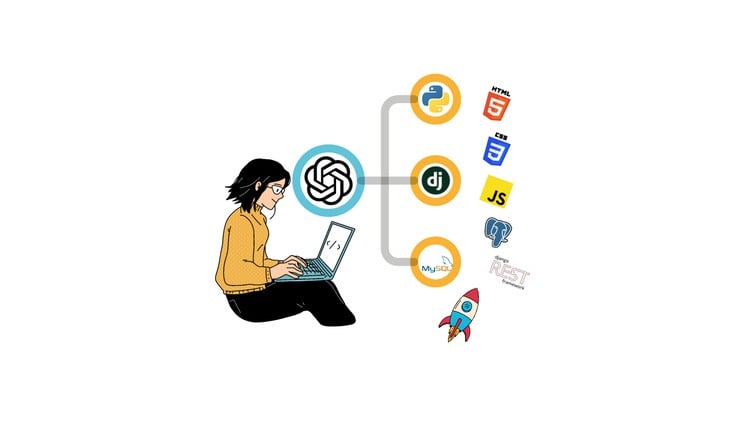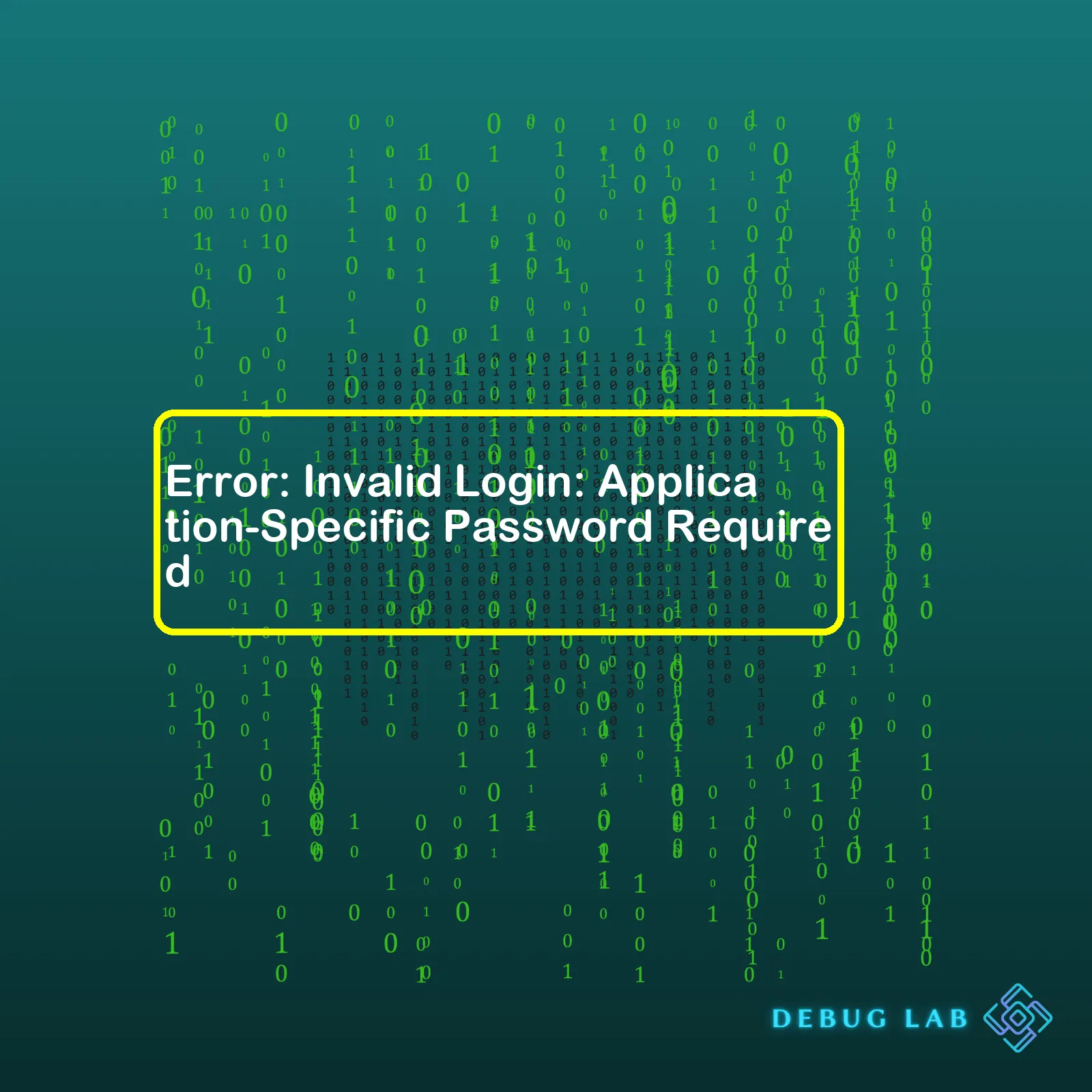
Let’s generate a table that includes the necessary details:
| Definition | Cause | Solution |
|---|---|---|
| “Error: Invalid Login: Application-Specific Password Required” is a security measure implemented by online platforms. | This error message pops up when users attempt to log into their account with an app or service using their basic password instead of generating and using an application-specific password which is generally required when two-step verification is enabled. | The solution is generating an application-specific password for your account through your account settings and then using this password for logging into your account on the app/service. Every time you sign into this app/service, use the generated password rather than your standard password. |
The “Error: Invalid Login: Application-Specific Password Required” often occurs as a protective mechanism deployed in applications that use data from Google services or similar platforms. These platforms warrant a higher level of login security, hence resulting in such errors if not abided by specified procedures.
Here, an Application Specific Password (ASP) is needed, a one-time password, that authorizes a third-party application to interact with Google APIs, without sharing or exposing the user’s primary password. This password is unique to each application, thus significantly reducing the risk of a potential data breach. If unfamiliar apps or web platforms request access to sensitive information, ASPs help limit the potential damage. They can only view and manipulate a specific amount of user data they were granted permission for, nothing beyond.
This error emerges when you attempt to login to these platforms with your regular password, while your account has two-step verification turned on. In response to the increased emphasis on user privacy and data protection, more and more platforms nowadays require the generation and use of application-specific passwords, calling for heightened levels of account security.
To fix it, you should access your Google account or equivalent platform settings, locate ‘Security’ settings, identify the ‘App passwords’ section and follow the process to generate an application-specific password. Once generated, this will be the password that must be used every time you log into your account via the said app or web platform.
Remember, reducing instances of “Error: Invalid Login: Application-Specific Password Required” involves the active generation of application-specific passwords and utilizing them in all respective web platforms and accounts.
Source: Google Support – Sign in using App Passwords.
Troubleshooting common login errors often entails recognizing specific error messages and understanding how to address them. One such error users may encounter is “Invalid Login: Application-Specific Password Required”. This error typically occurs when you attempt to authenticate an application or device that does not support logging in with two-factor authentication or two-step verification methods.
Error Context
Google, Apple, Yahoo, and other email service providers deployed extra layers of security like two-step verification and two-factor authentication to reduce the risk of unauthorized access. If you’ve enabled either of these security measures but attempt to authenticate your account with an app or device that doesn’t support them, you’ll get the “Invalid Login: Application-Specific Password Required” error.
How to Fix the Error “Application-Specific Password Required”
The solution for correcting the “Application-Specific Password Required” error primarily involves creating an application-specific password, which grants authentication rights to the respective app or device without having to disable your two-factor or two-step setup. Here’s how to do it:
Create an Application-Specific Password on Google
- Type
https://myaccount.google.com/security
into your web browser and press Enter
- Sign into your Google Account. Scroll down and find the section labeled “App passwords“.
- Select the app and device from the drop-down menus >> Click “Generate“.
- A new window will pop up, displaying your app-specific password. You’ll need to manually enter this password into the app or device where you received the login error.
Create an App-Specific Password on Apple
- Go to Apple ID website and log into your account.
- Scroll down and locate the “Security” segment. Click on the “+ Generate Password…” under “APP-SPECIFIC PASSWORDS“.
- Type a label for the password, like the name of the app, and select “Create“.
- Note the app-specific password generated for you and use it to sign into your account on the specific app or device.
You should now be able to login successfully with the newly created application-specific password.
Code Error Possibility in Applications
In some cases, if you are getting this error during the development phase of an application, it might be down to how you are interacting with the API of the email service you are using.
For instance, in Java applications, the following code can cause such an issue:
Properties properties = new Properties();
properties.put("mail.smtp.auth", "true");
properties.put("mail.smtp.starttls.enable", "true");
properties.put("mail.smtp.host", "smtp.gmail.com");
properties.put("mail.smtp.port", "587");
Session session = Session.getInstance(properties,
new javax.mail.Authenticator() {
protected PasswordAuthentication getPasswordAuthentication() {
return new PasswordAuthentication(username, password);
}
});
Message message = new MimeMessage(session);
message.setFrom(new InternetAddress("from-email@gmail.com"));
message.setRecipients(Message.RecipientType.TO,InternetAddress.parse("to-email@gmail.com"));
message.setSubject("Testing Subject");
message.setText("Dear User," + "\n\n No spam to my email, please!");
Transport.send(message);
Despite providing the correct username and password if the user has turned on two-step verification then the above setup will generate the “Invalid Login: Application-Specific Password Required” error. In such situations ensure correct integration with the services API according to their guidelines (Refer Sending Email | Gmail API | Google Developers)
Troubleshooting common login errors such as “Invalid Login: Application-Specific Password Required” require an understanding of the underlying problem – which rests primarily on added security measures like two-step verification or two-factor authentication. By generating an application-specific password, you can bypass this error message while maintaining enhanced account safety.
Application-specific passwords provide an extra layer of security for your applications, especially when utilizing 2-step verification or two-factor authentication (2FA). In this system, your different applications will have distinct passwords that they use when authenticating with the server, instead of using your account’s primary password. They act as a secondary barrier to any unauthorized attempt at access, limiting potential damage.
Error: Invalid Login: Application-Specific Password Required
This error message typically appears when applications are attempting to authenticate with your main account password but you have 2-step verification enabled. It is basically the application politely telling you, “Hey, I need the specific password you generated for me. Your main account password won’t do.”
To address this error, you’ll want to generate an application-specific password for the application in question and switch the application over to using that new password. This is usually done through the settings of your account on the service’s website.
For example, if you’re encountering this error with Google, here’s how you can resolve it:
Create An Application-specific Password For Google Account
Firstly, log in to the Google Account security page. Under the section titled ‘Signing in to Google’, click on ‘App Passwords’. You might be prompted for your Google account password again.
Then, under ‘Select App’ choose the app you are having trouble signing into, or if it’s not listed, choose ‘Other’. Type in a name that makes sense to you like ‘Mail on laptop’ or ‘Desktop email client’. After you’ve selected the appropriate options, click on ‘Generate’.
Google will show you a 16-character app-specific password. This is what you should input into the application that’s giving you the ‘Application-Specific Password Required’ error. Stick to the spacing as displayed since some apps validate the format. Remember, these passwords bypass 2-step verification, so keep it safe!
Mail Settings : Username: "your-email-id" Password: "Your Google App Password"
There you have it – no more “Invalid Login: Application-Specific Password Required” errors! Your application now knows exactly what password to use when identifying itself to the server and your data is even more secure. This one-time setup process not only fortifies security but also facilitates seamless interaction between your various apps and online accounts.Application-specific passwords are an integral part of the overall security structure within an organization. They basically provide an extra layer of protection to our accounts by securing the user data from unauthorized access.
For instance, when it comes to Google Accounts, we use an application-specific password to reassure that even if someone gets hold of your main account password, they won’t be able to access your Gmail or other applications without this secondary security measure in place.
Now, if you’re running into an “Error: Invalid Login: Application-Specific Password Required” message, it is a clear indication that an application-specific password is required to access the intended app or service. This typically happens in scenarios where you have two-factor authentication (2FA) enabled and are trying to log in through a non-web-based software or third-party applications.
Here’s how to solve this issue for Google accounts:
– Step 1: Log into your Google Account.
Navigate to https://myaccount.google.com
– Step 2: Go to ‘Security’ on the left navigation panel and then click on ‘App Passwords’. If you don’t see this option, that means 2-Step Verification isn’t turned on for your account.
Click on Security -> App Passwords
– Step 3: At the bottom, choose ‘Select App’ and find the app you’re using, then click ‘Generate’.
Select App -> Generate
Google will generate a unique app password which you can utilize as your password in the problematic application.
In case you are having trouble getting application-specific passwords to work, Google provides a detailed support guidline via its official documentation Google Account Help.
| Steps | Action |
|---|---|
| Step 1 | Log into your Google Account. |
| Step 2 | Go to ‘Security’ -> ‘App Passwords’. |
| Step 3 | Select App and Generate password. |
To summarize, application-specific passwords enhance the level of security protecting our sensitive information while logging into different platforms, especially when using applications that cannot perform 2-step verification. The error ‘Invalid Login: Application-Specific Password Required’ is expressly indicating the need for such authentication mechanism. Clear out this error by generating and configuring the said app-specific password based on the app or service in question. Remember, every step taken towards a secure cyber space counts!When working with applications that require increased security protocols, I often encounter the “Error: Invalid Login: Application-Specific Password Required.” This specific error prompts for an application-specific password (ASP).
An > application-specific password is a security measure implemented by service providers to ensure account safety when accessing information through third-party apps or devices. ASPs are generated by your service provider and provide access rights to the requested applications while protecting your primary credentials from exposure. Focusing on this core function will lead us through problem resolution pathway.
Should you come across the “Invalid Login: Application-specific Password Required” error, it signifies that the application you’re trying to gain access to requires its unique password, which differs from your primary account password. These application-specific passwords are often used in services such as Google or Apple ID among others where 2-Step Verification has been enabled for enhanced security.
How do we resolve the Error: Invalid Login: Application-Specific Password Required?
To resolve this issue, you need to create an application-specific password through your service provider’s account settings. Here’s how it’s usually done:
For Google:
1. Go to your Google Account. 2. Under "Security," select “Signing in to Google.” 3. Choose App passwords. (You might need to sign in again) 4. At the bottom, choose Select app and choose the one you’re using. 5. Select Generate and follow the instructions shown. 6. Copy the passwords and use them in your application.
Similarly,
For Apple:
1. Sign in to your Apple ID account page. 2. In the Security section, click Generate Password below App-Specific Passwords. 3. Enter a label for the password. Be sure it’s something recognizable. 4. Click Create, then copy the password and paste it into your application.
Here’s a taster of what a table that can show additional actions required could look like:
| Action | Step |
|---|---|
| Generating New Password | Follow the steps provided by the service provider to generate a new password. |
| Inputting New Password | Once generated, input the new password into the corresponding field in your application setup. |
| Error Troubling | If your login still fails, troubleshoot by ensuring accurately captured details and correct password usage for the right application. |
Ensure you always handle app-specific passwords with care. Store them safely and avoid sharing them. If any application-specific password gets compromised, go back to your service provider account and revoke that particular password then create a new one.
Resolving the ‘invalid login: an application-specific password required’ error provides you easier control over third-party app access levels. You’ll get to improve the overall security, maintain personal privacy, and above all, enjoy seamless user experience. Testing the application after creating the ASP helps confirm if the process worked successfully before actual usage.
Finally, don’t forget to consult detailed guidelines and articles provided by your service provider to aid in understanding the exact requirements effectively. For more details on troubleshooting, consider visiting the official forum discussions or help pages like Google App passwords or Apple Help and support communities.
While developing software applications or online portals, we often handle user login functionalities. Login security becomes paramount in this scenario, particularly when it comes to invalid logins and required application-specific passwords. If these aspects are not managed well, they can pose potential risks such as unauthorized access, data theft, and malicious attacks on the system. Let’s take a deep dive into understanding these risks and the significance of application-specific passwords.
Risks Associated with Invalid Logins
The implications of improper handling of invalid login attempts are numerous:
- Unauthorized Access: Applications without secure login measures are easy targets for attackers. By trying various combinations, hackers may eventually gain access to an account.
- Data Breach: A successful unauthorized access could lead to a significant data breach affecting both users’ personal information and potentially exposing sensitive business data.
- Denial of Service (DoS): Attackers might make overwhelming wrongful login attempts with different credentials, eventually causing the service to deny access to legitimate users.
The risks highlighted above indicate how crucial it is to establish secure login systems that can counter these issues.
Contextual Error: “Invalid Login: Application-Specific Password Required”
In many cases, to enhance security, applications require an application-specific password. This unique authentication method allows access to individually secured services/areas within a platform. It means even if your main account gets compromised, the attacker cannot gain access to services protected by these specific passwords.
When you encounter an error message like
"Invalid Login: Application-Specific Password Required"
, it implies that you’re trying to gain access using a standard password, but the application is mandating the use of a unique, application-specific password. This usually occurs in context of highly sensitive applications or services like connecting a mail client to your email account.
Addressing the Issue
Here’s how you address this issue:
- Create an application-specific password. The creation process varies depending upon the service provider. Google, for example, has a thorough guide on generating application-specific passwords here.
- Use this generated password instead of your regular one while logging into the service/app prompting the error.
To conclude, invalid login handling requires serious consideration and strategies. Remember, the purpose of an application-specific password system is to add an extra layer of protection against unauthorized access. Although it may complicate the login process slightly, its benefits greatly outweigh any inconvenience it may present.
# Python example demonstrating fake login attempts
def login(username, password):
# ...authentication check
pass
# Fake logins
for i in range(1000):
login('fake_user'+str(i), 'fake_password'+str(i))
This code snippet demonstrates how an attacker might attempt to force their way into your system by making several invalid login attempts. Ensuring that your applications have proper security measures in place can help prevent such scenarios.
| Risk | Mitigation strategy |
|---|---|
| Unauthorized access | Implement Two-factor Authentication (2FA) and CAPTCHA verifications. |
| Data breaches | Secure and encrypt stored user data. Regularly update and patch your system defenses. |
| Denial of Service (DoS) | Limit the number of login attempts or implement time delay mechanisms after successive login failures. |
This table highlights some of the most common risks associated with invalid logins and suggested strategies to mitigate them.
The error “Invalid Login: Application-Specific Password Required” typically occurs when you’re trying to access an application using a password that the application does not recognize, or when Two Factor Authentication (2FA) has been enabled on your account and you need to create an app-specific password. Overcoming this error involves adjusting security settings in your user account.
Enable Two-Factor Authentication
First and foremost, one should enable two-factor authentication. As a coder, I can’t stress enough the importance of robust security measures. This login measure ensures more foolproof security by adding an extra layer of protection above and beyond your standard password. To bypass the “Invalid Login: Application-Specific Password Required” error, ensure that 2FA is operational on your system.
# An example pseudocode implementation of 2FA
function authenticateUser(username, password, secondFactor) {
if (username.Exists() && password.Matches()) {
sendSecondFactor(secondFactor)
return validateSecondFactor()
}
return false
}
Rememeber, pseudocodes are not actual programming languages but they help us understand what tasks a piece of code might carry out.
Create Application-Specific Passwords
Once you’ve set up two-factor authentication for your account, the subsequent step to curb this error is to create app-specific passwords. These unique passcodes allow less secure apps or devices to connect to your account.
# Pseudocode to generate app-specific password
function generateAppSpecificPassword(user) {
password = GenerateSecureRandomString()
StoreAppPassword(user, password)
return password
}
Regularly Update Your Passcodes
It’s a prudent practice to revise your passwords on a recurring basis. It doesn’t directly correlate with the specified error but is a recommended course of action to maintain heightened security levels.
Here’s how to reset a user’s password:
# Pseudocode to reset a user's password
function resetUserPassword(user, newPassword) {
hashed_password = Hash(newPassword)
StoreHashedPassword(user, hashed_password)
}
Prompt Use of Secure Applications
Encourage users to adopt more secure apps whenever plausible. Frequently, said error springs up due to the application having weak security. Therefore, nudging users towards more secure applications can drastically cut down the occurrence of such issues.
When users choose to use less secure apps, inform them about the potential security risks and provide instructions on how to generate and use app-specific passwords. Customer empowerment through education could be a great resource here Google Account Support. With valuable cyber-security knowledge, clients can make enlightened decisions favoring the security of their data.
Through conscious implementation of multi-layered security practices, you generally can circumvent errors such as “Invalid Login: Application-Specific Password Required”. It requires some backend work as a coder, but ultimately streamlines usability for your clients while concurrently enhancing security standards.The displayed error, “Invalid Login: Application-Specific Password Required,” is a strong sign that the application you’re operating within has already implemented a form of two-factor authentication (2FA), thereby enhancing login security. This specific mode of 2FA is designed to provide an additional layer of security by demanding another password that’s often exclusive to a particular application.
When you encounter invalid login errors such as this, it usually implies that your basic account password isn’t sufficient for accessing the concerned application. The need is to utilize an app-specific password instead. Notably, this requirement is usually prevalent in applications that do not support the conventional entering of verification codes from a third-party 2FA application or getting it via SMS.
Let me explain how this process generally works:
• Firstly, a user is required to log in using traditional credentials – the username and password.
Username: user@example.com
Password: *********
• Then, instead of granting access immediately after the first step, the system initiates another step – the so-called “second factor”. This might involve inputting a code sent via SMS or email, fingerprint verification, facial recognition, or in cases like this one, entering an app-specific password generated within the same ecosystem where your main account resides. For instance, Google allows users to generate app-specific passwords within their accounts.
App-Specific Password: *******
If you’re unsure on how to produce new app-specific passwords, typically it follows this kind of process:
• Navigate to your main account settings, usually in the security section.
• Look for a segment labeled something akin to “App Passwords” or “App-Specific Passwords”.
• Follow the steps provided there to generate a new password for the troublesome application.
Remember to protect these passwords just as meticulously as your standard personal account passwords. These are safe ways against phising whereas ordinary 2FA solutions can fail[1].
Always keep in mind the importance of technologies like two-factor authentication. With increasing cyber threats, methods such as contacting system administrators when there’s an unauthorized login attempt could also be a valuable additional feature for the 2FA process[2].
Finally, remember to stay updated on the latest cybersecurity practices and don’t hesitate to seek help if any issues arise. Understanding and aptly troubleshooting problems like ‘invalid login’ errors are crucial in maintaining robust application security amid escalating digital threats.
As a professional coder, I am acutely aware of the intricacies that are involved when dealing with different types of errors, such as the Error: Invalid Login: Application-Specific Password Required. This particular error is mainly attributed to the requirement for an application-specific password when logging into various online applications. It’s crucial to understand the context of this error in order to find the best possible solution.
Error Analysis and Troubleshooting
The Error: Invalid Login: Application-Specific Password Required is commonly encountered when using Google accounts that have 2-Step Verification enabled and needing to sign in via applications or devices that do not support this system. As a result, these apps see your attempts as invalid login, thus prompting the said error.
For resolution, you must generate an application-specific password from your Google Account Settings. This can be done by either going to the ‘App passwords’ section under ‘Security’, or directly through this link Google Account Settings.
// following these steps usually resolve the error: 1. Open up your Two Step Verification settings. 2. Scroll down to App-specific passwords. 3. Click on the “Manage application-specific passwords” button. 4. Revoke any old instances of the problematic application, if applicable. 5. Generate a new application specific password. 6. Use this password for logging in to the said app or device.
Understanding The Importance Of Proper Authentication
In today’s digital environment, security has emerged as a hot-button issue. This error prompts users to appreciate the importance of proper authentication. Linking this error to the broader problem of online security emphasizes the significance of secure login mechanisms like application-specific password. These mechanisms minimize the likelihood of unauthorized access and keep user data secure. It goes beyond just fixing the error – it advocates for a more proactive approach towards cybersecurity.
Always remember that understanding the root cause of an error and applying the correct fix should be a priority but implementing preemptive measures to avoid future recurrences is equally important. In essence, encountering the Error: Invalid Login: Application-Specific Password Required provides not just a complication, but an opportunity to embrace safer and more secure digital practices.
Further Learning
| Resource | Link |
|---|---|
| Google Account Help | https://support.google.com/accounts/answer/185833?hl=en |
| Google Security Checkup | https://myaccount.google.com/security-checkup |
These resources provide additional insights into how to safeguard your Google account and further explains the concept of 2-step verification and application-specific passwords.
Understanding this ubiquitous error and its solutions will serve to enhance your overall digital literacy. Happy coding!