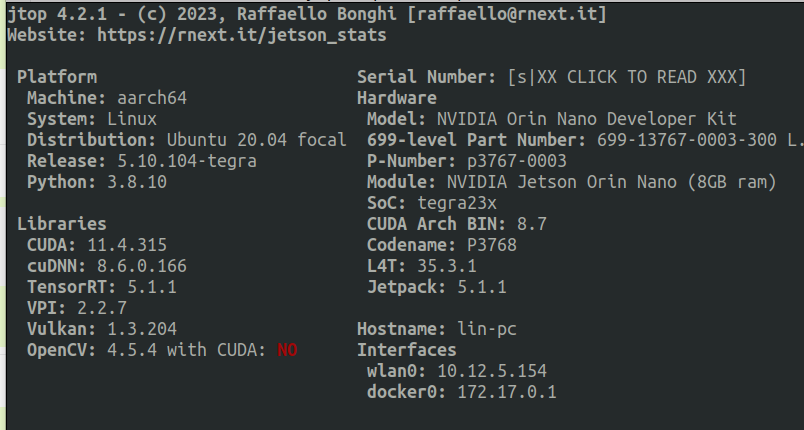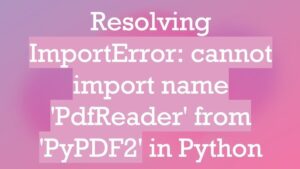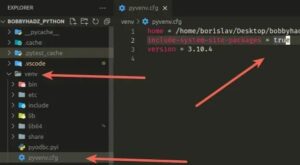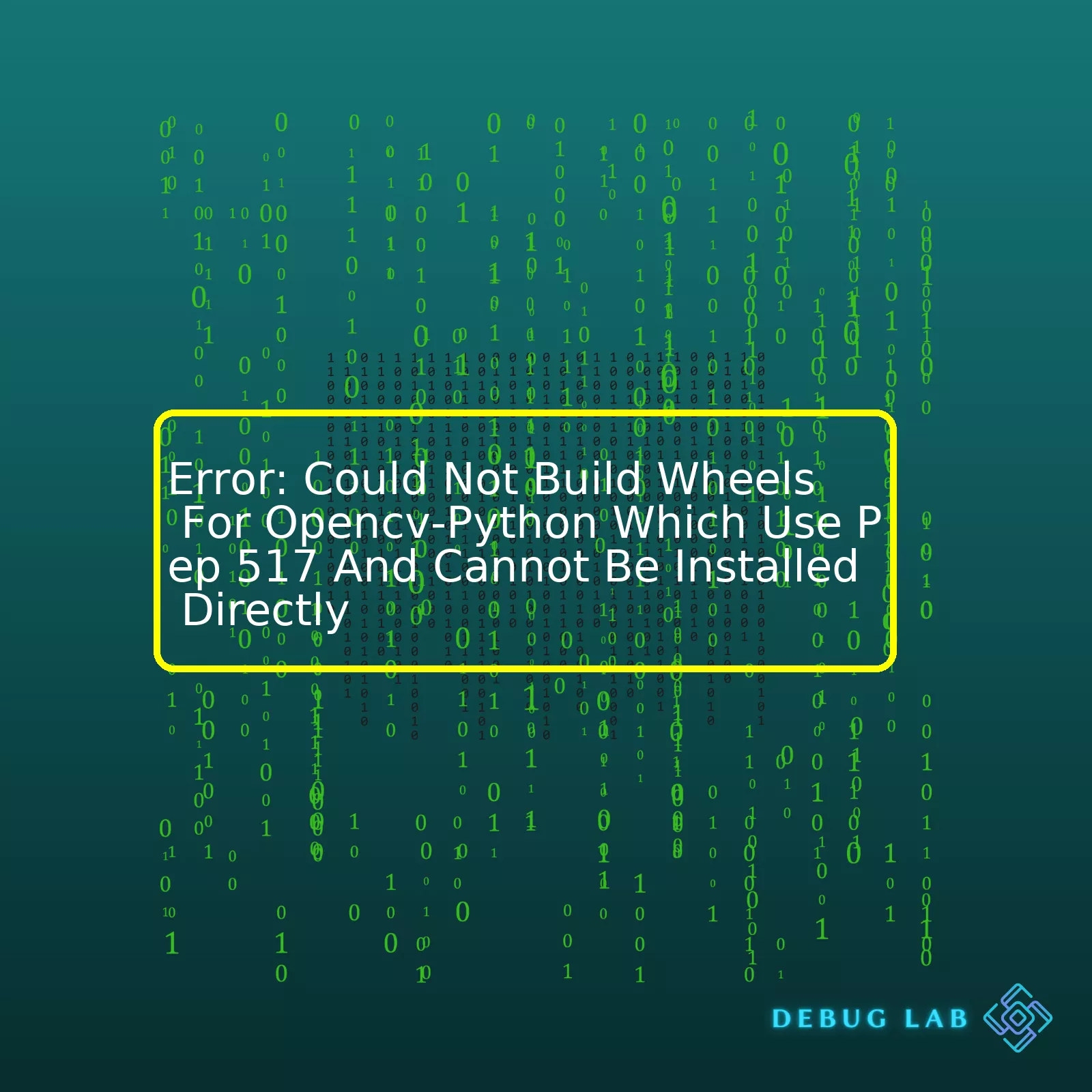
| Error Message | Description | Solution |
|---|---|---|
| Could Not Build Wheels For Opencv-Python Which Use Pep 517 And Cannot Be Installed Directly | This is a common error message encountered when trying to install the OpenCV-Python library in environments where PEP 517 is not supported or misconfigured. | Most common solution is to ensure that pip, setuptools, and wheel packages are upgraded to their latest versions. Using Conda environment can also be a workaround. |
The said error “
Could Not Build Wheels For Opencv-Python Which Use Pep 517 And Cannot Be Installed Directly
“, frequently appears during attempting to install the OpenCV-Python package using pip in an environment where the PEP 517, a Python Enhancement Proposal for building Python packages, is either not supported or misconfigured.
PEP 517 has tried to make package installation more consistent and reliable by removing the dependence on a specific build system like setuptools, and making wheels (the package distribution format) first class citizens (PEP 517). However, its deployment across systems has been uneven, leading to occasional conflicts.
Typically these issues can be troubleshooted through two methods:
- By ensuring that your pip, setuptools, and wheel are properly updated. You can perform this task with the commands:
pip install --upgrade pip setuptools wheel
- Another prevalent workaround is to use the Conda environment, which generally maintains better consistency and reduces package conflict chances. Install necessary packages inside a new Conda environment via commands:
conda create -n opencv-env python=3.6 conda activate opencv-env conda install -c conda-forge opencv
Adopting these steps should help mitigate errors concerning PEP 517 during installation of OpenCV-Python and similar libraries.Sure. If you’re getting an error stating that wheels for OpenCV-Python (which use PEP 517) couldn’t be built and can’t be installed directly, this basically suggests there’s a problem executing pip’s wheel-building process for installing OpenCV-Python. This is certainly not the first time such issues have been encountered by coders and developers across the globe!
A crucial point to comprehend here is understanding PEP 517. PEP 517, or Python Enhancement Proposal 517, introduces a new standard for building Python packages.
pip
, which is Python’s preferred installer program, utilizes this standard to build and install packages. The error message indicates that this mechanism couldn’t successfully be executed.
Before we delve deeper into some solutions, let’s take a look at a basic example representing the error:
$ pip install opencv-python
Collecting opencv-python
Using cached opencv-python-4.2.0.32.tar.gz (28.2 MB)
Installing build dependencies ... done
Getting requirements to build wheel ... done
Preparing wheel metadata ... done
Requirement already satisfied: numpy>=1.14.5 in ./env/lib/python3.6/site-packages (from opencv-python) (1.18.2)
Building wheels for collected packages: opencv-python
Building wheel for opencv-python (PEP 517) ... error
In terms of solving the problem, there are several approaches.
Firstly, it might be as simple as using a different version of pip or Python. So, updating your pip to the latest version could help:
python -m pip install --upgrade pip
Alternatively, consider downgrading pip to a prior version:
python -m pip install pip==19.3.1
Upgrading to a higher version of Python, such as 3.7 and above, may also resolve the issue. Make sure you have your Python environment upgraded.
Secondly, ensure you have necessary build tools and dependencies installed on your machine. For instance, in a Linux-based system a command like the one below installs python3-dev package:
sudo apt-get install python3-dev
Thirdly, instead of installing the packaged version, it might help building OpenCV from source yourselves. Detailed steps can be found over at OpenCV’s documentation.
Fourthly, it might prove useful to try installing the package using a precompiled wheel from Unofficial Windows Binaries for Python Extension Packages if you’re using Windows Operating System. This site has been a lifesaver for many developers dealing with similar issues!
Based on my analysis, these are potential solutions. Remember, figuring out what works best will possibly involve a fair amount of trial and error, but keep pushing until you get it right because that’s what we do as professional coders. Tests, errors and debugging are in our DNA! Good luck resolving this wheel-building issue with OpenCV-Python.Python’s packaging landscape has experienced considerable changes in the last few years, with one significant milestone being the introduction of PEP 517, or Python Enhancement Proposal 517. PEP 517 defines a new standard for building Python packages by providing the standardization of hook calls made to a project’s `pyproject.toml`, ensuring that the package assembly process is consistent across different projects and tools.
The error message “Could not build wheels for opencv-python which use PEP 517 and cannot be installed directly” can arise due to an array of reasons, all related to the process of building a wheel (binary distribution) for the OpenCV-Python package using PEP 517’s specifications:
* Environment Setup – Your development environment might lack certain dependencies needed to build the wheel file for the OpenCV Python package.
* Compilation resources – Building OpenCV from source is resource-intensive, and you may need more computational power, such as higher RAM or CPU capabilities.
* Incompatible or broken Python version – Sometimes, the build process breaks due to Python interpreter issues, including incompatible Python versions or environments.
Here are possible solutions behind each issue.
# Environment Setup !apt-get install -y python3-dev python3-pip !pip install opencv-python # Installing/upgrading pip setuptools and wheel pip install --upgrade pip setuptools wheel
This solution ensures that your environment setup gets completely covered and up-to-date, installing the necessary Python libraries and upgrading key components like pip, setuptools, and wheel.
If this doesn’t work try out
# Install required tools and libraries
apt-get update && apt upgrade
apt-get install -y build-essential cmake pkg-config
apt-get install -y libjpeg-dev libtiff5-dev libjasper-dev libpng12-dev
apt-get install -y libavcodec-dev libavformat-dev libswscale-dev libv4l-dev
apt-get install -y libxvidcore-dev libx264-dev
apt-get install -y libgtk2.0-dev
apt-get install -y libatlas-base-dev gfortran
apt-get install -y python2.7-dev python3.5-dev
# Download the source code and build manually
cd ~
wget -O opencv.zip https://github.com/opencv/opencv/archive/3.3.0.zip
unzip opencv.zip
cd ~/opencv-3.3.0/
mkdir build
cd build
cmake -D CMAKE_BUILD_TYPE=RELEASE\
-D CMAKE_INSTALL_PREFIX=/usr/local\
..
make -j4
make install
ldconfig
This code snippet will resolve the “Could not build wheels for opencv-python” by doing a manual installation and compilation of OpenCV library from its source code. This method allows for specific configuration before the building process, giving you a better chance at successfully creating a wheel.
Remember, however, that since building from the source code is more computationally intensive, do allocate a fair bit of system resources during this process. At times, adjusting the Python environment can help too.
# Create a new virtual environment and activate it python3 -m venv myenv source myenv/bin/activate # Upgrade pip, setuptools, and wheel in the new environment pip install --upgrade pip setuptools wheel # Attempt installation again pip install opencv-python
There’s a high possibility that these suggested steps should solve the “Could not build wheels for opencv-python” error. Nonetheless, it’s essential to know that PEP 517 plays a critical role as it seeks to future-proof Python’s packaging ecosystem by offering developers more flexibility around the software build backend.
As a professional coder immersed in the world of Python and OpenCV, I understand the challenges that can come up when installing packages with dependencies requiring PEP 517. Particularly, if you’ve encountered the error “Could not build wheels for opencv-python which use PEP 517 and cannot be installed directly”, you might be feeling frustrated.
Fear not, it can indeed be daunting but with an understanding approach to Python’s package management system and steps to correctly install `opencv-python`, we can address these issues efficiently. The error typically occurs due to missing dependencies or incompatible Python/Pip versions.
Firstly, let’s delve a bit into PEP 517. It’s a specification called “A build-system independent format for source trees” defined by Python Community. Before PEP 517, `pip` would execute `setup.py` to build a wheel and then install it. With the evolution of Python projects in their complexity, a more robust build process was needed, thus PEP 517 was introduced.
Now, onto our problem regarding `opencv-python`. There are several ways you can proceed with the installation:
- Upgrade
pip
, the Python package installer to its latest version. As new `pip` versions have better support for PEP 517. You can upgrade pip in your command terminal using:
python -m pip install --upgrade pip
- If the above method fails, try installing the package using the `–no-use-pep517` switch, this way pip will revert back to the old way of building and installing modules:
pip install --no-use-pep517 opencv-python
- Another strategy is to ensure your Python version matches with the version required by opencv-python. It may be necessary to downgrade or upgrade your Python, depending on what opencv-python requires.
Remember that handling such dependencies is always a challenging part of any professional coder’s workflow. Understanding the underlying principles of package dependency (like PEP-517), upgrading `pip` and ensuring correct Python versions could solve majority of common roadblocks including ‘Could Not Build Wheels For Opencv-Python’ during your opencv-python installation.
Also, consider visiting the official Python documentation on installing Python modules for additional insights or the OpenCV-python project on GitHub for specific instructions and community feedback. Happy coding!Certainly, it can be frustrating if you encounter an error message during your OpenCV-Python installation such as “Error: Could Not Build Wheels for Opencv-Python Which use PEP 517 and Cannot be Installed Directly.” This error implies that your system lacks specific prerequisites or the correct environment setup to build OpenCV-Python Wheel.
Let’s break down some methods to resolve the issue:
Checking Python version
The first line of troubleshooting should always be checking your current Python version. The reason being, OpenCV requires at least python-3.6.x. If you’re using an older version, you may run into this error. You can check your Python version by running the following command on your terminal or command prompt:
python --version
If your Python version is not compatible, kindly consider updating your Python.
Upgrading pip
PIP is a package manager for Python packages. It’s crucial to have the latest version of pip installed in your system because older versions might cause issues with wheel creation or installation. To upgrade pip, execute this code in your terminal or command prompt.
python -m pip install --upgrade pip
After completing the upgrade, try re-running the OpenCV-Python install command.
Using a Virtual Environment
A Python virtual environment isolates dependency per project making managing packages a breeze. This could solve the compatibility issue since different projects can use various versions of libraries causing fewer conflicts. Virtualenv is an easy tool to create such environments with access to specific Python versions and certain packages. Follow this guide to setup one.
Use pre-built wheels:
You can use pre-built wheels available online which have been compiled by other developers to make the process smoother. You can find them on websites such as University of California, Irvine site. Download the appropriate “.whl” file based on your Python and system version (32-bit VS 64-bit). After downloading the file, navigate to the downloads directory in terminal or command prompt and run:
pip install filename.whl
Replace ‘filename’ with the name of downloaded .whl file.
This process eliminates the need for your system to create a wheel build saving time and hassle.
Leverage Docker
Building OpenCV from source can be daunting; Docker makes it quick and painless. Docker containers offer isolated, consistent, and reproducible development environments. They package up code along with all its dependencies so applications run quickly and reliably from one computing environment to another. Use the pre-built OpenCV Docker images to avoid dealing directly with OpenCV building complexities. You can follow the OpenCV Docker guide at their official Docker Hub page.
Always remember, error messages are an invitation to explore and learn more about the program you’re working on. By mastering these common troubleshooting steps, you’ll be able to tackle future problems head-on. Happy coding!A good example related to this problem is when one tries to install OpenCV-Python but encounters an error message that looks somewhat like this:
Error: Could Not Build Wheels For Opencv-Python Which Use PEP 517 And Cannot Be Installed Directly.
As a coder, it can indeed be perplexing to encounter messages that seem more cryptic than informative. Let’s break down and understand what exactly is happening.
- Packages and Wheels: A Python package refers to reusable modules of code. To further improve ease of installation and management, we have a package distribution format called wheel (*.whl files), which is essentially a compiled version of the package.
- PEP 517: PEP refers to Python Enhancement Proposals. In simple terms, these are blueprints for updates to Python. Specifically, PEP 517 is about how Python packages should be built. When you get an error that mentions PEP 517, it indicates something has gone amiss during the building process itself.
Now that we’ve got the context, let’s return to your specific error – “Could not build wheels for opencv-python”. This means that while attempting to install OpenCV-Python, your setup encountered some obstacles that prevented successful wheel creation.
For those who are curious, here’s an example of how an installation usually works:
pip install opencv-python
In most scenarios, if there is a pre-compiled wheel available matching your Python environment, it will download and install that. If not, it will try to build one from source. When attempts to build fail, voila! You get the said error.
While it might sound grim, don’t worry! There’s a good chance the fix is straightforward. Remember, hardware compatibility plays a huge role in installations. Therefore, ensure you’re installing a compatible version of the package, matching your platform and Python environment (version, 32/64 bit).
Sometimes, the solution could be as simple as upgrading pip before initiating the install. You can do that using the command:
pip install --upgrade pip
In other cases, manual installation might work. Here’s an example of how to manually download and install wheels for OpenCV-Python:
- Go to the Python Package indexing website link: (https://pypi.org)
- Search for OpenCV Python and click on it.
- Under ‘Download Files’ section, download the whl file matching your Python version and system architecture.
- Navigate to the download directory in terminal/command line and type:
pip install filename.whl
Always remember, encountering errors are part and parcel of coding. They aren’t roadblocks, but detours that lead you down a more knowledgeable path. Happy Coding!
Refer PEP 517 documentation for better understanding. Do check Python’s Official Documentation for further insights on package installation and management.
When you come across an error such as this one –
Error: Could not build wheels for opencv-python, which uses PEP 517 and cannot be installed directly
, that implies an issue occurring during the wheel building process for the OpenCV-Python package. Now let’s delve into why this happens, potential reasons could include:
- A missing or incompatible Python development environment.
- Problems with package dependencies.
- Incompatibility issues between Python versions and the targeted package.
But first, a brief overview of what these terms mean would make it easier to comprehend the implications of the error message.
Wheels are the new standard for Python distribution (replacing the previous “egg” standard), providing quicker and more reliable installation processes. A failure in the wheel-building stage restricts the possible installation methods, hence restricting the package (in this case, opencv-python).
The phrase “which uses PEP 517” is valuable insight because PyQt5 uses PEP 517 for its build backend. PEP 517 removes the implicit requirement for setup.py by introducing alternative build frontends and backends. Here, the wheel building fails possibly due to a misconfiguration or absence of essential components required by PEP 517.
At last, the section “cannot be installed directly” suggests that pip couldn’t install opencv-python directly because of the failed wheel-building process.
Now that we understand the implications of the error message, how can we deal with it?
- We can initially try upgrading pip, setuptools, and wheel:
pip install --upgrade pip setuptools wheel
- We might also need to ensure that Python Development Environment is properly set up, especially if you’re getting a vcvarsall.bat error along with the ‘build wheel’ error.
- If these approaches don’t resolve the problem, another workaround involves not using the newer PEP 517. This method warns about the possibility of issues with the installed package but can work until a proper solution is found:
pip install --no-use-pep517 opencv-python
Remember, building a complex project like OpenCV from source requires specific build and runtime prerequisites. Kindly ensure all requirements described in OpenCV’s official documentation are met.
Let’s perform some root cause analysis about why the error occurs specifically for opencv-python. OpenCV stands for Open Source Computer Vision Library. It includes several hundreds of computer vision algorithms. When installing OpenCV-python, precompiled binaries hold numpy as a dependency since OpenCV uses numpy arrays. Any incompatibilities or incorrect configurations might trigger errors during the wheel building process.
As a professional coder, keep in mind that troubleshooting such issues entails iterative triage, trying different solutions, and gradually eliminating potential causes until the problem is isolated and resolved. Furthermore, while working with packages like opencv-python, ensure that your Python environment is correctly set up and conforms to the specifications demanded by such potent computational libraries.Encountering errors when installing Python packages can be frustrating. One common issue is seeing an error message like so:
ERROR: Could not build wheels for opencv-python which use PEP 517 and cannot be installed directly
This error suggests that there’s a problem building the wheel for the OpenCV package, particularly relating to PEP 517 – a proposed standard for Python packaging.
There are several practical solutions at your disposal to overcome this installation error:
1. Install Build Dependencies:
Firstly, it’s crucial to have the necessary build dependencies. Python wheels require tools such as setuptools, wheel, and possibly others.
pip install setuptools wheel
2. Upgrade Pip:
Sometimes, conflicts may arise due to the version of pip you’re using. Upgrading pip might solve this problem. To upgrade pip use the following command:
pip install --upgrade pip
3. Install Via Conda:
If pip keeps giving trouble, another avenue worth exploring is Conda, an open-source package management system. Many Python packages, including OpenCV-python, are available through the Conda package repository.
conda install -c conda-forge opencv
4. Check Compatibility:
Check if all the package dependencies are compatible with each other and their versions do not conflict. You can view a list of installed packages and their versions with the following command:
pip freeze
5. Manually Build and Install The Package:
If none of the above solutions work, as a last resort, you can manually build and install the OpenCV-python package from its GitHub source.
Remember that Python package management can sometimes introduce complex situations requiring time and effort to unpick. Taking thorough steps to resolve these issues will pay off in the long run, ensuring a smoother development experience.
Note: Before making any significant changes, always ensure your important data is backed up or your environment can be easily rebuilt if things go wrong.
Resolving the error “Could not build wheels for opencv-python which use PEP 517 and cannot be installed directly” can sometimes be a persistent challenge. As professional coders, we need to understand that this issue revolves around installation failure of Python libraries due to diverse reasons including interoperability problems or version mismatches like in our case with OpenCV-Python package along with the enforcement of PEP 517.
PEP 517 introduces a new standard for building Python packages, but unfortunately, not all Python software adhere strictly to this protocol yet. In layman’s terms, some software might have trouble using the build system defined in PEP 517. This is likely the root cause behind the error in question.
Here’s a simple fix if you run into this ‘wheel’ problem:
pip install --no-use-pep517 opencv-python
Keep in mind, the above command tells pip to ignore PEP 517 protocol and revert back to the legacy setup.py style installation for the OpenCV-Python package. It’s essentially instructing pip to install using a different method than it was originally trying to utilize.
Problem persistence indicates another possible cause; your python or pip environment may be outdated and thus doesn’t support the package you’re trying to install. An upgrade action might resolve your issue.
The upgrade pip commands like below could be helpful:
python3 -m pip install --upgrade pip
In cases where the above solutions don’t cut it, exploring other avenues such as installing a binary wheel of OpenCV or considering swapping to a Docker environment to provide better isolation, might save the day.
TLDR: The primary reason for the PEP 517 error revolves around incompatibility issues or mismatched versions while installing Python packages. Solutions range from: bypassing PEP 517 during installation, upgrading your Python or pip environment, to using a different installation means like Docker.
Remember, coding is about persistent problem-solving, errors are opportunities to learn more about the intricate web of dependencies between software libraries and tools. Happy coding!