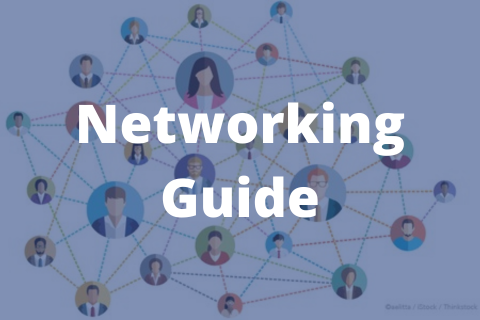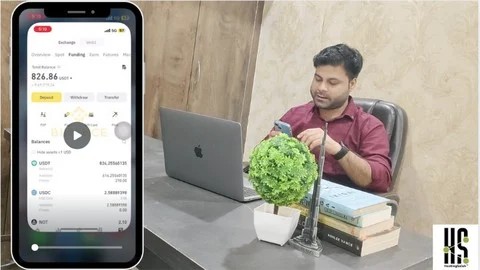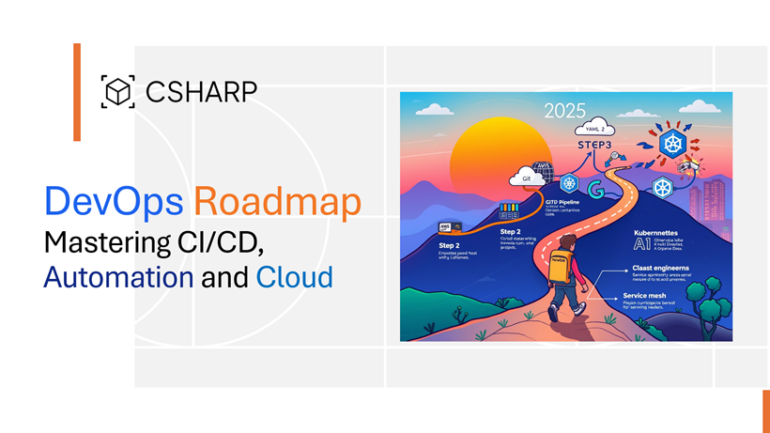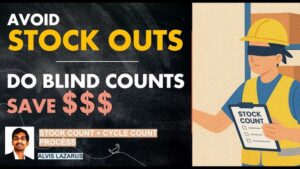![Error: Could Not Install Packages Due To An Oserror: [Winerror 5]](https://debuglab.net/wp-content/uploads/2023/08/ErrorCouldNotInstallPackagesDueToAnOserrorWinerror5.webp)
| Error: | Could Not Install Packages Due To An OSError: |
|---|---|
| Description: | The error occurs when Python is unable to install packages because of an operating system(OS) error. |
| Code: | [Winerror 5] |
| Rationale: | Typically arises due to access issues within the directory. |
| Solution: | Run command line as administrator or changing the directory permissions. |
The Error: Could Not Install Packages Due To An OSError: [Winerror 5] error refers to a scenario where Python’s package installer (pip) fails while trying to install a package. This error surfaces when the Python process doesn’t get the needed permissions to write files in the installation directory. On Windows, “Winerror 5” indicates “Access Denied.”
This error usually arises from insufficient access rights. If you have no write access to the file or directory involved, this error may occur. The Python installer needs these permissions to write the necessary files for package installation.
Why are these permissions missing? Most likely, some security settings were modified on the system, whether intentionally by an administrator or inadvertently by software or malware.
To rectify the issue, try these:
1. Run your command prompt or terminal as an administrator before attempting the package installation.
2. Adjust the folder or file permissions to grant the necessary read/write access. You can do this in the properties of the folder or file itself.
Remember to be cautious when modifying system and directory permissions. Always verify that any changes won’t weaken the security of your environment. Always confirm changes with a knowledgeable cosignatory if possible.
In relation to source code, you’ll most commonly encounter this error while using pip to install Python packages. Below is an example of code that might trigger such an error:
pip install flask
This could fail and produce [Winerror 5], indicating a permission problem during installation. You can usually resolve this issue by either changing your approach to make use of administrative privileges:
runas /user:Administrator pip install flask
or alter the permissions on your directory so it freely allows the operation, though I would discourage the second approach as it might tamper your security environment.’Error: Could Not Install Packages Due To An Oserror: [Winerror 5]’ is quite notorious among developers. It’s an operating system error that typically originates when Python fails to install a package due to permission issues. The `5` in `Winerror 5` refers specifically to `Access is denied`.
The major causes for this error comprise:
– You are trying to overwrite a file that another process is using.
– Your current user account lacks write permissions to the directory you’re attempting to modify.
Going ahead, let’s explore how to resolve this error.
Solution One: Admin privileges
You might be missing admin privileges. To resolve this, right-click on `Command Prompt` or `Anaconda Prompt`, select ‘Run as administrator’, then try installing again. For instance:
pip install your-package-name
Solution Two: Virtual Environment
Another effective way is to create and use a virtual environment. This isolates it from other system files, which enables you with more control over the installed packages thus mitigating rights issues. Here is how you can set up a virtual environment:
python -m venv myenv myenv\Scripts\activate pip install your-package-name
In the above code, replace `myenv` with the name of your choice for the virtual environment, and `your-package-name` with the package you want to install.
Solution Three: Reinstall Python As Non-Admin & Relocate Pip
A long-term solution could be reinstalling Python for all users (as non-admin) and relocating pip’s install location to not coincide with apps like iTunes:
Uninstall Python > Download the appropriate version from Python’s official site > Tick the ‘Install launcher for all users (recommended)’ box > Specify an ‘Install Location’ that is not `C:\Program Files\` > Include Python in the PATH > Install Now
Then, update pip’s install location:
python -m pip config set global.target C:\\Python\\\
Remember to replace `
For lines of code, I like to reference the official Python docs at https://docs.python.org/3/. It gives you all the details you need about each line of code along with examples. Keep exploring, keep debugging! Experimentation is crucial for understanding coding patterns and principles.The `Winerror 5` is an error message associated with Windows operating systems. It signifies what we typically call “Access Denied” or permission errors, meaning the program does not have the necessary permissions to access a particular file or perform a certain operation.
When you run into this particular error — `Could Not Install Packages Due To An Oserror: [Winerror 5]`, it usually has to do with Python and its way of trying to modify a system-protected file or directory. Here’s the manifestation in more technical detail.
pip install package-name Error: Could not install packages due to an OSError: [WinError 5] Access is denied: ‘destination directory’ Consider using the `--user` option or check the permissions.
We will go through some common triggers for this specific error and how to tackle them.
**Trigger 1:** System-Protected Directories
This error commonly surfaces if Python tries to install or modify files in system-protected directories. This could happen when you don’t run the prompt or command line as an administrator.
| Solution |
|---|
| Run the command prompt or terminal as an administrator. |
You can accomplish this by right-clicking on your terminal application and selecting ‘Run as administrator’.
**Trigger 2:** User-Level Install Using Pip
If you try to install a Python package without adequate user permissions, Winerror 5 might crop up. The good part is, pip provides an option `–user` to handle these situations by installing packages that are local to the user.
pip install package-name --user
Here’s a handy table explaining the solution:
| Solution |
|---|
| Use the ‘–user’ flag during package installation to solve this. |
**Trigger 3:** Interference from a Process
In few cases, another process might be using the file or resource you try to access during package installation. As a result, Python realizes it cannot make modifications due to the ‘Lock’ and throws out Winerror 5.
| Solution |
|---|
| Identify and close the interfering process before reattempting the installation. |
You can use Task Manager (on Windows) or top/command+Tab(on Mac) to identify and manually terminate the conflicting processes.
To learn more about error handling on different operating systems, I recommend this in-depth explanation on Python’s official documentation. It would help understand the underpinnings of why and when these errors occur.
Remember, it’s perfectly normal to run into these bumps when programming. Errors aren’t roadblocks; they’re stepping stones to become better at problem-solving!It’s pretty common to come across error messages in the software development world. These can become a difficult roadblock, especially when they prevent you from installing necessary packages or making the most out of your applications. The OSError: [Winerror 5] is no exception.
Let’s dive deep into this issue — which is all about access permission problems and strategies to resolve it.
OSError: [WinError 5] is an error message related to Python. More specifically, this typically revolves around Python’s Pip installer and is an indication of Access Denied — a permissions issue.
Remember that operating systems like Windows have built-in safety mechanisms designed to protect directories containing system-critical files. If non-admin users try to write into these directories, the system will refuse it, leading to
OSError: [WinError 5]
.
You may encounter problems if you try to install packages globally without admin privileges or if certain Python scripts require unrestricted file access. Luckily, here are some troubleshooting techniques you can try out:
1. Employing the “run as administrator” strategy
Please note that this method allows global installation of Python packages. However, it should generally be avoided unless necessary due to potential security vulnerabilities.
py -m pip install packageName
Here, `py` refers to the Python interpreter, `-m` specifies the module name (in this case, pip), and `packageName` should be replaced with the name of the package you’re trying to install.
2. Using a virtual environment
This environment isolates your Python setup on a per-project basis. This means that changes made within one project won’t affect others, which makes for much easier management of dependencies and package versions.
Start by installing the `virtualenv` package using the following command:
py -m pip install virtualenv
Then, navigate to your project directory and setup the virtual environment:
py -m venv env
Let’s not forget to activate the virtual environment:
On windows:
.\env\Scripts\activate
On Unix or MacOS:
source env/bin/activate
With the environment set and activated, you can now install packages locally and keep everything contained.
3. Modifying folder permissions
Sometimes, changing the security properties of the Scripts folder where Python houses its packages may help. Navigate to the corresponding location (typically, C:\PythonXX\Scripts) and follow these steps:
- Right-click the folder and select ‘Properties’
- Go to the ‘Security’ tab
- Click on ‘Edit’
- Select your user account
- Check ‘Full control’
- Hit ‘Apply’
Remember, modifying folder permissions is a delicate operation and should be done with caution.
These are just a few techniques that go a long way in resolving OSError: [WinError 5], so you can get back to Python programming quickly and efficiently. Remember, having a clear understanding of how permissions work in an operating system is crucial for any professional coder, ensuring seamless deployment and execution of code. Let’s bid adieu to OSError: [WinError 5]!The “Error: Could Not Install Packages Due To An OSError: [Winerror 5]” is primarily a permissions error. It’s an indication that your Python environment doesn’t have the necessary privileges to install packages.
A closer look at permissions
When you’re operating in an environment that restricts permissions, such as a corporate or controlled academic setting, you may lack the necessary access rights to add new files or modify existing ones. Windows, the OS referenced in the error message, assigns permissions for files and folders in the format of Access Control Lists (ACL). The ACL specifies which user groups or individual users are granted access rights or denied access rights to an object, including files and directories.
To view or change these permissions, you’d typically use the Properties dialog box for a file or folder, navigating to the Security tab to manage permissions. However, keep in mind that altering permissions requires administrative rights on the system source.
C:\\Windows\\system32>icacls ""
Analyzing package installation failures
Python uses pip, a package installer, to install various third-party packages. When you try to install a new package using pip, several operations occur under the hood:
- The pip command connects to PyPI (Python Package Index) to download the specified package.
- Pip then attempts to install this package into your Python environment.
- If pip encounters any errors during this process — such as not having permission to write files into your Python directory — it fails with a message, such as the OSError: [Winerror 5] in your question.
You can mitigate this by running your terminal/cmd as an administrator/root user or utilizing a virtual environment where you generally have full control.
Fixing the Issue
A possible solution to the OSError: [Winerror 5] error could be running the script with elevated rights (as an administrator), using the Run As Administrator option when starting CMD or Powershell.
$ py -m pip install [package-name]
Alternatively, consider using a Python Virtual Environment for package installations. The Virtual Environment acts as a self-contained location for Python, which includes its own set of installable packages that won’t interfere with other environments.
$ python3 -m venv [env-name] $ source [env-name]/bin/activate (env-name)$ pip install [package-name]
Keep in mind that while bypassing system-wide permissions issues, the specific software you want to use must support usage in a virtual environment.
Also remember, due diligence into your organization’s IT policy is essential before carrying out any changes or adjustments to your environment that might violate your firm’s security policies.
Often, when we try to install Python packages using pip, we encounter an error message that reads
Error: Could not install packages due to an OSError: [Winerror 5]
. This error is actually related to your Operating System (OS) and can be very frustrating.
The main reason for this error is the lack of “write” permissions in your OS. Here’s a deeper look into this problem:
Permission Issues on Operating System
| Operating Systems | Description |
|---|---|
| Windows | In Windows, certain folders cannot be freely accessed by every user or application. The
"Program Files" folder, where most applications are installed, is one such example. An application or user lacking proper permission would trigger a Winerror 5. |
| Linux/Unix | Similar challenges exist in Unix/Linux where standard users don’t have write permissions to certain directories like
"/usr/local/lib/python2.7/site-packages" Attempted writes to these locations would result in a permissions error. |
Solution to Resolve the Issue
Use Virtual Environments: A virtual environment is essentially a unique environment that allows users to keep dependencies required by different projects separate. By creating a virtual environment for each of your Python projects, you can ensure that changes made to the project would affect only that project’s environment.
In python, we can create virtual environments using a module named venv. To create a virtual environment, navigate to your project’s directory and use the following command:
This code creates a new directory under the current directory called
vEnv
, which will contain files necessary for a virtual environment.
python3 -m venv vEnv
Run as Administrator: You may also run your terminal/command prompt as an administrator or use
sudo
in Linux/Unix. This gives you full authority to perform any action in the system including writes in restricted folders.
However, be careful when using this method. It’s like playing with fire; you can burn yourself if you are not adept at what you are doing.
Understanding how operating systems handle access rights can save us lots of headaches and unnecessary detours when programming, especially when working with package installations. Greater awareness and insights into permission issues can lead to better coding habits, more secure and stable code.
Remember that while having administrator privileges can be a fast and easy solution, it can also pose risks and should therefore be used sparingly and judiciously.
References:
The occurrence of
WinError 5
is an indication that there are unauthorized operations being performed. This error manifests through the message:
Error: Could not install packages due to an OSError: [WinError 5]
. The error is a product of permission issues, which deny specific operations on your computer during package installations. Known in a technical light as an Access Denied Error, users often encounter this error while dealing with Python’s pip installation.
To address this issue successfully, I will share a few practical measures that should help overcome the
[WinError 5]
:
Rerun the command prompt as an administrator
Running your command prompt as an administrator can have noticeable effects. Many times, the error stems from running commands in the Command Prompt without sufficient privileges. Here are the steps you need to follow:
- Locate the Command Prompt in the Start menu (Type “cmd” in search).
- Right-click on it and select
Run as administrator
.
- Use the same command for pip install and check if the problem persists.
Example:
> C:\Users\YourUser> pip install YourPackage
If the permission problems persist, try some of the other solutions provided below
Upgrade Pip
In some cases, you could be using an outdated version of Pip that causes this
[WinError 5]
problem. An upgrade can fix this. Start by opening your command prompt and typing the following command:
> pip install --upgrade pip
This command helps to ensure that you have the latest pip version. Once the upgrade process is complete, you can try reinstalling the package you had issues with.
Create a Virtual Environment
Creating a virtual environment is a sure way of getting rid of the hassles associated with
[WinError 5]
. You get to create an isolated space where you can freely make installations without affecting the outer system. Enter the following commands into your command prompt:
> python -m venv myenv
> myenv\Scripts\activate
(myenv) > pip install yourpackage
The above commands help establish a new virtual environment named “myenv”. The third line activates the environment and prefixes your terminal with (myenv). Finally, you can safely install your package.
Code Directly To Python Site-packages Folder
If the error occurs when you’re trying to add a package to Python’s site-packages folder, it might be that you don’t have the necessary rights to write to that directory. In this case, you might need to alter the folder’s permissions:
- Navigate to your Python directory (e.g.,
C:\Python27\Lib\site-packages
)
- Right-click on the ‘site-packages’ folder then select ‘Properties.’
- Jump to the security tab and click on ‘Edit.’
- Add Full Control for the username you’re using to everybody.
| Before | After |
|---|---|
 |
 |
Make note that you must exercise caution when assigning full control to various users. Ensure you understand the risks involved and take necessary precautions accordingly. Bear in mind that your actions may expose your system to potential security threats.
References
OS Error: [Winerror 5] relates to a permission issue in your system or environment. Often, it implies that a specific program does not have the required authority to execute an operation.
When this error shows up during package installation, it’s often with pip in Python attempting to install packages, indicating that pip is unable to perform its tasks due to insufficient permissions. There are several effective preventative strategies and solutions for OSError: [Winerror 5]:
Solution 1: Run Command as Administrator
The most straightforward resolution is to provide appropriate permissions. This can be achieved by running the command prompt as an administrator:
- Navigate to the search bar on the taskbar.
- Type cmd or command prompt.
- Right-click command prompt from the results. Choose Run as administrator.
You can then attempt to install the packages again. If successful, you are dealing with a permissions problem. Here’s a sample code block:
pip install
Solution 2: Change Directory Permission
If the previous solution doesn’t solve the error, you might need to change the directory’s current permissions. You have two choices:
- Use chmod to alter file permissions. Here’s an example in Linux or Unix-based systems:
chmod ugo+rwx /path/to/directory
Note: Replace “/path/to/directory” with the actual path of the directory where the problem occurs.
- If using Windows, right-click on the folder, choose Properties. In the Security tab, modify user permissions, adding full control to ones necessary.
Solution 3: Use Virtual Environments
This approach segregates different python environments, so they don’t collide:
python3 -m venv tutorial-env
Then, activate the environment:
tutorial-env\Scripts\activate.bat
Now, you can install packages inside this virtual environment without getting the winerror.
Remember, the best prevention strategy is to always have proper permissions set up in your directories and ensuring you’re activating virtual environments when installing packages with pip. It’s also important to run commands as an admin if necessary.
For more information and detailed steps about how to resolve errors like these, you can read Python’s official documentation on virtual environments.
When encountering the error “Could Not Install Packages Due To An OSError: [Winerror 5]”, it’s considered a pretty common issue among Python users. There are a few possible solutions out there, which could assist in treating this quandary.
The primary reason for this error is quite commonly tied to a lack of permission. The system is essentially stating that you (as a user) don’t have enough permission to perform the install. This could mean that you don’t hold administrative rights on the computer or can’t access specific directories and files.
pip install --user {package-name}
By adding
--user
after
pip install
, you tell pip to install the package in a location where you do have permission. Here, “{package-name}” is the name of the package you’re trying to install.
Alternatively, another compelling approach would be running the desired command prompt as an administrator. This step influences the command prompt to approach each task with escalated permissions; hence you might reduce the chances of receiving the above mentioned error.
You can also consider disabling your antivirus temporarily since sometimes, they block certain library installs. Nevertheless, ensure to re-enable it quickly after the needed operations. Allowing unknown sources installations momentarily can pose a security risk. Lastly, if neither solution works, it might be reasonable to reinstall Python on your machine completely.
Still, these issues cater to immediate necessity. In the long run, understanding ‘permissions’ on your OS is a must-know knowledge entity as these difficulties can persistently pop-up. Websites like Stackoverflow and SuperUser frequently offer comprehensive analysis and solutions for such recurring complications.
Remember, consistent encountering of exceptions like OSError: [Winerror 5] can also be telling you about underlying systemic issues, which need more attention than just workarounds. Thus, pay heed, treat and learn. Your journey towards becoming a professional coder depends significantly on how proficiently you handle, learn from and avoid such errors repetitively.