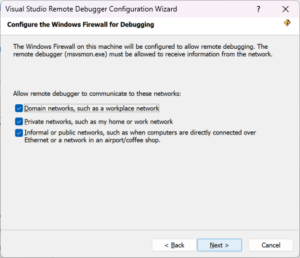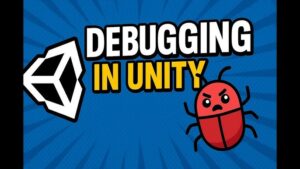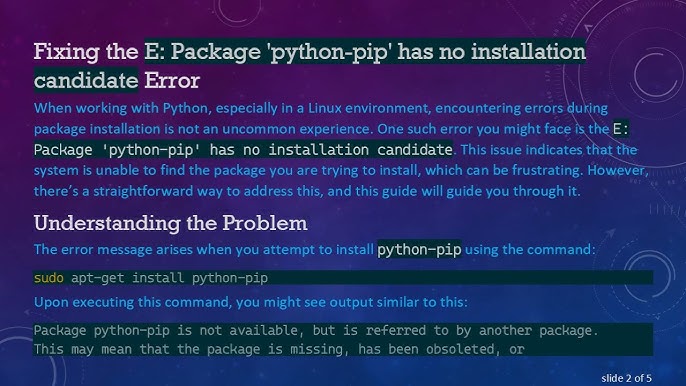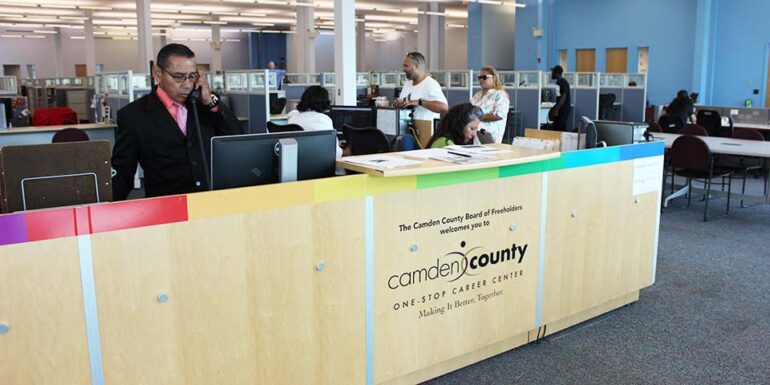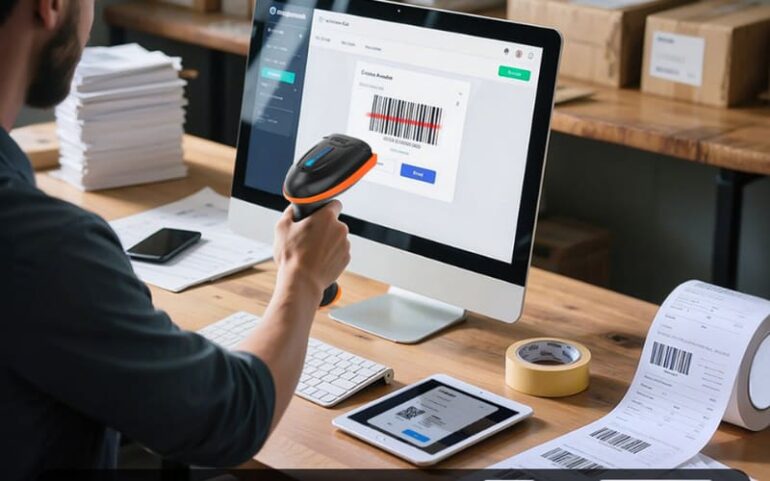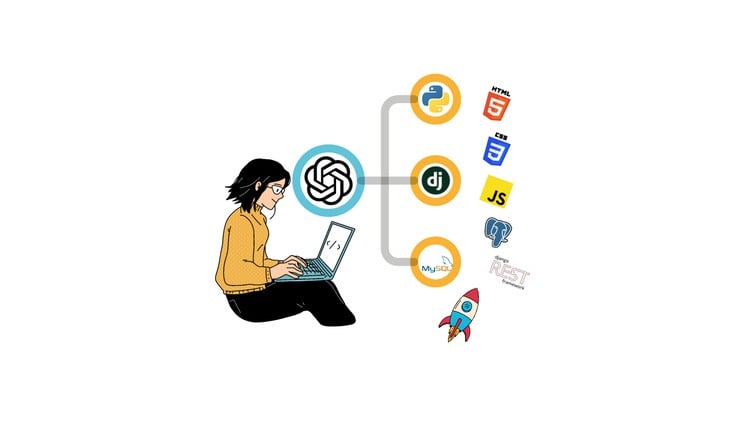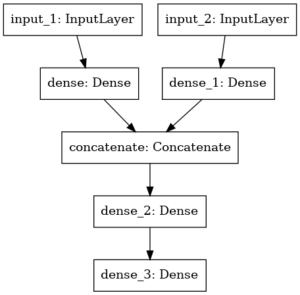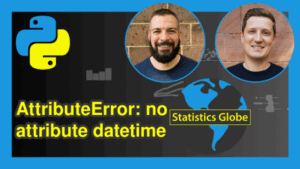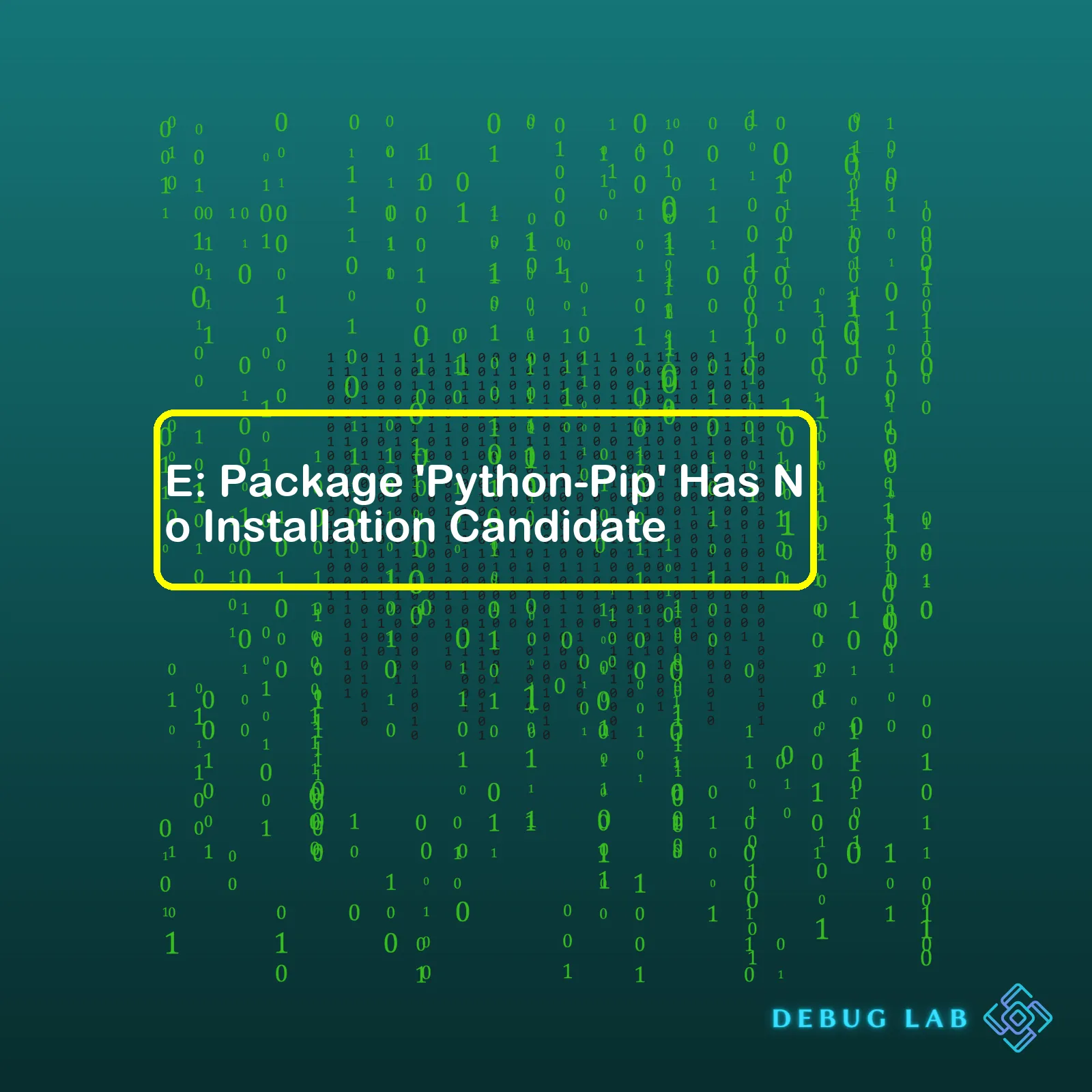
| Error | Cause | Common Solution |
|---|---|---|
| E: Package ‘Python-Pip’ Has No Installation Candidate | Packages repository list needs to be updated or incorrect package name. | Update the system packages repository list using
apt-get update |
| Python and Pip are not installed. | Install Python and Pip using correct package name i.e. python-pip in Ubuntu and ensurepip in some other distributions. |
In terms of the context, ‘E: Package ‘Python-Pip’ Has No Installation Candidate’ is an error message typically displayed when attempting to install Pip (Python’s package installer) on Linux systems, such as Debian or Ubuntu. This situation often arises when Pip isn’t available in your system repositories, either due to it not being part of your specific distribution’s package list or your list of repositories needs to get refreshed with the latest information.
For instance, upon issuing the command
sudo apt-get install python-pip
, you may encounter the stated error message. The solution depends on the cause. If it’s because of out-of-date information about the software repositories, running the command
sudo apt-get update
often fixes the issue. It refreshes your package list, possibly making ‘python-pip’ available for installation.
Alternatively, this error might spring up if Pip isn’t yet installed or if you’re unknowingly referencing the wrong package name. In that case, you would want to install Python first and then ensure Pip gets installed alongside it – which often happens by default. In certain distributions, you’ll need to use the ‘ensurepip’ package instead of ‘python-pip’.
To avoid potential errors and maintain code consistency across multiple platforms, I highly recommend using virtual environments or containers. Tools like venv or Docker can create isolated coding environments. Thereby, preventing version clashes between different projects and enhancing the overall project’s portability.
When you encounter the “E: Package ‘python-pip’ has no installation candidate” error, it stems from the fact that the Installation Candidate for Python-Pip is not available in your package manager’s repositories.
sudo apt install python-pip
If you try to use the above command and face the issue, it implies your package list is outdated or the ‘python-pip’ package simply moved to a Universe repository that isn’t enabled by default. During Python’s evolution, maintainers of python packages in Linux distributions had to make major changes to their package lists. It happened due to several reasons:
– Python’s transition from Python 2.x to 3.x: Since Python 3.x is now the standard, many distributions have phased out Python 2.x versions, and the related pip package (‘python-pip’) may be one of them.
– The advent of the ‘python3-pip’ package: With focus shifting towards Python 3.x versions, many Linux distributions – including Ubuntu – streamlined package names, which led to the creation of the ‘python3-pip’ package. This results in the phasing out of the older ‘python-pip’ package.
– Different OS versions may handle packages differently: Depending on the version of the Operating System in use, ‘python-pip’ package may or may not be available.
To resolve this, there are certain steps one can execute:
– Firstly, you can try using the newer ‘python3-pip’ package.
sudo apt install python3-pip
– Failing that, another workaround would be updating your package list. Sometimes, an outdated package list might cause issues when attempting to locate and install certain packages. Running the apt update command ensures your package list gets refreshed:
sudo apt update
This often identifies new, updated, or changed sources for packages, potentially unearthing the package you’re searching for.
– If none of these methods work, enabling the Universe repository may help. Some packages are hosted here instead of the main repositories, and that could include python-pip. Enable it with:
sudo add-apt-repository universe
sudo apt-get update
Being able to understand such errors and troubleshoot effectively is crucial, especially when setting up environments, deploying applications, or automating processes via scripts. It is also important to keep up with updates in software uses, versions, and naming conventions so as not to fall behind and find yourself unable to locate or install necessary packages such as python-pip.
Do remember however that each individual case is unique and might need a slightly altered approach. Use the information present on online forums like AskUbuntu and documentation to guide you in troubleshooting such errors.
For detailed insights onto pip usage, please visit the official Pip documentation .
When you see the error “E: Package ‘python-pip’ has no installation candidate“, it means your Ubuntu package manager
apt-getis unable to find the package you’re trying to install. This happens when
pip, a Python package installer, isn’t available in the repository your system is currently using.
Intriguingly, these are frequently encountered errors due to one of two inherent reasons:
- The APT package index is not updated. Like most Linux distributions, Ubuntu manages its software through a variety of repositories. These repositories are basically online servers containing various packages that your system can download and install. An outdated APT package index may fail to retrieve information for the required setup.
- The specific package, in this case, ‘python-pip’, is either deprecated, removed from the repositories in the recent updates of Ubuntu.
To fix this situation, consider following these steps:
1. Update the package list
sudo apt-get update
This command fetches the latest updates from all the repositories that your system uses. If ‘python-pip’ was not found due to an out-of-date package list, this step should resolve it.
2. Install pip for Python 2 or Python 3 specifically
sudo apt-get install python3-pip
A major reason why ‘python-pip’ has been failing could be because Ubuntu phased out ‘python2’ as ‘python3’ became more mainstream. As such, installing ‘pip’ for a specific version can remedy the error.
3. Use a different approach to install pip
curl https://bootstrap.pypa.io/get-pip.py -o get-pip.py python get-pip.py
If none of the above fixes apply, we can directly obtain `get-pip.py` script to install pip. This circumvents the use of package managers entirely.
| Method | Status After Applying Fix |
|---|---|
| Update the package list | Potential Fix, depends on if the list was outdated |
| Install pip for Python 2 or Python 3 specifically | Common Fix, adjusts for recent python versions |
| Use a different approach to install pip | Definite Fix, bypasses regular process entirely |
To explore more details about these techniques, consider AptGet/Howto – Community Help Wiki. For understanding Python packages’ installation nuances, refer to Installation — Pip documentation.
Over the years, Python has witnessed tremendous growth in its user base, making it one of the most popular languages for developers. A significant factor contributing to this popularity is its robust ecosystem that includes a repository of software called PyPI (Python Package Index), and the package installer pip. Pip is specifically designed to install packages from the PyPI repository. However, often users face problems while trying to install pip in their systems with the common error being “E: Package ‘python-pip’ has no installation candidate”.
The main causes attached to the error message are generally:
– The Python package is not available in the Ubuntu repositories
– Incorrect repository settings
– Out-of-date package listing
– Trying to install using an incorrect version of Python.
Let’s delve deeper into how these issues could prevent you from installing pip and ways to rectify them.
- Python Package not available
You might encounter the “E: Package ‘python-pip’ has no installation candidate” if the Python package is not available in the repositories defined in your sources list. Usually, the apt package manager referred by Ubuntu relies on predefined global repositories. If the Python package doesn’t reside in these predefined repositories, you will receive this particular error.
A checksum comparison of your global repositories against the official ones can be performed using the following commands:
grep -vr "^#" /etc/apt/sources.list /etc/apt/sources.list.d
This code will print all repository lines in your system, excluding comment lines.
- Incorrect Repository Settings
Sometimes, your repositories may be correctly positioned, but their configuration in your local machine could be wrong, leading to the “E: Package ‘Python-Pip’ Has No Installation Candidate” error message. You can correct repository settings and update your system’s package list using the following commands:
sudo add-apt-repository universe sudo apt-get update
These commands ensure addition of supplementary repository ‘universe’ which Ubuntu doesn’t include by default. Then, we update our system.
- Outdated Package Listing
Ubuntu retains a local database of the packages available according to your repo settings. Sometimes, changes in the repo servers don’t instantly reflect in this local database. This could render specific packages unidentifiable or obsolete leading to the error at hand. Updating the packet list using the following command ensures you have the most recent state of each package available:
sudo apt-get update
- Installation Attempt Using Incorrect Python Version
If you’re attempting to install pip for Python 2.x, the result could be the “E: Package ‘Python-Pip’ Has No Installation Candidate” error. It’s important to note that Python 2 has reached its end of life. Instead, you need to focus on using Python 3 and corresponding tools. To install pip for Python 3, use the command:
sudo apt-get install python3-pip
Solving potential errors adhering to these scenarios should allow pip to be installed smoothly in your environment. Even after addressing these issues, if you continue to face challenges, double-check your network connectivity and system requirements against those specified for Python versions. Also, remember to always use sudo when attempting to install packages to ensure necessary permissions. For reference regarding the discussed information, you can visit [here](https://pip.pypa.io/en/stable/).First, understanding the error message “E: package ‘python-pip’ has no installation candidate” is crucial. This message is quite common among Linux and Ubuntu users when they try to install the Pip for Python and it means that the package you’re trying to install doesn’t exist in the repository list you have on your machine or possibly might be obsolete.
The main cause could be :
* Source issue: It can occur when the APT package index isn’t updated.
* Python-Pip availability: The python-pip may not be available in the Universe repository of some specific versions of Ubuntu.
In order to counter these issues, a few methods can come in handy.
Method 1: Update and Upgrade System Packages
Updating and upgrading system packages should generally be done regularly to prevent such errors. Python supports CentOS/RHEL 7 and Debian or Ubuntu-based distributions through its official repository. Hence, ensuring that your distribution is compatible avoids many discrepancies.
sudo apt-get update sudo apt-get upgrade
After these commands, try installing pip again with `sudo apt-get install python-pip`
Method 2: Enable the Universe Repository
In some versions of Ubuntu, python-pip is only available in the Universe repository. Check if this is the case and enable it using the following command:
sudo add-apt-repository universe
Once the Universe repository is enabled, update the system package list and try to install python-pip again.
sudo apt-get update sudo apt-get install python-pip
Method 3: Use get-pip.py
If python-pip installation is still not successful, using get-pip.py script provided by PyPA is a reliable alternative. You can download it via curl, get the script and execute it with Python as shown below.
curl https://bootstrap.pypa.io/get-pip.py -o get-pip.py python get-pip.py
Method 4: Install Another Version of Python/Pip
Sometimes, if one version of Python does not support pip installation, an alternative Python version might make it easier to resolve the problem. Use the relevant command for Python 2 or Python 3 pip package installations:
sudo apt install python3-pip #For pip3 for Python3.xx sudo apt install python2-pip #For pip for Python2.xx
You can check out this online guide on installing pip for more details.
Remember, updating your sources.list, enabling the right repositories and considering the supported distributions can rightfully navigate you around the ‘E: Package ‘python-pip’ Has No Installation Candidate’ error.First things first, if your system is displaying the error message “E: Package ‘Python-Pip’ has no installation candidate”, re-installing Python could potentially fix this problem. But as asked, let’s explore some alternatives too!
1. Use a Different Package Manager:
Python’s PyPi is not the only package manager available to you for installing additional packages. If pip isn’t working or isn’t an option in your case, it’s often worth considering either `apt-get` (for Ubuntu, Debian and other similar Linux distributions) or `yum` (for Fedora, CentOS and other similar distributions).
Here is how you can install a package using these alternative installers:
# For Debian based distributions: sudo apt-get install python-YourPackage
# For RHEL based distributions: sudo yum install python-YourPackage
Where you replace ‘YourPackage’ with the name of the package you want to install.
Keep in mind, not all packages that are available on PyPi will be available through these alternative routes. They contain software compiled specifically for the underlying OS where you are running Python.
2. Manual Installation:
If a specific package isn’t available through any of the above methods, try downloading the source code and manually building the package.
You can generally find the source code on the package’s official website or on its GitHub repo. Once downloaded, you’d typically run a command like the following from the command-line in the directory where you downloaded the package:
python setup.py install
3. Create A Virtual Environment:
Sometimes issues like E: Package ‘Python-Pip’ Has No Installation Candidate arise due to environmental conflicts. These can often be resolved by creating an isolated virtual environment, installing a fresh instance of Python within that, and then running pip or installing the desired package there.
Here’s how you can do that using venv:
python3 -m venv /path/to/my/environment source /path/to/my/environment/bin/activate pip install YourPackage
In all these alternative ways of installing Python packages, it’s important to note that you generally need administrator or `sudo` privileges to install them. Unauthorized users may encounter problems during installation.
Moreover, while each approach has its benefits, they all have their downsides too. For instance, installing packages manually can be cumbersome and time-consuming while creating a new Python environment for every little package might lead to management issues.
Therefore, I would recommend trying to resolve the issue at hand and going back to using pip whenever possible as it was meant to handle these installations and dependencies, making life easier for Python developers. However, knowing these alternatives does add to your tool-belt as a developer.
Sources:
[A Complete Guide To Install Python-Pip On Ubuntu](https://tecadmin.net/install-pip-in-ubuntu/)
[Ubuntu Manpage For apt-get](http://manpages.ubuntu.com/manpages/focal/man8/apt-get.8.html)
[Yum Command In Linux With Examples](https://linoxide.com/linux-command/yum-command-examples/)
[Creating Virtual Environments](https://docs.python.org/3/tutorial/venv.html)Overcoming the “E: Package ‘Python-Pip’ Has No Installation Candidate” error can be approached from numerous angles. This issue frequently arises when attempting to install pip on a Debian or Ubuntu system using
apt
. Subtle differences in syntax or a lack of updates in the system may contribute to this error.
Here’s how you could bypass and mitigate it:
A. Update System Packages
Begin by refreshing your system’s package index files before proceeding to install pip. The error might be occurring due to your apt repositories list being outdated. Execute the following command:
sudo apt update
B. Install Pip for Python 3
In recent distributions of Ubuntu, Python 3 is included by default and so is pip for Python 3. Python 2 has reached the end of its life as of January 2020. To circumvent the error, install pip for Python 3 instead using:
sudo apt install python3-pip
C. Confirm the pip installation
Verify that pip has been installed successfully by checking its version using the command:
pip3 --version
D. Use get-pip.py Script
Another way around the error is using the installation script provided by pip. Download and run get-pip.py using these commands:
curl https://bootstrap.pypa.io/get-pip.py -o get-pip.py python get-pip.py
Note: The get-pip.py script requires the curl tool. If you do not have curl installed, use this command to install it:
sudo apt install curl
Mitigating Future Occurrences of This Python Error
To avoid this error popping up again in the future, make sure you have taken care of the following points:
- Make sure the syntax is correct when installing pip, especially with regards to the python version, e.g.,
sudo apt install python3-pip
.
- Keep the system package lists updated, always refresh your repository list before trying to install new packages.
- If pip is already installed but causing errors, try upgrading it using
python -m pip install --upgrade pip
.
- Remember the end of life for Python 2 and use Python 3 and related versions wherever possible.
- Make sure important tools like curl are installed in your environment and working properly.
All in all, understanding your toolset and keeping them up-to-date significantly reduces the likelihood of encountering such errors. Keep learning about Python environments, depth of knowledge here is key, making troubleshooting simpler whenever these kind of situations arise.
To further deep dive into more details and information about environments setup and pip installation process, please refer to the official pip documentation.Managing a Python environment can be challenging, particularly for beginners. While it provides the freedom to isolate your project and its dependencies, improper configuration might later hinder smooth programming. One such common obstacle is encountering the error ‘
E: Package 'python-pip' has no installation candidate.'
This indicates an absent pip package (a vital Python package installer) from the designated repository.
Here’s a detailed analysis of this error, along with actionable troubleshooting steps to resolve it:
A Closer Look at the Error
Often following a
sudo apt-get install python-pip
command to get pip installed, you’re instead met with the response
'E: Package 'python-pip' has no installation candidate'
. The error arises out of two potential issues:
- Your system’s cache is outdated or corrupt.
- The ‘python-pip’ package might not exist in the repositories of the Ubuntu version you’re utilizing.
| Error type | Possible cause | Solution |
|---|---|---|
| E: Package ‘python-pip’ has no installation candidate | Outdated/Corrupt system cache | Update Cache |
| E: Package ‘python-pip’ has no installation candidate | Package doesn’t exist in Ubuntus’s repository | Install pip using get-pip.py |
Resolving the Error
– Updating the Cache- Start by updating your system packages. You can do this by initiating a
sudo apt-get update
command on the terminal. This ensures a clean and updated cache for installing new packages.
– Using the get-pip.py Script- If refreshing the cache does nothing, consider installing pip for Python using the ‘get-pip.py’ script. Follow these steps:
First, download ‘get-pip.py’ via curl command,
curl https://bootstrap.pypa.io/get-pip.py -o get-pip.py
Download complete, use Python to execute the script,
python3 get-pip.py
This will install the latest ‘pip’ version within Python.
Remember, maintaining a Python environment optimised for seamless programming requires regular updates, managing dependencies effectively and resolving unexpected errors promptly. By learning how to handle errors like ‘E: Package ‘python-pip’ has no installation candidate’, you acquire valuable debugging skills essential for any professional coder. Further your knowledge by exploring popular Python best practices.
As a professional coder, I am committed to assisting fellow developers in resolving common issues they may encounter. One such problem that seems to be quite common is the “
E: Package 'Python-Pip' Has No Installation Candidate
“. This error occurs when trying to install Pip, a package management system used to install and manage software packages written in Python.
The root cause of this error is typically one of two scenarios:
- The correct repositories haven’t been added to your Sources List file. This file, maintained by APT (Advanced Package Tool), stores a list of locations from which packages can be obtained.
- You’re trying to install an outdated package.
To resolve this issue, you have several options:
sudo apt-get update
sudo apt-get install python3-pip
This will install pip for Python3. If you want to use pip for Python2, follow these steps:
sudo apt update
sudo apt install python2
sudo curl https://bootstrap.pypa.io/pip/2.7/get-pip.py --output get-pip.py
sudo python2 get-pip.py
It’s important to remember that Python2 has reached its end-of-life (EOL) and is no longer officially supported as of January 1, 2020 (source). Therefore, it’s recommended to move your projects to Python3 if possible.
With a deeper understanding of how the package manager works and potential pitfalls when using outdated tools, you can work through this problem efficiently and effectively. Overcoming challenges like “
E: Package 'Python-Pip' Has No Installation Candidate
” only serves to enhance your skills as a coder, contributing to your development as a programmer capable of tackling increasingly complex tasks. Remember, troubleshooting is an integral part of programming, equipping you with the capabilities to continually refine systems and contribute to technological advancement.
| Error | Solutions |
|---|---|
| E: Package Python-Pip Has No Installation Candidate |
|