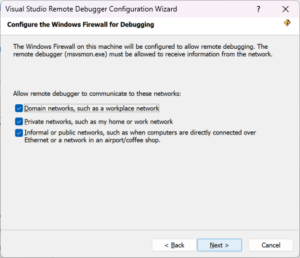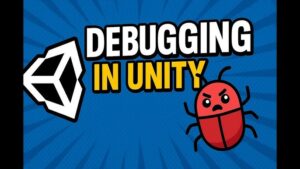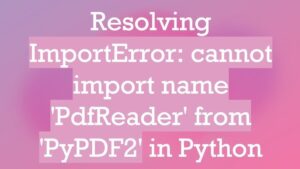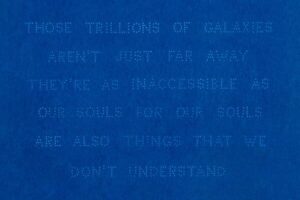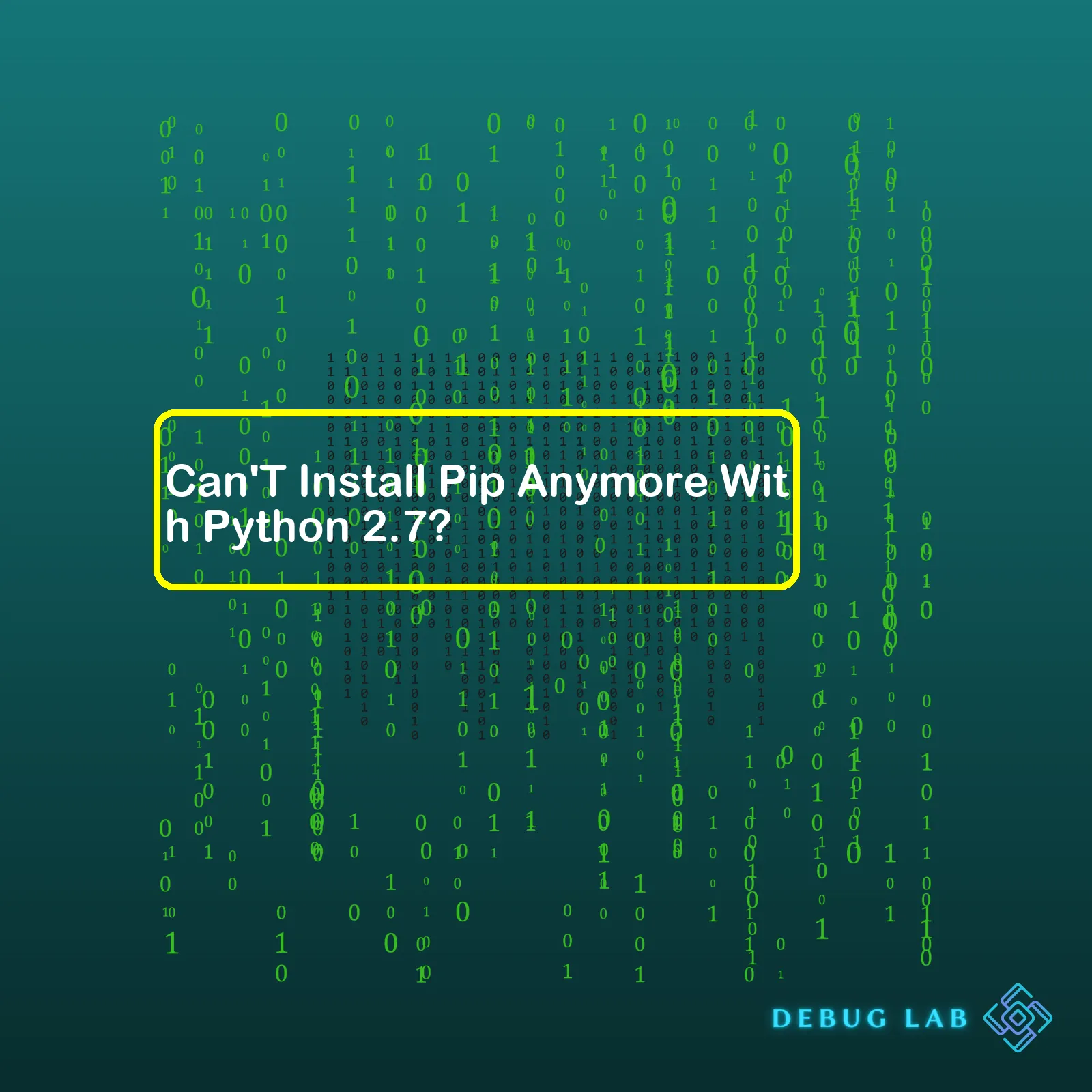
The best solution is to migrate your project to Python 3.x where pip still works perfectly fine. However, understanding a real-world scenario where migrating might not be an easy task, below are some proven methods to install pip on Python 2.7:
| Solution | Description | Command line |
|---|---|---|
| get-pip.py | You can download
get-pip.py , a Python script that bootstraps pip into an existing Python installation or environment. |
wget https://bootstrap.pypa.io/pip/2.7/get-pip.py python get-pip.py |
| Easy Install | Another method would be to install pip using Easy Install which is a package manager for the Python. |
easy_install pip==20.3.4 |
| Manual Installation | This involves downloading the pip archive, extracting it, and then installing it manually. |
wget https://files.pythonhosted.org/packages/a5/e8/8bade320f577583ef1462879bd1ea5c165aeb0335b46a589583705fe8631/pip-20.3.4.tar.gz tar xvf pip-20.3.4.tar.gz cd pip-20.3.4/ python setup.py install |
Remember though that your mileage will vary as these solutions might not permanently solve the issues due to the end of support for Python 2. Inasmuch as possible, upgrading to a newer version of Python is most recommended.
If you’re encountering issues with installing pip with Python 2.7, there are several potential causes and solutions to investigate.
Firstly, it’s essential to note that Python 2.7 reached the end of its life on January 1, 2020. As such, the latest versions of pip no longer support Python 2.7. This could be a significant reason why you’re experiencing issues trying to install pip with Python 2.7.
pip install --upgrade 'pip\<21.0'
This command will force pip to downgrade to a version lower than 21.0, which should work correctly with Python 2.7.
Secondly, bear in mind that it's also possible there might be an issue with your Python environment. In order to check, execute the Python interpreter in your terminal using the command below.
python
You should see output similar to this:
Python 2.7.17 (default, Nov 7 2019, 10:07:09) [GCC 8.3.0] on linux2 Type "help", "copyright", "credits" or "license" for more information. >>>
To exit the interpreter, simply type
exit()
.
Thirdly, if downgrading pip doesn't address the problem, there might be an issue related to the installation directory. Pip is typically installed in a directory related to Python’s version. If Python 2.7 isn’t directly available in your PATH, pip may not be found.
You can choose to add which python to your PATH, reinstall python, use a different version (like Python 3), or specify the full path to pip executable before running it.
Fourthly, using a virtual environment via virtualenv can help manage dependencies and environments. You can think of it as a sealed box, where you can install and upgrade packages without affecting other projects or your system packages. To set up and activate a virtual environment:
virtualenv -p /usr/bin/python2.7 venv source venv/bin/activate
Note: '-p' argument followed by the path helps to specify Python version for the virtual environment.
In any case, it's recommended to migrate your projects to Python 3 since Python 2 is no longer maintained. Continuing to use Python 2.7 can expose your projects to security vulnerabilities and misses out on the benefits from new features implemented in Python 3.
Last but not least, do refer to the official Python documentation on installing, pip and virtual environments for additional insights and troubleshooting tips.There certainly has been some discussion of late about installing Pip with Python 2.7. The simple answer is that it is indeed possible to install Pip with Python 2.7, but there are challenges related to the support for Python 2.7.
First things first. For those who might not know, Pip is a package manager for Python, meaning it's a tool that allows us to install and manage additional libraries and dependencies that are not distributed as part of the standard Python library. On the other hand, Python 2.7 denotes the version number of the Python programming language.
The relationship between Pip and Python 2.7 seems fairly straightforward at first: Pip is the recommended method for installing packages in Python. However, things get dicey when we bring support—or lack thereof—into the equation.
While Python 2.7 has had a good run since its release in 2010, official support ended on January 1, 2020. This end of life (EOL) means no more improvements, features, security updates, or bug fixes from the core developers.
This change has implications on installing Pip. It was announced that Pip 21.0, released in January 2021, has removed support for Python 2. As a result, if you're trying to install Pip using a Python 2.7 environment, it won't work using methods that fetch the latest version of Pip.
That doesn't mean all hope is lost; you can still install an older version of Pip that supports Python 2.7. Here's an example of how it can be done:
curl https://bootstrap.pypa.io/pip/2.7/get-pip.py --output get-pip.py python2.7 get-pip.py
To check that Pip has been installed successfully:
pip2.7 --version
While this workaround is available, it's crucial to highlight that using unsupported versions of software isn't recommended—you won't receive essential patches or updates that come along with support.
As a professional coder committed to secure and efficient practices, I strongly recommend upgrading your project to Python 3. Not only does this offer improvements and new features, but it also ensures that you're in line with the direction world is taking. Security and bug fixes alone make the switch worthwhile, not to mention the wide range of support from third-party modules—including the latest version of Pip!
Ah, Python 2.7... If you're bumping into common errors while installing Pip with Python 2.7, the likelihood might be due to the recent discontinuation of support for Python 2 series by the Python Software Foundation (PSF) starting January 1, 2020 (source). It's indeed a predicament, especially when trying to manipulate some older scripts or projects that aren't favorably compatible with the latest versions of Python.
Some of these typical problems are:
- **Deprecated Package Version References**: Due to Python 2.7 reaching its end-of-life in January 2020, several pip packages have phased out their assistance for it. Thus, attempts to install certain packages could produce an error often reading like "
ERROR: Could not find a version that satisfies the requirement <your-package> (from versions: none)
" if no compatible versions are available.
Here's an example command that might trigger such issue:
pip install requests
- **SSL/TLS Certificate Issues**: Another common squabble materializes in form of SSL/TSL certificate issues. You probably have noticed an error appearing as "
ssl module in Python is not available
". Many a times, this springs up due to a rather outdated Python or pip installation, where newer TLS protocol isn't supported for securing your connection to the PyPI servers.
Here's a code snippet that can trigger such error:
pip install --upgrade pip
Now that we've grasped some regular roadblocks surrounding Pip on Python 2.7, how do we address them?
Into the first problem about deprecated package versions, a possible workaround may refer to figuring out and then installing a specific (and older) version of a required package. This can be fulfilled through the subsequent command:
pip install 'PackageName==version'
Keep in mind though, not every package archives or allows for the installation of obsolete versions.
As for the SSL/TLS certificate issues, a few paths can be possibly followed:
Option 1: Retry pip install using trusted-host. It should be noted that doing so risks a less secure connection.
pip install --trusted-host pypi.org --trusted-host files.pythonhosted.org {package-name}
Option 2: Upgrade Python to a version wherein the newer TLS protocols are supported. Python 3.x would be suggested here.
Option 3: Download the wheel (.whl) file of the package manually from a trusted source (like PyPi), and then install it using pip. But again, ensure to only use genuine trustworthy sources to evade malicious content.
To guide further understanding, free resources like Python docs or Stack Overflow threads can be wholly helpful in researching different solutions or workarounds to the above discussed issues!The common way to manage packages in Python is through the use of Pip, a package manager for Python. However, if you're having issues with installing Pip with Python 2.7, there are other alternatives you can try:
1. EasyInstall
Here's how you can install in a script:
$ python setup.py install
However, be aware that EasyInstall is now deprecated.
2. Anaconda
You can install using conda:
$ conda install numpy
This installs the numpy package.
3. Buildout
A simple Buildout configuration looks like this:
[buildout] parts = py [py] recipe = zc.recipe.egg interpreter = python eggs = pytest scripts = py.test
After completing your `buildout.cfg`, you can set up your environment by running:
$ python bootstrap.py $ bin/buildout
4. Linux Package Managers
Install python modules using apt-get:
$ sudo apt-get install python-numpy
Do remember that the available packages might not always include the latest versions or all Python libraries you wish for.
Let's summarize this in a table format;
| Package Manager | Description |
|---|---|
| EasyInstall | A Python package installer that gives you the ability to download, build, install and manage Python packages. |
| Anaconda | Python distribution built specifically for data science. Its Python environment isolation makes it suitable for jobs that require separate configurations. |
| Buildout | Focused mainly on deployment automation. Can avoid dependency hell and ensure configurations are the same across developers' machines. |
| Linux Package Managers | If you're on a Linux system, your system's package manager (like apt-get or yum) might be a usable alternative for pip for installing Python packages. |
In conclusion, despite pip being the go-to package manager for Python, there are several alternatives one can resort to when pip can't be installed with Python 2.7.
For further reference, see the Python documentation on Installing Packages.
Yes, Python 2.7 is no longer officially supported since January 1, 2020, leading to some limitations and complications with the package management tool pip. However, there are still ways to ensure it functions as required for most circumstances.
Manual Installation
Initially, a manual installation of pip can help mitigate against such issues. The following commands in shell script once executed, will install pip from source:
wget https://bootstrap.pypa.io/pip/2.7/get-pip.py python get-pip.py
Remember to run this command in your terminal or CMD if you're using in which python 2.7 is being active.
Handling Dependency Conflicts
Dependency conflicts arise when two packages require different versions of the same package, making the desired environment unachievable. These are primarily observed while installing packages with
pip install "package_name"
, where 'package_name' represents the package causing the conflict.
Thankfully, Python and pip provide us with tools to solve this too. Speaking of Python we can use virtual environments (venv module in Python) and with regards to pip we can make use of some flags.
The --ignore-installed flag tells pip to ignore the package and continue with the installation regardless:
pip install --upgrade --ignore-installed "package_name"
Alternatively, -I/--ignore-installed flag reinstalls everything hence ignoring the installed packages(ignoring their effect).
pip install -I "package_name"
With that being said, the best way to avoid dependency conflicts in Python is through the use of Python Virtual Environments which lets you have an isolated space on your computer for Python projects, ensuring that each of your projects can have its own set of dependencies that won’t disrupt any of your other projects.
Python Versions
As demanded by many packages now, upgrading your Python version could be a potential solution here. Python 3.6+ greatly increase compatibility with modern package releases. Additionally, more sophisticated solutions like Docker containers or build systems with specific Python versioning could also be deployed.
End Of Life Support Date For Python
Python has officially discontinued the support for Python 2.7 since 1st Jan 2020. Hence, Switching to a supported version (like Python 3.7 or newer), could solve a lot of installation issues that stem from deprecated features and dependencies in Python 2.7. It's important to note however, despite being unsupported, Python 2.7 does not have any major known security vulnerabilities, it is simply no longer maintained.
For more resources check out these links:
Previously Answered Issue on Github about Same Problem: Github Pip
Python 2.7 End Of Life Blogpost: Python Org Doc
Virtual Environments Documentation: Python venvI totally understand your challenge. As we all know, Pip is the package manager for Python. It allows you to install and manage additional packages that are not part of the Python standard library. However, issues arising during its installation can lead to frustrating complications.
First, let's double-check which version of Python you're currently using on our system by opening up your terminal or command prompt and typing in the following:
python --version
If Python 2.7 is correctly installed on your system, you should see something like 'Python 2.7.X' as the output.
I want to emphasize that official support for Python 2.7 itself ended on January 1, 2020, which means no further security patches or updates will be released for it. This extends to pip too - versions of pip starting with 21.0, released in January 2021, remove support for Python 2.7 (source) . If you've replaced an older version of pip then this might be why you're now having problems.
Consider the following step-by-step walkthrough through potential solutions.
Step 1: Downgrade pip:
Downgrade to a previous version that still supports Python 2.7. You can do so using the following commands:
python -m pip uninstall pip setuptools
Then, reinstall an older version of pip that is compatible with Python 2.7
curl https://bootstrap.pypa.io/pip/2.7/get-pip.py --output get-pip.py
python get-pip.py
Step 2: Check whether pip has been installed correctly:
Once you've successfully downgraded pip, check if it's installed correctly now:
pip --version
You should see output similar to 'pip X.X.X from... python 2.7'
Step 3: Install your package:
Now try installing your package again. This time there should be no compatibility obstacles.
However, keep in mind downgrading leaves you with older versions of pip and potentially the libraries you use, they may have their own set of bugs or missing features introduced in later versions.
The best recommendation, especially considering the termination of official 2.7 support, will be migrating your project to at least Python 3.4 but preferably the latest stable release. With Python Upgrade, re-installation of pip would usually be included in the process.
Remember, code migration can be challenging especially for large or intricate systems but ultimately it advances the robustness and maintainability of the programming environment and makes accessing recent tooling improvements possible!.The termination of support for Python version 2.7 has significant implications including pip installation. As per Python Software Foundation, Python 2.x was regarded as a legacy version of Python to use and maintain, so they ceased supporting the line from January 1, 2020. Consequently, continuous developments like security patches are not available for this language version.
How does that equate to the complications you might experience when trying to install pip with Python 2.7?
Python Packaging Authority has stopped supporting Python 2, aligning its decision with the broader community. A critical change was made in pip 21.0, where the tool could no longer be used with Python 2. The last pip version that supported Python 2.7 was pip 20.3.4. So, if you're trying to use a newer pip version with Python 2.7, it is bound to fail.
Here's an example of how you might encounter an error:
$ pip install package-name ERROR: This package requires Python 3.x or later.
The message clearly shows that the package cannot install on Python 2.7 because it anticipates a Python 3.x release instead.
Given these circumstances, here's what can be done:
- You could switch to Python 3.x, which is highly recommended since it is actively maintained, and new features are continually added. It's also a prerequisite for many packages to function correctly.
- Let's say transitioning to Python 3.x isn't immediately conceivable in your scenario. In such cases, you can proceed to install an older pip version (for example, pip 20.3.4), compatible with Python 2.7. Installations can then continue for still manageable packages.
Here's an illustration of how to install older pip version:
$ python -m ensurepip $ python -m pip install --upgrade "pip < 21.0"
Keep in mind that taking this route exposes your programs to potential vulnerabilities, considering that Python 2.7 won't receive security updates. Hence, a more sustainable solution would be to migrate your codebase to Python 3.x.
Several tools can assist with this transition, such as 2to3 and future package, making the migration process less treacherous.Quite a common issue that many Python 2.7 users face is the inability to install pip anymore. This issue arises from the fact that as of January 1, 2020, Python 2.7 has been officially discontinued and no longer receives updates or bug fixes source. As a result, pip, which is commonly used to install Python packages, has also dropped support for this version. But fret not; switching to Python 3.x is easier than you think!
Let's revamp your coding routine by stepping into Python 3. Boosting up-to-date functionalities, it continues to receive updates, boasts improved performance and comes packed with modern features that Python 2 lacks. Ensure the smooth installation of pip in a sustainable way by making the switch. Here’s how:
Firstly, download Python 3.x and install it from here, if you haven't already done so. Make sure you select the checkbox "Add Python 3.x to PATH" during installation. This adjusts the system settings to recognize Python 3 commands.
After installing Python 3, check whether it's properly installed by opening your terminal (Cmd in Windows, Terminal app on Mac) and typing:
python --version
Secondly, let's now install pip for Python 3. In your terminal, type:
python -m ensurepip --upgrade
This command ensures that pip is installed (if not already installed) and its version is upgraded.
By the end of these steps, you would be equipped with both Python 3 and pip, thus parting ways with the limitations of Python 2.7. It's always advisable to transition to the updated versions of any software/language, because they provide enhanced security, better features and strong community support for problem-solving. So kudos for upscaling your Python skills and overcoming Python 2.7 limitations!
Python’s journey from 2.7 to 3.x represents more than just tech progression—it's a reflection of our constant quest for better tools and efficient practices. Keep updating, keep coding! Don’t hesitate to explore What’s New in Python 3 and some amazing Python tutorials online to get the most out of Python 3. Remember, like an ever-evolving language, the world of programming waits for none!