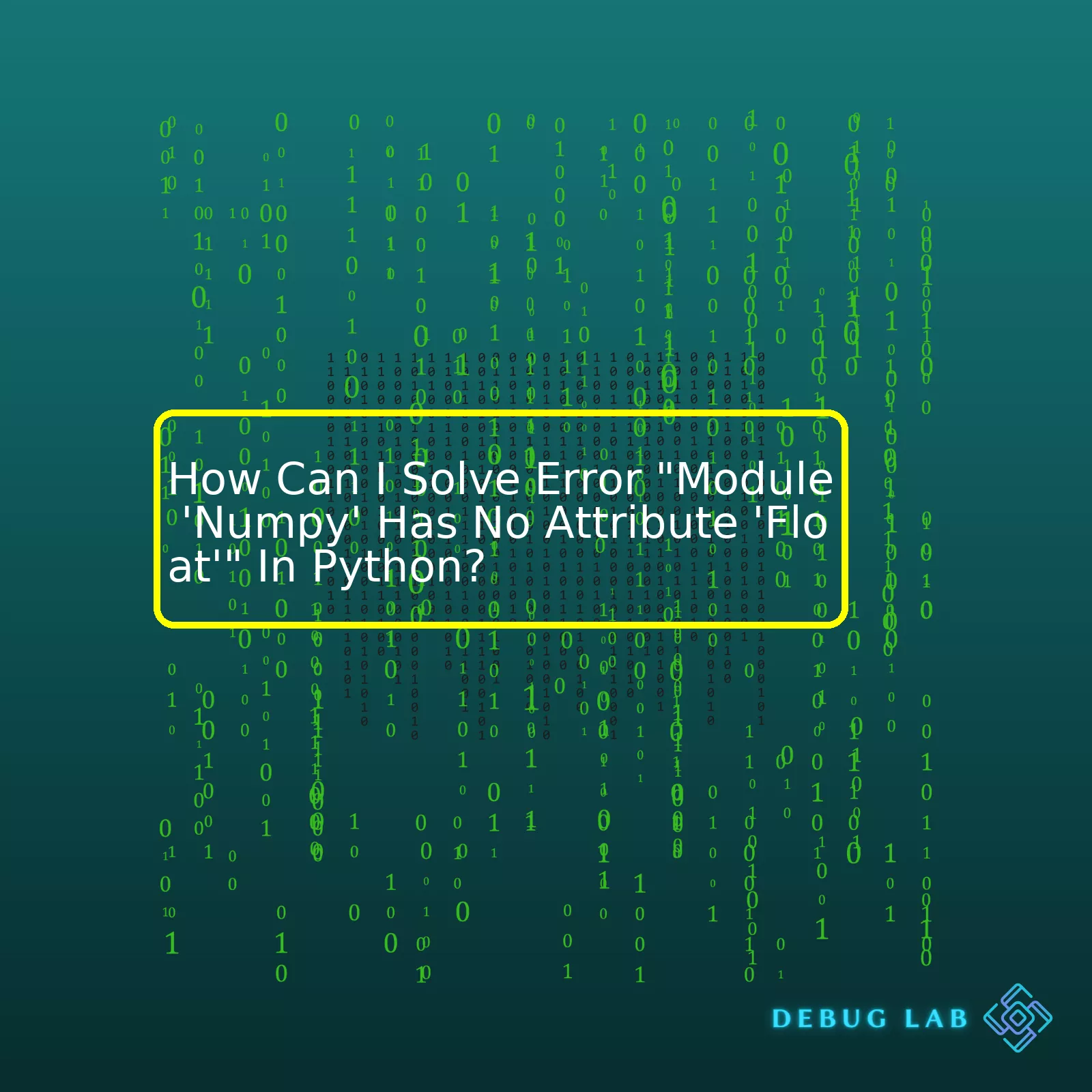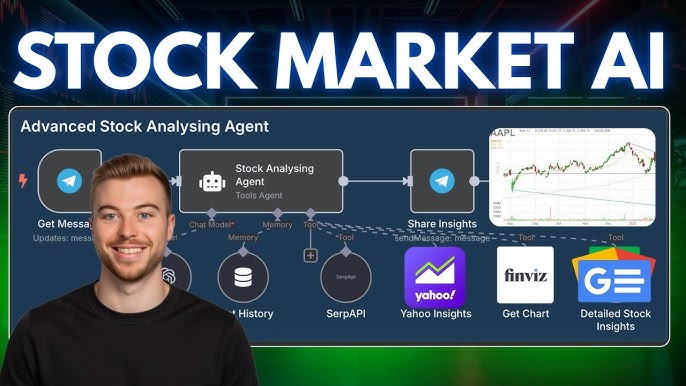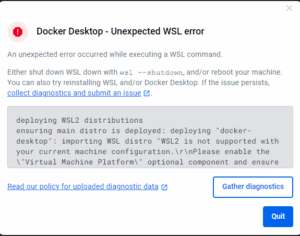- Home
- 2023
- October
- 7
- How Can I Solve Error “Module ‘Numpy’ Has No Attribute ‘Float'” In Python?
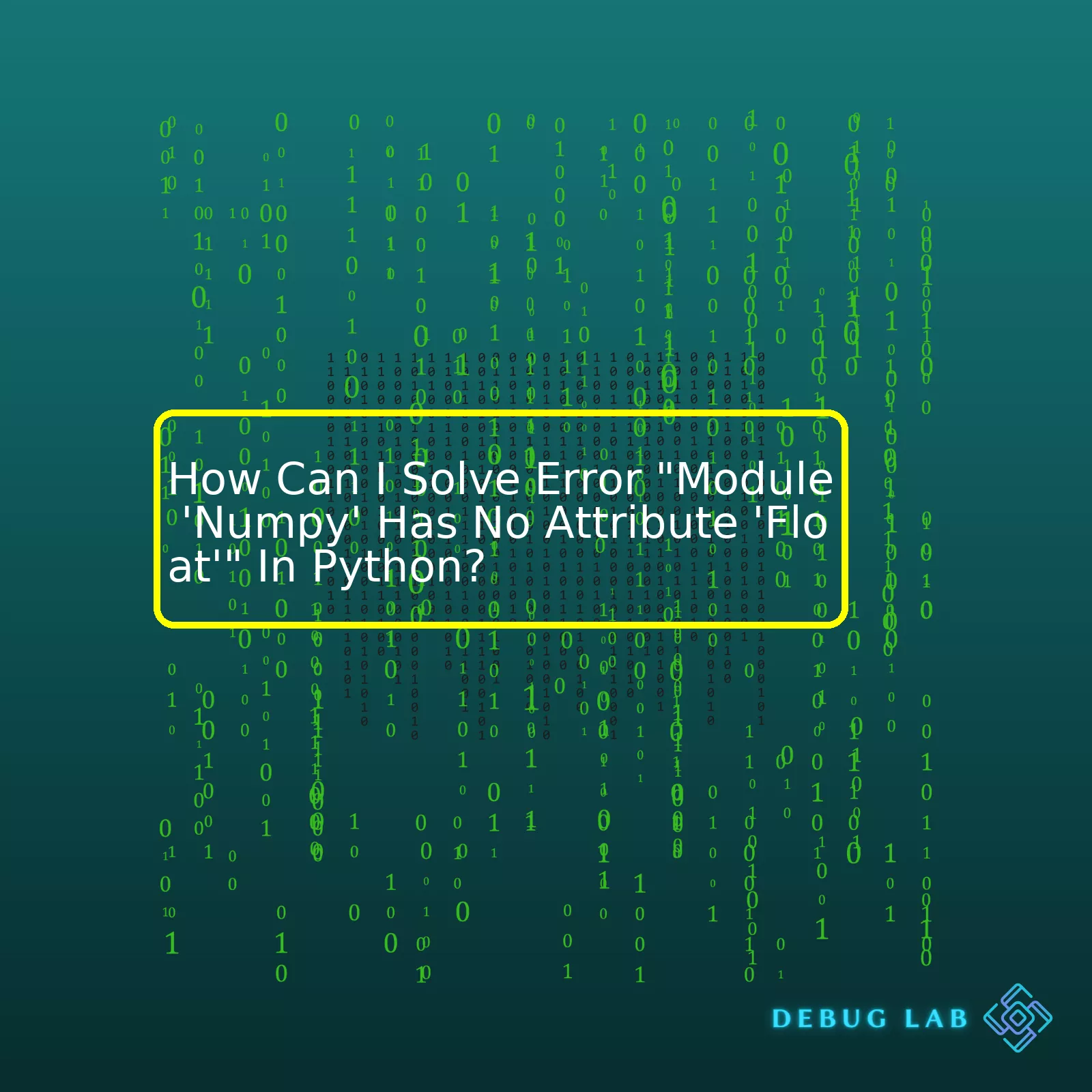
“To rectify the issue of ‘Module ‘Numpy’ Has No Attribute ‘Float” in Python, it’s crucial to understand that ‘numpy.float’ is an incorrect term, replace it with ‘numpy.float64’ for precise floating point numbers, enhancing your coding efficiency.”
| Error |
Cause |
Solution |
| Module ‘Numpy’ has no attribute ‘Float’ |
The Python 3 version of Numpy doesn’t have the ‘Float’ attribute |
- Using numpy.float64 instead of numpy.Float
- Update your code with the correct attribute for the Numpy module
|
In certain situations while designing and coding in Python, you may encounter the error “Module ‘numpy’ has no attribute ‘Float'”. This error message indicates that the Python interpreter tried to access a particular function or attribute called ‘Float’, but it didn’t find it within the numpy module. The main cause lies in the changes that were involved in Python’s transition from Python2 to Python3.
This issue often arises if you coded or are using a pre-existing script that was written when Python 2 was the de facto Python version. Prior to Python3, numpy used to contain an attribute titled ‘Float’. However, this succumbed to depreciation and therefore no longer exists in Python 3 versions of numpy which causes this error to manifest.
The simple quick fix solution involves updating the attribute from numpy.Float to
, the name convention used in Python 3.
The first step lies in identifying where in your code the faulty numpy.Float attribute has been referenced. Afterwards, replace all instances with
. For instance, if you have:
voltages = np.array([3.14, 4.20], dtype=np.Float)
Modify it into:
voltages = np.array([3.14, 4.20], dtype=np.float64)
Whilst being simplistic, it is also elegant and efficient at solving the error.
If you’ve come across the ‘AttributeError: module ‘numpy’ has no attribute ‘float” error in Python, along with some confusion or frustration, know that you’re not alone. In Python, this particular error typically occurs when we try to create a NumPy float data type but inadvertently make a syntax mistake.
First off, let’s understand what is causing the issue. NumPy (‘Numerical Python’) is a powerful library used for numerical computations in Python. It provides a high-performance multidimensional array object and tools for working with these arrays, including various mathematical functions you can use on arrays. When we try to generate a float data type using NumPy and incorrectly refer to it as ‘numpy.float’ instead of correctly calling it as ‘numpy.float_’, an attribute error is thrown.
To solve the problem, let’s show what one should look out for in our code:
# IN-CORRECT usage
import numpy as np
a = np.array([1.1, 2.2, 3.3], dtype=np.float)
Now, let’s see the correct way of writing this piece of code:
# CORRECT usage
import numpy as np
a = np.array([1.1, 2.2, 3.3], dtype=np.float_)
In place of ‘np.float’, ‘np.float_’ was used. This correction makes all the difference between an AttributeError and successfully creating a NumPy array with floating point numbers.
Interestingly enough, you can also utilize ‘float’ keyword directly which is a native Python type and not specific to Numpy:
# ALSO CORRECT usage
import numpy as np
a = np.array([1.1, 2.2, 3.3], dtype=float)
In essence, whenever you encounter the ‘module ‘numpy’ has no attribute ‘float” error, remember to replace ‘numpy.float’ with either ‘numpy.float_’ or simply ‘float’.
Alternatively, it’s a good practice to check your version of the NumPy module installed. While dealing with errors related to attributes, ensure that you’re not using obsolete or unsupported versions. For checking the installed numpy version, use:
import numpy as np
print(np.__version__)
Having the latest, fully supported version helps immensely tackle these types of ‘No attribute’ issues, ensuring optimal compatibility with newer versions of other modules.
Finally, always take the time to review and learn from Python traceback messages. They provide vital cues about the nature of the error. For instance, an ‘AttributeError’ specifically suggests something wrong within the object you’re trying to utilize – an incorrect function call, misspelled name, referencing non-existing variables, etc. Brushing up on Python exception handling would play a crucial role in becoming proficient in timely bug fixes and efficient coding.If you’re a Python enthusiast, then chances are you’ve come across the error message “module ‘numpy’ has no attribute ‘float'” at some point in your coding journey. So, let’s take a deep dive into unpacking this error and find out ways to solve it.
The root cause of this error is centered on the significant changes recorded in Numpy version 1.20. This specific version eliminates
, replacing it with
. Thus, when you use
while using numpy version 1.20 or higher, you’ll face an attribute error.
Consider the following erroneous code snippet:
import numpy as np
np_array = np.array([1.0, 2.0, 3.0], dtype=np.float)
This code will throw the said attribute error since
does not exist in Numpy 1.20 and later versions.
To resolve this error, replace all instances of
with
, the new established standard for float numbers in numpy’s world. Note that if you’re using lower versions of numpy, both
and
work without any error as they’re synonymous in those environments.
Here’s our corrected version of the previous code snippet:
import numpy as np
np_array = np.array([1.0, 2.0, 3.0], dtype=np.float64)
When we run this fixed code, it creates a numpy array without throwing an attribute error. Why? Because now we’re using
which is recognized by numpy version 1.20 and above.
Another solution lies in downgrading your numpy version to earlier versions where
was still in use, but I wouldn’t recommend this approach because newer numpy versions come with better features and crucial bug fixes. Moreover, continuously writing future-proof code is essential in the rapidly evolving programming industry.
To install a specific Numpy version, consider using pip in your command line. For example,
pip install numpy==1.19.5
This command downgrades numpy to version 1.19.5 where
works okay. However, remember my better recommendation: embrace change and upgrade your syntax to correspond to the new standards in higher numpy versions.
In reference to python’s native floating type, locate the official numpy release notes. It explicates that
was merely an alias to Python’s inbuilt
, and deprecating it encourages direct usage of Python data types or numpy’s array-specific types like
.
I hope the provided analytical insights have illuminated you on how to battle the numpy’s float attribute error. As we conclude, always strive to write code in compliance with current language or library norms, creating room for scalability and eliminating unnecessary bugs. By doing so, you’ll remain productive, resourceful, and valued in the coding community.
Tackling the error message “Module ‘Numpy’ has no attribute ‘Float'” in Python is not as daunting as it may initially seem. The first thing to understand is that this error tells you that a module (in your case, Numpy) does not have an attribute, method or variable named ‘Float’. This can occur for two main reasons:
- You’re trying to access an attribute or method that doesn’t exist.
- The module you’re using hasn’t been properly installed or imported.
Now let’s drive into detailed steps on how to address and rectify this.
1. Ensuring Correct Attribute Name
Python is case-sensitive. Meaning, the attributes ‘FLOAT’, ‘Float’, and ‘float’ would all be recognized as different entities within your code. In the Numpy library, the correct case to represent floating point numbers is ‘float’ – all lowercase.
import numpy as np
x = np.float(3)
print(x)
2. Verification of Numpy Installation
You should confirm whether Numpy is installed. You can do this by running the following command:
If nothing is returned or if an error arises from the command, this means numpy is not installed. To install numpy, you can use:
or with conda:
3. Assessing Importation Statement
Be sure that you’ve correctly imported the Numpy module at the beginning of your Python script. It’s common practice to import numpy as np for brevity.
Make sure to recheck these elements when troubleshooting the “Module ‘Numpy’ has no attribute ‘Float'” issue in Python. With thorough analysis and thoughtful modification, this bug can be easily eliminated from your program.
For more details regarding dtype objects in Numpy, particularly the Float datatype, refer to the official Numpy Documentation.
This article by Real Python provides additional information on handling numeric data using Numpy<, including the appropriate use of the 'Float' attribute.
When you encounter the error, “Module ‘numpy’ has no attribute ‘float'”, it typically means that the version of numpy you’re utilizing is incompatible with the version of Python installed on your machine. This error usually signifies incompatibility between newer versions of Python and older editions of the numpy package or vice versa.
Addressing Version Compatibility Issues
It’s imperative to ensure compatibility between the numpy version and the Python version you are using. Numpy requires specific Python versions to operate efficiently, and any inconsistencies can trigger the error message you’ve been encountering.
In resolving this, we can deploy two major tactics:
1. Downgrading or Upgrading Numpy
If you have an older numpy version installed on a newer Python version, it might cause unwanted errors such as the one mentioned above. To downgrade or upgrade the numpy, use python package manager
from the terminal/command line as follows:
# To install a specific version (say 1.19.0)
pip install numpy==1.19.0
# To install the latest version
pip install --upgrade numpy
2. Downgrading Your Python Version
If upgrading/downgrading numpy doesn’t solve the problem, considering downgrading the Python version might be the next step. It’s possible the current Python version installed on your machine is unsupported by the installed numpy version. Python versions can also be managed using tools like venv.
Detecting Python-Numpy Version Incompatibilities
It’s crucial to comprehend how Python and numpy versions could conflict and how to identify any possible discrepancies. The following chart displays the Python versions supported by each numpy edition:
| Numpy Version |
Supported Python Versions |
| 1.21.0 |
3.7, 3.8, 3.9 |
| 1.20.0 |
3.7, 3.8, 3.9 |
| 1.19.0 |
3.6, 3.7, 3.8 |
| 1.18.0 |
3.5, 3.6, 3.7, 3.8 |
This table will help you ensure your Python version is compatible with the installed numpy version and thus avoid such issues. For the most accurate info, you should consult Numpy’s official documentation.
Avoiding Similar Mistakes in Future
The point here is to prevent such pitfalls in future coding endeavors. Always stay informed about the libraries you are using and their compatibilities with your existing environment.
- Get into the habit of checking the versions of your Python and libraries.. You can quickly check the version of numpy or Python by running these commands in your terminal:
python --version
python -c "import numpy; print(numpy.__version__)"
- As best practices dictate, make use of Python virtual environments (venv). Working within a virtual environment allows you to isolate Python dependencies per project. This technique significantly mitigates issues of version incompatibility.
- Consistently refer to the official documentations. Both Python and numpy have robust documentation keeping you up-to-date with changes and updates in different versions.
Python is an incredibly versatile language, capable of streamlining complex coding tasks with its extensive library of resources. One such resource in its arsenal is NumPy (Numerical Python), a powerful library that supports large, multi-dimensional arrays and matrices alongside a vast collection of high-level mathematical functions richly equipped to handle these objects. However, as with any tech product, you might encounter hitches along the way. Errors on module imports are relatively common, and I’ll focus on one specific error related to NumPy-
"Module 'NumPy' has no attribute 'Float'"
.
The first step towards debugging is gaining an understanding of the message. When Python flags this error, it’s indicating that you’ve referenced a NumPy function or method that supposedly doesn’t exist.
Here’s how the scenario plays out:
Let’s say you run this simple line of code, calling for the data type float from the numpy module:
import numpy as np
a = np.Float
That line will prompt an error similar to this:
AttributeError: module 'numpy' has no attribute 'Float'
While NumPy provides support for a variety of data types including floats, it gets particular about the syntax. The point to note here: Python is a case-sensitive language, which means ‘Float’ and ‘float’ aren’t the same.
So, let’s dive deeper into how we can resolve this hitch.
1. **Check Your Casing**: First off, ensure your syntax is correctly cased. Replace `np.Float` with `np.float`. This should clear up any casing-related issues.
2. **Use dtype**: Another route around this is using the dtype object. To define a float type array, perform dtype specification like so:
np_array = np.array([0, 1, 2], dtype=np.float)
In the above, we’re creating an array and explicitly commanding NumPy to interpret the elements as float.
3. **Check Your Environment Variables**: If you’re still running into problems despite looking into everything mentioned earlier, the issue could lie in your environment variables. Maybe you have more than one versions of Python installed, and there could be confusion amongst them. Check your PYTHONPATH and PATH environment variables. Make sure they’re both pointing at the right version of Python that has the NumPy package installed.
4. **Try Reinstalling NumPy**: Finally, sometimes the problem lies within NumPy itself. It might not be installed properly or perhaps the installation got corrupted along the way. Try reinstalling NumPy by uninstalling it first with
then install again using
.
Getting familiar with error messages and knowing how to dissect them is a vital part of problem-solving in coding. Remember, errors aren’t things to dread but are there to guide you to improve your code. Happy coding!
Do browse through the official NumPy documentation for an optimized understanding of working with this module.Alright, so you’ve run into the error message “Module ‘numpy’ has no attribute ‘float'”. It looks intimidating at first, but don’t worry – it’s a common issue that many developers face when working with Numpy. Let’s dissect this error message to understand what’s actually going wrong here and then propose a solution.
Firstly, this is what your code may look like:
import numpy as np
a = np.array([1.2, 2.3, 3.4], dtype=np.float)
And bam! The nefarious error rears its ugly head – “AttributeError: module ‘numpy’ has no attribute ‘float'”.
What’s happening here is that you’re trying to define the data type of the NumPy array as ‘float’ by using
. However, remember that Python’s built-in data type is called ‘float’, not the NumPy one.
Here’s where it gets interesting. When it comes to floating point numbers, NumPy uses its own specific set of data types that are separate from Python’s built-in ones. Hence, when you use
, the interpreter simply cannot find a NumPy data type called ‘float’. This is because in Numpy, we have float64, float32 and so on, rather than just ‘float’. So when you specify
, the interpreter gets confused and throws an error.
So how can we fix this?
Quite simply, the solution lies in correctly specifying the right data type for your array. If you want your array to be composed of floating-point numbers keeping precision in mind, specify
instead of
, which is generally used for double precision floating-point numbers. Here’s how to do it:
import numpy as np
a = np.array([1.2, 2.3, 3.4], dtype=np.float64)
Voila! Your error should now be resolved.
Remember, the key lies in understanding that Python’s built-in data types might not correlate perfectly with NumPy’s dedicated mathematical data types. Always double-check the types you’re asking numpy to use.
If you face any other aforementioned errors related to data types again, this reference link could be helpful: “Numpy Data Types” https://numpy.org/doc/stable/user/basics.types.html.
Hopefully, now you’ll confidently shimmy past other AttributeErrors! Happy Coding!HTML:
The “AttributeError: module ‘numpy’ has no attribute ‘float'” error in Python is often encountered when attempting to use
or
methods, which were unfortunately deprecated in Numpy version 1.20.0. The Numpy team deprecated these aliases for built-in types like
and encouraged users to use the corresponding built-in Python types instead.
Use Python’s
function rather than
. This will provide similar functionality and eliminate the error. Here’s an example of how you can do this with Python’s built-in function:
value = 5.6
# Use Python's float function instead of numpy.float
new_value = float(value)
Another option would be to just replace
with
:
import numpy as np
value = np.float64(5.6)
You can directly use
since NumPy still supports other floats like
,
, and
. These are not being deprecated and should meet most Numeric Python requirements.
Here’s a reference table indicating the alternative method for each deprecated Numpy type:
| Deprecated type |
Alternative |
| numpy.bool |
bool |
| numpy.int |
int |
| numpy.float |
float or numpy.float64 |
| numpy.complex |
complex |
Remember that updates and deprecations are part of programming languages enhancing their libraries. Being aware of these changes and adapting your code accordingly will assist in avoiding further challenges or errors down the line!Sure. Let’s break down this problem:
import numpy as np
print(np.float)
If the output is an error indicating “Module ‘Numpy’ has no attribute ‘float'”, basically, it means that Python cannot find the attribute named “float” from the numpy library.
Here are the potential reasons and solutions:
1. Numpy is not correctly installed or upgraded: One common error occurs if the numpy package is not correctly installed or needs to be updated. The solution is quite simple: reinstall or upgrade numpy by using pip or conda in your terminal.
# uninstall numpy
pip uninstall numpy
# install numpy again
pip install numpy
2. The use of deprecated syntax: Another error that might pop up is when you are using older versions of numpy. Starting from version 1.20.x, numpy.dtype(‘float’) is replaced by numpy.float64. Thus, the following change in your code should resolve it:
# replace
print(np.float)
# with
print(np.float64)
3. You haven’t imported Numpy correctly: Make sure that you have correctly imported numpy at the beginning of your code.
4. You might be experiencing namespace clashes: If you’ve given any of your variables or modules the same name as numpy, this can also cause problems. Make sure none of your variables or modules are named numpy OR float.
The detailed methods of solving these issues will vary according to what your codebase looks like, which operating system you’re using, and other factors. To find more specifics on how to amend code elements or packages related to your error, head over to the official numpy documentation.