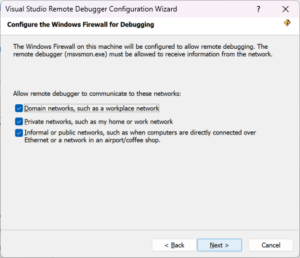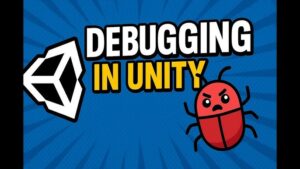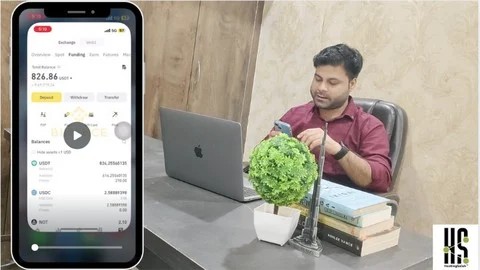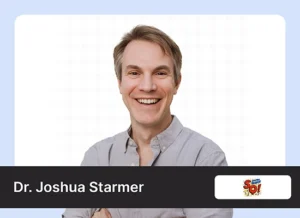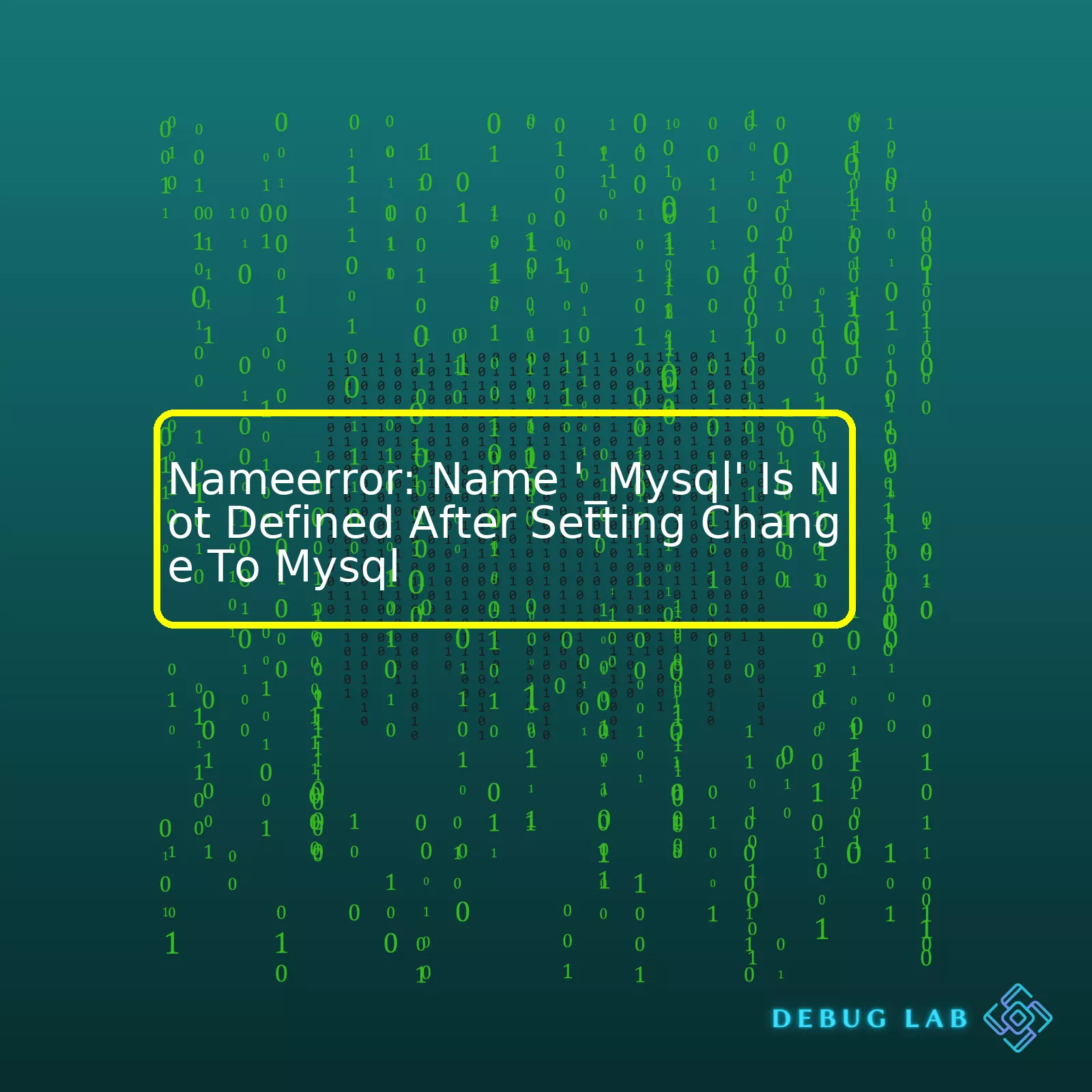

Nameerror: Name ‘_Mysql’ Is Not Defined After Setting Change To Mysql
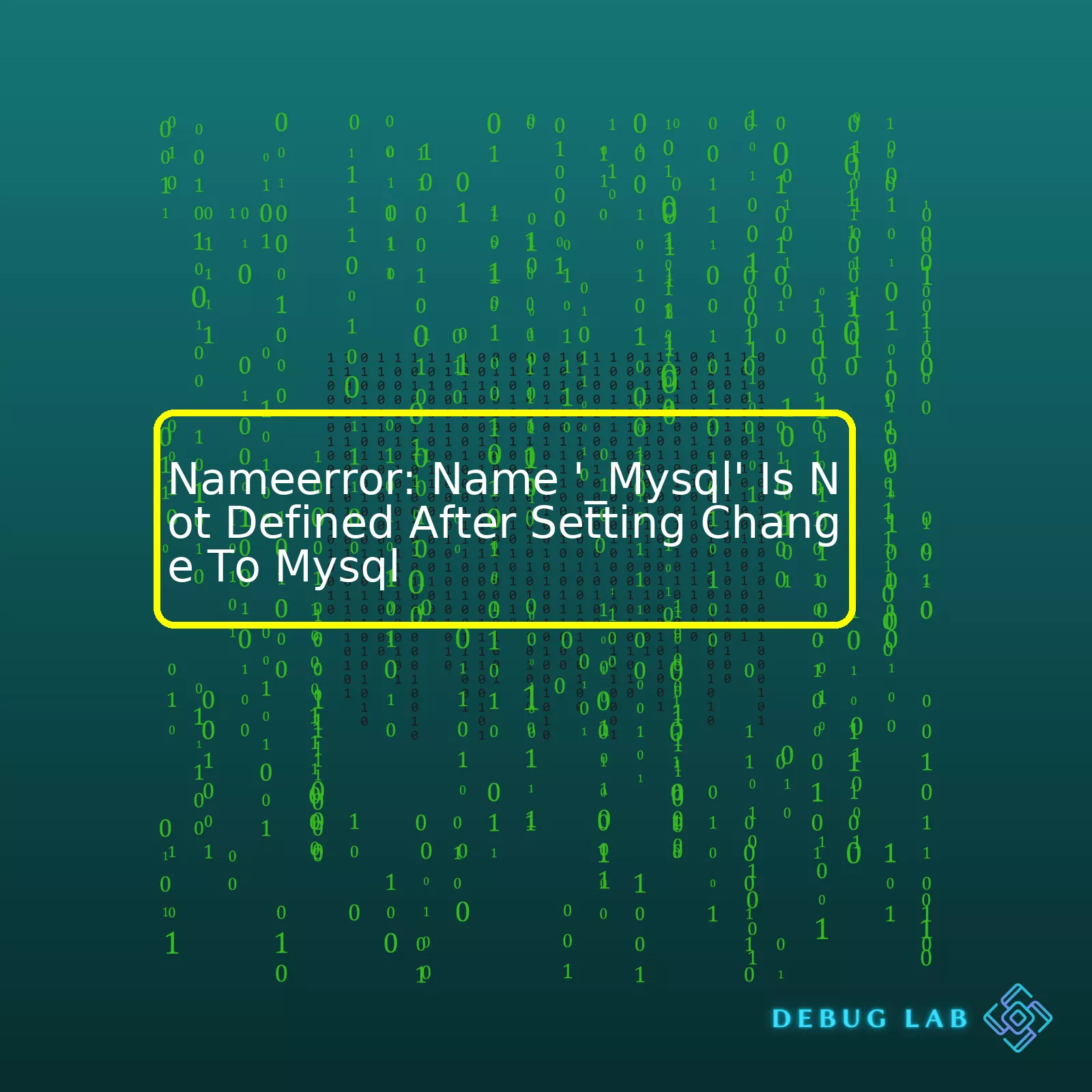
| Problem | Reason | Solution |
|---|---|---|
| Name ‘_Mysql’ is not defined | Your code refers to a name _Mysql that has not been defined or imported | Specify the correct name where your MySQL client library is imported or check if the MySQL connectivity framework is installed correctly |
While working with Python and attempting to facilitate its interaction with a MySQL database, you may come across an error named “NameError: Name ‘_Mysql’ is not defined”. This issue typically arises after a certain setting change to MySQL, which prompts your Python script to refer to a name ‘_Mysql’, which hasn’t been properly defined or imported as yet.
When this error occurs, it generally indicates that there’s a syntax mistake in your code related to naming conventions or possible spelling mistakes. There are, however, other potential sources for this error that could include but are not limited to, the failure to properly import a necessary module or package, incorrectly referenced variables, or even a range of MySQL setup issues.
To solve it, you should revise where your
MySQL client library
(such as mysqlclient, PyMySQL or MySQL Connector/Python) is imported in your Python script. Your module’s official documentation can help here. Make sure that the name you’re using in your code aligns with the one mentioned in the import line.
Additionally, you’ll need to certify that Python MySQL connectivity frameworks like Django, SQLAlchemy or Peewee are installed correctly, and all their dependencies are met. The official installation guide provided on their official websites can help diagnose installation issues and resolve most of them. You’ll additionally want to verify that MySQL is properly configured in your development environment.
By persistently checking for these specific pitfalls and making a point of using precise syntax when defining names and importing relevant modules in your code, you will be able to adeptly avoid encountering the “NameError: Name ‘_Mysql’ is not defined” issue and enjoy an unimpeded coding experience!In the world of code, you might be faced with this common error message, ‘NameError: name ‘_Mysql’ is not defined’, particularly if you have made changes to MySQL settings. It can be baffling, especially if you are not properly oriented with Python or MySQL, two powerful tools used for coding and maintaining databases. You are left wondering, what could be causing this issue? Let’s boldy go through this journey, as we work our way inside out, from the nature of MySQL to dissecting the ‘NameError’.
MySQL is a widely known database management system that uses SQL (Structured Query Language), which is critical in accessing, adding or managing content within a database. Many web-based applications depend on MySQL due to its reliability, speedy performance and ease of use.
NameError usually appears when a local or global name is not found. This implies that Python cannot identify the variable or function name since it’s not defined either locally or globally.
Unified under a shared umbrella, ‘_Mysql’ is a term to describe an instance of the MySQL connector in your Python script. The error ‘NameError: name ‘_Mysql’ is not defined’ essentially implies that Python is unable to locate this particular MySQL connection.
There are several things that can cause this error to occur:
- Your MySQL connector module not being installed correctly.
- You did not import the MySQL connector module appropriately.
- Misnaming the variable or function that you’re calling.
- The MySQL connection might have been inadvertently closed.
You first need to ensure that the MySQL connector/python driver is installed appropriately on your working environment. This simplifies the process of connecting your Python program to the MySQL database. Remember, having MySQL Server installed isn’t enough, this is a separate tool. If you haven’t already installed the connector, simply run
pip install mysql-connector-python
to download and install.
Always ensure you import the MySQL connector module before using it in your script. This makes the MySQL connection available throughout your code. An import statement typically resembles this
import mysql.connector
.
Check if there’s a misspelling somewhere in your code. Python is case-sensitive so _Mysql and _mysql are completely different variables to the interpreter.
Also keep in mind that the MySQL connection closes automatically at the end of script execution, but there could have been a premature termination. If this is the case, establish a new connection or make sure the connection persists throughout the necessary parts of your code.
With this analysis, troubleshooting becomes easier and you’ll be rest assured of a smooth database operation. It’s all part of the learning process and helps enrich your understanding as a coder dealing with MySQL in Python.
For more information, you can check out the following link: MySQL :: Connector/Python Developer Guide.The error message “_MySQL is not defined” typically occurs as a result of Python trying to reference the ‘_MySQL’ method without having it defined or available in your current code execution. This can be caused due to several common issues which are outlined below:
Missing Or Unsuccessful MySQL Connector Python Installation
Python communicates with MySQL databases using MySQL connector modules. If these modules are not installed correctly, the function `_Mysql` may not be recognized by Python’s runtime environment.
To resolve this, reinstall the MySQL connector:
pip uninstall mysql-connector-python pip install mysql-connector-python
Remember, running these commands should be done in the environment where you’re running your script.
Incorrect Database Setting Configuration
If there’s an error in how you’ve defined your database settings in your Django project, namely within your `settings.py`, you could encounter the “NameError: Name ‘_Mysql’ is not defined” error. Check if your database settings match the following schema:
DATABASES = {
'default': {
'ENGINE': 'django.db.backends.mysql',
'NAME': '',
'USER': '',
'PASSWORD': '',
'HOST': 'localhost', # Or an IP Address that your DB is hosted on
'PORT': '3306',
}
}
Incorrect Or Missing Imports
You may also face this issue due to incorrect or missing import statements. Ensure your MySQL module has been imported correctly at the start of your script:
import mysql.connector
Note: Depending on the specific mysql connector version you have installed, the import statement might vary. Another common import statement might be:
from mysql import connector
Inaccurate Use Of _MySQL Method
Finally, check for accurate use of the `_Mysql` method in your script. An undefined error could pop up if the method isn’t used correctly. If you’re using Django, it’s advised to interact with your database through Django’s Object-Relational Mapping (ORM) layers rather than attempting to utilize `_MySQL` directly.
For instance, if you have a User model and want to fetch all users, do it this way:
from django.contrib.auth.models import User
def get_all_users():
return User.objects.all()
Also, review official Django Documentation to properly integrate MySQL and interact with it. This will provide in-depth, step-by-step guidance on correct implementations.
Resolving “_MySQL is not defined” NameError after setting change to MySQL involves careful analysis and understanding of your current setup. It demands a thorough review of your MySQL Python connectors, your codebase, your MariaDB interactions and especially your specific use of `_MySQL`.
Source code examples, online references, and detailed solutions as highlighted above provide a great starting point for identifying the root cause of your issue and developing an appropriate fix for the problem.Of course, the error ‘NameError: name ‘_Mysql’ is not defined’ typically signals that the Python interpreter cannot locate the MySQL module in your environment. This can occur due to several reasons: you might not have installed the MySQL connector for Python correctly or perhaps there’s an issue with how you’ve written the import statement.
Let’s delve into the main causes of this issue and their potential fixes:
MySQL Connector Not Installed Correctly
The connector is a library that enables data transfer between your Python application and MySQL servers. If it’s not installed properly, or at all, a NameError will be returned. To install or re-install the connector:
pip install mysql-connector-python
Always ensure to substitute pip with pip3 if Python 3.x is your default runtime environment. By adding –upgrade at the end of the command, you’re instructing Python to upgrade preexisting versions of the connector.
Problems With Import Statement
If the connector is correctly installed, check your import statement. Attempting to import your MySQL library as _mysql could spell trouble because that’s not its appropriate name. A more accurate import statement looks like this:
import mysql.connector
Now, you can call methods from the MySQL connector package using the module alias mysql.connector.
In case you want to use the _mysql alias (which is causing the problem originally), it’s possible to do so by modifying your import statement just slightly:
import mysql.connector as _mysql
After making these changes, remember to refresh your Python environment to enforce the updates.
It is also noteworthy that MySQL configurations are designed to improve efficiency and adjust the software behaviour to match specific system requirements. Through MySQL settings, you may make changes related to memory allocation, buffer pool size, and other optimization properties using the ‘my.cnf’ file normally located in /etc/mysql/ directory. Remember, incorrect settings can lead to operational issues, including decreased performance or system errors. Therefore, always back up your existing ‘my.cnf’ file before making modifications like this:
cp /etc/mysql/my.cnf /etc/mysql/my.cnf.bak
To verify if MySQL configurations reflect within your Python environment, run this piece of code:
_mysql = mysql.connector.connect(host="localhost", user="your_username", password="your_password")
mycursor = _mysql.cursor()
mycursor.execute("SHOW VARIABLES")
for x in mycursor:
print(x)
Through this, each variable within your MySQL configurations would be displayed. Running SHOW VARIABLES via SQL outputs all variables and their respective values currently in use by the database server.
By adhering to the solutions discussed, you should find that the ‘_Mysql is not defined’ error is resolved. Furthermore, you’ll gain a deeper understanding of how to handle Python MySQL connections efficiently, and tweak MySQL settings to suit your application and server needs effectively. Check out the Official MySQL Python Connector Documentation for an extensive discussion on employing MySQL with Python.
A NameError in Python generally indicates that a variable or a function being called is not recognized. Thus, in the context of “
NameError: name '_Mysql' is not defined
“, it typically signals that a module named ‘_Mysql’ isn’t correctly imported or doesn’t exist in your python environment.
One of the first things to check is if you have installed the MySQL connector module. Python has several MySQL connection libraries available, such as mysql-connector-python, PyMySQL, MySQLdb for various versions of python etc. If you haven’t already done so, you can install mysql-connector-python by running:
pip install mysql-connector-python
Now once installed, to use this library in your python code, you would typically import it using something like:
import mysql.connector
After this, you should be able to initiate a MySQL connect object using:
cnx = mysql.connector.connect(user='username', password='password',
host='127.0.0.1',
database='database_name')
Apart from this, if you are still facing the issue of
NameError: name '_Mysql' is not defined
, it might not be an error in your configurations at all but rather an issue with incorrect case usage. Python is case sensitive language, which means the variable ‘_mysql’ is different from ‘_Mysql’.
To avoid such NameErrors, here are some practices to ensure correct configurations:
- Consistent Casing: Use consistent casing in naming your variables.
- Import Statements: Always double-check your import statements. Ensure the necessary modules are properly imported and installed in your environment.
- Spell Check: Double check for any misspellings or typos in your variable names and imports statement which can also cause this error.
However, if the _Mysql module is an internal module in your application, ensure that the file containing its definition is being correctly included. You might need to review your project’s structure and the relative paths of the imports.
If none of these turn out to be your case, you’d probably want to look into the details of the module/library you’re attempting to interact with. It may be helpful to review their documentation and/or source code to understand better how to utilize them – they may require specific steps to initialize, certain dependencies, or a particular structure in which to work.
For example, to get more on how to mysql-connector-python, there is robust documentation online at pypi.org/project/mysql-connector-python/.
Please note that interpreting these NameErrors requires knowledge on your setup and implementation, so without detailed information, these are standard procedures to potentially resolve the issue.When tweaking settings in MySQL, you may encounter a NameError – specifically “NameError: name ‘_mysql’ is not defined.” This error typically appears if there’s been some alteration in the configuration files of your MySQL database, inadvertently introducing inconsistencies or incompatibilities. To avoid this vexing scenario, we should steer clear from the following pitfalls:
• Improper Imports: Check whether you have properly imported your MySQL package in Python. If the import line is incorrect or missing, Python won’t be able to find the said modules and raise a NameError.
# Incorrect import _mysql # Correct import MySQLdb as _mysql
• Misconfigured Environment Path: Ensure that the environment path of your Python installation also includes the installed packages directory. If it doesn’t, you might face problems when trying to launch your application.
• Missing Package Dependencies: Your application requires certain dependencies/packages to function effectively. Always ensure that you have them installed. For instance, if you are using a Linux machine, install MySQL and its libraries by running:
sudo apt-get install python-dev libmysqlclient-dev
And then install the MySQLdb module:
pip install MySQL-python
• Incorrect MySQL Server Settings Altered: Changes should only be made on recommended sections of your MySQL’s server configuration file (my.cnf or my.ini). Make sure to put the settings under the correct heading ([mysqld], [mysqld_safe], etc.). Performance and optimization alterations for example, should be placed under [mysqld].
• Incompatible Version Updates: When updating the version of MySQL, ensure it’s compatible with your Python version and other associated packages. An incompatible update can cause numerous problems including the “_mysql” NameError.
An essential practice while handling MySQL databases is to always back up your data before attempting any significant changes, especially when altering settings in configuration files. That way, even if something goes awry, you can swiftly revert to the previous state without losing crucial data. Also, thorough testing in a staging environment before transferring changes to the production environment is highly encouraged.
Understanding these common pitfalls and preparing for them minimizes the chance of encountering the NameError and contributes to seamless database operations management.The error,
NameError: name '_mysql' is not defined
which sometimes pops up after making changes to MySQL setup could be perplexing, especially when you are sure that everything has been done correctly. This error traditionally happens in the context of using Python with the MySQL database. It is worth noting that ‘NameError’ in Python usually means that the subject of discussion – in this case, ‘_mysql’, has not been declared or initialized before its use.
NameError: An exception raised when a local or global name is not found. This applies only to unqualified names.
(Ref: https://docs.python.org/3/library/exceptions.html#exception-hierarchy)
Now, let’s drill deeper into the root cause of
NameError: name '_mysql' is not defined
:
One major reason behind encountering this error is that Python is probably unable to locate and import the ‘_mysql’ module. This can occur due to any of the following reasons:
– The `_mysql` module may not have been installed, or it isn’t installed correctly. This module is part of ‘MySQLdb’ – a third-party library that facilitates connections between Python and MySQL databases. To rectify this, you can try to install ‘MySQLdb’ using pip:
pip install mysqlclient
– The `mysqlclient`, which incorporates the `_mysql` module, isn’t compatible with the version of Python you’re using. Compatibility discrepancies can often lead to such errors. Make sure the MySQL library installed is compatible with your Python version.
– The Python environment might be configured in such a way as to restrict the visibility of `mysqlclient`. If your code runs within an environment like Docker or a virtual environment, this error could stem from the environment’s limitations on accessing certain installed modules.
For more information about Python errors, I recommend visiting the official Python documentation at:
https://docs.python.org/3/tutorial/errors.html
A holistic approach would be trying to figure out the exact problem based on the aforementioned possible reasons. Try reinstalling the ‘MySQLdb’ package, check your Python version, adjust your code and environment accordingly, or try setting up a new environment if necessary.
In addition, don’t forget to `import _mysql` at the beginning of your Python script. This fixes the error if ‘_mysql’ is correctly installed but was just not imported into YourScript.py.
Here’s how to do that correctly:
import _mysql
Carefully diagnose the situation and put these steps into practice for an effective resolution of ‘_MySQL’ Not Defined Error. Understanding what each error represents makes debugging a lot easier and changes the perspective of looking at error messages from apprehension to curiosity and challenge!Right, let’s address the error message you’re getting:
NameError: name '_Mysql' is not defined
. This is a common error that occurs when Python cannot find the reference to _MySQL in your code. Essentially, it means that you are trying to use a class or function _MySQL but python interpreter doesn’t know what it is as it hasn’t been defined or correctly imported.
First things first, it’s important to remember that Python is case-sensitive, so ‘_Mysql’ and ‘_MySQL’ are two different identifiers. If you’ve imported _MySQL, but later referred to _Mysql (note the lowercase “m”), you’d be likely to run into a NameError. So always make sure to maintain consistent capitalization.
Here are four common mistakes people make when they encounter this type of error and best practices which help in preventing such errors in future:
1) Improper Import _MySQL module
If you plan on using _MySQL directly in your script, you must properly import it at the top of your file using
from pymysql import MySQL as _MySQL
. It’s a good practice to always check your imports when debugging “not defined” errors
| Incorrect Import | Correct Import |
|---|---|
import _MySQL |
from pymysql import MySQL as _MySQL |
2) Check Python Environment and Dependencies
Sometimes, if two Python environments are used, they could have different dependencies. A script could run in one environment where the _MySQL module is installed, but not in another. Make sure that the correct Python environment is active before running the script. Also, ensure that the _MySQL module is installed in that environment by doing
pip install PyMySQL
in the terminal.
3) Typos in Names
It’s easy to mistype variable names and quite hard to spot them especially if code base is large. One remedy can be using an integrated development environment (IDE). Many IDE’s will highlight undefined variables and modules, making it much easier to avoid typing the wrong thing.
4) Avoid Altering PYTHONPATH
When setting up scripts to include specific directories in the PYTHONPATH, explicitly call out which folders need to be included every time rather than incrementally appending tem. This practice can prevent issues wherein a change made for one script leads to unwanted consequences for other scripts.
Make sure to follow these practices. Keep in mind, an ounce of prevention is worth a pound of cure. Following best practices, sticking to standards, and ensuring proper set-ups go a long way in securing your code from these usual bugs. For more reference, here is the official documentation for the PyMySQL module.
Quite overwhelmingly, this error message
NameError: name '_mysql' is not defined
routinely pops up after attempting a setting change to MySQL. Now, as we delve into the depths of this issue, it’s critical to note that it stems from Python failing to find the MySQL module in its environment.
Reasons behind this could be several:
- Incorrect MySQL Module Installation: Perhaps you haven’t installed the MySQL connector correctly or your installation was faulty. If this is the case, remember to reinstall using pip, a popular Python package installer. The command would be similar to
pip install mysql-connector-python
.
- Improper Naming: Another common cause is incorrect naming while importing the MySQL module. Correct usage should be
import mysql.connector
, and not
import _mysql
.
- Virtual Environment Problems: If you’re employing Python’s virtual environment, it’s feasible your global packages aren’t available. Make sure your environment has access to global packages or install the MySQL module within your virtual environment.
Make sense so far? Also, it would be worth perusing Python’s official documentation on error handling for further context and to further fortify your understanding.
Now let’s look at some quick solutions to the issue itself. If the problem involves incorrect installation, then simply uninstall the existing package with
pip uninstall mysql-connector-python
and reinstall it using the
pip install mysql-connector-python
command.
For improperly named imports, revise the import statement and ensure it’s rightly declared as
import mysql.connector
. In case of virtual environment issues, either grant access to global packages or install the MySQL module in this environment.
To summarize: this issue nails down to consistent troubleshooting – understand the nature of the problem, know where to look (which largely lies in effective module installation, correct import statements, and right environment setups), revisit code stitches and should all else fail, reach out via online communities like Stack Overflow.
Note: This information shared here is articulated from the perspective of the Python programming language. Other programming languages possess their unique syntax, quirks, and may require alternative solutions to deal with a similar problem scope. Therefore, every coder ought to strive to continually enhance their knowledge library specific to their choice of programming languages.
As a pro coder plunging deep into coding wonders every day, I believe in learning, growing, sharing knowledge with one another, and striving to rectify even the tidiest errors that keep our codes from running flawlessly. Let us never stop getting better at what we do and continue helping each other advance along the way!