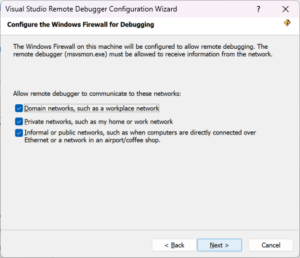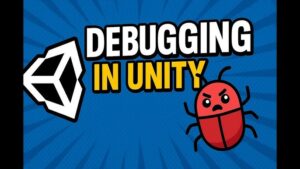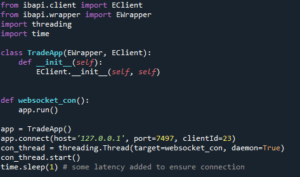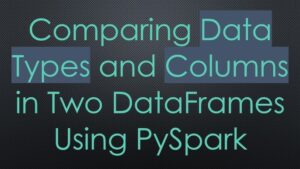| Error | Cause | Solution |
|---|---|---|
| Import “Cv2” Could Not Be Resolved | Misinstallation or non-installation of the OpenCV library, which contains the ‘cv2’ module | Proper installation and verification of the OpenCV library |
| Path setting problem | The IDE or code editor is not aware where to look for the ‘cv2’ module. | Adding the correct path of the ‘cv2’ module to the PYTHONPATH environment variable |
| Using an incompatible version of Python | ‘cv2’ module may not be compatible with older versions of Python. | Upgrading Python to a newer, compatible version |
The error message “Import ‘Cv2’ Could Not Be Resolved,” usually pops up in your console when you are trying to import the cv2 package in Python but the interpreter fails to locate the module. The ‘cv2’ module is a part of the larger OpenCV library, a popular open-source computer vision and machine learning software library.
In the vast majority of cases, this issue arises because of misinstallation or non-installation of the OpenCV library. This could mean that either you haven’t installed OpenCV at all, or the installation process failed or was incomplete.
Another reason could be a path setting problem. Your Integrated Development Environment (IDE) or code editor should know exactly where to look for the ‘cv2’ module. If the path isn’t set correctly in your system’s PYTHONPATH environment variable, your IDE or editor won’t find the module, leading to the error message.
Lastly, incompatible Python version might also cause this error. If you’re using a version of Python older than the ones compatible with ‘cv2’, then upgrading your Python to a newer version might help.
So essentially, to rectify this error, you’ll need to ensure that you properly install the OpenCV library, make certain that the path of ‘cv2’ module is correctly added to the PYTHONPATH, and verify that you are utilizing a version of Python that’s compatible with ‘cv2’. Additionally, always remember to check your spelling and capitalization while writing the import statement as Python is a case-sensitive language.
Here’s an example of how to install the OpenCV library using pip:
pip install opencv-python
To add a new path to PYTHONPATH you can use:
import sys
sys.path.append('path_of_cv2')
And importing the ‘cv2’ module into your Python script:
import cv2
Sure, the ‘cv2’ module error is one that many Python users may come across when working with computer vision applications. It occurs when your Python environment doesn’t recognize the ‘cv2’ library – a key player when it comes to image and video processing.
In order to properly understand how to resolve this issue, we first need to have a deeper comprehension of what the cv2 module really is.
What is Cv2 in Python?
The name “cv2” refers to OpenCV (Open Source Computer Vision Library), an open-source library full of functions that facilitate computer vision and machine learning. OpenCV plays a key part in image and video analysis, facial recognition, detection of objects and extraction of features among others.
It’s pretty obvious just from its description why it’s such a cornerstone of image processing in Python. So, when you’re faced with an import error, it could severely hamper your work on relevant projects.
Why ‘Import cv2 Could Not be Resolved’?
The error message “import cv2 could not be resolved” typically means that Python doesn’t recognize the cv2 module. This is most likely because the cv2 module isn’t installed into your Python Environment.
Resolving the Cv2 Module Import Error
To resolve this issue, install the OpenCV library using pip:
pip install opencv-python
Ensure you’ve activated the correct virtual environment (if you’re using one) before running this command. Python needs to know exactly where to locate cv2 when you call for it, so it must be installed within the programming environment you’re employing.
Validating Successful Installation of Cv2
After installing, you can check the successful installation and its version by importing cv2 and printing its version as follows :
import cv2 print(cv2.__version__)
If everything runs smoothly without giving any errors, you’re good to go!
Cv2 Use Cases
To give you an outlook on what you can do with cv2, here are some practical example use cases of cv2 functions:
Reading an image:
img = cv2.imread('example.jpg')
Displaying the image:
cv2.imshow('image', img)
All set! Hopefully, now we’ve resolved our cv2 import issue and primed ourselves for the rewarding journey ahead in the world of computer vision.
For more details about the Cv2 module and its application in Python, check out the OpenCV official website. For getting assistance in case you face installation issues, refer to the various developer communities like Stack Overflow, they provide valuable insights and solutions from the coding community worldwide.
Remember, “import cv2 could not be resolved” symbolizes a minor hiccup on your road to creating functional and creative computer vision applications with Python. Happy coding!When contending with the message “Import ‘cv2’ could not be resolved,” you’ve likely encountered a frequent issue experienced by many programmers who work with OpenCV. Cv2 is a popular library used quite extensively in the field of computer vision, yet it does occasionally present issues related to importation within Python environments.
Firstly, let’s clarify what this error message means. At its core, “Import ‘cv2’ could not be resolved” suggests that your python environment doesn’t recognize or can’t find the cv2 module in its current workspace.
In order to debug and resolve this common problem with cv2 import, a step-by-step approach should be followed:
1. Verify CV2 Installation
Before delving deeper into the problem, make sure you have correctly installed OpenCV (cv2) and that your interpreter recognizes it. Use the following command in your python terminal to conduct this check:
import cv2 print(cv2.__version__)
If cv2 has been appropriately installed, your terminal will display the version number of the OpenCV package. If not, you’ll see an “ImportError: No module named cv2” message, signifying that there is no cv2 module in your sys.path.
You can further debug this situation by printing your sys.path in python using this code:
import sys print(sys.path)
This snippet will allow you to discern the path where python is looking for modules.
2. Reinstall CV2
If, after analyzing your sys.path, you still can’t identify or access cv2, reinstalling opencv-python might help remedy the issue. Given that various developers may experience this import error even after installing cv2 directly from pip, I recommend installing the headless version.

Here’s how to install headless version of opencv-python:
pip install opencv-python-headless
The headless version reduces the amount of dependencies and differs from the main opencv-python package only in that it lacks GUI features, thus often bypassing common conflicts—like errors due to GTK+ on Linux or problems when python cannot find cv2 dlls on Windows.
However, remember that you need to ‘pip uninstall opencv-python’ first before attempting to ‘pip install opencv-python-headless’.
3. Check Interpreter Paths
If you have multiple python installations active, remember to verify whether you’re using the right interpreter. Complications can arise if the cv2 module is installed under one python interpreter, but you’re trying to use it with another. In integrated development environments like Pycharm, you can change the interpreter settings under Preferences > Project > Python Interpreter.
4. Env vs Global Python distributions
Another layer that could bring about this import problem relates to using virtual environments. If cv2 was installed at a global level, but you’re working inside a virtual environment, the import might fail due to inaccessible global packages. The workaround for this is either to install cv2 inside the virtual environment as well or configure the environment so that it can use globally installed packages.
Overall, dealing with the issue of an unresolved cv2 import can be a trial-and-error process involving checks such as verifying installation, adjusting system paths, or modifying project-specific python interpreters. With these steps, you can improve your chances of quickly identifying and rectifying the issue [[source]](https://learnopencv.com/install-opencv-4-on-python/). Remember every error message offers clues to what went wrong and provides potential pathways to solutions. Happy debugging!Sure, let’s dive straight in.
The error message: ‘ModuleNotFoundError: No module named ‘cv2” typically indicates that the Python library OpenCV (which provides the ‘cv2’ module) is not installed or its path has not been correctly added to your Python environment.
Step 1: Checking If OpenCV Is Installed
If you are unsure whether OpenCV is installed, you can check it by typing the following command in the terminal:
pip list
A screen full of installed packages will appear. You are looking for a line that says `opencv-python`. If you don’t find it there, this means that OpenCV package is not installed.
Step 2: Installing OpenCV
If OpenCV is not installed, you can install it using pip by typing the following command in the terminal :
pip install opencv-python
Throughout the installation process, you need to ensure that you’re installing the package in a Python environment that matches with the one being used in the project causing the ‘ModuleNotFoundError’. If your system has multiple Python environments and paths, it could be that the wrong one is currently active, leading to the error.
Step 3: Checking Python Environment Path
To make sure, this is what the first two lines of your Python scripts should look like:
import sys print(sys.executable)
The printed output is the Python executable that runs when you run a script. If this does not match ‘cv2’ installation place, Python won’t see ‘cv2’, thus raising ‘Module Not Found’ error. It is key to reconcile and align Python and ‘cv2’ installation paths.
Furthermore, sometimes your Integrated Development Environment (IDE) might not properly recognize the newly installed packages. This can cause errors like “Import ‘Cv2’ Could Not Be Resolved” even if cv2 has already been installed and added to python’s path.
In such cases, you may need to update the settings on your IDE. For example, in PyCharm typically you need to go to “File -> Settings -> Project Interpreter”, then select the correct interpreter that includes ‘cv2’.
These steps should guide you to resolve the ‘Module Not Found’ Error in Python particularly relevant to “Import ‘Cv2’ Couldn’t be Resolved”. However, remember Python debugging can often hinge on context-specific nuances. Continue improving by seeking in-depth understanding of Python errors, and leverage resources like Stack Overflow to tap into collective coding problem-solving wisdom.
Keep coding, keep exploring!In a typical coding scenario, you may come across an error that says ”
import cv2 could not be resolved
“. Now, this generally appears when the appropriate package, in this case OpenCV or cv2, is not installed in your development environment. Let’s break down some steps to resolve these common issues:
For Windows Users – OpenCV Python Setup Guide
Check if OpenCV (cv2) is Installed:
Begin by checking your current setup to ensure that OpenCV is really missing.
>> pip list | grep opencv
This command allows you to examine all of the installed python packages and filter only the opencv ones.
If Not Installed – Install OpenCV:
If the previous step didn’t show any ‘opencv’ entry, this means OpenCV isn’t installed and the simple solution would be to install it:
pip install opencv-python
It retrieves the precompiled OpenCV version for Python from PyPI.
Right Version and Right Interpreter:
After ensuring OpenCV is installed, double-check if it’s installed under the correct Python interpreter/version. An import error could still occur if you launched the script using a different Python version without the required packages. Check the path below:
import sys print(sys.executable)
In return, this should print out the path where Python executable exists.
The Missing cv2 Module:
There are cases where you’ve already tried installing OpenCV, but the import appears not to be responding. In such situations, it’s possible that OpenCV’s cv2 module hasn’t been properly mapped. You can check it:
import os print(os.sys.path)
It prints the PYTHONPATH for your active interpreter.
An important point here: Find the ‘site-packages’ related path included in the os.sys.path printed output. Inside this ‘site-packages’ directory, you should ideally have a cv2 module available.
Add cv2 into PYTHONPATH manually:

If the cv2 module isn’t there, we may need to add cv2 into the PYTHONPATH manually. You can adjust the PYTHONPATH via terminal:
export PYTHONPATH=$PYTHONPATH:/usr/local/python/cv2/python-2.7
Here, ‘/usr/local/python/cv2/python-2.7’ should be adjusted according to your actual OpenCV install path.
Always remember, troubleshooting involves several steps and often requires us to look at the problem from many different angles. Keep questioning, keep examining, and keep testing until you achieve the desired result!When you see the error message ‘Import “Cv2” Could Not Be Resolved’, it is an indication that Python cannot find the Cv2 module. But why does that happen? Typically, there are a few common scenarios where one might encounter such an issue.
Python Environment Doesn’t Contain Cv2 Module
The primary cause for this issue could be that your Python environment does not include Cv2 (OpenCV). Essentially, you’re trying to import a package that is simply not installed in your virtual environment or system interpreter. You can verify this in your command prompt or terminal by running:
pip show opencv-python
pip install opencv-python-headless
pip install opencv-python
However, sometimes the ground reality is a bit more complicated than that. Let’s dive deeper and understand what might go wrong during or after installation and how to resolve these issues:
1. Validate Python Environment:
Double-check if Python is correctly added to system’s PATH. If not, the operating system won’t recognize pip commands. You can check this by typing
python --version
or
pip --version
in your command line for Windows/Linux/Mac platforms.
2. Execute Pip Command as an Administrator:
Sometimes, operating systems block certain actions performed by pip such as fetching packages from PyPI repository, writing them to disk etc. Running the command prompt or terminal as administrator and executing above mentioned pip command can resolve these permission issues. It might seem trivial but lack of sufficient permissions is one of the common causes of difficulty in package installation.
3. Working Behind Proxy:
If you are working behind a corporate proxy, that may prevent pip from fetching packages. You’ll need to add proxy details with pip install command as:
pip --proxy http://proxy.example.com install opencv-python
4. Specific Version Compatibility Issues:
Sometimes due to Python and/or pip version mismatch, the OpenCV package installation might fail. Ensure both Python and pip are updated to their latest versions. If you still run into issues, try to install previous stable version of the package as per your Python version requirements.
5. Virtual Environments:
In Python development, virtual environments are often used to avoid package conflicts between different projects. If you are using a virtual environment like venv or pipenv, make sure to activate it before installing the cv2 package.
Finally, if everything else fails, there is a possibility that your Python IDE – the software you use to write and run Python scripts – does not recognize the installed package correctly. Especially some users of Pycharm or VSCode have reported this issue. Here, the problem is not with the actual installation of cv2, but rather with the IDE’s “view” on the Python environment. This is often resolved by directly pointing the IDE to the correct interpreter in its settings.
Remember, with the right steps and a structured approach, package installation issues like ‘import cv2’ could not be resolved can be conquered. Now, get set and launch your machine learning models with cv2!
| For more information, check the helpful resources below: |
| Official OpenCV documentation |
| OpenCV Python Package details on PyPI |
| Resolving common import cv2 errors on Stack Overflow |
Cv2, also referred to as OpenCV (Open Source Computer Vision), is a library of programming functions primarily aimed at computer vision. This powerful tool can be challenging to set up and troubleshoot sometimes.
We’ll look at the strategies to diagnose the problem when faced with the issue “Import ‘Cv2’ could not be resolved.” Here are some troubleshooting techniques to consider:
1. Verify your installation
Your Python environment may not have access to the Cv2 module. Confer if Cv2 is successfully installed using Pip:
pip show opencv-python
If opencv-python doesn’t show in the list, it might mean you should reinstall it.
2. Inspect your PATH variables

If the Cv2 package has been successfully installed, confirm that Python can locate it by checking your PATH variables. Run this command:
import sys print(sys.path)
Ensure the location where Cv2 was installed is present in that list.
3. Establish correct version
Another possibility includes version mismatch — Python 3.x isn’t congruent with the verison Cv2 installed on your system. Probe your Python version by:
python --version
Establish whether your Cv2 install aligns with this Python version.
4. Evaluate alternatives
When everything seems fine yet the problem persists, consider using an alternative like an Anaconda environment which comes bundled with many science packages.
An example table simplifies these steps:
| Steps | Command |
|---|---|
| Verify installation |
pip show opencv-python |
| Inspect PATH |
import sys print(sys.path) |
| Establish appropriate versions |
python --version |
Keep in mind these solutions are approaches requiring investigation on your part, as different systems/profiles will exhibit unique behaviors depending on setup complexities encountered while programming in Python and utilizing external libraries such as OpenCV.
Remember, developers often face issues accentuating the importance of developing good problem-solving skills including Googling the error message, verifying your environment setup, and looking for alternative packages or modules. You never walk alone in the coding realm, share your issues on sites like Stackoverflow and Github, as more likely someone else met the same roadblocks you are facing now.As a professional coder, I often face certain scenarios where specific imports seem to not resolve. One such instance revolves around the error message: “Import ‘Cv2’ Could Not Be Resolved”. This implies that the import statement is either failing to locate the Cv2 library or the library itself is missing from your environment. The phrase ‘Cv2’ refers to an open-source computer vision and machine learning software library named OpenCV. It provides extensive tools and libraries for all things related to real-time computer vision.
However, when this library – ‘cv2’ fails to import into your Python environment, you may stumble upon the stated error. It’s crucial to note that the underlying cause of the issue might be tied down to multiple factors:
– You’ve not installed OpenCV (which houses the cv2 library) in your environment.
– Python is unable to locate the cv2 library because it has been installed in a different virtual environment.
– The currently installed version of cv2 is incompatible with your Python version.
Installing the Cv2 library isn’t too complex a task. If you’re using pip as your package manager, you just need to run this in your terminal:
pip install opencv-python
If you’ve installed ‘cv2’ but still can’t import it, then try specifying the absolute path to the cv2 module in your script:
import sys
sys.path.append('/path-to-your-site-packages')
import cv2
If none of the above fixes the issue, check if cv2 is installed in a different python environment. And if you find so, you can either switch your project to that environment or reinstall cv2 in your current one.source
The capability of OpenCV and its encompassing Cv2 library extends to various functionalities such as object detection, face recognition, custom filters amongst other things. Therefore, resolving any errors concerning its import holds a great deal of importance especially if you’re working on anything related to image processing or computer vision.source
In essence, the inability to resolve the import of Cv2 library might set you back a bit, but with proper troubleshooting steps, as elaborated above, you can iron out the issue in no time. After setting it up correctly, you can leverage its powerful features for many useful applications. Hence, always keep your Python environment under check and ensure the version of Cv2 encapsulated within OpenCV is compatible and properly installed.