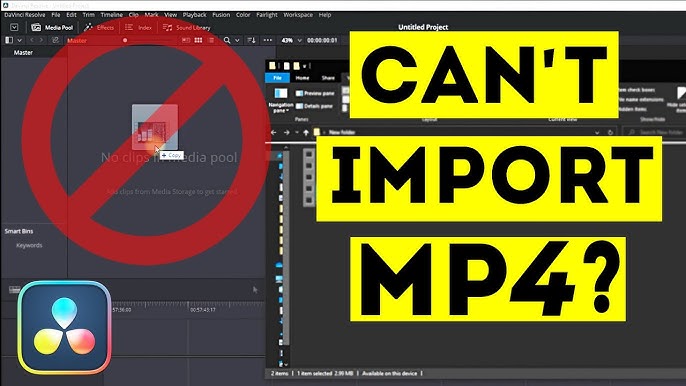The table below gives a quick summary:
| Problem | Solution |
|---|---|
| Cannot Import Name ‘_Registermattype’ From ‘Cv2.Cv2’ | Install the correct version of cv2 or Change the import statement. |
And now let’s dive into the details of the problem. The error message “Cannot Import Name ‘_Registermattype’ from ‘cv2.cv2′” indicates that Python is not able to locate the function or method named ‘_Registermattype’ in the module ‘cv2.cv2’. There could be various reasons for this issue.
1. You might be using an outdated or incompatible version of the OpenCV library (cv2) with your current Python environment. To ensure compatibility, you are advised to install the latest version of OpenCV by running the command:
pip install opencv-python
within your virtual environment or globally.
2. Another possible reason for the occurrence of this error could be the incorrect way of importing OpenCV into your Python script. The standard practice is to use:
import cv2
, not
import cv2.cv2
. The latter may result in unnecessary complications, including the raised ImportError as Python tries to find a non-existent module or function.
3. Sometimes, such errors could be the result of a corrupted OpenCV installation. In this case, it can be resolved by reinstalling the cv2 package after thoroughly uninstalling it first with:
pip uninstall opencv-python
.
Lastly, remember that a good practice is always maintaining the updated libraries and modules in sync with your Python environment. You should always check the official OpenCV documentation when installing or upgrading packages. Keep your source files clean and follow standard naming conventions for better clarity and understanding of your Python scripts.
Sure, let’s shed some light on the
Cannot import name '_registerMatType' from 'cv2.cv2'
error.
This error typically occurs when you are trying to execute a Python script that uses OpenCV functionality and is commonly seen with versions of OpenCV before 4.5.1. The function,
_registerMatType
, which can’t be imported, simply doesn’t exist in these earlier versions of OpenCV.
_registerMatType
method is a function used internally in newer OpenCV versions for advanced operations such as image processing and computer vision algorithms.
The error message that gets displayed tends to imply that OpenCV might not have been correctly installed or some files are missing due to a faulty installation process.
So, how to overcome this error?
• Upgrade your OpenCV to the latest version.
This could potentially fix your problem as it seems to be an issue with earlier versions:
pip install --upgrade opencv-python
By installing the upgraded package you will have access to all new features, updates, bug fixes and also improvements in terms of efficiency.
If upgrading to the latest version did not resolve the issue, uninstall and reinstall opencv again to ensure a clean, error-free version is present.
• Uninstall current version and reinstalling cv2:
pip uninstall opencv-python pip install opencv-python
These commands will help you uninstall the current version of cv2 first. After successfully uninstalling, reinstall it using the next command.
| 1. Cannot read frame from video file in OpenCV Python |
| 2. Can’t find/open webcam with OpenCV |
| 3. Measuring performance benchmarks with OpenCV cv2.getTickFrequency |
| 4. Could not initialize capturing in OpenCV Python |
| 5. OpenCV Error: Assertion failed (size.width>0 && size.height>0) |
Please note that even after trying both methods above, if you’re unable to solve the issue, this might be due to compatibility problems between different Python modules/packages in your environment. It’s advisable to use separate virtual environments for different projects to prevent dependency conflicts and maintain better system hygiene.
For creating virtual environments, you may follow instructions at this link [python docs](https://docs.python.org/3/tutorial/venv.html).
# Create a new virtual environment
python3 -m venv /path/to/new/virtual/environment
# Activate the virtual environment
source /path/to/new/virtual/environment/bin/activate
Upon creating and activating your virtual environment, try executing the aforementioned two methods again.
Always remember the benefits of continuously updating your libraries to their latest versions to access new updates and stay clear of bugs that older versions are susceptible to. Understanding the
'_registerMatType'
error and strategizing this approach will help you flawlessly use OpenCV’s extensive functionalities.The error “Cannot import name ‘_registerMatType’ from ‘cv2.cv2” you’re seeing is a common issue faced by many Python coders when dealing with the cv2 module, particularly those on Windows attempting to use OpenCV. This error usually arises due to one or more of the following difficulties:
– Incorrect Installation: If you’ve improperly installed the module or it’s installed in a directory that Python cannot access, then you’re likely to encounter this type of ImportError.
To rectify this, you could attempt reinstalling the OpenCV-python module using pip as shown below:
pip install opencv-python
– Mismatched Versions: A mismatch in versions between your installed Python and cv2 library could be the cause of this error. For instance, you may face issues if you’re using Python 3.7 and have a cv2 module designed for Python 3.6 only.
You’ll want to ensure that the version of your OpenCV-python module is compatible with your Python version. Upgrading or downgrading your Python or OpenCV versions to match each other might solve this issue. You can use the following command to verify Python version:
python --version
– Bugs in The Cv2 Library: Sometimes bugs in the OpenCV-python library might lead to such errors.
Check the OpenCV Github page to see if others are encountering similar problems and if any fixes have been proposed. Here’s a handy hyperlink to the official OpenCV GitHub repository.
– Name Clashes: It’s possible to come across this error if another file in your working directory has the same name as the ‘cv2’ module, causing the Python interpreter some confusion.
Check your workspace for any file named ‘cv2.py’ (or cv2 anything really) and rename it to prevent clashes.
Python modules can be tricky and import errors create significant obstructions in the flow of coding but understanding their common causes and solutions will help make these rough patches smooth!
Sometimes, while working with the OpenCV python library, the error
Cannot import name '_registerMatType' from 'cv2.cv2'
may appear. This issue might be due to various reasons such as version incompatibility issues, incorrect installation of OpenCV, or bad environments.
Explanation of the Issue
When we install certain modules, they are dependent on some other and hence require certain prerequisites. The issue we’re looking at arises when the module is unable to register a given MatType during the import process. Once this operation fails, the system raises an ImportError.
Ways to Resolve

Here’s how you can try to troubleshoot and resolve this issue:
Try Updating Your OpenCV: One very common reason for this error is having different versions of cv2 installed, which may cause conflicts. Try updating your cv2 to its latest version. You can use pip(an installer tool for Python software packages) to update your cv2:
pip install opencv-python --upgrade
Reinstall Your OpenCV: In case the problem still remains unresolved, you can uninstall and then reinstall opencv. The commands below can be used in your terminal:
pip uninstall opencv-python pip install opencv-python
Trial With Another Python Interpreter: Sometimes, these types of errors also occur due to interpreter compatibility issues. Using a 64-bit interpreter can reduce the likelihood of this error occurring. So, you can try switching to another Python interpreter.
Create A New Virtual Environment: Some other dependencies might be causing the issue. An easy way to deduce if that’s the case is by installing the package in a new virtual environment and checking if that makes any difference. Here’s how to do it:
Creating new virtual environment “myenv”:
python -m venv myenv
Activating the environment:
source myenv/bin/activate (Linux or Git Bash) myenv\\Scripts\\activate.bat (Windows cmd)
Install OpenCV in this isolated space:
pip install opencv-python
By troubleshooting step-by-step, you should be able to resolve the
Cannot import name '_registerMatType' from 'cv2.cv2'
issue. Once the correct version/functionality falls into place, by either design or coincidence, the error should stop appearing.
Please note that depending on the specific circumstances, not all steps may be needed in your case. However, given the general nature of the problem multiple fixes have been presented. Please apply them judiciously based on your environment and requirements.
Reference:
StackOverflowThe
cv2
module in Python is part of the OpenCV library, a prominent library used for computer vision tasks including loading images, displaying images, saving images, and various image processing techniques. However, it seems like you are experiencing an error:
Cannot Import Name '_registerMatType' from 'cv2.cv2'
. That’s a common issue faced by many Python developers while trying to import
cv2
.
To put it simply, this error generally pops up when there is some misconfiguration or mismatch of packages in your environment. Particularly if you are importing
_registerMatType
that doesn’t actually exist in the module because it’s private. To overcome this issue, you need to ensure that you’ve installed the correct version of OpenCV (cv2) compatible with your current Python version.
Therefore, let us delve into how we can resolve this troubling issue.
Firstly, we need to check our current installed version of cv2. This can be easily done via the Python interpreter using the following command:
import cv2 print(cv2.__version__)
Make sure that the version shown matches the required version for your software or code. If you find the version to be incompatible or it doesn’t meet your requirements, you should consider uninstalling the current version and installing the needed one.
Uninstallation can be made by running:
pip uninstall opencv-python
And you can install a specific version of OpenCV by specifying it after the package name. For instance, if you wish to install version 3.4.2.17, here is the command to use:
pip install opencv-python==3.4.2.17
It also may prove beneficial to establish a virtual environment for your python project. Creating an isolated environment helps keep dependencies required by different projects separate. This can be achieved with the following commands:
pip install virtualenv virtualenv venv source venv/bin/activate
After setting the virtual environment, try installing the OpenCV library again.
Follow these troubleshooting suggestions, and you should be able to get back and smoothly run your computer vision tasks with Python’s cv2 module without encountering the troublesome “Cannot Import Name ‘_registerMatType’ from ‘cv2.cv2′” error. As mentioned earlier, staying alert about compatibility dynamics between your Python version and OpenCV version is critical. Furthermore, organizing different projects in separate virtual environments will help secure you against such nuisances in the future. Happy coding!
If you are interested in reading more on how to effectively use the CV2 module, extensive tutorials and guides are available at the official OpenCV documentation.If you’ve encountered the error, “Cannot import name ‘_registermattype’ from ‘cv2.cv2′”, it means that OpenCV or the cv2 library is having trouble being properly referenced in your Python environment. The reasons why this issue might be happening include:
• A path inconsistency, wherein Python’s interpreter is not correctly locating OpenCV’s directory.
• Compatibility issues between python-cv or opencv-python versions and your existing Python version.
• Problems with the sequence of installations. That is, installing OpenCV before numpy can lead to difficulties.
Given these potential causes, let’s proceed by suggesting some steps you may follow to rectify such a problem:
Reinstalling OpenCV
Sometimes, a fresh installation of OpenCV can resolve the “_registermattype” issue:
pip uninstall opencv-python pip install opencv-python
The two commands remove any pre-existing version of OpenCV before downloading and setting up a new one.
Ensuring version compatibility
It’s crucial to remember that conflicts can occur when there are incompatible versions of Python and OpenCV. Always ensure that your software components’ versions correlate. Review both your Python and cv versions:
import sys print(sys.version)
And for OpenCV version:
import cv2 print(cv2.__version__)
Should you discover a mismatch in versions, adjust accordingly, establishing harmony between the involved elements.
Installation order regularity
Let me emphasize that the sequence of installations often matters in programming, and it’s no different here. For instance, you must check if numpy was installed before OpenCV. If not, solve this by first uninstalling OpenCV using pip:
pip uninstall opencv-python
Then reinstall it:
pip install opencv-python
When the measures above have been tried but the error persists, my recommendation would be to create a virtual environment. By doing so, you ensure libraries don’t interfere with each other and mitigate the risk of future errors of this sort from happening.
In summary, troubleshooting coding problems, particularly those involving the “Cannot Import Name ‘_Registermattype’ From ‘Cv2.Cv2′” error, can be systematically accomplished by reinstalling libraries, ensuring compatibility between components, adhering to proper installation sequences, and creating a virtual environment. A meticulous application of these steps will almost certainly help resolve the said error.
Python’s
ImportError
is raised when it doesn’t find the module you are trying to import. In your specific case where there is an issue of “…Cannot Import Name ‘_register_mattype’ From ‘cv2.cv2’..”, this means python is unable to locate or load the method,
_register_mattype
, from the cv2 library. There are a variety of reasons that could cause this
ImportError
.
To address this, let’s discuss several solutions:
Solution One: Verify Installation and Versioning

If you encounter an ImportError, first, check whether the module is indeed installed in your environment. An incorrect or outdated version may be the culprit. Using pip, you can install or upgrade OpenCV by running
pip install opencv-python
or
pip install --upgrade opencv-python
.
Solution Two: Ensure the Correct Python Environment
If you’ve confirmed the installation and version update, the next potential cause could be down to the usage of the wrong Python environment. If you have multiple versions of Python installed, ensure you’re using the correct one where cv2 is installed. Also, pay attention to virtual environments. They serve to isolate python environments and if you installed cv2 into one, make sure that you’ve activated it.
Solution Three: Check for Namespace Conflicts
A namespace in Python is simply a system to make sure that all the names in a program are unique and can be used without any conflict. Confirm you don’t have any local project file named cv2.py as this can overshadow the importing of the cv2 library.
Solution Four: Check File Path Issues
Your PYTHONPATH is an environment variable set by Python or during the Python installation process. It tells Python interpreter to load all modules listed on its value upon execution. Be sure to compare your PYTHONPATH with the actual path of the cv2 library.
Solution Five: Confirm Compatibility With Operating System
Possibly, the library isn’t compatible with your operating system. CV2 has particular compatibility requirements and, for instance, certain attributes might work on Ubuntu but not on Windows. Therefore, always confirm that the functions you are using are supported by your OS.
import platform print(platform.system()) ## This will give you your current Operating System
By analyzing the problem via these solutions, you should be able to resolve the
ImportError
. Aside from the mentioned solutions, it’s essential to keep abreast of the official documentation of each library you are utilizing. Information about bug reports, depreciated methods or even whole libraries can often be found with a careful examination of their respective documentations and forums.
For better comprehension and future reference, it’s also valuable to check out existing threads about similar problems on platforms like StackOverflow.
To illustrate this, here is the general problem-solving template which I recommend :
…
| Problem Occurrence | Solution Attempt | Analysis of Result |
|---|---|---|
ImportError when running the script |
Re-install the module | Check the stdout message for success or error information |
ImportError persists |
Ensure the correct Python environment | Check if the ImportError still occurs |
ImportError remains |
Confirm compatibility with operating system | Check OS to make sure cv2 is compatible |
The problem of being unable to import
'_registermattype'
from
'cv2.cv2'
might be due to several reasons:
– You may have installed an incorrect version of OpenCV
– There may be a conflict between different versions of Python installed on your machine
Let’s explore some of the possible solutions that might help you address this issue.
Solution 1: Checking your OpenCV Version
First, verify the version of OpenCV you’re currently using. The
_registermattype
function could be unavailability in certain versions of OpenCV. You can check the version of OpenCV you’re using by running the following command:
import cv2 print(cv2.__version__)
Upon checking the version, consider updating (or downgrading) your OpenCV library. Make sure you install a version compatible with your current codebase and avoid potential function deprecation issues.

Solution 2: Resolving Python Version Conflicts
If you’re unable to import
_registermattype
from
cv2.cv2
, it could be due to conflicts between different Python versions installed on your system. Ensure you’ve activated the correct version of Python – especially if you’re using virtual environments.
You can get the Python version you’re working with by inserting these lines in your code:
import sys print(sys.version)
Once identified the Python version, take necessary steps to switch to the required version or match the environment where your script is running.
Solution 3: Reinstalling OpenCV Library
Oftentimes, reinstalling the problematic library resolves many issues. Uninstall the present OpenCV library, then reinstall it using pip (or conda if you’re using an Anaconda distribution).
Here’s how to uninstall and reinstall using pip:
pip uninstall opencv-python pip install opencv-python
While the above solutions should help resolve the issue, remember that each coding situation is unique – factors like other installed packages, specific version requirements, and the overall setup of your development environment may impact the effectiveness of proposed solutions.
In addition, consider delving into resources like the official OpenCV Documentation (source) or relevant threads on platforms like StackOverflow (source). These platforms often provide comprehensive explanations, workarounds, and community insights related to specific error messages or issues encountered during software development.
Understanding problems by researching and investigating them in-depth is a backbone of efficient coding and problem-solving. With patience and focused troubleshooting, you’ll undoubtedly find a solution tailored to your specific scenario.
To recap, the error “Cannot import name ‘_registerMatType’ from ‘cv2.cv2′” is typically encountered when there are discrepancies between the versions of Python and OpenCV that you are working with. The OpenCV module contains a function ‘_registerMatType’, which might not be available or compatible with certain versions of Python causing a failure while trying to import. You’ll need to ensure that both your Python and OpenCV versions align correctly.
| OpenCV | Compatible Python Versions |
|---|---|
| OpenCV 2.x | Python 2.4 – 3.5 |
| OpenCV 3.x | Python 2.7, 3.0 – 3.6 |
| OpenCV 4.x | Python 2.7, 3.2 – 3.9 |
Take note that when installing Python libraries for data analysis or machine learning, it’s always a good idea to create a separate virtual environment. This allows for easier isolation and management of dependencies across different projects eliminating potential clashes in library versions.
Here are simple steps to check your Python and OpenCV versions:
>>> import sys >>> print(sys.version) >>> import cv2 >>> print(cv2.__version__)
Remember, it’s important to verify that your OpenCV version matches with your python interpreter. If mismatched versions are the cause of your troubles then you may need to reinstall the matching versions altogether.
Another possible cause for this bug might be a mistake in the import statement. Instead of
import cv2.cv2
, the appropriate command could be simply
import cv2
. A more sensible import option would be to use the top-level package given that ‘_registerMatType’ isn’t typically used directly.
>>> import cv2
It’s always safer and encouraged to fix underlying issues such as aforementioned as opposed to simply ignoring warnings related to deprecated functions and features. Staying up-to-date with changing methods and functionalities wards off poor compatibility and performance issues.
Moreover, you can refer to the official OpenCv documentation and community driven platforms like Stack Overflow for quick solutions to common predicaments. Always remember to work in a virtual environment to avoid disrupting other tasks throughout the debugging process!
In essence, reconciling version mismatches and troubleshooting import statements should help resolve the “Cannot import name ‘_registerMatType’ from ‘cv2.cv2′” problem.