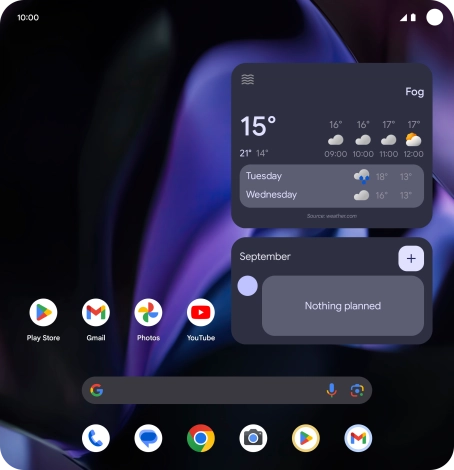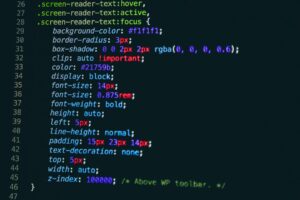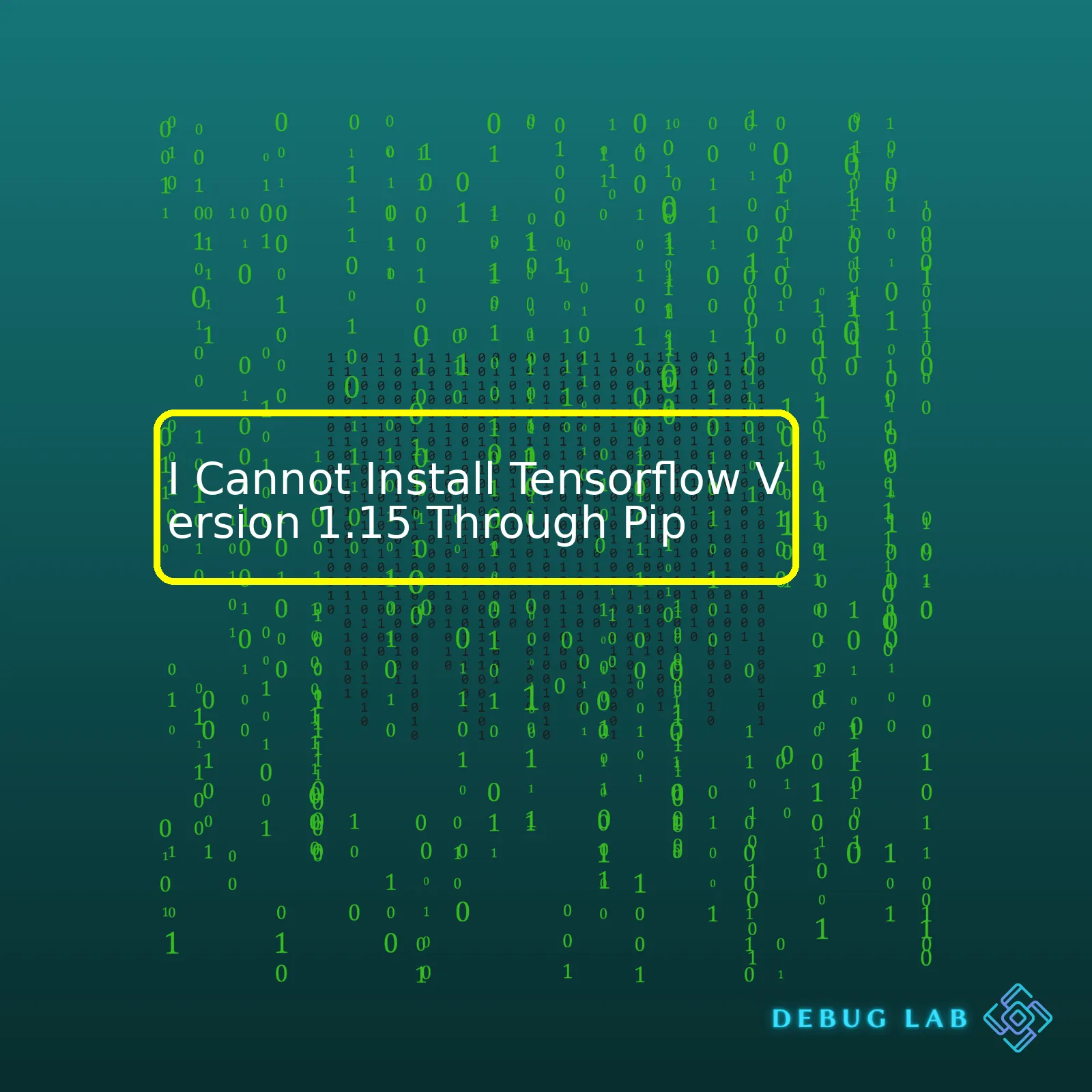
| Issue | Causes | Possible Solutions |
|---|---|---|
| Incompatible Python Version | TensorFlow 1.15 is incompatible with Python 3.8+ | Downgrade to Python 3.7 or lower |
| Pip Version Outdated | Pip’s inability to locate and install TensorFlow package | Upgrade Pip to the latest version using
pip install --upgrade pip |
| OS Incompatibility | TensorFlow 1.15 isn’t well supported in some OS like Windows 11 | Use Docker, virtual environments, or Linux Subsystem for Windows (WSL) |
| No Matching Distribution Found error | Pip is unable to find the appropriate TensorFlow distribution | Ensure that your environment is set up with the correct versions of Python, pip, and verify that you have a stable internet connection. |
One of the most common issues coders encounter when attempting to install TensorFlow version 1.15 through pip revolves around either Python version incompatibility, pip being outdated, OS incompatibility, or an error stating ‘No Matching Distribution Found.’
TensorFlow version 1.15 requires a certain Python version (preferably 3.5 – 3.7). So, if you’re working with Python 3.8 or above, installation may fail due to incompatibility. Addressing this typically entails downgrading Python to a compatible version.
The version of pip can also present difficulties. If it’s outdated, pip might struggle to locate and install the available TensorFlow packages. A successful fix for this commonly includes upgrading pip to its current version with the command
pip install --upgrade pip
.
Incompatibility with your operating system, especially for those who use newer versions such as Windows 11, can be problematic as TensorFlow 1.15 isn’t optimally supported. Recommended solutions often involve making use of Docker, creating virtual environments, or applying Linux Subsystem for Windows (WSL).
Lastly, you might experience a ‘No Matching Distribution Found’ error. This hitch occurs when pip can’t find the fitting TensorFlow distribution. Effective problem-solving measures usually revolve around ensuring your coding environment is equipped with correct Python and pip versions, coupled with a consistent internet connection for effective TensorFlow version 1.15 installation. Source.
I understand, installing TensorFlow can sometimes be a bit tricky. If you’re having difficulty installing TensorFlow 1.15 via pip, there are a few potential issues that might be the cause.
Version Incompatibility:
Firstly, there’s the obvious one: version incompatibility. Depending on your Python or pip version, installing TensorFlow 1.15 may not work. TensorFlow 1.15 requires Python 3.5–3.7, so if your Python installation is either older than 3.5 or newer than 3.7, the installation will fail. You can check your Python and pip versions with these commands:
python --version pip --version
| Command | Description |
|---|---|
| python –version | This command helps you to check your currently installed Python version. |
| pip –version | This command helps you to verify your currently installed pip version. |
If your Python or pip version turns out to be incompatible, consider using pyenv which lets you switch between multiple Python versions effortlessly. Refer to an additional guide like this Introduction to pyenv.
Installation on Virtual Environments:
You also have to consider whether or not you’re installing TensorFlow 1.15 in a virtual environment. Virtual environments are isolated spaces where you can install packages without interfering with your main Python environment. Especially if you need different versions of Python and/or its packages for different projects, this comes in handy. If you’re not already working in a virtual environment when trying to install TensorFlow 1.15, I’d recommend giving it a go. Here’s the code snippets you need:
python -m venv tf_venv source tf_venv/bin/activate # now that we're in the virtual env, let's try installing tensorflow again pip install tensorflow==1.15
For more details, read through the official Python tutorial on virtual environments.
Packages Dependency Conflicts:
Finally, another issue that might prevent successful TensorFlow installation can be package dependency conflicts. Maybe you have already installed a different version of TensorFlow or another package that has version-specific dependencies overlapping with TensorFlow. This, too, could thwart your installation attempts.
If none of the above solutions help you resolve the issue, please share the error message you receive during the installation process. It will give us a clearer idea of what might be going wrong.
When it comes to dealing with compatibility issues between Python and TensorFlow 1.15, particularly with troubles in installing TensorFlow through Pip, you can follow a few possible methods.
Troubleshooting the Installation Error
The first step is to troubleshoot the exact cause of your installation error. The key issue might be a simple compatibility problem or could be related to a more complex system issue.
- Ensure that your Python version is compatible: TensorFlow 1.15 requires Python 3.5–3.7 on Ubuntu and Windows. Double check your Python version by using the following command in your terminal:
python --version
If you’re not within the supported Python version for TensorFlow 1.15 you have to upgrade or downgrade Python as necessary.
- Check for any existing TensorFlow installations: Sometimes, if a previous version of TensorFlow exists on your system, it might cause conflict. Uninstall any current versions of TensorFlow using the pip uninstall command before attempting to install TensorFlow 1.15.
Install TensorFlow in a Virtual Environment
You can also try installing TensorFlow in a virtual environment. A virtual environment fosters isolated space for Python projects, thus manifesting less chances of conflicts or overwrites that can disrupt package installation.
First, install the virtual environment with:
pip install virtualenv
After which, create a new virtual environment:
virtualenv tf_env
To activate the virtual environment:
tf_env/bin/activate
Now, inside this activated environment, install TensorFlow 1.15 with Pip:
pip install tensorflow==1.15
Upgrade Pip Before Installing TensorFlow
Always ensure that the Pip version you are running is up-to-date before making an attempt to install TensorFlow 1.15. An outdated version of Pip can result in a failure when trying to install TensorFlow.
To update Pip, run:
pip install --upgrade pip
Following the upgrade, now proceed with the installation of TensorFlow 1.15:
pip install tensorflow==1.15
Installing TensorFlow from conda-forge
If none of the above solutions work, consider installing TensorFlow 1.15 through Anaconda’s conda-forge channel instead of using Pip.
Make sure that you’ve installed Anaconda. Following that, add the conda-forge channel and install TensorFlow 1.15 with the following commands:
conda config --add channels conda-forge conda install tensorflow=1.15
Given that you follow this set of interventions meticulously, the compatibility and installation problems of TensorFlow 1.15 should ideally get resolved.
It seems you’re encountering issues installing Tensorflow version 1.15 due to some GPU-related discrepancies. This requires checking out Nvidia’s GPU compute capability, ensuring that it matches the requirements set by Tensorflow.
Compute Capability is a measure of the device’s general computing performance and features. Tensorflow has specific requirements for this, varying based on its different versions. For Tensorflow v1.15, which you’re attempting to install, the bare minimum compute capability needed is 3.5.
Firstly, you will need to identify what kind of NVIDIA card you have on-hand. Linux users can use
nvidia-smi
, while Windows user can look up their device manager.
After that, refer to the official documentation by NVIDIA to find your GPU’s Compute Capability. In the site, there’s a table consisting all GPU models along with their respective compute capabilities. Look for your model in the “GPU Name” column, and check its corresponding “Compute Capability”. This number must be equal or higher than 3.5 to be able to run Tensorflow v1.15.
If you find that your GPU satisfies this requirement, yet you still can’t install Tensorflow v1.15, the problem possibly originates from elsewhere. Generally speaking, installation errors can stem from various sources:
| Error Source | Solution |
|---|---|
| Compatibility Issue | You might have incompatible python or pip versions. Tensorflow v1.15 supports Python 2.7, 3.5-3.8 and PIP 19.0 or later. Check both of these using
python --version and pip --version . |
| Python Environment Management | Ensure you’ve isolated environments for different projects, especially if different projects require different versions of libraries (even perhaps different versions of Python). Tools like Conda or virtualenv can help manage this. |
| Incomplete Setup | You may not have completely set up the required prerequisites before trying to install TensorFlow. Ensure CUDA toolkit and cuDNN SDK are installed properly prior to the TensorFlow installation. |
But suppose you figure out that your GPU’s compute capability is indeed lower than 3.5. In that case, I’m afraid you’ll either need to upgrade your GPU or switch to an older version of Tensorflow that supports your current GPU’s compute capability.
Alternatively, consider using Google Colab, as they allow free access to GPUs with significant compute capabilities. With Colab, you won’t need to worry about local hardware limitations during development. Then when you’re ready to scale or go into production, review GPU cloud services like AWS, Google Cloud, or Azure depending on your preferences and needs.
Take into account that working with GPUs can significantly speed up machine learning tasks compared to CPUs. Therefore, having a GPU with a decent compute capability is an investment worth considering if you plan on regularly working with resource-intensive workloads.Troubleshooting pip installation errors while trying to install TensorFlow version 1.15 requires you to follow a structured problem-solving approach.
Step one: Identify the Error Message
The first step in troubleshooting any pip installation error would be to understand the exact error message that you are seeing. Are you receiving a ‘no module found’ error? Or is it saying ‘could not find a version that satisfies the requirement TensorFlow==1.15’? The error message will guide you towards your next steps.
Step two: Understanding the Problem
If you try installing TensorFlow 1.15 using pip and encounter an error such as ‘Could not find a version that satisfies the requirement tensorflow==1.15’, then this means that Pip cannot locate the specific version of TensorFlow within the Python Package Index (PyPI).
Onto understanding why this problem might occur, consider these possibilities:
- Incompatibility between TensorFlow 1.15 and your current Python interpreter
- TensorFlow version 1.15 was not installed properly
- Certain dependencies for TensorFlow 1.15 are missing or not installed properly.
Step three: Develop a Plan
Once you’ve understood the problem, you can begin to outline solutions. Start by considering these potential fixes:
- Verifying your current Python version
- Ensuring the correct installation of TensorFlow
- Checking for missing dependencies
Step One – Verifying Your Python Version:
TensorFlow 1.15 is compatible with Python 3.5-3.7. You may check your Python version through the following command:
python --version
Consider upgrading or downgrading your Python interpreter if its incompatible with TensorFlow 1.15.
Step Two – Ensuring Correct Installation of TensorFlow:
Firstly, uninstall any existing installations of TensorFlow in order to have a clean slate:
pip uninstall tensorflow
Then reinstall TensorFlow 1.15 specifically:
pip install tensorflow==1.15
Step Three – Checking for Missing Dependencies:
If you still encounter problems after ensuring Python version compatibility and correct installation of TensorFlow, it could be due to missing dependencies. These could be packages such as
numpymkl
,
scipy
,
pyyaml
, etc., without which TensorFlow installation may fail.
You can use the following command to install these:
pip install numpy scipy pyyaml
In cases where these steps do not solve your problem, creating a Virtual Environment might be worth considering. Packaging all your project’s dependencies together, virtual environments can ensure isolation from other Python projects – thus minimizing conflicts and issues during installation.
Keep in mind that while solutions outlined above apply generically to many pip-related problems, they may not cover every single scenario. The intricacies of programming issues often lead to unique problems – requiring unique solutions. Analysts over at StackOverflow often discuss these unique circumstances; don’t hesitate to hop over there if in need!
Throughout your troubleshooting journey, remember the golden rule: Google is your best friend. Practically every error imaginable has been encountered by someone else previously – odds are a quick search will yield multiple relevant discussion threads!
Though we often want to take advantage of the latest software versions, TensorFlow 2.x and above may present certain compatibility issues with existing projects developed in TensorFlow 1.15. To resolve such conflicts and allow you to install TensorFlow 1.15 via pip without affecting other installations on your system, consider using a virtual environment.
What is a Virtual Environment?
A virtual environment is an isolated runtime space where Python packages can be installed, separate from its global installation. It allows different environments to hold different versions of libraries, helping avoid conflict between project dependencies. Therefore, if you face challenges trying to install a particular version of TensorFlow using pip, using a virtual environment could solve these problems.
How to Create a Virtual Environment and Install TensorFlow 1.15
To create a virtual environment and then use this to install TensorFlow 1.15 via pip, you follow these steps:
$ python3 -m venv tf_1.15 # Create the virtual environment $ source tf_1.15/bin/activate # Activate the virtual environment $ pip install tensorflow==1.15 # Install TensorFlow 1.15
Once you activate your virtual environment, any package installations or removals will only affect that environment and won’t interfere with your broader system configurations. Notably, installing TensorFlow in this manner ensures that your existing projects, perhaps structured around a different TensorFlow version, remain unaffected by the presence of version 1.15 in your new environment.
It’s worth noting, however, that while virtual environments can conveniently isolate TensorFlow 1.15, they are not immune to potential conflicts between other necessary packages. Care should therefore be exercised when manipulating co-dependent packages within your environment. Additionally, although our example uses Python’s built-in venv module, other utilities like Anaconda may better suit your workflow preferences.
Thus, struggles to install TensorFlow 1.15 through pip might lead users toward exploiting the virtues of an isolated coding environment. By employing Python’s in-built virtual environment functionality, you can operate in a siloed workspace that shields your global setup from any undesired influences, offering a tailored solution to your TensorFlow 1.15 installation challenge.The issue you’re facing is quite common because Python’s package manager, pip, always wants to fetch the latest version of any library. However, you need an older version of Tensorflow, specifically 1.15. But don’t worry, Docker can help us out here.
First off, why use Docker? That’s simple:
– It allows us to create an isolated environment or container for our code to run in.
– This container doesn’t interfere with anything else on our system, making it extremely reliable.
– Docker ensures that whatever works on your machine will work identically on any other, as long as that machine also has Docker installed.
So, let’s see how we can solve this through Docker.
Firstly, we’ll use a Docker command to pull a pre-made image from DockerHub which already has Tensorflow 1.15 installed in it:
docker pull tensorflow/tensorflow:1.15.0-py3-jupyter
Once you’ve pulled the image, you can start a new Docker container with the following command:
docker run -it --rm -p 8888:8888 tensorflow/tensorflow:1.15.0-py3-jupyter
Now, this starts a Jupyter notebook server. You can access it by going to
http://localhost:8888
in your web browser. The terminal should display a log about the Jupyter server; find a line that looks like this:
[I NotebookApp] The Jupyter Notebook is running at: http://(4e3fe6867ff9 or 127.0.0.1):8888/?token=94cbafabb214a6246773ce11283496b4140247ed56c7027f
Copy the full URL (for instance,
http://127.0.0.1:8888/?token=94cbafabb214a6246773ce11283496b4140247ed56c7027f
) and paste it into your browser. Now you have an environment with Tensorflow 1.15 installed and ready to be utilized!
An important point: Don’t forget to save your work outside the container. If you don’t do it, all your code and dataset will go away when the container stops.
Let’s say you want to attach a local directory to your container. Use Docker’s
-v
flag:
docker run -it --rm -p 8888:8888 -v $PWD:/tf/notebooks tensorflow/tensorflow:1.15.0-py3-jupyter
In this command,
$PWD
symbolizes the current directory where this Docker command is being executed. Therefore, not only do you have an environment with Tensorflow 1.15 but you can also persist data even after the Docker container has been terminated.It can be quite a challenge when you find that you cannot install Tensorflow version 1.15 through Pip. But, not to worry – there are alternative methods to install this specific version of Tensorflow.
-Tensorflow Docker Images:
TensorFlow provides docker images with TensorFlow pre-installed which can be ideal for ensuring software compatibility. Here’s an example of how to run a docker container with a specific TensorFlow version:
docker run -it --rm tensorflow/tensorflow:1.15.0-py3-jupyter bash
You can replace ‘1.15.0’ with your desired TensorFlow version number that you want. This command will execute the image tagged as 1.15 and launch a Jupyter notebook instance automatically. Official tensorflow docker guide can give you a routine walk-through on how to go about it.
-Anaconda Environment:
Anaconda environment is highly recommended by data scientists around the world for its high package compatibility. It provides isolation that gives a higher degree of success when installing TensorFlow. To create a new conda environment with a specific version of TensorFlow installed, use this code:
conda create -n tf1 tensorflow=1.15
This code creates a new environment called ‘tf1’, and installs Tensorflow 1.15 onto it. You can then activate this environment using:
conda activate tf1
Then, check the installed tensorflow version with:
python -c "import tensorflow as tf;print(tf.__version__)"
Building from Source:
As a last resort, if the above two methods fail to work, you could always try building TensorFlow from source. Here’s a simplified process:
– Ensure prerequisites (Python Dev, Bazel) are installed.
– Clone Tensorflow repo
– Checkout the branch for the required version.
– Run configuration and build commands
Do note that this method is the most time-intensive and sometimes, this approach could deviate due to varying dependencies.
So, one of these options should help you navigate the problem of being unable to install Tensorflow 1.15 through Pip. Each method has its own merits; Docker maintains your system environments clean, Anaconda helps in developing isolated python environments for each project and the last one, although daunting, ensures that all elements needed for running Tensorflow are covered.
Sources:
TensorFlow: Install TensorFlow from source
Docker: Get Docker
Anaconda NavigatorAfter carefully examining the predicaments encountered during the installation process of Tensorflow Version 1.15 through Pip, it becomes crystal clear that there are myriad underlying reasons that can potentially inhibit the trouble-free installation.
One major factor involves compatibility issues between Python version and Tensorflow. The use of an outdated or unsupported version of Python may prevent you from installing Tensorflow 1.15. Hence, it’s imperative to verify your Python version before initiating the process – Tensorflow 1.15 typically supports Python 3.5-3.8.
python --version
This code snippet should return the installed Python version number giving an indication regarding its suitability for the desired Tensorflow installation.
Another stumbling block could be attributed to existing older installations of Tensorflow on the system. These can frivolously interfere with new installations leading to unsuccessful attempts. These can be rectified through:
pip uninstall tensorflow
This piece of code thoroughly uninstalls any trace of previous installations.
Furthermore, another obstacle might present itself in the form of Pip being outdated. An updated version of Pip is of quintessential importance for a smooth installation experience. You can ensure you have the latest Pip by running:
pip install --upgrade pip
If all else fails, an efficient alternative is the usage of virtual environments such as anaconda or miniconda. These facilitate the creation of separate environments for different projects, avoiding interferences, and ensuring a harmonious installation experience. A comprehensive guide on using Anaconda can be found here.
Finally, a little reminder that error messages during installation efforts are not merely glitches but insightful indicators of what might be going awry. Having a keen eye towards them can lead us one step closer to a successful installation of Tensorflow Version 1.15 through Pip.
For direct interactions with professional coders who’ve previously faced similar issues, I recommend visiting StackOverflow’s Tensorflow section. Most likely, the solution to our difficulties lies within their experiential insights. Through astute examination and careful modification of our coding practices, we can conquer this challenge.
References:
Tensorflow Official Documentation