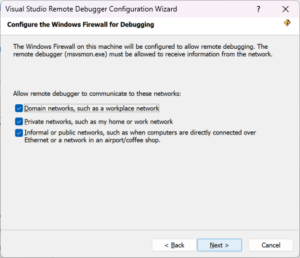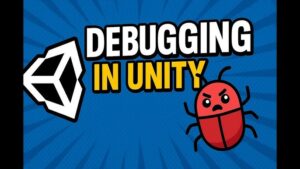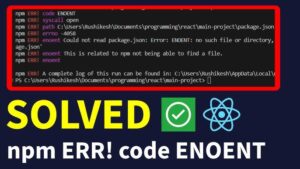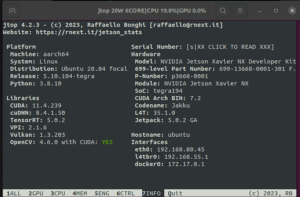Following this, I have included a brief descriptive summary which articulates these steps and how they help to resolve pip backtracking errors.
| Action | Remedy |
|---|---|
| Upgrade Pip version | By updating Pip to its latest version, you can take advantage of bug fixes and improvements designed to tackle this issue. |
| Constraint File Application | Apply a constraint file while installing packages, necessary to limit the versions of the packages that pip needs to check. |
| Package Version Pinning | Make sure to pin the exact version of the package to be installed in your requirements.txt file or other package management files. This avoids unnecessary searching by pip. |
| Inspect Error Logs | Examine error logs for clues about which packages are causing the backtracking. Once identified, these packages can be upgraded or downgraded as needed. |
The crux of tackling Pip Backtracking Runtime Issue lies primarily in fourfold approach: upgrading Pip version, applying constraint files, package version pinning, and inspecting error logs.
Firstly, we must ensure that our Pip version is up-to-date. Newer versions often contain bug fixes and enhancements targeted at solving pip backtracking issues.
Next, employing a constraint file becomes handy since it limits the versions of the packages to be checked by Pip, reducing package compatibility checks thereby enhancing efficiency.
Thirdly, it’s crucial to pin exact package versions to be installed in your requirements.txt file or any other package management files. Package version pinning gives Pip the discretion to find only the specified version instead of combing through all possible ones, significantly cutting down on backtracking.
Lastly, attention to error logs helps us identify which packages cause the backtracking. Once identified, these problematic packages can either be upgraded or downgraded accordingly, mitigating the underlying reasons for backtracking.
Following such approaches, I believe, will effectively combat new Pip backtracking runtime issues providing smoother and faster software installation and upgrades.
Please refer to Pip’s official documentation for more details on how to manage pip backtracking and potential runtime problems.
Understanding the Pip Backtracking Runtime Issue
Pip faces a problem known as “dependency hell”. It is a situation when different packages have dependencies that require different versions of the same package. If said package does not follow semantic versioning or if the software cannot handle multiple versions of the same package, the system can become a complex tree where it becomes impossible to satisfy every requirement, causing a backtracking runtime issue.
In such situations, Pip starts “backtracking”, or exploring all potential paths in the dependency tree to find a valid solution, which may take an exponential amount of time correlated with the package depth in the tree and the number of packages involved. This process can slow down or even freeze installation operations extensively in some scenarios, creating a considerable delay, commonly referred to as a ‘runtime issue’.
Resolving New Pip Backtracking Runtime Issue
Here are several methods you can consider for handling this issue:
1. Upgrade Pip to its Latest Version
Upgrading your Pip tool can help because newer releases tend to solve some outstanding issues from their predecessors. You can do this using the command:
- pip install --upgrade pip
2. Use Virtual Environments
Virtual environments allow you to isolate project dependencies which means that they will not interfere with each other. For example, to create a virtual environment, you would:
- python3 -m venv /path/to/new/virtual/environment
And to activate it, you can do:
- source /path/to/new/virtual/environment/bin/activate
3. Identify Conflict Dependencies
Identify and list down the conflicting dependencies and then manage them. To check installed packages and their versions, use:
- pip list
Update those packages or uninstall them:
- pip install --upgrade package-name - pip uninstall package-name
4. Use Dependency Resolver
Pip-tools includes pip-compile and pip-sync, and it helps to maintain your application’s Python dependencies. `pip-compile` creates a `requirements.txt` file based on the dependencies present in your code. `pip-sync` ensures that your environment contains exactly these dependencies.
You can install pip-tools and then run pip-compile to resolve the conflicts:
- pip install pip-tools - pip-compile
5. Manually Specifying Versions
Manually specifying compatible versions directly within the `requirements.txt` can deal with the backtracking issue. However, this approach requires more effort as you need to know the specific versions that are compatible.
To specify a version in `requirements.txt`:
package-name==1.0.0
Through strategically implementing these methods, resolving new Pip backtracking runtime issues can be handled expertly, supercharging your development workflow and resulting in lesser hitches, lags, and delays.During a typical Python coding process, you might encounter pip backtracking errors referring to the inability of pip to find a suitable version for the given packages. Pip generally resorts to backtracking when it can’t locate versions that fulfil both explicit and implicit requirements in your projects dependencies, often resulting in lengthy installation processes, or absolute failures.
The root causes for this situation are commonly:
– **Conflicting Dependencies**: If your app merges several Python projects, or uses multiple libraries that aren’t mutually compatible. This scenario becomes increasingly likely with more complex systems.
– **Incompatible Packages**: Another cause may arise from having an incompatible package in your system that interferes with the package you are trying to install.
To resolve the troublesome “pip backtracking issue,” we could follow these steps:
1. **Update pip**: Having the latest version of pip can often resolve this error because each new pip update is designed to manage package installs better. Update pip through
pip install --upgrade pip
2. **Install Package Individually**: It may be beneficial to attempt installing conflicting packages individually. Use
pip install [package_name]
3. **Check For Active Environment**: Ensure that you’re not in a virtual environment, as different virtual environments may contain contrasting packages leading to incompatibility. Use
deactivate
to exit an active environment.
4. **Set up a Virtual Environment**: In addition, creating separated virtual environments for different projects can help in resolving this issue. Use
python -m venv /path/to/new/virtual/environment
5. **Identify Conflicts Manually**: Deep-dive into the output of the installations where pip points out conflicts, particularly where the backtracking begins. By identifying such conflicts, you can manually try alternate versions of those packages.
If all fails, do consider seeking help from the [Python community](https://www.python.org/community/), forums such as Stack Overflow, or consult the documentation of the specific packages causing issues.
Below is an example of what the error message may look like:
ERROR: Requested package-name from https://files.pythonhosted.org/packages/number/package-name-version-py3-none-any.whl#sha256=hash (from -r requirements.txt (line number)) has different version in metadata: 'other-package-name'
It is important to understand that regular software updates, diligent package management, and careful coding practices can prevent runtime problems from appearing, ensuring smooth and efficient development experience.Noticing the intricacies of pip’s new resolver and its backtracking runtime issue can be crucial for resolving them effectively. Here’s a peek into some methods that might come in handy.
In order to monitor or diagnose backtracking issues concerning the newest version of pip, several strategies might work wonders:
Make Use of Verbose Mode
Pip has a verbose mode functionality that presents additional and insightful details about what it is doing behind the scenes. By leveraging this mode, you can fathom out more information on the areas where backtracking happens mainly. It also enlightens us with the kind of improvements needed by identifying problem-causing packages.
Here’s an example of how to use verbose mode:
pip install --verbose your-package-name
Evaluate Install Duration
The longer it takes for pip to install certain packages, the likelier it becomes that backtracking is suppressing performance. This information can be utilized to target remedies in particular sectors that pip spends most time on.
Analyze Pip Debug Logs
This is a valuable source of data in aiding the discovery of pip backtracking problems. Within, one could literally trace individual steps taken during package installation.
pip -v debug 2>&1 | tee pip-debug.log
While diagnosing pip backtrack issues, remember focusing on these factors:
- The order of dependencies mentioned.
- Potential conflicts between different requirements files.
- The number of available package versions to choose from.
Addressing pip backtracking issues may involve the following approach:
Pin Explicit Requirements
If there are versions known to work well together, pinning these in your requirements file can render the process quicker and efficient.
Your requirement.txt file should look like:
Django==3.0.8 djangorestframework==3.11.1
Regularly Update Dependencies
Older versions of certain packages might not be compatible with either newer packages or even pip’s present version. Frequently updating dependencies helps pip find matches faster and limit backtracking. But ensure compatibility before updating!
Finally, for intricate complications and more professional guidance related to pip’s backtracking dilemma, don’t hesitate to reach out to experts in Python community forums. These platforms provide wonderful insights and discussions targeted at such issues. Find them in places like Python Packaging Authority discussion boards or Stack Overflow Python threads.
With patient analyses, successful diagnosis, and continual updates, squaring out pip backtracking issues won’t be a chore anymore! You are set to get your package installations running smoother than ever.Resolving the ‘pip backtrack’ runtime issue is an essential skill for coders as it can save time and effort. Though frequent in Python, this problem doesn’t always have a clear solution due to the complex nature of dependencies.
Efficient strategies that can help resolve new ‘pip backtrack’ problems are:
Upgrading pip:
One of the first actions to take involves updating your pip version. This is easy but often overlooked. To upgrade pip, use the command:
pip install --upgrade pip
An updated pip often has better package resolving features which might solve the problem.
Eliminate dependency conflicts by installing one package at a time:
Python packages often depend on each other and specific versions thereof. Such dependencies may create conflicts during installation, causing ‘pip backtracking.’ By installing packages one-by-one, you can identify the package that triggers the issue then strategically update or modify it.
pip install Django==3.2
pip install djangorestframework==3.11.0
Using python’s virtual environment:
A Python virtual environment ensures package isolation, implying less risk of having conflicting dependencies. Using the venv module, you can create a safe virtual environment. This can be done using the following commands:
python3 -m venv my_env
source my_env/bin/activate
Avoiding wildcard requirements
Wildcard requirements allow any version of a package. However, they may lead to ‘pip backtrack’ issues, as pip tries all possible combinations to find a valid one. It is advisable to stick to a fixed requirement whenever possible.
Instead of
'Django>=2.1.*'
, consider using
'Django==2.1.7'
. This prevents pip from having to choose between multiple versions.
Checking logs
The pip log often provides hints about what went wrong during the installation process. For instance, if a specific package triggers the problem, its resolution will be reflected in the logs.
Use
pip -v install ...
to get verbose output.
Employing Pipenv or Poetry:
When faced with difficult-to-solve backtrack issues, using higher-level tools like Pipenv or Poetry might prove beneficial. These tools improve package management by optimizing the dependency resolution process.
Remember, each problem is unique and may require a different strategy. Start with basic fixes (like upgrading pip), and dig deeper (logs, high-level tools) when necessary. While these methods might not entirely eliminate ‘pip backtracking’, they significantly reduce its occurrence and the time spent resolving such issues.
By understanding and employing these strategies, Python coders can tackle ‘pip backtrack’ problems more efficiently and effectively, improving their productivity and project outcomes.
Preventing future instances of Pip backtracking can be seen as an essential part of proactive problem-solving in the Python programming environment. Optimizing package installations and choosing precise requirements are incredibly relevant to resolving new Pip backtracking runtime issues, which are often caused by complex dependencies that Pip has difficulty resolving.
Avoid Wildcard Requirements
Wherever possible, avoid using wildcard requirements in your software dependencies. These kinds of requirements lead to unexpected changes in the versions of installed packages. This unpredictable variability makes it hard to guarantee compatibility, prompting Pip to backtrack often trying to find a version that works.
Here is an example where wildcard requirements cause Pip backtracking:
pip install "package>=1.0.*"
Instead, specify exact or minimum version requirements like so:
pip install "package==1.0.1"
or
pip install "package>=1.0.1"
Optimize Package Installations
The choice between installing all packages at once or one at a time can influence Pip’s possibility to backtrack. Rather than this code:
pip install package1 package2 package3
Try installing packages one at a time:
pip install package1 pip install package2 pip install package3
This sequential strategy allows Pip to consider fewer variables at once, reducing the chance to backtrack to find a compatible set of versions.
Consider Using pip-tools, poetry, or conda
One way to minimize Pip’s need to backtrack, especially if you have a complex series of dependent packages, is to use another package manager that uses a different approach to resolution. Three widely used options are:
For example, pip-tools focuses on keeping your dependencies up to date, while effectively side-stepping potential Pip backtracking problems.
Use PyPI’s JSON API for Resolution
PyPI offers a JSON API that can be used to resolve dependencies locally, reducing the amount of work that Pip has to do, which, in turn, reduces the chances of having a backtracking issue. Here’s an example of how to download the necessary metadata:
curl https://pypi.org/pypi/package/json | jq .releases > releases.json
To sum up, future Pip backtracking issues can be prevented by optimizing package installations, avoiding wildcard requirements, using other package managers like pip-tools, poetry, or conda, and making use of PyPI’s JSON API.Python’s package manager, pip, is a critical tool for many developers. But like any other software, errors can occur with pip due to various reasons such as conflicts between packages or dependency resolution issues which could lead to runtime failures.
Subsequent to the release of pip 20.3, there have been noteworthy changes made in its dependency resolving logic, introducing a feature termed as the “backtracking” mechanism. This feature means pip will take steps backwards in the dependency tree when it encounters conflicts, and try again by choosing different versions of packages to avoid them.
Unfortunately, this approach also leads to problems, where the time taken for pip to install packages may increase massively due to backtracking repeatedly, thereby causing pip install to fail.
Optimizing Python Dependencies: Handling pip install failures
Let’s now discuss ways we can troubleshoot and resolve such instances of pip install failure concerning backtracking.
Consistent Dependency Versions
Ensuring that the versions of all your dependent packages are consistent can drastically circumvent these issues.
For instance, if two packages A and B both depend on package C, but A requires version 1.0.0 of C while B requires version 2.0.0, pip would find itself in an unsolvable situation, trying to backtrack and rectify this conflict without success.
Ensuring that your project doesn’t suffer from such hitches is a significant step to smooth sailing. Making sure your dependencies align in terms of their required version has a dramatic effect on pip’s efficiency.
pip install package==1.0.0
pip install package==2.0.0