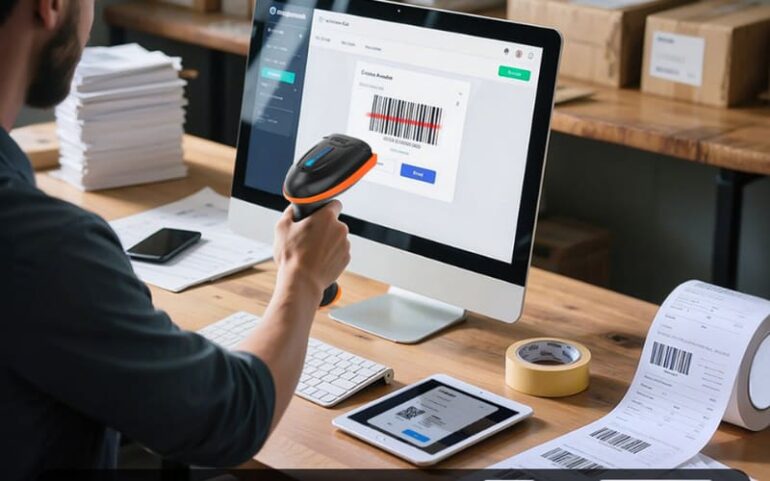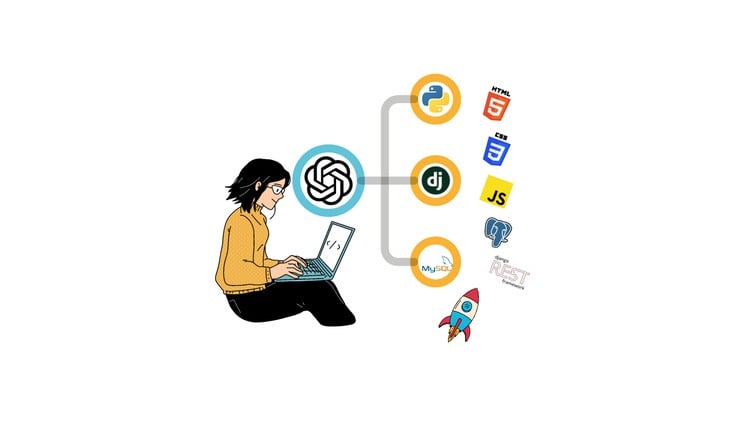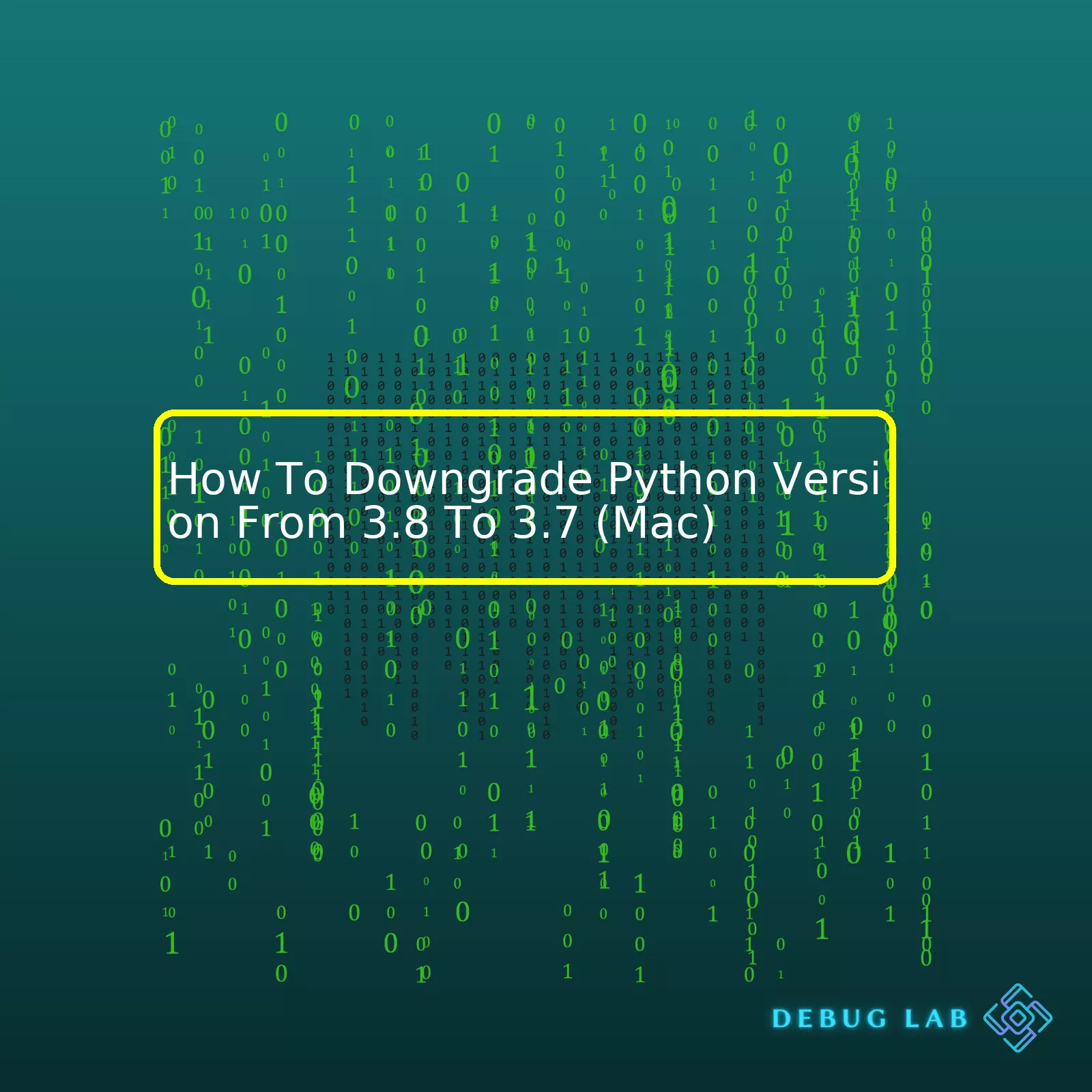
| Step | Action | Description |
|---|---|---|
| Verification of current Python version |
python3 --version |
This command in Terminal would confirm if your current Python version is indeed 3.8. |
| Installation of Python 3.7 |
brew install python@3.7 |
Brew is a highly recommended package manager for MacOS that will swiftly handle the installation process. |
| Confirmation of successful Python 3.7 installation |
ls /usr/local/Cellar/python@3.7/ |
This will list all directories under ‘python@3.7’ and thus confirm the successful installation. |
| Linking Python 3.7 |
brew link --overwrite python@3.7 |
This will ensure any call to ‘python3’ is directed towards Python 3.7 instead of 3.8. |
| Final verification |
python3 --version |
This is a final check to ensure that you have successfully changed your Python 3.8 to Python 3.7 |
Taking your Python development from Python 3.8 down a notch to Python 3.7 on your Mac can be as simple as five steps, summarised in the above table.
Let’s dive into it. Step one needs no introduction; confirm your current Python version with
python3 --version
. Our second step is where the actual setup starts – install Python 3.7 using brew (Brew being a potent package manager for MacOS). Once done, step three is about verifying that Python 3.7 has been successfully installed by listing the directory
/usr/local/Cellar/python@3.7/
. Following this, the fourth step is to ensure all instances when ‘python3’ is called, it defaults to Python 3.7 instead of 3.8. This is done via the
brew link --overwrite python@3.7
command. Finally, the fifth and last step is an end check to ensure the downgrade to Python 3.7 was successful. Now, you’re all set to explore Python 3.7!
Do bear in mind, however, package dependencies on your project. Some packages might only run smoothly on Python 3.8, not 3.7. Always double-check project requirements before you proceed with downgrading your Python.
For more comprehensive information on Pythons, check this official Python docs. For learning how to use Brew, here’s the official Brew homepage.
In the arena of programming, it is often a requirement to switch between different versions of the same language. Doing so can sometimes be tricky but necessary, considering the version-specific features, syntax modifications or perhaps the compatibility of certain libraries. Python, one of the most widespread and loved languages by programmers, is no exception.
Let’s consider this case scenario – Suppose you have Python 3.8 installed on your Mac device. But in order to meet certain project needs or to work with specific Python packages, you might need to revert back to Python 3.7. Then, how exactly do you go about accomplishing this task of downgrading? Since Python luckily allows multiple versions to coexist in the operating system without much conflict, taking the plunge to downgrade may not be as daunting as it might seem.
The process for Python version downgrade can vary depending on your preferred method:
# Using Homebrew:
# Step 1- Check the existing Python Version
python3 --version
# Step 2- Unlink the current version of Python
brew unlink python
# Step 3- Install an older version of Python
brew install python@3.7
# Step 4- Ensuring the older version is the default one
echo 'export PATH="/usr/local/opt/python@3.7/bin:$PATH"' >> ~/.zshrc
# Step 5- After modifying .zshrc file, changes can be applied by executing
source ~/.zshrc
By following these steps, the specified older version of Python will be installed side by side with the existing newer version, providing you the flexibility to toggle between versions as per your requirements.
It is equally essential to know that Python environments can drastically differ based on how they’re set up. An incorrect configuration or incompatibility might result in unexpected behavior. If better control over Python environment is desired, consider using virtual environments like venv, virtualenv, pipenv, conda, etc. They let developers create isolated Python environments for each project, thereby eliminating versions interference and also enhancing project reproduction and portability.
Although, make sure you first check compatibility issues, if any, before performing a Python downgrade. Learning about what’s new in the Python 3.7 official documentation and verifying its compatibility with your project requirements is very crucial.
As I delve deeper into code every day, I understand the impact Python versions have on project development. It may not always be about harnessing the power of the latest version, but utilizing the capabilities of various versions as per the project needs. So if at times like these, you need to downgrade, this guide gives you the steps required to achieve that seamlessly on a MacOS.
There are several distinct differences between Python 3.8 and 3.7 that might prompt you, as a Mac user, to downgrade your Python installation from the newer version (3.8) to the older one (3.7). I will mention some key differences and tell you how they may affect your projects or libraries.
- Syntax Warning: In Python 3.8, there is a new system of SyntaxWarning. The code will still run even when warnings are produced with this system. However, if this unsettles you, it might be best to downgrade.
- Positional-only parameters: Python 3.8 allowed developers to mark certain parameters as positional-only. If your codebase relies on these features, moving back to 3.7 would cause issues.
- Assignment Expressions: Python 3.8 introduced a new feature: Assignment Expressions, also known as ‘the walrus operator’. If your scripts use this operator much, downgrading could break your code.
- New modules: If you are using any new modules introduced in Python 3.8, such as importlib.metadata, typing.Literal, typing.TypedDict, and other similar ones; downgrading to Python 3.7 would make your code non-functional since these modules are unavailable in Python 3.7.
It’s critical to bear these differences in mind when you need to switch your Python installation between versions, particularly when going “backwards” from a newer version to an older one.
Firstly, install pyenv using Homebrew:
/usr/bin/ruby -e "$(curl -fsSL https://raw.githubusercontent.com/Homebrew/install/master/install)" brew update brew install pyenv
Then, add pyenv init to your shell to enable shims and autocompletion:
echo 'if which pyenv > /dev/null; then eval "$(pyenv init -)"; fi' >> ~/.bash_profile source ~/.bash_profile
Once you have pyenv installed and ready, you can install Python 3.7:
pyenv install 3.7.0
You then set it as the default for your current terminal session:
pyenv shell 3.7.0
Or you can set this version for all your future sessions:
pyenv global 3.7.0
By taking these steps, you have successfully downgraded your Python version from 3.8 to 3.7 on your Mac.
Please take note that you need to properly manage your project dependencies to avoid unexpected errors due to different package versions. It’s recommended to use a virtual environment for each Python project. You can create a new one with
pyenv virtualenv 3.7.0 my-env-name
and activate it with
pyenv activate my-env-name
. While inside the virtual environment, you can
pip install
the packages your project needs.
This guide assumes you are comfortable using bash and the command line, as well as having permissions to install software on your Mac.
It’s vital to remember that different Python projects may require different versions of Python. Maintaining compatibility across multiple projects and team members can often be simplified using a Python version management tool like pyenv.
More specific information about differences between Python versions can be found on official Python documentation website.Installing previous versions of Python on a Mac can be an essential task, as not all programs function optimally on the latest version. Specifically, if you want to downgrade from Python 3.8 to Python 3.7 for compatibility reasons or personal preference, here are the steps:
Step 1: Uninstall Python 3.8
First, you need to uninstall Python 3.8. Open the Terminal application and type the following command:
sudo rm -rf /Applications/Python\ 3.8
This command will remove Python 3.8 from your “/Applications” directory.
Step 2: Install Pyenv
Now that you’ve removed Python 3.8, let’s install a versatile tool called “Pyenv”, this helps manage multiple Python versions. For an in-depth understanding of Pyenv and what it does, you can have a look at this well detailed article here.
To install Pyenv via Homebrew, type the following in your terminal:
brew install pyenv
Step 3: Installing Python 3.7 Using Pyenv
With Pyenv installed, we can now proceed to download and install Python 3.7. Here’s how to do it:
pyenv install 3.7.0
After running this command, the Terminal will start downloading Python 3.7.0 and install it on your machine.
Step 4: Setting Python 3.7 as the default version
Finally, you need to tell your system to use Python 3.7 instead of other versions. This can be done by typing the following command:
pyenv global 3.7.0
Now confirm if the changes took effect by invoking python:
python --version
It should print out Python 3.7.0 (or whichever minor version of 3.7 you installed).
The transition from Python 3.8 to 3.7 is complete. These steps are a safe and secure way to ensure the successful installation of a specific Python version without affecting the system. The installation of different Python versions using Pyenv would make managing and switching between diverse Python environments simpler.
For professionals dealing with legacy applications in Python, Homebrew and Pyenv becomes a salvation worth cherishing.
When navigating the daunting world of Python installations, articles such as [“Python Downgrading”](https://realpython.com/intro-to-pyenv/) can be informative guides, providing additional technical knowledge on these necessary procedures and assisting you to overcome any potential complications.
Note: It’s a best practice to ensure that each new Python version solves the problems at hand before committing to migration. You can maintain multiple versions utilizing Pyenv and toggle between them effortlessly.
Navigating the right pathways for Python installation is a must-have skillset for every professional coder. The process to downgrade from Python 3.8 to Python 3.7 on a Mac involves several steps that I will delve into in detail.
Step 1: Uninstalling Existing Python Version
Initially, you should uninstall your current version. Be careful! Your installed packages and dependencies might be lost along the way. So, create a snapshot of your site-packages directory before doing so. In terminal,
pip freeze > requirements.txt
This code generates a list of installed libraries, storing them in “requirements.txt”. To uninstall python:
sudo rm -rf /Applications/Python\ 3.8/ rm -rf "~/Library/Python/3.8"
Step 2: Downloading the Older Version
Next step is to download Python 3.7.
Fetch the executable file at Python’s official page. Look out for the macOS x86-64 installer, then open and run it.
Step 3: Verifying Installed Version
To verify the successful installation, use:
python3 --version
It should return : Python 3.7.0
Step 4: Downgrading the pip version
Downgrade pip version after installing the older Python version.
pip install --upgrade 'pip<20'
The terminal confirms about pip downgrading to an earlier version.
Step 5: Reinstating Packages
Reinstall your previously captured python packages,
pip install -r requirements.txt
You have successfully downgraded your Python version!
Optimizing your system's Python version provides efficiency and compatibility. You've now acquired ample knowledge on how to navigate the Python installation process. So happy coding! Remember to perform regular updates, ensuring your system benefits from the latest packages and security enhancements.
Refer to the following resources for more insight about Python versions and package management:
1. Real Python Tutorials
2. Python Installation GuideThe process to downgrade Python version from 3.8 to 3.7 on Mac can present a few common issues, which if identified in advance, would make the transition smoother and less problematic.
Firstly, before attempting any downgrading actions, it's vital to make sure that proper and complete backup is done. Any small error in the downgrading process can lead to data loss. It takes a couple of minutes to backup your significant work, but recovery, on the other hand, can be time-consuming and in worst cases, impossible.
Next, you may encounter compatibility problems. These mainly arise due to differences in the libraries or functions used in Python 3.8 compared to Python 3.7. Consequently, if you have developed programs using the newer functions available in Python 3.8, these will not run when you downgrade to Python 3.7. The What's New in Python 3.7 documentation might be useful to verify the changes between the versions.
You should also check your third-party Python packages for compatibility with Python 3.7. Some newer ones might not support it. One way to prevent this problem is by attempting a fresh installation of the necessary packages on the downgraded version.
Now, talking about the downgrading process itself, there are multiple ways to do it, and one of them is by using Homebrew; an open-source software package managing system that simplifies the installation of software. Here is the set of commands you'd use:
/usr/bin/ruby -e "$(curl -fsSL https://raw.githubusercontent.com/Homebrew/install/master/install)" brew install pyenv pyenv install 3.7 pyenv global 3.7 python --version
If the terminal does not register the newly installed Python as your "default" version, you might have to adjust the Shell profile manually located at .bash_profile or .zshrc file (depending on Mac version) and enter:
if command -v pyenv 1>/dev/null 2><&32;1; then eval "$(pyenv init -)" fi
Now from here potential issues include: getting permission errors. This can be avoided by using 'sudo' before the actual command which gives you administrative rights. Another common issue is Homebrew no longer being updated or correlating Python versions not available. You can solve this problem by simply running a brew update before anything else.
Lastly, keep closing and reopening your Terminal to ensure that the new settings are assimilated. To confirm if you successfully switched versions, use the following command:
python --version
This should show "Python 3.7.X" confirming the successful downgrade.
Without a doubt, downgrading Python from 3.8 to 3.7 can come with its fair share of challenges. But knowing what lies ahead, we can prepare accordingly and achieve the desired results without distorting our daily operations.
Reference:
1. " Making Python 3 the default on MacOS "
2. " Homebrew"
3. " How To Manage Multiple Python Versions With pyenv "After successfully installing Python 3.7, it would be natural for you to want to verify its installation status. The easiest way to do this is by using the terminal.
Firstly, open the terminal on your Mac. This is usually done by searching Terminal in Spotlight or by navigating through Finder to Utilities.
To check which version of Python is currently active, type:
python --version
If the Python 3.8 is still being shown after downgrading, don't worry. Your Python 3.7 is likely installed alongside 3.8 and can be accessed with the command:
python3.7
Test this by typing into your terminal:
python3.7 --version
This should return
Python 3.7.x
reflecting the version of Python 3.7 that you have installed. Find Out More.
Even when your Python 3.8 has been downgraded, you may want to use both versions interchangeably. You can set up an environment that uses 3.7 as the default. Using a tool called virtualenv, you can keep projects isolated from each other, referring to different Python versions.
Install virtualenv with pip:
pip install virtualenv
Create a new directory for your project and navigate into it:
mkdir new_project && cd new_project
Set up your new environment:
virtualenv -p python3.7 my_env
Here "my_env" is the name of your new environment. Feel free to replace it with something more descriptive.
The above line tells virtualenv to set up a new environment named my_env using Python3.7. It will look for the Python 3.7 executable in your PATH to do so.
Activate your new environment:
source my_env/bin/activate
Now, whenever you are working in this environment, Python 3.7.x will be your default version! You can also set up as many environments as you need for different projects.
Note: Remember to swap out "my_env" with the name of your environment whenever appropriate.
It's ingenious how the Python ecosystem allows for such flexibility and isolation. It gives developers the freedom to work across different versions and packages without running into conflicts. Find Out More.
Happy Coding!
After successfully downgrading your Python version from 3.8 to 3.7 on your Mac, there are plenty of potential issues you might encounter that could cause confusion or distress. It’s not uncommon to encounter these troubles, especially since downgrading a core utility like Python can sometimes lead to package compatibility issues or problems with your environment settings. Here are a few troubleshooting tips to help you navigate through such road bumps.
If you experience an issue where your terminal still shows Python 3.8 even after the downgrade, this is likely due to an environment setting. Your system's PATH variable could still be pointing to the older python version. To confirm this, open Terminal and run the command:
which python3
This will show you which version of Python your system considers as the default. If it shows version 3.8, then you will need to update your PATH variable by adding the installation path of Python 3.7 to it.
To do this, first discover the exact location where Python 3.7 is installed via:
find / -name Python\ 3.7 2>/dev/null
Write down the result it gives. Then, update your PATH in your shell profile file (like ~/.bashrc, ~/.zshrc, etc) by appending the following lines:
export PATH=/path/to/python3.7/bin:$PATH alias python3=/path/to/python3.7/bin/python3.7
Replace "/path/to/python3.7/bin" with the result you saved. Afterwards, refresh your shell with
source ~/.bashrc
or log out and back in.
For those who're getting errors regarding module compatibility post Python downgrade, it is plausible that certain Python modules may no longer be compatible with Python 3.7. You can either find versions of these modules that are compatible with Python 3.7 or create a virtual environment for each Python project, using Python’s built-in venv module like so:
python3 -m venv myenv source myenv/bin/activate
This approach will isolate your project and its dependencies from the global Python installation, allowing you to sidestep any compatibility issues.
Remember, downgrading software always carries risks. Blogs like link_to_blogs.com suggest testing thoroughly all your software with the downgraded platform before proceeding.
For further reading, check the official Python documentation here.
Having mastered the skill of substituting Python 3.8 for Python 3.7 on a Mac, your prowess in software version control is well-grounded. The process might seem complex at the onset but break it down into smaller components and you realize it's quite simple.
- The Little Details: You first have to verify the currently installed python version in your system. You can do this by typing
python --version
or
python3 --version
in terminal. This command will print out the existing python version in your Mac.
- The Sleight of Hand: With Home-brew, relinquishing the current Python 3.8 version becomes easier. It is as simple as typing
brew unlink python
.
- Crescendo: Installing Python 3.7 follows next in two steps. Firstly, fetch the targeted version via
brew install python@3.7
. Subsequently, interlink the newly installed version with
brew link --force python@3.7
.
- The Grand Reveal: Finally, affirm the successful downgrade by running
python3 --version
. Surely enough, "Python 3.7.X" prints out, eliminating Python 3.8, marking the successful replacement by Python 3.7.
Intricate as it may appear, remember that this transformation simply revolves around these four subsets. Becoming proficient in these transitions not only expands your understanding of Python but also allows you to navigate seamlessly between project needs that necessitate varying Python versions. But beware! Upgrading and downgrading within Python versions could interfere with pre-existing projects and dependencies. Therefore, ideally consider working with virtual environments to encapsulate project-specific dependencies separately. Have a look at Python’s venv or pyenv for more information about managing virtual environments.