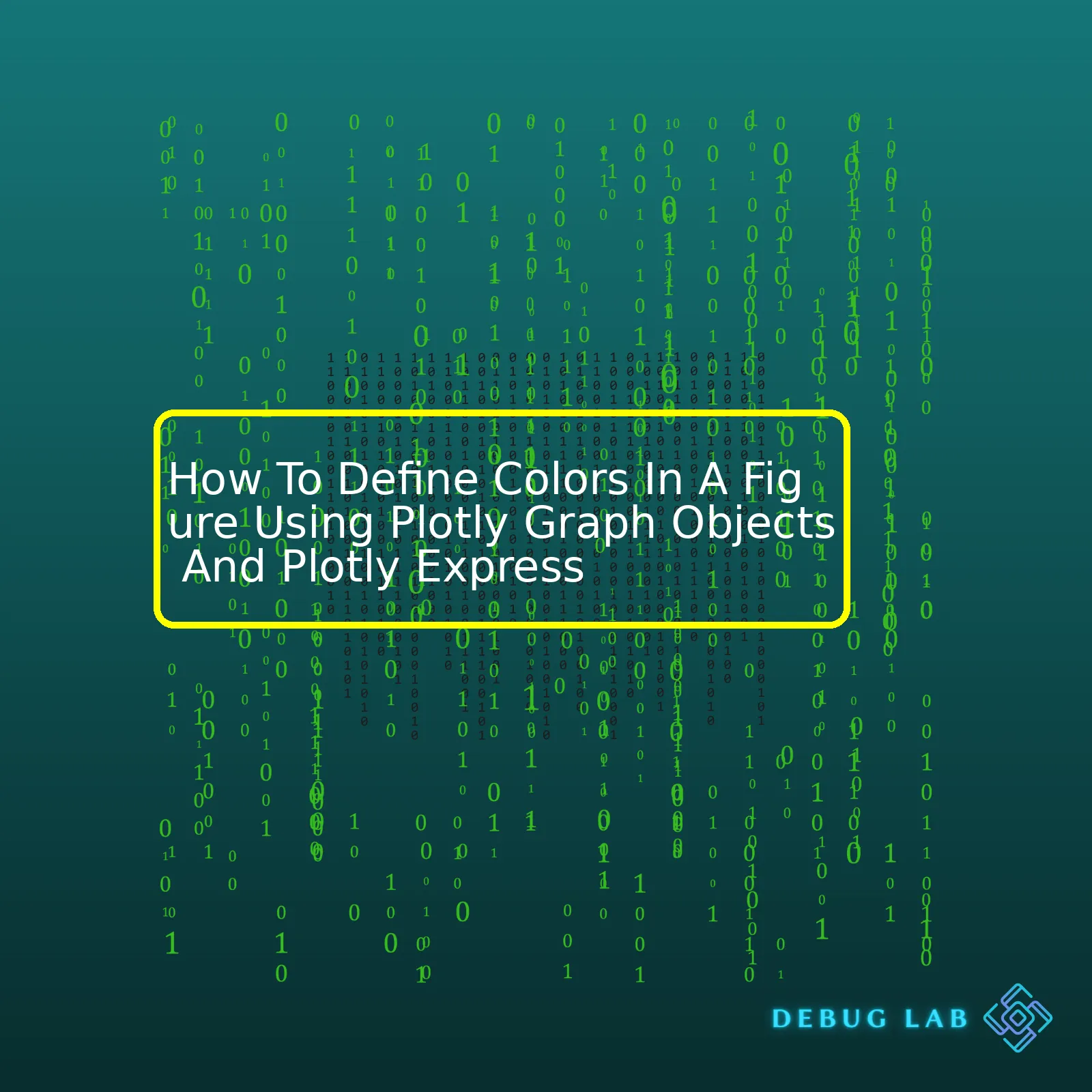
| Aspect | Plotly Graph Objects | Plotly Express |
|---|---|---|
| Defining Single Color |
x 2 1 fig.add_trace(go.Scatter(x=[1, 2, 3], y=[4, 5, 6], mode='markers', marker=dict(color='Red')))2 |
xxxxxxxxxx1 2 1 px.scatter(df, x="sepal_width", y="sepal_length", color_continuous_scale=['Red'])2 |
| Defining Multiple Colors |
xxxxxxxxxx1 3 1 fig.add_trace(go.Scatter(x=[1, 2, 3], y=[4, 5, 6], mode='markers', 2 marker=dict(color=['Red', 'Blue', 'Green'])))3 |
xxxxxxxxxx1 2 1 px.scatter(df, x="sepal_width", y="sepal_length", color="species")2 |
To define colors in a figure when working with Plotly graph objects, we primarily use the
xxxxxxxxxxmarkerproperty within a trace definition. When needing to assign a single color to all points/markers in a plot, a direct string representing the color can be used like ‘Red’, ‘Blue’, etc. For assigning different colors for each point, an array of color strings can be passed.
On the other hand, Plotly Express aims at making it easier to map aspects such as color onto particular dimensions of your dataset through an abstraction that’s simpler than direct manipulation of traces and markers. Here, a color scale must be defined. In case of a single color, a list containing just one color string can be set as `color_continuous_scale`. To get varying colors, a variable from the dataframe (like “species” in the iris dataset) can be directly mapped to color for plots that assume a continuous color scale based on numerical or categorical data.
Note that both these methods make use of color names recognized by HTML/CSS specification but also support rgb, rgba or hexadecimal color codes for more precise control.
References:
Plotly offers a versatile range of options for defining colors in a figure when using either Plotly Graph Objects or Plotly Express. This forms a crucial part of visual data exploration and visualization, providing the ability to highlight certain aspects of your data and improve overall readability.
Using a Color Sequence in Plotly Express
In Plotly Express, we frequently use color sequences that are essentially a list of colors, applied to the ‘color’ argument within several chart types.
For example:
xxxxxxxxxximport plotly.express as pxdf = px.data.iris()fig = px.scatter(df, x="sepal_width", y="sepal_length", color="species", color_discrete_sequence=["red", "green", "blue"])fig.show()The ‘color’ parameter specifies what column in the DataFrame should be used for color encoding, while ‘color_discrete_sequence’ allows us to define our own color sequence. The order of colors in the sequence corresponds with the order of categories in the ‘color’ column.
Using Named CSS Colors
Plotly accepts a variety of formats to specify colors, one of which is by their CSS-name e.g. ‘salmon’, ‘mediumvioletred’, and many others. Here’s an example of setting a marker’s color to ‘salmon’:
xxxxxxxxxximport plotly.graph_objects as gotrace0 = go.Scatter(x=[1, 2, 3], y=[4, 5, 6], mode='markers', marker=dict(size=14, color='salmon')) fig = go.Figure(trace0)fig.show()Hexadecimal Color Specs
Hexadecimal color codes (also known as “hex colors”) are another popular option to define colors in web development, graphic design, and similar fields. Here’s how you can assign a hex color to a marker in plotly:
xxxxxxxxxxtrace0 = go.Scatter(x=[1, 2, 3], y=[4, 5, 6], mode='markers', marker=dict(size=14, color='#F39C12'))fig = go.Figure(trace0)fig.show()RGB Color Specs
If you desire more customization, RGB color specs offer even greater control.
xxxxxxxxxxtrace0 = go.Scatter(x=[1, 2, 3], y=[4, 5, 6], mode='markers', marker=dict(size=14, color='rgb(240,128,128)'))fig = go.Figure(trace0)fig.show()This creates a red-ish color by specifying amounts of Red, Green, and Blue respectively.
RGBA Color Specs
By going a step further, RGBA color specs even allow you to specify an alpha value for opacity. The following code applies a semi-transparent color to markers:
xxxxxxxxxxtrace0 = go.Scatter(x=[1, 2, 3], y=[4, 5, 6], mode='markers', marker=dict(size=14, color='rgba(128,0,128,0.5)'))fig = go.Figure(trace0)fig.show()As you can see, Plotly provides numerous options for defining or customizing colors in figures, thereby giving visual insights into your data and making it easier for the audience to understand. These aforementioned examples show how different methods of defining colors work in practice. For more information on named CSS colors, hexadecimal specs and RGB(A) specs, I recommend visiting sites like Mozilla Developer Network or W3Schools.To style charts effectively, it is important to have a deep understanding of color attributes in Plotly Graph Objects. In this text, we’ll delve into the methods you can use to define colors in a figure using both Plotly Graph Objects and Plotly Express. We will use the toolbar provided by Plotly.js for interactivity.
Plotly Graph objects provides a flexible low-level interface with decoupled components for creating figures.You can apply custom coloring either at the traces level or layout level for your Plotly Graphs. Plotly Express on the other hand, is a high-level interface that utilizes Graph Objects in encapsulated functions to provide user-friendly methods to construct complex graphical components. You can define colorscales within these components using Plotly Express.
Setting Colors in Traces
In Plotly, every trace type has some specific chart attributes associated with it. To manipulate the color attribute in the trace component, you’ll have to reference the appropriate attribute category according to the trace type. For instance, you can create markers with varying colors in scatterplots as follows:
xxxxxxxxxximport plotly.graph_objects as gofigure = go.Figure( data=go.Scatter( x=[1, 2, 3], y=[4, 5, 6], mode='markers', marker=dict( size=30, color=['red', 'green', 'blue'] ) ))figure.show()This creates a scatterplot with three points colored red, green and blue respectively.
Setting Layout Colors
To adjust the color of the entire chart layout, you can use the `layout` object’s properties. This enables you to modify the color of the background, gridlines, and more. For instance:
xxxxxxxxxximport plotly.graph_objects as gofigure = go.Figure( data=go.Bar(x=['A', 'B', 'C'], y=[1, 3, 2]))figure.update_layout( plot_bgcolor='rgba(0,0,0,0)', # transparent background paper_bgcolor='rgba(0,0,0,0)', # transparent paper)figure.show()Using Colorscales with Plotly Express
Plotly Express enables swift and easy creation of beautiful figures. To customize colors, you can simply pass a string referencing a built-in Plotly colorscale or even define your own colorscale. Here’s a simple example:
xxxxxxxxxximport plotly.express as pxdf = px.data.tips() fig = px.scatter(df, x="total_bill", y="tip", color="size", # Define color points by 'size' color_continuous_scale=("red", "blue") # Define a custom colorscale ranging from red to blue)fig.show()In this case, our scatter plot uses a custom colorscale feature where points are colorized based on their ‘size’ values, gradually shifting from red to blue.
You can learn more about color scales on Plotly official documentation page .
Remember, rich visualizations not only enhance the aesthetic appeal of your charts but also make it easier for readers to interpret and understand your data. With just a few tweaks of color attributes in Plotly Graph Objects and Plotly Express, you can create compelling stories with your data.You’re in luck, as both Plotly Express and Plotly Graph Objects provide a myriad of options for defining colors within figures. As you navigate through this response, you might notice that these tools offer avenues to create visually captivating visualizations to enhance the readability of your data.
Here’s how you can delve into the world of colors with Plotly.
Enabling Colors Using Plotly Express
Plotly Express is a high-level interface for creating beautiful visualization layouts. It enables you to define and integrate colors through:
– A String: If a non-color column string is provided in the
xxxxxxxxxxcolorargument under
xxxxxxxxxxpx.scatter(), the plotly uses the unique values present in the defined column to assign different colors to the markers.
xxxxxxxxxximport plotly.express as pxdf = px.data.iris()fig = px.scatter(df, x="sepal_width", y="sepal_length", color="species")fig.show()– Direct Color Values: You can also assign direct color values such as Hex, RGB etc. to the
xxxxxxxxxxcolor_discrete_sequenceparameter.
xxxxxxxxxxfig = px.scatter(df, x="sepal_width", y="sepal_length", color="species", color_discrete_sequence=["#636EFA", "#EF553B", "#00CC96"])fig.show()Harnessing Colors with Plotly Graph Objects
Plotly Graph Objects is a low-level interface to figures, maintaining more customizability compared to Plotly Express. There are three primary ways to define colors using graph objects:
1. Marker Colors: Incorporate colors by setting the
xxxxxxxxxxcolorproperty under the
xxxxxxxxxxmarkerparameter.
xxxxxxxxxximport plotly.graph_objects as gofig = go.Figure(data=go.Scatter(x=df['sepal_width'],y=df['sepal_length'], mode='markers', marker=dict( size=10, color=df['sepal_length'], colorscale='Viridis', showscale=True)))fig.show()2. Colorscale: Another way is to use colorscales, using predefined color sequences from Plotly, such as Viridis, Cividis etc. This can be assigned to the
xxxxxxxxxxcolorscalekey in the
xxxxxxxxxxmarker.
3. Using Line or Bar Colors: Define the colors of lines or bars by setting either the line or bar object’s
xxxxxxxxxxcolorkey.
Make sure to always reference the official Plotly documentation, which provides a comprehensive guide on colors, including discrete color sequences and predefined color scales that may ignite your imagination.
While uncovering the treasures of colors, remember that the key is not just understanding where you could apply color theory, but also where it should be implemented. Colors should emphasize your data and not detract from it. Happy Coloring!Plotly is a powerful library with diverse tools for making interactive plots. It primarily comprises Plotly Express (`px`), a high-level interface, and Graph Objects (`go`) which provides more customizable, lower-level controls. A critical aspect of a good plot is the ability to use colors effectively to highlight differences in data dimensions. Let’s dive into how we can define colors in a figure using both Plotly Express and Graph Objects.
Using Plotly Express
Plotly Express has a straightforward way to assign different colors to figures. Consider an example where we have a scatter plot. The color attribute can be assigned directly:
xxxxxxxxxximport plotly.express as pxdf = px.data.iris() # built-in Iris datasetfig = px.scatter(df, x='sepal_width', y='sepal_length', color='species')fig.show()In this snippet, `color=’species’` assigns distinct colors to different species present in the Iris dataset (source).
With Plotly Express, you can also specify custom discrete colors for the categorical data by passing a dictionary to the `color_discrete_map` parameter:
xxxxxxxxxxfig = px.scatter(df, x='sepal_width', y='sepal_length', color='species', color_discrete_map={'setosa':'red', 'versicolor':'green', 'virginica':'blue'})fig.show()In this case, the species ‘setosa’ will be colored red, ‘versicolor’ green, and ‘virginica’ blue.
Using Plotly Graph Objects
With Plotly Graph Objects, defining colors requires manipulating the `marker_color` attribute. This is generally suited for times when you need more fine-grained control over the displayed colors. For instance,
xxxxxxxxxximport plotly.graph_objects as gofig = go.Figure(data=go.Scatter(x=df['sepal_width'], y=df['sepal_length'], mode='markers', marker_color=df['species'].map({'setosa':'red', 'versicolor':'green', 'virginica':'blue'})))fig.show()This does much the same thing as our earlier Plotly Express example: mapping ‘setosa’ to red, ‘versicolor’ to green, and ‘virginica’ to blue. However, it involves modifying the `marker_color` parameter instead.
In some instances, encoding continuous data quantities as color variations can provide a lot of insight. By mapping numeric values to a color scale (a heatmap, essentially), you can do just that using the `colorscale` attribute:
xxxxxxxxxximport numpy as npfig = go.Figure(data=go.Scatter( x=df['sepal_width'], y=df['sepal_length'], mode='markers', marker=dict( size=16, color=np.random.randn(500), # set color equal to a variable colorscale='Viridis', # one of plotly colorscales showscale=True )))fig.show()In this code snippet, we utilize the `colorscale` parameter of `marker` to map a color gradient across our data points – all done based on an array of random values, creating a visually striking graph.
One last noteworthy topic is templates. Both Plotly’s Express and Graph objects support themes (i.e., reusable style layouts). These templates not only change the color scheme but also affect many other chart elements (the background, grid lines, etc.). Here’s how you can apply them:
xxxxxxxxxxfig = px.scatter(df, x='sepal_width', y='sepal_length', color='species', template='plotly_dark')fig.show()By choosing the ‘plotly_dark’ theme, we get a graph that adopts an overall darkened look perfect for certain presentation contexts.
From choosing distinct colors for categorical variables to setting up heatmaps for continuous ones, graphs made using Plotly Express and Graph Objects offer a rich visual experience capable of significantly boosting data analysis productivity.Working in the world of data visualization as a professional coder, it’s imperative for me to be able to effectively distinguish and deploy continuous and discrete colorscales depending upon the needs of the underlying data. More than mere aesthetic choices, colorscales can hugely impact our perception and understanding of data patterns.
To begin, let’s delve into what continuous and discrete colorscales are:
• Continuous Colorscale: This type uses a smooth transition between colors across its range, which is suitable for numeric variables with decimal values.
• Discrete Colorscale: This colorscale utilizes distinct, separate colors, greatly appropriate for categorical or integer valued variables.
But how do we implement these in practice? Two powerful tools at our disposal include Plotly Graph Objects and Plotly Express.
Plotly Graph Objects: With Plotly’s graphing library ‘graph_objects’, you can customize your colorscale in a detailed manner by defining an array of [0-1] float numbers representing color levels and corresponding color codes.
A code snippet where we create a heatmap with a custom continuous colorscale would look like this:
xxxxxxxxxximport plotly.graph_objects as gofig = go.Figure(data=go.Heatmap( z=[[30, 60], [80, 50]], x=['A', 'B'], y=['X', 'Y'], colorscale=[[0, 'green'], [1, 'red']]))fig.show()Here, ‘green’ corresponds to the lowest value in ‘z’ and ‘red’ to the highest.
Plotly allows us to use several built-in colorscales like Viridis, Cividis, etc.[Plotly docs link](https://plotly.com/python/builtin-colorscales/).
Plotly Express: Plotly Express, on the other hand, simplifies the creation of excellent, interactive plots with concise syntax.
To assign a discrete colorscale using Plotly Express, we can use Python disctionaries to map the categories to specific colors:
xxxxxxxxxximport plotly.express as pxdf = px.data.iris()fig = px.scatter(df, x="sepal_width", y="sepal_length", color="species", color_discrete_map={'setosa': 'blue', 'versicolor': 'green', 'virginica': 'red'})fig.show()In the above example, different iris species are plotted with different colors as per our assignment.
While both Plotly Graph Objects and Plotly Express come with predefined colorscale options, the flexibility to define custom colorscales makes Plotly extremely versatile and adaptable.
Therefore, whether you wish to interpret complex numerical data or mundane categorical data, recognizing the utility of continuous and discrete colorscales and learning how to implement them through Plotly Graph Objects or Plotly Express can put an extra, effective tool in your data visualization toolkit.
When it comes to customizing color bars and legends in Plotly figures, there are a multitude of options available. Whether you’re working with Plotly Graph Objects or Plotly Express, defining the colors within your figure is an integral part of crafting a robust visualization. For the purpose of this answer, we will explore using different color scales, defining color ranges, and repositioning color bars using various Plotly tools.
Color Scales
A crucial aspect of defining colors in a figure is deciding on the color scale. In both Plotly Graph Objects and Plotly Express, you’ll find pre-defined color scales for use. To set the color scale in Plotly Graph Objects, you would apply the
xxxxxxxxxxcolorscaleattribute within your trace object like so:
xxxxxxxxxxfig = go.Figure(go.Scatter(x=[1, 2, 3],y=[4, 5, 6],mode='markers',marker=dict( size=16, color=[10, 15, 30], colorscale='Viridis', # choose a colorscale)))With Plotly Express, setting the color scale involves passing the desired scale as a parameter within your function call:
xxxxxxxxxxfig = px.scatter(df, x="sepal_width", y="sepal_length", color="species", color_continuous_scale='Inferno')There’s a wide variety of color scales to choose from. For more information, you can refer to Plotly’s Built-in Color Scales.
Color Ranges
Besides the color scale, you also have control over the color range of your figure. The color range defines the values that correspond to the low and high ends of your color scale. You can define this range using the
xxxxxxxxxxcolorattribute for Graph Objects and the
xxxxxxxxxxcminand
xxxxxxxxxxcmaxparameters for Plotly Express.
Here’s an example of how you might implement this with Plotly Graph Objects:
xxxxxxxxxxfig.add_trace(go.Contour( z=[[10, 10.625, 12.5, 15.625, 20], [5.625, 6.25, 8.125, 11.25, 15.625], [2.5, 3.125, 5., 8.125, 12.5], [0.625, 1.25, 3.125, 6.25, 10.625], [0, 0.625, 2.5, 5.625, 10]], colorscale='Hot', zmin=5, # Sets the minimum value of color domain zmax=50 # Sets the maximum value of color domain))Repositioning Color Bars
If you need to fine-tune your figure’s layout, Plotly also gives you the ability to reposition your color bars. To move the color bar in Graph Objects, you can modify the
xxxxxxxxxxxand
xxxxxxxxxxyparameters within
xxxxxxxxxxcolorbardictionary.
xxxxxxxxxxfig.add_trace(go.Heatmap( z=[[1, 20, 30], [20, 1, 60], [30, 60, 1]], colorscale='Viridis', colorbar=dict( title='Colorbar Title Goes Here', # title here titleside='top', tickmode='array', x=1.1, # this would move the color bar to the right side tickvals=[1, 20, 30, 50], ticktext=['Low', 'Medium', 'High'], lenmode='fraction', #lenmode could be 'pixels' len=0.75, #length of the color bar)))By utilizing these properties and tools within Plotly Graph Objects and Plotly Express, you can enhance the expressiveness of your figures through careful customization of its color scheme. Be sure to consult the Plotly documentation for more detailed guidance on each method and attribute mentioned here (source).Creating captivating plots is an essential part of data visualization and in businesses, as it allows us to visually present our data in a concise and comprehensive way. In python, libraries such as Plotly Graph Objects and Plotly Express equip coders with vast tools for this purpose. Specifically, they give you control over aspects like the colors used in the figures. Here’s how to achieve that.
Defining Colors in Plotly Graph Objects:
Below is a generic example:
xxxxxxxxxximport plotly.graph_objects as gotrace = go.Scatter(x=list_data_x, y=list_data_y, mode='markers', marker=dict(size=10, color=list_data_colors))layout = go.Layout()fig = go.Figure(trace, layout)fig.show()In the above code snippet, using ‘marker’ property helps define the size and colors of the points. Here ‘list_data_colors’ can be an array of color strings recognized by CSS like hex codes, RGB or just the color names.
Defining Colors in Plotly Express:
Plotly Express provides function arguments to change color mappings directly.
xxxxxxxxxxImport plotly.express as pxdata_frame = px.data.iris()fig = px.scatter(data_frame, x="sepal_width", y="sepal_length", color="species", color_continuous_scale=px.colors.sequential.Blackbody)fig.show()In the instance above, we use ‘color_continuous_scale’ to customize the colors. Color schemes here vary from diverging, sequential, cyclical or colorbrewer schemes. More details on these color scales can be found at Plotly documentation on Built-in Color Scales.
These examples show just how interactive coloring can enhance your visualizations. However, remember to always keep your colors relevant and clear for readers. Using contrasting colors for distinguishing between different datasets or maintaining softer tones for background items are some effective strategies. Furthermore, when constructing heatmap-like plots accessibility concerns should be noted as certain color contrasts might not be clear to all users.
More customization options can be seen in the Plotly documentation which covers wider topics including 3D plots, statistical charts, map drawings and more. It really highlights that good combination of colors can make your data look lively and engaging. Every detail, down to the colors, should be carefully considered when creating your visualizations.
Good luck and have fun painting with your data!In the expanse of data visualization, Plotly has carved its niche as an incredibly valuable tool. The combination of Plotly Graph Objects and Plotly Express not only simplifies but also amplifies the practicability of plotting within Python.
Specifically addressing colors here, they play a pivotal role in enhancing the visual appeal and comprehensibility of figures. Setting colors according to specific parameters or levels of a categorical variable can help discern patterns and trends more effectively.
Plotly allows us to define colors in a Figure in a couple of ways. It not only accepts common color names but also Hex color codes for precision. Implementing it is just a matter of adding an argument named ‘color’ while creating traces or when defining layout properties. Let’s observe this with an example on how to define colors:
xxxxxxxxxximport plotly.graph_objects as gofig = go.Figure(data=go.Scatter( y = [2, 3, 1], mode='lines', line=dict(color='royalblue')))fig.show()Alternately, you can use Plotly Express to define colors directly, like ‘red’ or ‘blue’, or by reference to columns within pandas DataFrame:
xxxxxxxxxximport plotly.express as pxdf = px.data.iris() fig = px.scatter(df, x="sepal_width", y="sepal_length", color="species")fig.show()In the above case, it will automatically assign different colors to different species in the ‘species’ column.
Though seemingly minor, effective use of colors can profoundly impact the coherence and attractiveness of data visualization. As we continuously strive to deepen our understanding, mastering how to appropriately harness the potential of Plotly’s color handling capabilities becomes indispensable. Just remember it’s all woven into ‘color’ attribute, either in traces or layout aspects. Keep plotting!
