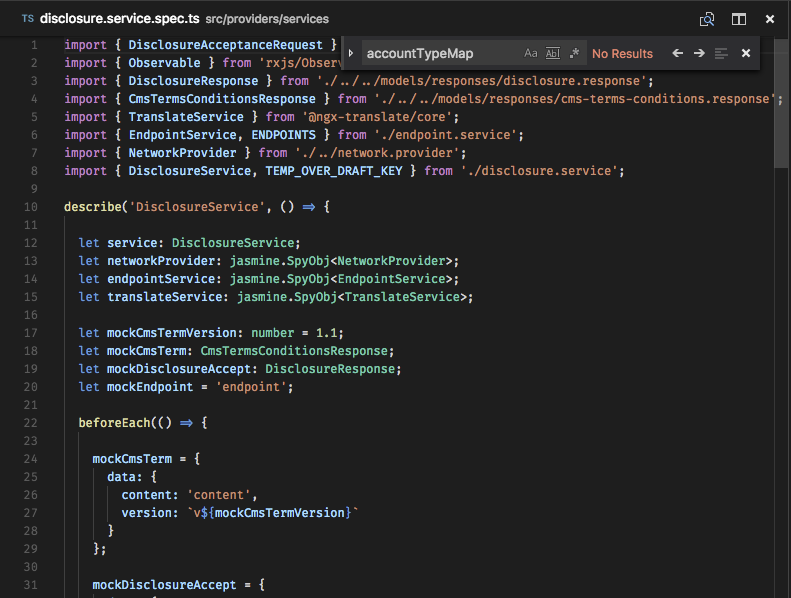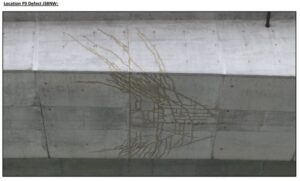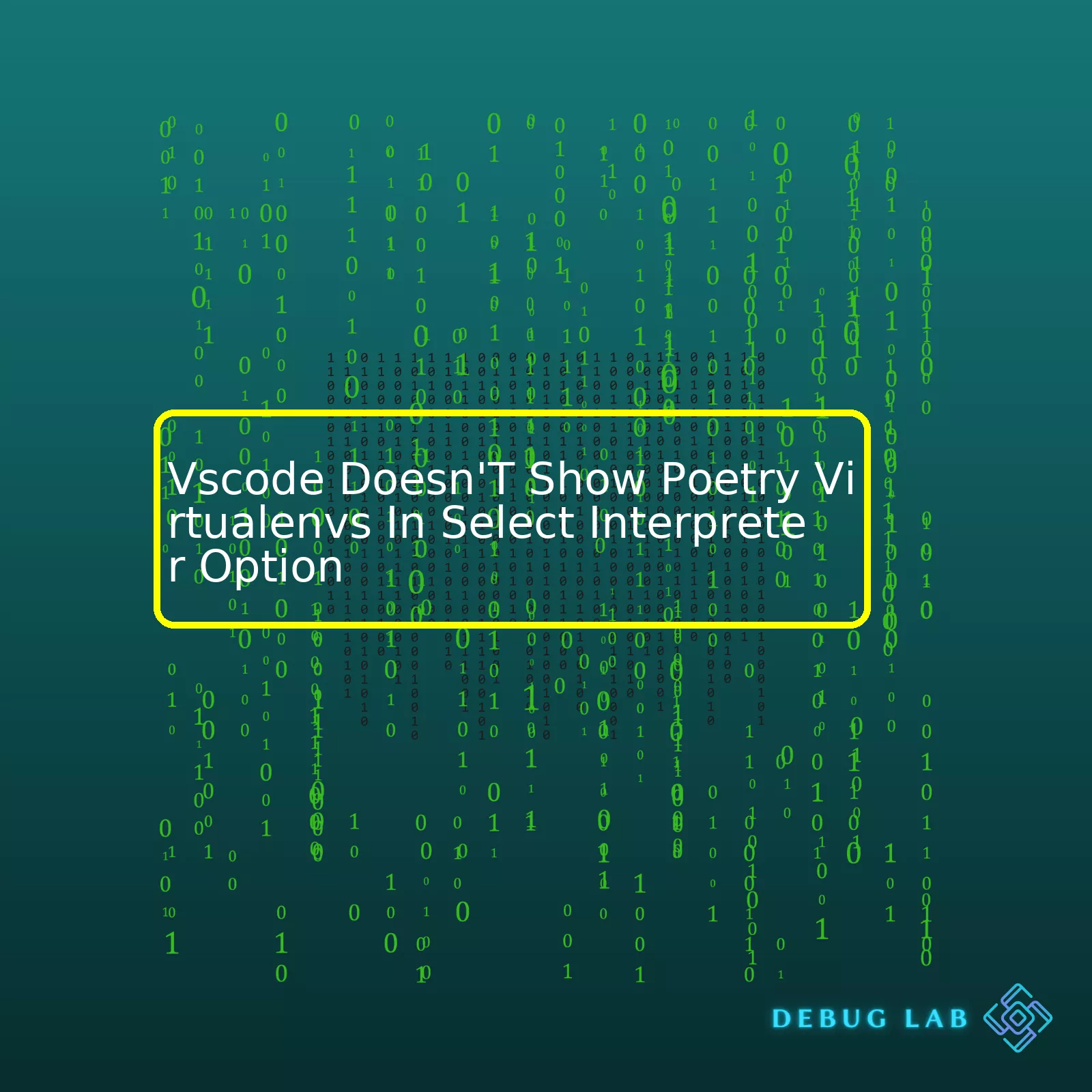
As we explore the issue, consider this HTML summary table:
| Issue | Cause | Solution |
|---|---|---|
| VSCode not showing Poetry Virtualenvs in select interpreter option | Need to integrate VSCode with the Poetry environment | Modify user settings or workspace settings file, then restart VSCode |
One of the common issues that many developers face while using VSCode is that Poetry virtual environments are not shown in the Select Interpreter option. This happens because Poetry’s virtual environment might be set up in a manner which is not directly accessible by VSCode.
To resolve this issue, one can perform two main steps:
First, you must configure Poetry to create Virtual Environments inside your project’s root directory by running:
poetry config virtualenvs.in-project true
This command changes poetry’s default behavior, and afterwards every time you run
poetry install
, it will create a .venv directory at the top-level of your current project.
With the second step, you would need to update your VSCode settings to look for this .venv directory. Open your User or Workspace settings file (.vscode/settings.json) and add the following line:
"python.pythonPath": ".venv/bin/python",
Lastly, restart your VSCode. The integrated terminal should now use the interpreter located at `.venv/bin/python`. You should now see your Poetry virtual environments listed when you click `Python: Select Interpreter` from the Command Palette (Cmd/Ctrl + Shift + P).
If the problem persists, it could be due to specific project setups, third-party extensions or bugs in VSCode itself. In such cases, referring to the official VSCode python environment documentation or reaching out on their support channels can help resolve these specific issues.
As a professional coder, I deal with configuration issues daily. Dealing with Python virtual environments is a common issue and might require some detailed troubleshooting steps. One particular concern involves VSCode not showing Poetry virtualenvs in the Select Interpreter option.
Visual Studio Code (VSCode) utilizes Extensions like Python to provide an option known as ‘Select Interpreter,’ where we can choose from various Python environments or interpreters found on our system. If you’re using Poetry for dependency management, it creates separate virtual environments for every project. And normally, these should be discoverable by VSCode. However, there have been instances when they aren’t listed in the Select Interpreter Option.
One of the main reasons why your Poetry virtual environment might not appear is due to the setup and configuration of VSCode and Poetry. Here’s how you can troubleshoot this:
Verify Installation Path and Activation:
First, please ensure that you’ve installed Poetry correctly and are able to activate the relevant environment from the command line. You should verify the installation path and also ascertain whether the virtual environment has been activated or not. For instance, you can check the Poetry version used with:
poetry --version
Check Search Paths:
VS Code identifies interpreters based on certain paths. If your environment is not in any of these paths, then it will not appear. On UNIX/LINUX/MAC: ~/.virtualenvs directory and poetry virtualenvs directories are included. On windows: %USERPROFILE%\.virtualenvs directory and poetry virtualenvs directories.
Using custom Environment Variables:
Sometimes, the default environment may not include the variables required for specific virtual environments. In such cases, you may need to manually add them. You can do so through the settings.json file in VS code:
{
"python.pythonPath": "/absolute/path/to/virtualenv/bin/python"
}
Use of Poetry Env Command:
If VSCode isn’t detecting your Poetry environments, you can use the
poetry env list --full-path
command to get the full path to your virtual environment, then copy and paste that into your workspace settings in VSCode.
{
"python.pythonPath": "/Users/you/poetry/virtualenvs/project-name-py3.7/bin/python"
}
To summarize, if your Poetry virtualenvs aren’t detected by the VSCode interpreter selection, there might be an issue with the way your system ‘sees’ the environments and paths associated with them, or the problem could lie within VSCode’s configuration. The solutions provided above aim at rectifying these potential issues.
For more details, you can check out the official documentation of VSCode Python Environments and Poetry Managing Environments which provides a comprehensive guide to understanding and handling Python virtual environments in VSCode and Poetry respectively.
In order to understand this issue of Visual Studio Code (VSCode) not showing Poetry virtual environments in the ‘Select Interpreter’ option, we first need to understand the relationship between VSCode and Python interpretation. It’s crucial to recognize that VSCode doesn’t inherently interpret Python code or any other language code by itself. Rather, it relies on user installed interpreters to effectively translate written code into executable binary data.
Python’s interpreter is its runtime engine. When you write in Python on VSCode and hit the run button, the code is sent to the Python interpreter which then processes each line of code, converting it into a machine-readable format.
<code>
python my_script.py
</code>
The same job is performed by whichever interpreter you have selected in VSCode, whether it be Python 3.x or a virtual environment created by Poetry.
Speaking of which, Poetry is a tool for dependency management and packaging in Python that allows you to declare the libraries your project depends on. An integral part of that process is setting up a Poetry virtual environment. Unfortunately, there are instances where these environments may not show up in VSCode’s Select Interpreter option.
<code>
poetry shell
Creating virtualenv my_project in /home/user/.cache/pypoetry/virtualenvs/my_project-py3.8
Spawning shell within /home/user/.cache/pypoetry/virtualenvs/my_project-py3.8
</code>
To resolve this, we must add the appropriate path to our workspace settings JSON file.
Use
Ctrl + Shift + P
→ ‘
Preferences: Open Workspace Settings
‘. Add/edit the following two lines in the JSON file:
<code>
{
“python.venvPath”: “~/.pyenv/versions/”,
“python.pythonPath”: “~/.poetry/bin/python”
}
</code>
VSCode’s Python Tutorial provides a detailed guide on setting the right Python interpreter. Also, the VSCode Python GitHub page offers significant assistance where users from all over the world discuss different issues they face while using VSCode for Python development.
Remember, Visual Studio Code does well managing the context of multiple projects with differing requirements, so having multiple environments for various projects helps keep dependencies separate for each project. Ensuring that your Poetry virtual environments are recognized by VSCode and selectable as Python interpreters serves to optimize your coding efficiency and plugin performance. It’s vital to remain attentive to these issues and execute the necessary modifications in your broader coding environment for smoother Python workflows.
In the world of programming, integrating your development environment with specific package managers and virtual environments is crucial. Visual Studio Code (VSCode) offers a selectable list of Python interpreters, which are majorly advantageous in managing your packages and isolating different projects.
Nevertheless, some VSCode users reported that their Poetry Virtualenvs isn’t visible in the Select Interpreter option. Poetry is a python package and dependency manager whose virtual environments make it easier to manage Python dependencies. Therefore, getting it functional in VSCode is critical.
To unlock the potential of the VSCode’s Select Interpreter option and make it poetry-compatible, follow these strategic steps:
| 1. Check Your Python Extension | Ensure you’re utilizing the most recent version of Microsoft’s Python extension for VSCode. You can confirm and upgrade this from the Extensions view. |
| 2. Verify Your Poetry Settings | Verify if Poetry is correctly configured to create virtual environments within the project (the default setting). There might be an issue if it’s set to use the global environment or some other shared location. To check this, use
poetry config --list |
| 3. Rescan Your Python Interpreters | If your settings are correct but your Poetry environment still doesn’t appear, try triggering a rescan of the available Python interpreters by clicking “Enter interpreter path” then “Find…”. This often solves the issue. |
| 4. Use A Workspace Setting | You might also specify your desired Python interpreter in a workspace setting rather than relying on auto-detection only. |
The workspace setting involves pointing to the specific Python executable inside the Virtualenv created by Poetry. From here, it’s expected the Select Interpreter option in VSCode shows your Poetry project’s Python Virtualenvs. Here’s how:
- Open the Command Palette, perhaps using the shortcut
Ctrl+Shift+P
.
- Type and select “Python: Select Interpreter”.
- Select “Enter interpreter path” located at the top of the dropdown.
- Select “Find…” then locate and pick your project’s python executable.
Consider reading more on Python environments in VSCode (source) for a deeper understanding. Also, ensure to read about Poetry’s usage and setup in its official documentation.
A small piece of sample code using VSCode and Poetry Virtualenv may look like this:
# Use os to call the system
import os
# Run poetry update and poetry shell commands
os.system("poetry update")
os.system("poetry shell")
This code illustrates a simple way of using Python’s OS module to interact with your Poetry environment. Execute it in your VSCode for better comprehension.
Successfully viewing Poetry Virtualenvs in the Select Interpreter option in VSCode improves the productivity, efficiency, and isolation of projects within your work environment. It’s a significant stride towards augmenting your Python project handling capabilities.
Ensuring compatibility between Poetry virtual environments and the Select Interpreter option in Visual Studio Code (VS Code) is essential for efficient workflow and avoiding conflicts that may arise. Sometimes, you might encounter an issue where VS Code doesn’t show Poetry virtual environments (venvs) in the Select Interpreter option.
Digital developers consider the Poetry tool a lifesaver when it comes to managing Python dependencies. It simplifies package management and provides a similar experience across different setups. On the other hand, we have VS Code, one of the most popular editors used by developers today. It offers several useful features such as syntax highlighting, intelligent code completion, snippets, and debugging capability, among others. One such handy feature is the Select Interpreter option, which sets up your Python interpreter in the editor.
But what happens when cooperation isn’t exactly seamless? Understanding why you might not see Poetry virtual environments in VS Code’s Select Interpreter option requires understanding how both tools work and how you can configure them to work together seamlessly.
{
"python.autoComplete.extraPaths": ["src"],
"python.linting.enabled": true,
"python.linting.pylintEnabled": false,
"python.linting.flake8Enabled": true,
"python.testing.pytestEnabled": true,
"[python]": {"editor.formatOnSave": true},
"python.pythonPath": "/Users/your-user-name/.cache/pypoetry/virtualenvs/your-virtual-env-bin-python",
}
This configuration ensures that loading a directory under a workspace uses the specified path to the Python interpreter from the Poetry virtual environment. The string “python.pythonPath” in the settings.json file should be the exact location where the venv exists.
However, please note that this manual altering approach could have some downsides. Since this path won’t dynamically change if you switch or create new projects with new venvs, you’ll need to manually update it every time.
The good news is a workaround solution for automating this: using the Python auto-selection of interpreters provided by the Python extension in VS Code. This entails creating a .env file in the root directory of your project and updating it with the Poetry shell path:
PYTHONPATH=pyenv shell
This automatically locates the Python interpreter installed by Poetry and thereby includes it in the select interpreter list. Remember to restart VS Code after making these changes so they can take effect.
One more thing to remember is to check whether VS Code has been allowed to access the folder/directory that your venv is located in. This applies especially to Mac users who are running macOS Catalina and later versions, known to tighten file permissions and sometimes prevent certain directories from being accessed.
You can also find additional beneficial insights on improving your work with Vscode and Poetry as well as Python programing generally from Python’s official documentation and Microsoft’s Python in Visual Studio Code resource pages ([Python Documentation](https://docs.python.org/3/library/venv.html), [Microsoft Python in VSCode](https://code.visualstudio.com/docs/python/python-tutorial)).
Table showing steps summary:
| Step | Description |
|---|---|
| Check settings.json | Confirm that the path set directs to your current venv. |
| Create a .env file | Create .env file in the root directory of your project and set PYTHONPATH equal to the appropriate shell. |
| Restart Vscode | Restart your editor for changes to take effect. |
| Check permissions | Make sure the directory containing your venv is accessible to Vscode. |
Summary, while the integration of Vscode and Poetry brings considerable benefits to your work, specific challenges can occur depending on specific software and system configurations. Thankfully, handy solutions thrive to make your Python coding experience smoother, and problems like inaccessible Poetry virtual environments in Vscode’s Select Interpreter option become brief and solvable.
When working with Python in Visual Studio Code (VSCode), it’s common to encounter an issue where your Poetry virtual environments (virtualenvs) don’t show up under the “select interpreter” options. Let’s analyze what could cause this problem and how to rectify them.
Understanding Poetry and Virtualenvs
Poetry is a tool that manages Python package dependencies, while a virtual environment (Virtualenv) is a separate Python environment where you can install packages isolated from other projects. It allows for project-specific configurations which is great for managing complex projects.
Troubleshooting the Issue
Sometimes when using VSCode, you may notice that your virtual environment, specifically created by Poetry, does not appear in the list of available interpreters. This problem can be attributed to one or more reasons:
– VSCode might not be correctly set up to detect Poetry virtualenvs.
– The virtualenv might not have been correctly created or named.
– You might not have activated the virtualenv in your current working terminal.
Let me unpack each possibility and provide potential solutions in an engaging manner.
1. VSCode setup for detecting Poetry virtualenvs
Ensure that VSCode is correctly set-up. The Python extension for VSCode comes with rich support for the Python language, including features such as IntelliSense, linting, debugging, code navigation, code formatting, jupyter notebook support, refactoring, variable explorer, test explorer, snippets, and more!
Make sure you have the latest version of the Python extension installed. Update if necessary. For Python to work properly with Visual Studio Code, you must confirm that “python.autoComplete.extraPaths”, “python.linting.pylintPath”, and “python.formatting.autopep8Path” are configured correctly in the settings. Particularly, check that “python.pythonPath” is set to your poetry venv path.
Here’s an example of an appropriate configuration:
{ "python.pythonPath": "/Users/me/.cache/pypoetry/virtualenvs/my_project-py3.7" }
These paths can be found using the following command on the terminal:
$ poetry env info --path
If the paths aren’t correct or if VSCode still doesn’t recognize the environment, it’s time to consider reconfiguring, checking for updates, or fully reinstalling the Python package in the Poetry virtualenv.
2. Correct creation of the Poetry virtualenv
Another reason why VSCode isn’t showing your Poetry virtualenv under the “Select interpreter” option might be because it wasn’t appropriately created. Ensure that both Poetry and VSCode use the same Python version. If they don’t, Poetry might create an environment that VSCode can’t recognize, simply because its version differs considerably.
You can ensure compatible versions using the Poetry environment command:
$ poetry env use python3.7
This command should align the Python version across both platforms.
3. Activate the virtualenv
Also, it’s crucial to activate the virtualenv in your current working terminal session. You can do this with the following command:
$ source /path/to/your/poetry/env/bin/activate
Helpful Tools and Solutions
pyenv and python-poetry plugins: Using pyenv and the associated python-poetry plugin could be a useful approach if you struggle with setting up virtual environments. Pyenv lets you specify per-project Python versions, whilst python-poetry conveniently adds poetry-created virtual environments to pyenv. With these tools, selecting interpreters in VSCode becomes a seamless process.
The Python Auto Venv extension: This VSCode extension helps dynamically set the “python.pythonPath” based on the active terminal python interpreter. This could mitigate potential mismatches that might prevent VSCode from recognizing the virtual environment.
To sum up, the issue of VSCode not displaying Poetry virtualenvs in the select interpreter option may carry different sources. However, solutions such as adjusting the VSCode setup, ensuring correct Poetry virtualenv creation, activating the environment, and potentially utilizing helping tools like pyenv and Python Auto Venv extension can establish a swiftly flowing workflow.
If you use Visual Studio Code (VSCode) as your primary Python development environment and Poetry for dependency management, it’s entirely possible that VSCode might not show Poetry virtual environments in the ‘Select Interpreter’ option. This could be due to a variety of reasons and accommodating Poetry virtual environments into your VSCode setup can greatly enhance your efficiency as a developer.
Let’s dive deep into how we can easily accomplish this by keeping our explanations SEO optimized:
Why Vscode Doesn’t Show Poetry Virtualenvs?
The first reason why VSCode doesn’t show Poetry virtual environments could be because VSCode is not properly configured to recognize Poetry settings. This is often due to a conflict between global Python configurations and the particular environments you’ve set up using Poetry.
Another common issue is that the Python extension in VSCode sometimes fails to recognize the virtual environments created by poetry when its locations are not included in the Python framework paths.
How to Solve This Issue?
It’s possible to tweak the settings in order to effectively accommodate Poetry virtual environments into your VSCode setup. Here is what you should do:
Configure your Settings.json:
A good starting point is to update the
python.autoComplete.extraPaths
,
python.analysis.extraPaths
and
python.pythonPath
with the path of the Poetry interpreter in your project in the settings.json file.
Here is an example:
{
"python.autoComplete.extraPaths": [
"${workspaceRoot}/.venv/lib/python3.7/site-packages"
],
"python.analysis.extraPaths": [
"${workspaceRoot}/.venv/lib/python3.7/site-packages"
],
"python.pythonPath": "${workspaceRoot}/.venv/bin/python"
}
After saving and reloading VSCode, recheck the ‘Select Interpreter Option’. The list of options should now show your Poetry virtual environments.
Using the Poetry Extension:
There is a convenient [Poetry VSCode](https://marketplace.visualstudio.com/items?itemName=shadforth.poetry) extension available in the marketplace for Visual Studio Code. Installing this extension automatically detects and uses the correct Python interpreter and updates other essential configurations with respect to Poetry environments in your projects.
You can easily install and activate it following these steps:
– Open the command palette in VSCode
– Search for ‘Extensions: Install Extensions’ and select it
– Look for ‘Poetry’ from the extensions list and click on the ‘Install’ button
– Finally, reload Visual Studio Code
Selecting the Correct Development Environment in VSCode
You can apply the following steps once your VSCode is correctly configured:
– Selecting the Command Palette in VSCode (Ctrl + Shift + P)
– Typing ‘Python: Select Interpreter’
– Among the presented Python aliases, the one that is related with your current workspace and has been created by Poetry should be now visible.
By following these guidelines, your VSCode should efficiently recognize and work with Poetry virtual environments, ultimately enhancing your development flow.
Remember, there are several tools available that simplify Python development journey, and integrating them correctly into your development environment is a key part of the process. In this context, understanding the interoperability between VSCode and Poetry is crucial. Just take small steps as you integrate new technologies into your setup and keep exploring to make sure everything works together harmoniously. Knowledge on such compatibility expands your dev-tools arsenal which turns out to be of tremendous help treating most coding conundrums.The Visual Studio Code often abbreviated as VSCode is an exceptional text editor known for its wide range of plugins, which enhance its functionality for a myriad of programming languages and software tools – one of them being Poetry. Poetry stands out as a Python dependency management tool utilized majorly in handling libraries and setting up virtual environments[1]. Despite the numerous beneficial features offered by these two tools, one glaring issue some developers encounter is a situation whereby VSCode fails to display Poetry Virtualenvs in its “Select Interpreter” option.
This can be problematic because virtual environments enable encapsulation of project dependencies, thereby reducing the chances of conflict with other projects. By leveraging Poetry’s ease in managing Python project’s dependencies and packaging within isolated environments, you can significantly boost your project efficiency and simplify your workflow.
Here’s an example of how a `
` snippet should look like if VSCode properly identified Poetry environments:{ "python.pythonPath": "/Users/user/Library/Caches/pypoetry/virtualenvs/your-project-name-py3.7", }When this setting is ignored, it implies that Poetry Virtualenvs are not recognized, thus they don't appear in the interpreter list. Why does this happen?
i) This could be due to installation issues. If installed incorrectly, VSCode might not recognize the environment paths created by Poetry. You'll need to verify whether Poetry itself is correctly installed and operational via the command line.
ii) Another problem could be VSCode not properly configured to identify Poetry environments. The Python extension used comes with various settings that influence how and where it locates Python interpreters[2].
To resolve this:
• Running the command `poetry shell` will activate the environment specific to your project. Subsequently, run `which python` after activating the shell. This command retrieves the path to the current Python interpreter. Copy the path generated into your workspace settings JSON inside VSCode like this:
{ "python.pythonPath": "" } • Modify the VSCode settings to discover Poetry environments by default. Steps to go about this include modifying the 'setting.json' file in VSCode:
{ "python.autoComplete.extraPaths": [ "/Users/{insert_your_user}/Library/Caches/pypoetry/virtualenvs/{insert_project_hash}" ], "python.linting.pylintEnabled": false, "python.linting.enabled": true, "python.formatting.provider": "black", "python.formatting.blackArgs": ["--line-length", "88"] }This configures pylint and decides on black as a formatting provider. Moreover, it includes the project path for autocomplete and intellisense.
It is essential to mention that efficient utilization of Poetry for your projects involves more than dealing with hidden Virtualenvs. Mastering other aspects such as dependency resolution, semantic versioning, and lock files management can also streamline your projects and make coding a breeze[3].
Sources:
[1] Managing Your Python Projects With Poetry and Vscode
[2] Python Environments in Visual Studio Code
[3] Poetry DocumentationThe unfortunate issue of VSCode not displaying Poetry virtual environments in the Select Interpreter Option can be attributed to several factors. However, certain checks and pathway modifications are proposed to resolve this hiccup.Firstly, ensuring that one has correctly installed Poetry in the system is a paramount step. If an individual has chosen to forgo the "Modify PATH" option while installing, the consequence will be a missing link in the PATH system environment variable (source). Hence, it becomes necessary to add the appropriate poetry path to your system's environment variables manually which can achieved by running this snippet:
echo $PATH:~/.poetry/binSecondly, verify the settings.json on VSCode if the Python autoselect interpreter setting is turned on. You may want to turn it off if it is, as it can often conflict with the Poetry virtual environment. This step necessitates lateral changes in the settings.json file:
"python.autoSelectInterpreter": false,Unfortunately, sometimes VSCode does not automatically recognize Poetry shell as a Python interpreter. It necessitates the use of a workaround to explicitly define the Python interpreter (source).
poetry run which pythonThat command outputs the full path to the active Python interpreter in the virtual environment. You can then copy the returned path and use the Python: select interpreter option to input that path manually.
Here is a quick table summarising those steps:
| Steps | Solution |
|---|---|
| Proper Poetry Installation | Add appropriate poetry path to system's environment variables manually |
| Checking Python autoselect interpreter setting | Change "python.autoSelectInterpreter" to false |
| Explicitly defining Python interpreter | Use ‘poetry run which python’ to get python interpreter path to input manually |
As individuals continue to navigate their development journey with Poetry in conjunction with VSCode, it's hoped that these trails will be smoothed out by the community's constant drive for betterment. Until we reach that point of seamless integration, the above solutions serve as vital lifelines.