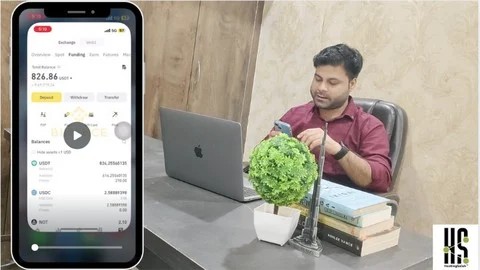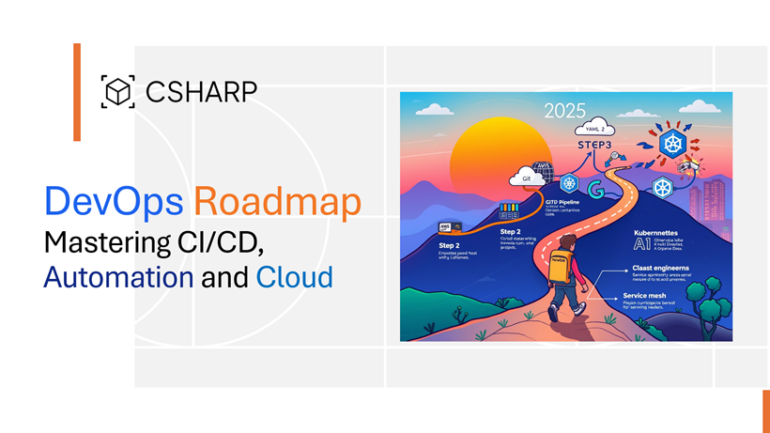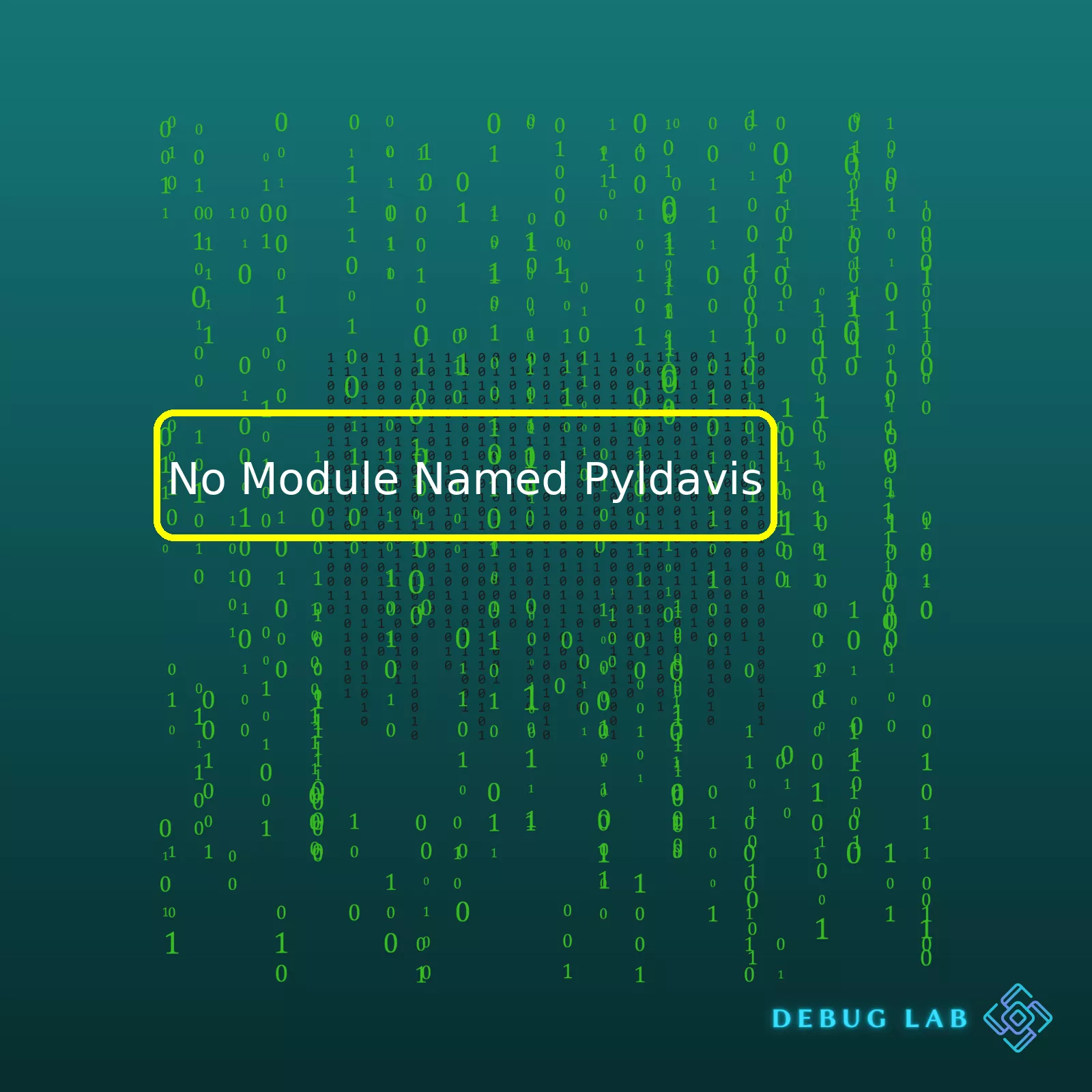
| Cause | Impact | Possible Solution |
|---|---|---|
| The module PyLDAvis is not installed | Without this module, you wouldn’t be able to generate interactive plots for topic models | Use pip or conda to install the module:
pip install pyLDAvis |
| Environment incompatibility or corrupted installation | Even if the module is installed, it might not function properly due to incompatibilities or corruption | Reinstall the module in a fresh virtual environment |
PyLDAvis is an interactive visualization package that serves as a useful tool for those working with topic models. When working perfectly, it allows users to visually interact with topics and explore relations between individual terms and topics. However, there are instances when you might encounter a ‘No Module Named Pyldavis’ error.
The root cause of this issue could be your Python environment lacking the necessary module, in this case, PyLDAvis. Consequently, your ability to generate the specifically desired interactive topic model plots would be affected since these functionalities are core features of the PyLDAvis module. The simplest resolution is typically installing the said module using either pip:
pip install pyLDAvis
or conda package manager.
Adding to the above, issues could arise from an incompatible environment or corruption during the initial installation process. Both can lead to malfunctioning even if the module shows as successfully installed. Reinstalling the module in a separate, clean virtual environment often resolves the issue. If the problem persists, more detailed investigation on interdependencies among packages installed should be considered.The error “No Module Named PyLdavis” basically alerts you that Python cannot find the PyLdavis module in its current environment. Understanding this error aids in finding a suitable solution, which usually involves either installing or properly configuring PyLdavis in a way Python can locate it.
What is PyLdavis?
PyLdavis is a fantastic Python library for interactive topic model visualization [^1^]. It’s a portmanteau of “Python” and “LDAvis,” which is an R-based library mainly developed for deploying Latent Dirichlet Allocation(LDA) visualizations[^2^]:
[code]
pip install pyLDAvis
[/code]
You have to ensure you’re using an environment where Python is running and has pip installed. If it isn’t installed, you might want to consider setting up your Python environment correctly or just install pip:
[code]
curl https://bootstrap.pypa.io/get-pip.py -o get-pip.py
python get-pip.py
[/code]
Causes of the No Module Named Pyldavis Error:
– The most common reason is simply not having PyLdavis package installed in your Python environment.
– There could also be a misconfiguration with your PATH settings or your Python interpreter may be reading from a different environment other than the one where PyLdavis is installed.
Solutions:
Here are some possible solutions:
1. Install PyLdavis. You may have missed installing Pyldavis in your current Python environment, or haven’t installed it yet. Use pip to install PyLdavis:
[code]
pip install pyLDAvis
[/code]
Ensure your internet connection is stable during the installation.
2. Upgrade PyLdavis. Outdated versions of PyLdavis may also spawn compatibility issues causing the No Module Named PyLdavis error. Upgrade PyLdavis using pip:
[code]
pip install –upgrade pyLDAvis
[/code]
3. Check your Python environment’s configuration. Ensure you’re utilizing the same Python environment where you installed PyLdavis. See if you’re mistakenly referencing another virtual environment or Docker container where PyLdavis isn’t installed.
4. A PATH Misconfiguration. This error might occur if Python’s PATH doesn’t include the directory which Pyldavis exists. Fixing your PATH or PYTHONPATH environment variable may solve the problem.
The No Module Named Pyldavis error can be avoided by correctly installing the PyLdavis module, ensuring the right Python environment, routinely upgrading PyLdavis, and checking PATH configuration settings.
[^1^]: [An explanation on what LdaVis does](https://minimaxir.com/2018/10/top-model/)
[^2^]: [More about Latent Dirichlet Allocation visualizations](http://www.jmlr.org/papers/volume17/14-460/14-460.pdf)
| Error/Issue | Cause(s) | Solution(s) |
|---|---|---|
| No Module Named PyLdavis Error | – Not having PyLdavis package installed in your Python environment. – Misconfiguration with your PATH settings. |
– Install PyLdavis – Upgrade PyLdavis – Check your Python environment’s configuration – Correct PATH Misconfiguration |
Decoding why you might get the issue of “No module named pyLDAvis” begins with understanding Python import statements; their roles, structure, and potential pitfalls. Python’s import statement is one of its most powerful features for code modularity and reuse. However, it may also create some challenges if not used correctly or when your environment setup isn’t ideal.
The
import
statement in python is used to include external modules into a script. A key benefit of these import statements is the ability to use libraries or modules written by other developers within your personal code block, thus saving time and optimizing code performance.
For instance, consider this simple line of code:
import pyLDAvis
This is an import statement that seeks to include the ‘pyLDAvis’ module into your scripts. The ‘pyLDAvis’ module is primarily designed for interactive topic model visualization, which is a popular tool amongst data analysts and scientists. But, what if Python cannot find this module and raises an error named “No module named pyLDAvis”?
There can be various reasons why Python cannot locate this or any other imported module:
Python Environment Mismatch
Python uses different environments to store and manage packages and dependencies. For example, you may have different environments for Django projects and Machine learning projects because they require different packages and dependencies. If you installed pyLDAvis in one environment but are trying to import it in another, Python will fail to find the package resulting in the “No Module Named Pyldavis”‘ error. So always make sure you’re working in the correct Python environment.
Incorrect Installation
Many times, ‘module not found’ issues stem from incorrect package installations. Users either might have not installed the said package at all, or might have installed it in a different environment (as stated above), or even installed it incorrectly.
To fix this, you can use Python’s pip package installer via your terminal or command line:
pip install pyldavis # or if you're using Jupyter notebook, prefix it with an exclamation mark: !pip install pyldavis
Packages can also sometimes conflict with each other due to version differences. Hence, having a proper package management strategy helps in avoiding such issues. Also, periodically updating your python packages can help avoid module import errors. You can update pyLDAvis through pip as follows:
pip install pyldavis --upgrade
Python Path Issues
When you perform an import operation, Python searches for the specified module in a list of directories which forms the PYTHONPATH. If Python cannot find the module in these directories, you receive an import error. To check your PYTHONPATH, you can use:
import sys print(sys.path)
If pyLDAvis isn’t in the listed directories, you’ll need to add its location to the PYTHONPATH, or move the module into one of the existing directories listed here.
Knowing how to deal with these common import issues will greatly enhance your productivity while working with Python and demonstrate a stronger understanding of the underlying mechanisms at play when using third-party modules in your code.When you encounter the “No Module Named Pyldavis” error in Python, it means Python couldn’t locate pyLDAvis in your system’s installed packages. It is a common problem developers face when they try to use this package without having previously installed or due to the wrong environment.
Let’s walk through the essential steps for resolving it:
1. Installing Package modules: The primary step revolves around installing the pyLDAvis module if you haven’t done so before. You can do that via pip or conda.
For pip, use the command:
pip install pyLDAvis
Or for conda, use:
conda install -c conda-forge pyldavis
2. Check Your Environment: Developers often have multiple environments for separate projects. If you have the pyLDAvis installed in a different environment than where you’re trying, it will throw “No module named pyLDAvis” error. Make sure you are in your correct environment where pyLDAvis is installed.
3. Check PATH settings: Python looks at the directories listed in the PYTHONPATH variable when it tries to find a module to import. If pyLDAvis isn’t in one of those directories, Python can’t find it and would give this error. Make sure that the directory which includes pyLDAvis is there in the PYTHONPATH.
4. Use Anaconda Navigator: For those who use Anaconda for handling packages, the Anaconda Navigator provides a user-friendly interface for managing packages. In some cases, developers have noticed that they could only install pyLDAvis by using the Anaconda Navigator.
5. Reload Python Kernel: Sometimes, even though you’ve correctly installed pyLDAvis, the error shows up because the older kernel didn’t register the newly installed module. In this case, restarting your Python kernel could solve the issue.
In addition, I would suggest checking out open-source repositories like Stack Overflow, GitHub, or Python’s official online forum. A Google search for “No Module Named PyLDAvis” can help find similar kinds of problems faced by others, how they approached them, what were the solutions, and what resulted from their efforts.
Stack Overflow > No Module Named PyLDAvis GitHub > Issues > PyLDAvis Python Official Forum
Working with Python can sometimes produce unexpected errors, but it is part of the debugging experience. By carefully looking into the kind of error messages Python returns, we can comprehend the underlying issues and work toward resolving them.Ah, coding in Python can be quite an adventurous ride, especially when the looming thought of “No Module Named Pyldavis” error occurs, waiting to unnerve us. To dive into this subject and expose some common misconceptions about Virtual Environments, let’s get started.
When you experience a “No Module Named Pyldavis” error, there’s a strong possibility that the module isn’t installed in your virtual environment. A frequent misconception is that when you install a Python package globally, it automatically becomes available to every virtual environment. However, that is not the case. Each virtual environment in Python has its own set of modules and dependencies separate from other environments.
The Python virtual environment is essentially a self-contained directory tree that contains a Python installation for a particular version of Python and a number of additional packages. Let’s assume you’ve created a virtual environment named
venv
and wish to use the
pyLDAvis
module. You should activate the environment and then install the module.
First, activate your virtual environment: