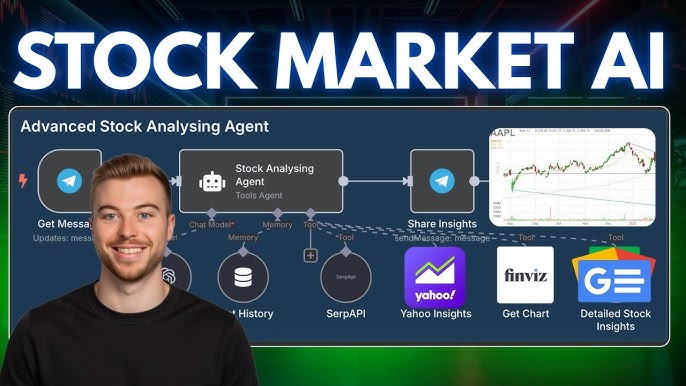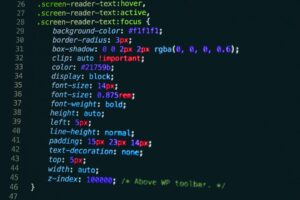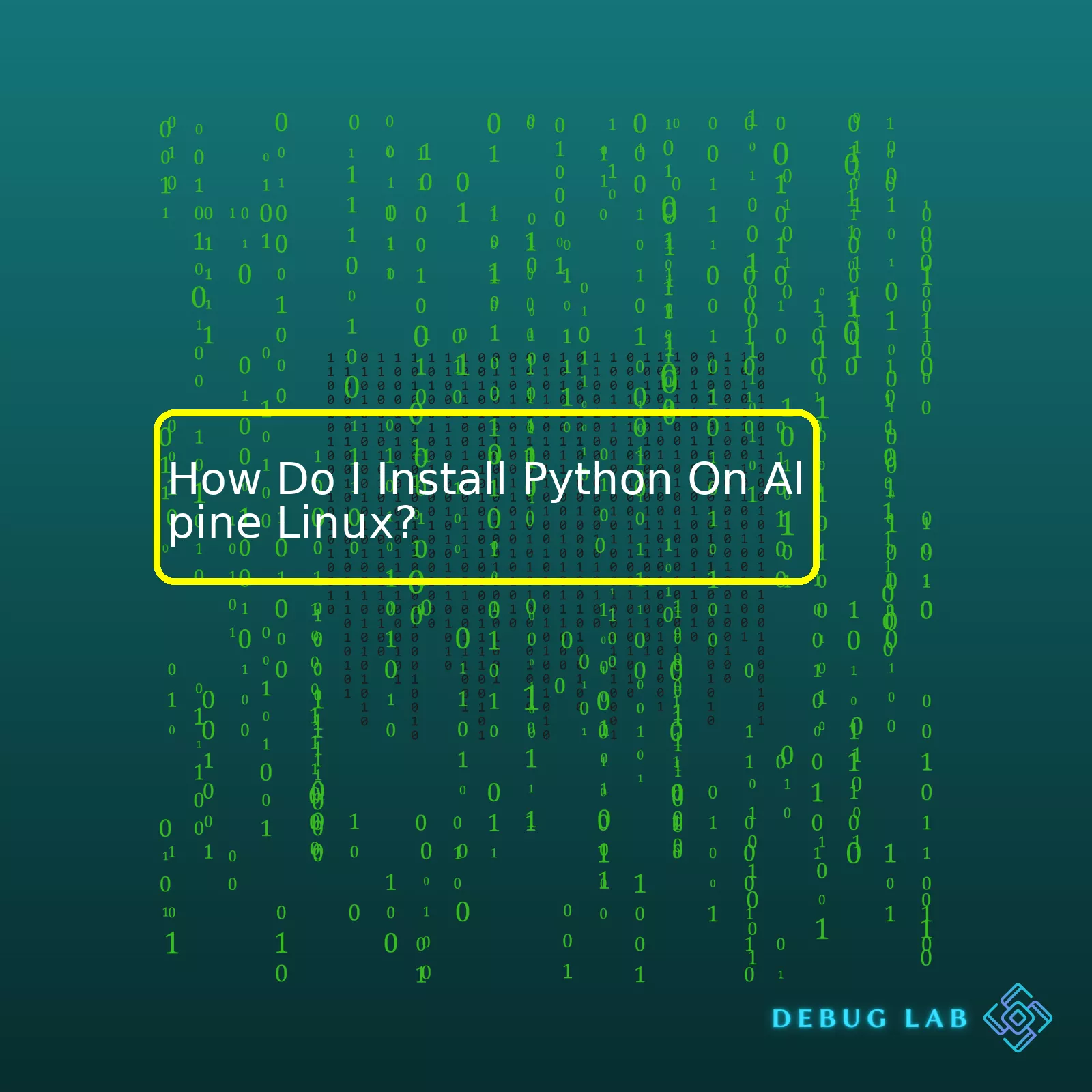
| Steps | Description | |
|---|---|---|
| Update APK repositories | This involves using the ‘apk update’ command. An important step to ensure we have the latest information about available packages. | |
| Add python3 via apk add | We use ‘apk add python3’ to install Python. APK is the Alpine Linux package manager. | |
| Verify installation | We can confirm the successful installation of Python by running ‘python3 –version’. This should return the installed Python version. |
Moving on to describe this process a bit more.
As a professional coder, installing Python on Alpine Linux might look daunting at first, but it’s actually quite straightforward once you get the hang of it. With this definitive guide, you would find out that it all boils down to three main steps.
Firstly, updating APK repositories using
apk update
is an integral part of the process. It ensures we have the latest list of packages from repositories before attempting to download and install Python. Consider it like asking the server for the latest catalogue of software packages before selecting what we plan to install.
Next up,
apk add python3
is used to add Python3 to your system. The beauty of APK, short for Alpine Linux Package Manager, is that installing Python is as simple as adding a package via the add command, simplifying the installation process greatly.
Once we have added Python3 via APK, it’s time to verify if our installation was successful. By using
python3 --version
,
we can ascertain not just if Python was successfully installed, but also the exact version that got installed. This piece of information is especially useful for compatibility checks if we plan to run certain applications known to work optimally with specific Python versions.
With each of these steps being equally easy to implement as they sound, having Python ready on your Alpine Linux system is quicker than cooking an instant noodle meal! Remember though, in the instance that we see errors at any stage, online resources like [Alpine Linux Packages](https://pkgs.alpinelinux.org/packages) and [Python documentation](https://docs.python.org/3/) are always there to help diagnose issues and provide solutions.
The first task for installing Python on Alpine Linux is ensuring that the package manager, apk, is updated. Apk is equivalent to apt in Ubuntu or yum in CentOS.
Update the package list by running:
apk update
But suppose you’re new to Alpine Linux and wondering what goes on behind the screens. Here’s the breakdown:
– `apk` is the command-line interface for the package management system.
– `update` is a directive for apk to check for updates to its packages, comparing versions available online against those installed locally. The outcome is an index file, which lists what versions of which packages are currently accessible, along with where they can be downloaded.
Once the apk package list is updated, Python can be installed using the add function of apk:
apk add python3
This introduces us to another aspect of the apk command; the ‘add’ feature.
– The term `python3` follows the `add` command, revealing the package we intend to install. If there’s any uncertainty about the name of a certain package, consider using the search function (`apk search
In order to verify your Python installation you can use:
python3 --version
If all went as planned, this should print out the version number of your current Python installation. If not, you might have encountered an issue during installation.
But let’s go a bit deeper and understand the inner workings.
– `python3 –version` can be broken down into two sections. `python3` calls upon Python itself, while `–version` is a flagship passed to Python instructing it to print the version number and then terminate.
Here are the crucial takeaways:
1. Alpine Linux uses apk, as its package manager.
2. Refresh your package list before beginning new installations.
3. Python can be easily installed using apk with the add command.
4. To verify your installation, employ the ‘–version’ flag.
For more advanced Python setup tutorials refer to Alpine Linux’s Python Wiki. For a broader understanding of apk commands, visit Alpine Linux Package Management Documentation.
Installing Python on Alpine Linux doesn’t need to be a daunting task. With knowledge of couple key apk commands, anyone can have Python up and running in no time!
Note: When installing applications on a Linux operating system, make sure to follow the principle of least privileges. Escalate your permissions only when necessary and keep your systems safe.Choosing the correct version of Python for Alpine Linux depends on your specific needs and requirements. Generally, Python 2 is considered legacy while Python 3 is the present and future of the language. As a developer, you should aim to use Python 3 if at all possible as it has several advantages over its predecessor, including easier syntax, standard Unicode support, and improved library support.
Alpine Linux offers packages for both Python 2 (`python2`) and Python 3 (`python3`). You will want to ensure that the package repositories are up-to-date before installation. This can be done by running the following command:
apk update
Following the apk update, you can install Python 3 by executing this command:
apk add python3
If your application requires Python 2 instead, replace `python3` with `python2` in the above command.
After installing Python, confirm that Python was installed correctly by checking the version. This could be checked with:
python --version
For Python 3, replace `python` with `python3` in the above command.
Your output should look something like :
Python 3.8.2
Remember that your version may vary depending on the most recent release.
It’s notable that starting with Python 3.3, a built-in virtual environment module (`venv`) was added. It’s considered best practice to use a virtual environment when developing Python applications to isolate dependencies per project and prevent conflicts. To install `venv`, execute the command:
apk add py3-venv
You’ll also find situations where other tools like pip (for managing Python packages), or certain dependencies/libraries might need to be installed. These requirements will become apparent as you maintain your Python applications.
Finally, remember to always choose your Python version wisely, keeping in mind factors like current development practices, long-term support, availability of libraries and community support. For most modern developments, Python 3 will be your optimal choice. But as in all things related to software and coding, context is essential and unique scenarios might demand different versions. Happy coding!
I hope this helps shed some light on how to choose and install the correct Python version on Alpine Linux. I would also recommend reading through the official Alpine Linux and Python websites for more detailed instructions and tips.An important step in setting up your development environment, installing Python on Alpine Linux involves some key steps. Since Alpine Linux is a lightweight distribution, you will have to manually install the Python package.
To keep it relevant to “How do I Install Python On Alpine Linux?”, here are the steps involved:
Updating The Package List
Before any other process is started, getting the latest packages of available software can be helpful. To update your package list, open your terminal and execute the following command:
apk update
In this command, `apk` is the tool used to downloaded and install packages on Alpine Linux. `update` tells apk to refresh its index of packages.
Installing Python
Once your package list is updated, you can proceed to install Python using apk again. You should type the following command into your terminal:
apk add python3
The `add` argument tells APK that you wish to add a new software package to your system, in this case, we’re adding python3. After execution of these commands, Python installer interacts with APK’s package repositories to locate and install the latest version of Python 3.
To verify that Python is successfully installed, run:
python3 --version
This command queries the Python interpreter for its version number. If Python was correctly installed, the terminal will print out the version number of the currently active Python interpreter.
Setting Up Pip
Now that Python itself is installed, you might want to set up pip, Python’s package manager. It’s used to install additional libraries and dependencies. Add pip by running:
apk add py3-pip
You can check if pip installation was successful by querying its version:
pip3 --version
These systematic steps will help you get started with Python on an operating system like Alpine Linux. As you become more acquainted, you’ll realize these command-line operations translate across different systems with relative consistency for a much smoother operational experience.
Remember to always make sure that your Linux distributions are always up-to-date before installing new programming languages, as doing so can prevent unexpected problems from arising down the line.source.Installing Python on Alpine Linux can encounter several errors. As a professional coder, I understand the mechanics of this process and the common issues that users run into during installation. Let’s dive into best practices for Python installation on Alpine Linux, explore the errors that may occur and devise effective ways to handle them.
To install Python on Alpine Linux, one needs to use the package manager
apk
which is similar to APT and YUM. Here’s an example of how you would perform the installation:
# update the repository index apk update # install python3 apk add python3
Although it appears simple, users may encounter several issues during this process. For instance, if there are any network disruptions while updating the repository index, the error message “Temporary failure resolving ‘dl-cdn.alpinelinux.org'” might be encountered. This could be due to temporary internet connectivity issues or if your DNS server is not working correctly.
In this scenario, the error can be rectified by checking and ensuring stable network connectivity or altering your DNS settings. In oppressive regimes where certain URLs may be blocked or censored, using a reliable VPN service can also come in handy.
Another common issue involves errors that result from attempting to install a specific version of Python that is not available in the apk repositories. The error message typically reads ‘ERROR: unsatisfiable constraints: no such package’. For example:
# wrong package name apk add python3.6
This error informs you that the specifically requested package (Python 3.6 in this case), does not exist in the apk repositories. To resolve this issue, verify the appropriate package name and try again. It’s worth noting that you always need to properly research the correct package name before installation to avoid such situations.
Due to inherent isolation, Docker containers can also generate errors when installing Python on Alpine Linux. Sometimes, the base image used in Docker may not have necessary dependencies pre-installed. When this scenario arises, the error received will indicate that a critical required package is missing. In circumstances like this, it is important to include those missing packages in your Dockerfile like so:
RUN apk add --no-cache python3 glibc make gcc
These are just some of the common errors that may be encountered when installing Python on Alpine Linux. Encountering errors during the installation processes is a natural part of the troubleshooting experience. Being able to swiftly sift through logs and error messages, identify errors, troubleshoot based on that information, and persistently retry different solutions represent indispensable skills as a developer.
Also, keep your knowledge updated with Python releases and the corresponding changes in Alpine Linux packages repository to minimize the chances of encountering errors. Remember, Patience and Persistence are the best companions of a Programmer. Happy Coding!To verify the successful installation of Python on Alpine Linux, it is vital that you first understand the right process to install Python on Alpine Linux. Here’s how you go about installing Python on this operating system.
You can install Python on Alpine Linux using its package manager, ‘apk’. Run
apk add
followed by the version of Python you want to install. For example, if you’re going to install Python 3, use
apk add python3
. The code snippet should look like:
# Install Python 3 apk add python3
Remember the ‘#’ symbol in this instance is used to add comments within the code, and is generally a good practice to remind yourself and others what specific lines or blocks of code aim to achieve.
Now, moving towards verifying the successful installation of Python, fortunately, it’s simple to determine whether you’ve successfully installed Python on your Alpine Linux system. Python has a built-in function for checking its own version. You can do this by running python with the ‘–version’ argument in your terminal. So, if you installed Python 3, the code snippet would look something like:
# Check Python 3 version python3 --version
If Python is installed successfully, this command will print the version of Python 3 that is currently installed, such as ‘Python 3.8.5’. If Python isn’t properly installed or there is no Python interpreter at all, the expected result will be an error message printed to your console.
It’s worth noting that different systems may have various versions of Python pre-installed. Some older systems come with Python 2 instead of Python 3. As documented by Python.org, Python 2 has since reached its end-of-life as of January 1, 2020, which means it will no longer receive updates or patches, including for security issues. Therefore, it’s recommended to utilize Python 3.
Here are the key elements in the process:
– Use ‘apk add’ with the suitable version number to install Python.
– To verify the installation, use ‘python’ with the ‘–version’ argument.
– Older systems might prompt you to use Python 2, but effective use of modern Python requires an upgrade to Python 3.
This guide provides clear steps for adding Python to Alpine Linux. I hope it creates a meaningful impact on future tasks and projects you’ll handle next. Please remember always to verify any new software installations to make sure that everything is set up effectively, helping you drastically reduce future work troubleshooting and resolving environment and compatibility issues.Managing your installed Python packages on Alpine Linux can be quite hassle-free if you follow the right steps. These precautions will let you streamline your process of installing Python:
1. Keep Your System Up-to-date: Ensure that your system is updated consistently since updates often fix bugs and equip the system with latest features. Use the command:
apk update && apk upgrade
2. Install Python: To install Python on Alpine Linux, use the apk add command as they are part of the official Alpine repository. Run the commands depending on the version you want:
apk add python3
or
apk add python2
3. Verifying Python Installation: You should verify your Python installation by running the command:
python3 --version
or
python2 --version
This will display the version of Python currently installed and active on your system.
Once Python is installed in your Alpine Linux system, managing your Python packages becomes crucial to ensure smooth functioning of Python-based operations.
Practical tips to manage your installed Python packages include:
1. Using pip: This is Python’s package installer and can be used to easily manage your installed packages. Before using pip, it’s important to install it:
apk add py3-pip
for Python3 users or
apk add py2-pip
for Python2 users.
2. List installed packages: Using the pip list command, you can see all the packages that are currently installed along with their versions. Run the command:
pip list
3. Updating packages: Packages can be updated regularly using pip. Run this command to upgrade all packages:
pip install --upgrade package-name
Replace “package-name” with the name of the package you wish to update.
4. Uninstalling Packages: If you need to remove a package that isn’t required anymore, use:
pip uninstall package-name
Replace “package-name” with the name of the package you wish to remove.
It’s always beneficial to keep your Python packages managed efficiently to avoid any hiccups during your coding process. Implement these tips to manage your installed Python packages on Alpine Linux for better productivity. Remember, effective management of your packages can provide a reliable foundation for your software development efforts on a powerful platform like Apline Linux (source).
Upscaling Skills: Advanced Functionalities after Successfully Installing Python
I’m glad to hear you’ve successfully installed Python on your Alpine Linux platform. But installing Python is just the start; your coding journey lays ahead filled with exciting challenges and opportunities that expands your skills in a lot of incredible ways.
Detailing some advanced functionalities to leverage Python post-installation could create an enlightened path on your Python upscaling journey:
1.Working with Python Libraries and Frameworks
Python is packed with a vast variety of libraries and frameworks, which can add significant value in enhancing your code effectiveness.
Examples of popular Python Libraries:
– NumPy: For scientific computing
– Pandas: Provides data manipulation and analysis capabilities
And a remarkable Web-Framework:
– Django: For web development needs
Installation of these libraries can be done with the help of `pip`, the Python package manager. For example, to install Django, we use:
pip install Django
2. Exploiting Python for Automation
Python is known for its simplicity and readability, making it an excellent tool for automating repetitive tasks. By writing simple scripts, you can automate various chores, ranging from file system operations to network requests.
For instance, if you want to rename all files in a directory, here is how you can do it in Python:
import os
os.chdir('/path/to/directory')
for filename in os.listdir():
os.rename(filename, "new_name_" + filename)
This will prepend ‘new_name_’ to all filenames in the directory.
3. Enhancing Data Handling and Visualization Capabilities with Python
Python has powerful libraries like Pandas for data handling and Matplotlib or Seaborn for data visualization. They can handle large datasets effortlessly and present data in an insightful manner.
Here’s a code snippet for data reading and visualization using Pandas and Matplotlib:
import pandas as pd
import matplotlib.pyplot as plt
# Load data
data = pd.read_csv('sample.csv')
# Plot data
data.plot(kind='bar', x='category', y='value')
plt.show()
The above script reads a csv file using pandas and visualizes it using matplotlib’s bar graph function.
Running Multiple Python Versions Using Virtual Environments
Different projects may require different versions of Python and its libraries. You can keep these projects isolated by creating virtual environments using tools like venv (built-in Python) or conda (third-party).
Here’s how to create a new environment using venv and activate it:
python -m venv my_env source my_env/bin/activate
Once activated, any python or pip command will use the binaries and libraries in the virtual environment rather than the system default ones.
With Python installed on your Alpine Linux, these advanced functionalities will provide you with diverse competencies, elevating your programming techniques. It indeed opens a wide array of opportunities to upscale coding strengths, pushing beyond the boundaries for comprehensive learning and career advancement.
Upgrading your technological know-how by learning Python programming starts with installing Python. So, let’s delve into ‘How Do I Install Python On Alpine Linux?’ without any further ado.
Installing Python in an advanced Linux distribution, like Alpine Linux, is not an overly complicated task. The primary focus should be on the correct command. Python can effortlessly be installed using the package manager of Alpine Linux, apk. The command
apk add python3
is all you need to set the ball rolling towards Python installation on Alpine Linux. Here is what you do:
1. First, update your system packages by typing
apk update
. After updating the system,
2. Access the ready-to-install Python package with the command:
apk add python3
.
There might be times when there is a requirement for additional packages utilized by Python modules, which aren’t included in the base Python package. In such cases,
apk add py-pip
will help you install these essential packages.
Now, with Python successfully installed on the Alpine Linux system, you would want to ensure that the installation was successful. You can verify this by merely executing:
python3 --version
, and the version of Python installed should be displayed.
And voila! There you have it – Python up and running on Alpine Linux just as desired!
Having accomplished this significant milestone, you are now ready to dive into the rich world of Python programming – create graphical user interfaces, web applications, write scripts to automate tasks, and so much more!
Always remember that getting a grasp of any programming language takes time and practice. With persistence, Python can potentially become your primary tool for deploying a wide range of impressive software solutions. Remember, Rome wasn’t built in a day, and neither will your coding skills be. But don’t fret; dedication mixed with continuous learning can turn any mountain into a molehill.
The power of Python now lies in your fingertips, waiting for you to weave magic with lines of code!
If you may need a deeper look into Alpine Linux installation process please take a look at Alpine Linux official documentation. Happy Coding!