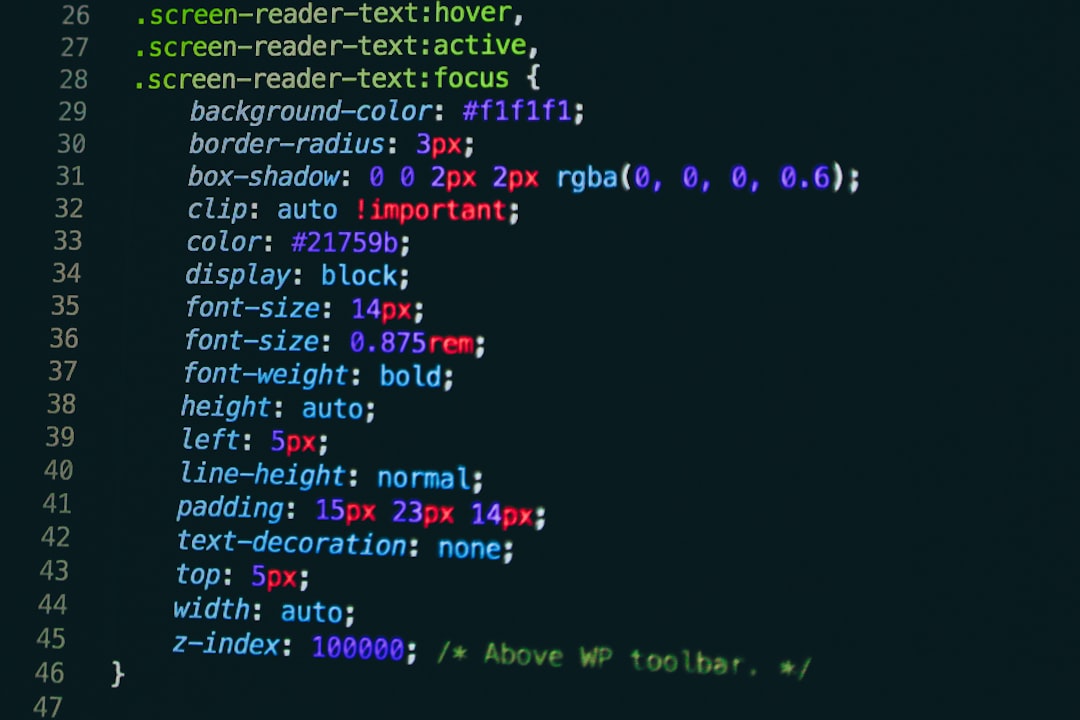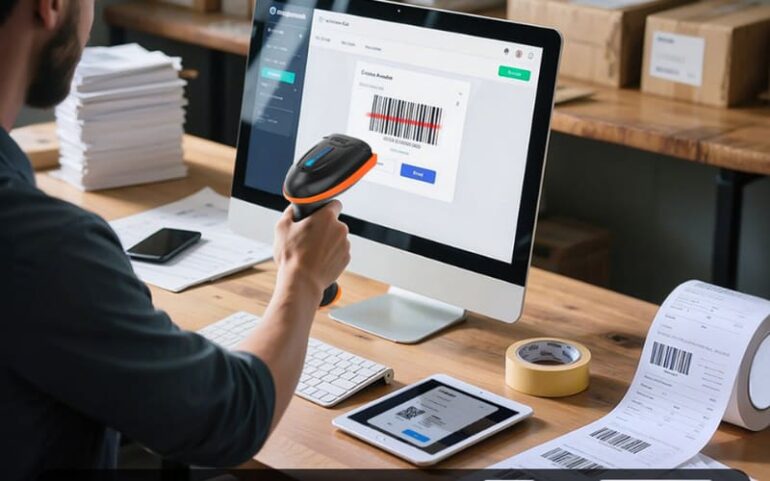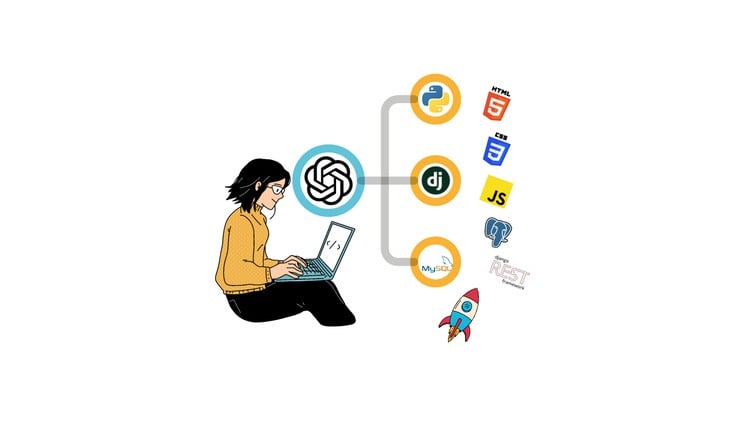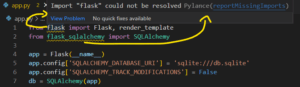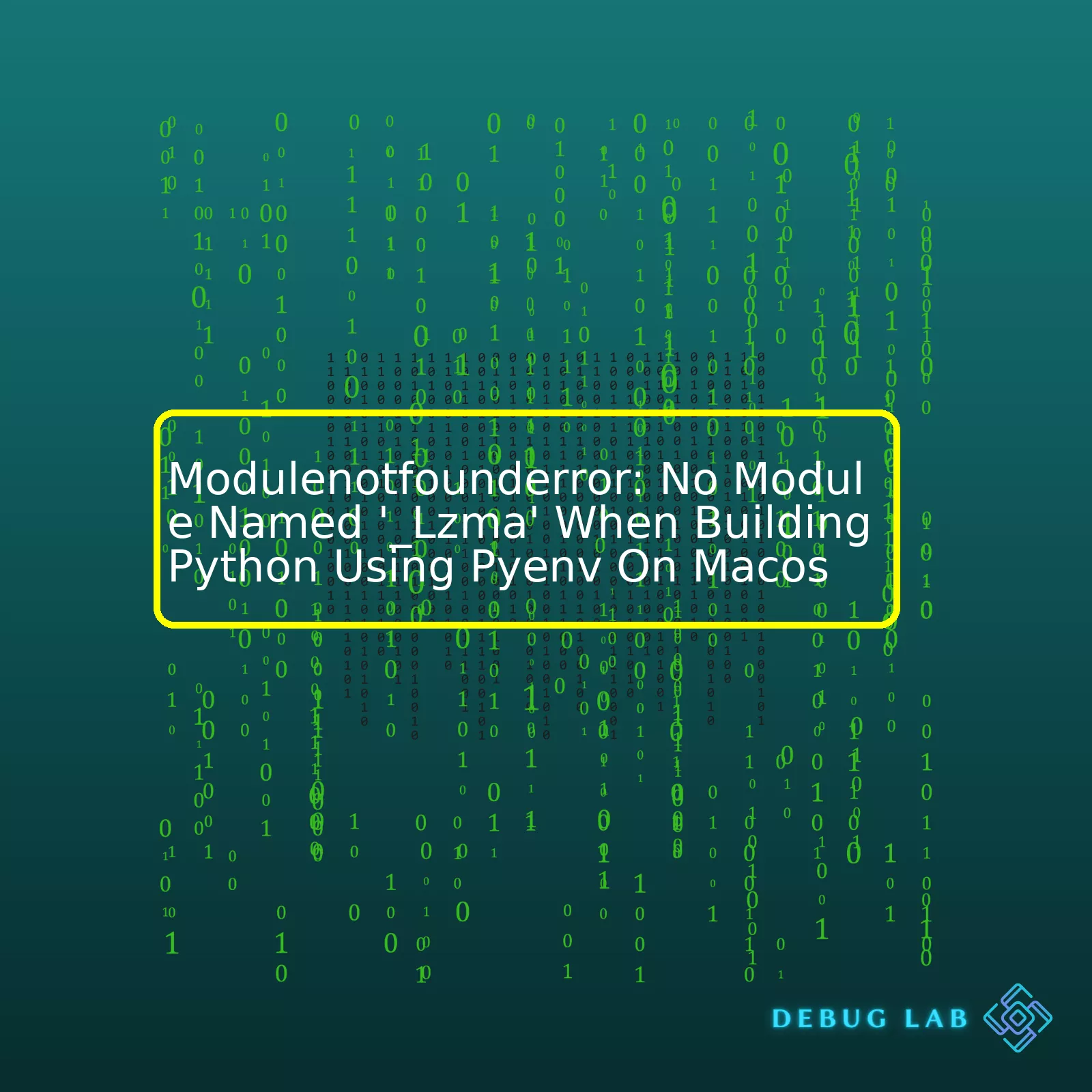
| Situation | Explanation |
|---|---|
| During Python Installation | This error is usually seen during the installation of Python, particularly when you are compiling from source (for example, with pyenv) and some libraries required by Python aren’t installed in your system. |
| Incomplete Xcode Command Line Tools | The Lzma module is a part of the LZMA compression algorithm which is a part of Python standard library. If Xcode Command Line Tools is not correctly installed or setup in your MacOS system, it can lack the support for LZMA causing the error. |
| Older Python Version Installed | If older Python versions don’t support the _lzma module or if it’s missing in those versions, and that specific version is active in Pyenv, you can face this error. |
In simple terms, `_Lzma` is a module of a compression method used in Python, and Pyenv uses multiple Python environments. If this module doesn’t exist in the current environment, Pyenv throws an error. This error commonly occurs while installing Python through the Pyenv on a MacOS system. Various factors might lead to this such as incomplete/broken XCode command line tools, not having certain libraries that Python requires, or actively using an outdated Python version in the Pyenv environment.
Thankfully, the solution is quite straightforward. A full reinstall of Xcode Command Line tools usually fixes the problem. However, if the error still persists after reinstallation, then the next step would be to install `xz` via any package manager like Homebrew.
brew install xz
Once you’ve executed the above command, you can proceed with installing Python again. This process helps ensure that all the necessary libraries – including the `_lzma` one – are available and working flawlessly. An additional tip would be to ensure that you’re always using the latest version of Python within your Pyenv environment, as previous versions might have less support towards certain modules.
Bear in mind that these solutions should work in most cases, although there can be exceptions due to different factors related to the particularities of your operating system, your Python version, et cetera.In the universe of Python, Pyenv is an extraordinary tool to help manage multiple versions of Python. It can be quite exceptional until you stumble upon a seemingly intimidating error while trying to install a python version using pyenv on macOS –
ModuleNotFoundError: No module named '_lzma'
.
Fear not! This _Lzma ModuleNotFoundError that popped up during the building phase of Python with Pyenv on macOS is actually referring to a missing dependency needed for compiling Python. With a sigh of relief, understand that this issue is not exclusive to your setup but is relatively common among Python developers in the macOS landscape who are utilizing Pyenv.
Let’s go step by step through what is happening and how we can fix this issue.
The Problem
When you try to download a certain version of Python using the command
pyenv install <VERSION>
, it results in an error that says:
ModuleNotFoundError: No module named '_lzma'
The problem here is with the LZMA library, which Python uses for handling LZMA compressed files (.7z files or .xz files). Essentially, Python was trying to access this library when you ran the pyenv installation process, but couldn’t find it — hence ModuleNotFoundError.
The Solution
To fix this error, you need to update your Xcode command line tools. Install the library “xz” using Homebrew and then rebuild Python using pyenv:
Start by updating Xcode Command Line Tools with the following code:
xcode-select --install
Next, use Homebrew to install “xz”:
brew install xz
After successfully installing “xz”, retry installing the Python version:
pyenv install <VERSION>
This solution helps you properly install the dependent libraries so Python has access to all the dependencies it needs while being built using Pyenv.
Keeping Your Environment Up-to-Date
It’s easy to forget about these small, occasional hiccups once everything works again, but this should serve as a reminder that development environments need periodic maintenance. Keeping software up-to-date, from the operating system level to individual packages and tools, is a good practice to avoid such issues down the line. Consider doing routine checks and updates of your software installed via Homebrew by running:
brew update
To update brew itself and:
brew upgrade
To update the packages installed via Homebrew.
A Note About zlib Libraries
While focusing on solving the ‘No module named _lzma’ error, there’s another related error that might show up: ‘No module named zlib’. This happens due to the absence of the zlib libraries on macOS. In case you encounter this during Python installation using PyEnv, use the following command to trim the sails and adjust your course:
brew install zlib
By keeping these points in mind and understanding why such errors occur, you navigate challenges like the one with the ‘_lzma’ ModuleNotFoundError in more defined ways. Remember, the key to successful coding lies in understanding the problem accurately and then applying the appropriate remedial measures!
For more detailed information, I recommend taking a look at the official Pyenv documentation and the detailed guide available at the Homebrew and Python webpage.If you’re delving into the world of Python development and using Pyenv on MacOS to manage your Python environments, it’s quite possible that you’ve come across an error like this:
Modulenotfounderror: No Module named '_Lzma'
This kind of unexpected issue might leave you scratching your head. This isn’t just any ordinary error, it suggests that there is a missing module or package needed for Python’s internal work. In this case, `_Lzma` module (linked with LZMA compression) isn’t present.
Before we jump in and fix this situation, let’s first understand how to build Python using Pyenv, since it’s a crucial step in our process.
Step 1: Install `pyenv`. First and foremost, pyenv is required to manage your Python versions effectively. If you haven’t installed it yet, check out the official Pyenv documentation for detailed instruction.
Step 2: Install Python version with `pyenv`. After installation and setup, use:
pyenv install
For example
pyenv install 3.6.8
will initiate Python installation for the mentioned version.
Now, if you encounter
Modulenotfounderror: No Module named '_Lzma'
while `pyenv install` operation, there are some effective steps to remedy the situation. It can be resolved by ensuring that required dependencies, such as `lzma`, `xz` and `openssl` are installed prior to building Python using `pyenv`. Here’s what those steps entail:
Step 3: Install XZ via Homebrew – MacOS’s package manager. XZ is a data compression library providing the LZMA algorithm. Use
brew install xz
Step 4: Make sure OpenSSL is installed as well. OpenSSL is essential for Python to support SSL/TLS protocol. You can confirm/install openssl using
brew install openssl
Step 5: Set LDFLAGS and CPPFLAGS. These flags help the compiler in discovering necessary libraries. Replace the `
export LDFLAGS="-L/usr/local/opt/openssl@/lib" export CPPFLAGS="-I/usr/local/opt/openssl@ /include"
Step 6: Uninstall and reinstall Python version. Finally, after making sure lzma and openssl are installed and accessible, uninstall the Python version with errors and reinstall it again through `pyenv`.
pyenv uninstallpyenv install
After having followed these steps, the infamous `Modulenotfounderror: No Module Named ‘_Lzma’` would be mitigated, setting the stage for smoother Python experiences. Remember, whenever you run into similar issues, it’s usually an indication of missing dependency libraries relevant to Python operations. By pin-pointing those libraries, successful development setup becomes much achievable.
Before diving into the “_Lzma” module and the encountered error “Modulenotfounderror: No module named ‘_Lzma'”, it’s essential to establish a foundational understanding of what “_Lzma” is.
Understanding ‘_Lzma’: Purpose and Functionality
_Lzma is nothing more but a built-in Python module, designed to handle LZMA format compression. The lzma library implements LZMA encoding suitable for data compression. LZMA stands for Lempel-Ziv-Markov chain algorithm – a lossless compression algorithm known for its excellent compression ratio. It’s used in Unix-based systems as an alternative to gzip and bzip2.
‘ModuleNotFoundError: No module named ‘_lzma” When Building Python Using Pyenv On macOS
‘ModuleNotFoundError: No module named ‘_lzma” is a common issue encountered during Python installation in a macOS environment using pyenv. Pyenv is a fantastic tool that allows seamless switching between different versions of Python. Still, when building Python from source using pyenv, the resulting build might not include some of the standard Python modules such as _lzma.
The reason for this error is the unavailability or mislocation of required libraries (_lzma depends on liblzma) at the time of Python compilation.
Here’s a chunk of example code—note this is Python, so whitespace does matter:
$ PYTHON_CONFIGURE_OPTS="--enable-framework"
pyenv install 3.8.0
The above command will attempt to install Python 3.8.0, but it can fail due to the absence of the _lzma module.
Fixing ‘No module named ‘_lzma’ in Python Installation on macOS
Thankfully, all hope isn’t lost; there are ways to fix it!
One popular solution is installing lzma library via Homebrew before compiling Python using pyenv. This allows lzma to be available to the Python build process. Here’s how you do it:
# Install xz (this contains liblzma library)
$ brew install xz
# Now reinstall Python specifying some necessary flags.
$ env LDFLAGS="-L/usr/local/opt/xz/lib" CFLAGS="-I/usr/local/opt/xz/include" pyenv install 3.8.0
In the commands above:
- We first install the xz package which includes the liblzma library.
- We then tell Python’s build process where to find the associated header files (CFLAGS) and the compiled library (LDFLAGS).
These extra parameters ensure pyenv correctly finds and links those libraries while building Python. By doing so, we now have a Python installation including _lzma.
To confirm if Python was indeed successfully built with lzma support:
$ python3
>>> import lzma
>>>
If no errors pop up after running
import lzma
, we can safely assume that our Python has been compiled with lzma support. The ‘ModuleNotFoundError: No module named ‘_lzma” should be resolved now.
References
You can further read about the _lzma issue related to Python installation on macOS from stackoverflow: How to install Python with Brew on macOS to gain more insight.
The ‘Modulenotfounderror: No Module Named ‘_Lzma” problem typically occurs when you’re building Python using Pyenv on MacOS, largely due to some absent packages or incorrect configurations. Let’s look closer at the reasons behind this issue:
– Lack of LZMA Library: Quite often, this error arises from trying to build a version of Python that necessitates an LZMA library which your system lacks. Python introduced LZMA support from 3.3 onwards via the lzma module and needs the LZMA library to provide gzip, bz2, lzma, zipfile and tarfile with support for LZMA compression. If it can’t locate the LZMA library, it raises the “_lzma” module not found error.
For instance, the pre-built Python distribution you downloaded might have an LZMA implementation, but your local Linux OS doesn’t include the necessary LZMA libraries. Consequently, when building Python using Pyenv, it fails to compile the _lzma module as it can’t detect the required LZMA development files.
sudo apt install liblzma-dev
The above command installs the LZMA library needed to resolve the problem.
– Error in Configurations: Another prevalent cause could be an oversight in the configuration process, hindering the proper functioning of the Python interpreter. For example, environment variables or other parameters during the building process aren’t set properly.
Flagging these problems and ensuring correct configurations will facilitate the successful building of Python using Pyenv without raising a module not found error regarding _lzma.
Homebrew Not Linked Correctly: Using Homebrew to install Python dependencies is widespread. Nevertheless, at times Homebrew itself or its packages are not correctly linked, causing this same issue.
To solve this problem, you can relink Python by calling Homebrew with the –overwrite parameter, like so:
brew link --overwrite python3
This will explicitly force brew to overwrite the unlinked files, enabling you to successfully build Python using Pyenv.
Incompatible Python Versions: Lastly, compatibility plays a critical role in programming. Incompatibility issues between the built Python and OSX version may prompt the ‘Modulenotfounderror: No module named _lzma’. So you want to ensure you’re running a compatible Python version according to your MacOS in order to evade incongruities that trigger errors.
By understanding these potential triggers of the ‘No module named _lzma’ error, troubleshoot and address the relevant factor(s) to smoothly build Python using Pyenv on MacOS.
For further technical details, I recommend examining Python 3.x’s official lzma module documentation and delve into the recipes for resolving this error laid down by experienced users in relevant discussions on Stack Overflow.Let’s discuss an effective solution for resolving the
ModuleNotFoundError: No module named '_lzma'
. This error usually occurs when building Python using `pyenv` on MacOS. To ensure deep understanding, let’s break down this issue and then provide a solution.
Firstly,
_lzma
is a low level implementation detail of the lzma compression algorithm, typically found in the `lzma` standard library module, available from Python 3.3 onwards. MacOS sometimes does not build this out-of-the-box, leading to the ModuleNotFoundError.
Now, how does Python environment management with `pyenv` tie into this? `pyenv` is a fantastic tool that lets you easily switch between multiple versions of Python on your system, isolating projects environments and avoiding headaches. But, when installing Python through `pyenv`, it leverages existing tools and libraries (like compilers and build dependencies) from your system, and sometimes certain dependencies are missing, as in our case with the
_lzma
module.
So, how do we fix this? Installing the necessary development libraries for `lzma` prior to compiling Python should resolve this error: