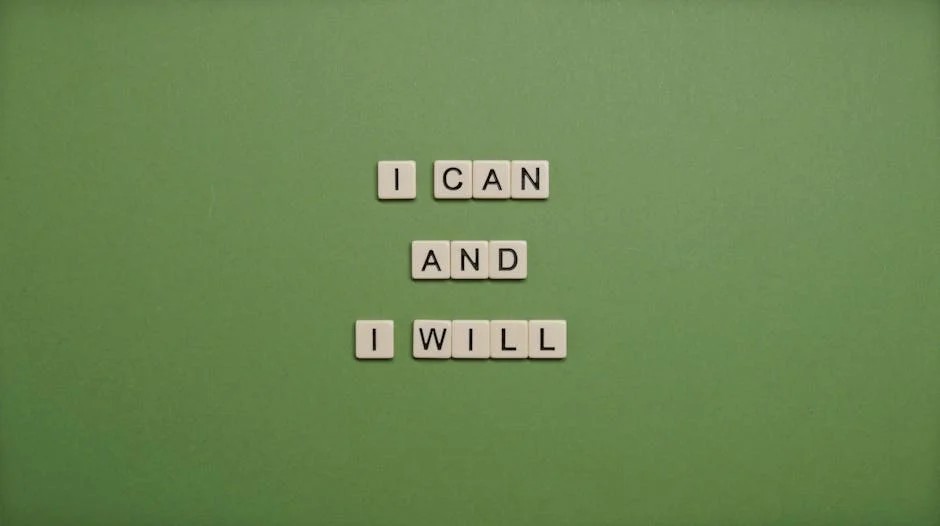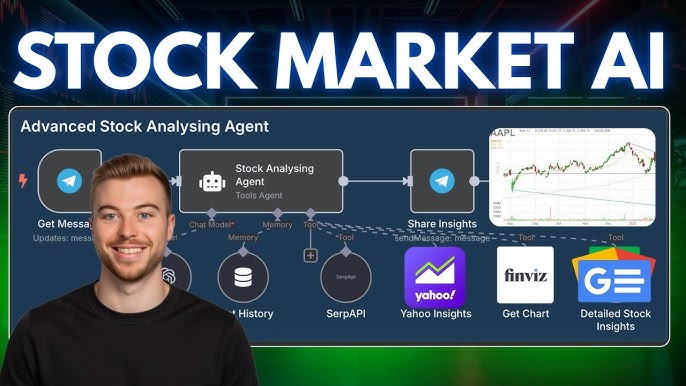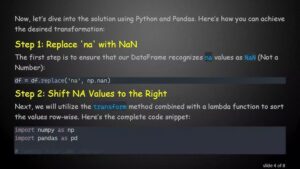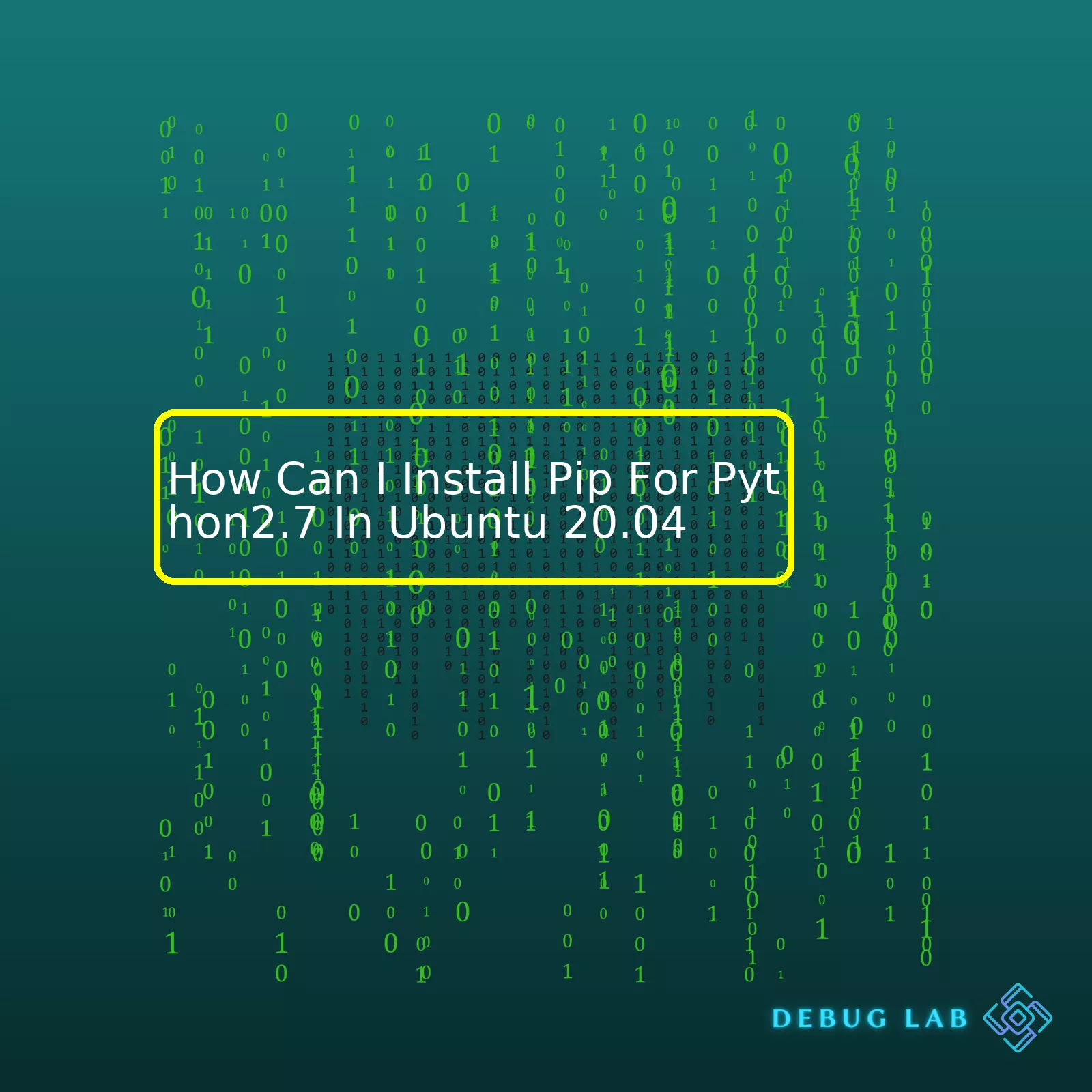
| Step | Description |
|---|---|
| Update Package Sources | Start by updating your local package sources list. Using the command
sudo apt update . |
| Install Python 2.7 | If it’s not already installed, install Python 2.7 using the command
sudo apt install python2.7 . |
| Install curl | Install curl to fetch installation files through the terminal. Use the command
sudo apt install curl . |
| Get Pip Installation Script | Use the following command to download the Pip installation script
curl https://bootstrap.pypa.io/pip/2.7/get-pip.py --output get-pip.py . |
| Run Pip Installation Script | Finally, use the downloaded script to install Pip for Python 2.7. Run
sudo python2.7 get-pip.py . |
Pip is essentially a package manager for Python and makes managing, installing and uninstalling Python libraries a breeze. With Ubuntu 20.04, you may run into some issues installing Pip for Python 2.7 as support for Python 2 has officially been dropped since January 1, 2020. However, if you’re still tied to Python 2.7 and need Pip, you can follow the steps outlined above.
Always remember to start by updating your local package sources list with
sudo apt update
. Python 2.7 might already be on your system but if it’s not, use the command
sudo apt install python2.7
to install. Next is to install Curl which we will be utilizing to fetch our Pip installation file via the terminal; this is done by using the command
sudo apt install curl
.
After setting up these pre-requisites, you’ll want to download the Pip installation script for Python 2.7 using the command provided above. Finally, use the downloaded script to install Pip for Python 2.7 by running
sudo python2.7 get-pip.py
in your terminal.
It’s crucial that you’re aware of the potential vulnerabilities and lack of support when using outdated versions like Python 2.7. Wherever you can, try to migrate to newer and fully supported Python versions, such as Python 3.8.x or later. They come with a lot more great features out of the box, significantly improved long-term stability, periodic updates, and comprehensive community support (reference accessible via this Python documentation link). Your coding journey would be less bumpy when you’re using the right tools.
When it comes to python2.7 compatibility and Pip, the Python Package Installer, understanding both elements is vital when we want to carry out an installation on Ubuntu 20.04. To immediately dive into how you can install pip for Python2.7 in Ubuntu 20.04, I will share comprehensive steps that will show how this can be accomplished.
The first step involves making sure that python 2.7 `
sudo apt install python2.7
` and python’s package manager ‘pip’ are indeed installed on your system. After running the command, if not installed, they will be ready for use.
After installing Python2.7, the biggest challenge would be how to install pip for it because by default, Ubuntu 20.04 repository includes pip for python3 but not for python2. So as a solution to this, we can use get-pip.py script from bootstrap.pypa.io which is an officially recommended method to install pip for any python version. Below are the detailed step-by-step guide:
1. First off, download the get-pip.py file using curl, which should be present already in your ubuntu installation. If not, you can install curl easily with `
sudo apt install curl
`. With that set up, download the file with `
curl https://bootstrap.pypa.io/pip/2.7/get-pip.py --output get-pip.py
`
Once these two steps have been carried out, the way forward involves carefully following the instructions stated for seamless operation of pip, especially for Python 2.7 using the following command.
2. Run the script with python2.7 to install pip for python2.7 `
python2.7 get-pip.py
`
By following these steps, you have successfully installed pip for Python2.7 in Ubuntu 20.04. Using `
pip2.7 --version
` would show the installed version of pip.
Now, let’s talk about the compatibility of pip with Python 2.7 on Ubuntu 20.04. Official support for Python 2.7 was discontinued on January 1, 2020, and no further security patches or updates will be released for it (source). This means new versions of libraries including pip will generally not support Python 2.7.
Therefore, if you’re planning to use Python 2.7 along with pip, be aware that you might not be able to install or update some packages because the libraries may no longer support Python 2.7. If given a choice, it is always recommended to migrate to Python 3.x (source) owing to its robustness, superior features and better support.Let’s dive right into the process of installing Pip for Python 2.7 on Ubuntu 20.04.
Note: Python 2.7 is reaching its end-of-life. Support and updates for Python 2.7 have been officially discontinued as of January 1, 2020. Therefore, you are strongly recommended to transition to Python 3 to ensure you’re coding in an environment that’s secure and up-to-date.
However, if you need to install Pip for Python 2.7 due to specific requirements or legacy codebases, continue with the below procedures. Keep in mind that these instructions should be executed cautiously to avoid presenting security vulnerabilities.
Step 1: Updating Package List
Before starting, it’s always a good idea to ensure the list of available packages is updated. You can do this by entering:
sudo apt update
This will fetch all currently available package versions, providing you with access to most recent possible downloads.
Step 2: Installing Python 2.7
To verify your version of Python, you might want to check the installed Python versions. Use the following command:
python --version
If the system doesn’t have Python 2.7 installed or if it isn’t set as default version, you can install it by using:
sudo apt install python2.7
Step 3: Downloading get-pip.py
We’ll download a Python script provided by Python Packaging Authority which automates the installation of Pip. Using the wget command below, we’ll download get-pip.py.
wget https://bootstrap.pypa.io/pip/2.7/get-pip.py
Step 4: Installing Pip for Python 2.7
After the get-pip.py file is downloaded, we can use Python 2.7 to run the script. This action will install Pip:
sudo python2.7 get-pip.py
Finally, verify the Pip installation by checking its version:
pip2.7 --version
Congratulations! You’ve successfully installed Pip for Python 2.7 on Ubuntu 20.04.
Use pip2.7 to manage your Python 2.7 packages and remember to replace “pip” with “pip2.7” in your commands. Also, bear in mind continuously using deprecated software usually poses high risk so migrating to Python 3 at the earliest is always advisable.
For further details surrounding Python and pip installation and usage, consider visiting the official Python website or the official pip documentation.
In brief, the installation procedure includes these steps:
- Updating Package List
- Installing Python 2.7 if not already installed
- Downloading get-pip.py
- Installing Pip for Python 2.7
- Running a verification check
If you’re trying to install pip for Python 2.7 in Ubuntu 20.04, there are a few common problems you might encounter. These issues could be related to packages being outdated, network connectivity errors, or confusion with Python versions since Python2 is now phased out and not supported officially.
Outdated Packages
The first issue you might face relates to outdated packages. When installing pip for Python 2.7 using the package manager like apt, it may complain about unmet dependencies as support for Python2.7 in Ubuntu has been dropped officially from version 20.04 onwards. This can result in failure during installation when you use older or outdated sources to install pip.
sudo apt-get install python-pip Reading package lists... Done Building dependency tree... Done E: Unable to locate package python-pip
Solution
A way around this could be manually downloading PIP using Python’s traditional package installer and installing it via that route. To download get-pip.py you would use curl:
curl https://bootstrap.pypa.io/pip/2.7/get-pip.py --output get-pip.py
Then, to install pip, use your Python 2.7 interpreter to execute the downloaded script:
python2.7 get-pip.py
Python Version Confusion
Another common mistake is using the native “python” command instead of specifically calling for “python2.7”. Ubuntu 20.04 defaults to Python3 when the “python” command is used, so you need to ensure you’re telling Ubuntu to use “python2.7” when you’re executing Python scripts.. Be aware that using Python 2.7 is discouraged due to lack of further security updates and improvements since January 2020.
Solution
To prevent making this mistake, double-check the version of Python you’re working with before starting:
python2.7 --version
If this returns Python 2.7.x, then you can continue to use the python2.7 command to install and manage pip for Python 2.7. For instance, if you want to use pip to install a package for Python 2.7, you might use a command like this:
python2.7 -m pip install <package-name>
Official Documentation for Pip Installation
As always, it’s a good idea to refer back to official documents and resources. They offer most up-to-date information about the software.
Hopefully, these solutions will help guide you through troubleshooting these common pip installation issues on Ubuntu 20.04.
Before we go deep into the process of installing Pip for Python2.7 in Ubuntu 20.04, I understand that you also want to know how about cross-checking the installed version of Pip. Right off the bat, we should firstly determine if Pip is already installed and its corresponding version.
Let’s use the Python package installer command to do this:
pip --version
By running this code snippet from your terminal or command line, it will produce an output detailing the existing Pip version, if installed.
In the event that Pip isn’t already installed or you merely prefer to verify the exact Python interpreter used by Pip, consider executing this instruction:
python2.7 -m pip --version
Running this command checks the specific Pip version linked to your Python2.7 installation. If you are met with a version not found error, then there’s a good chance Pip isn’t associated with your Python2.7 interpreter.
sudo apt-get install python-pip
This command installs Pip, specifically intended for use with Python2.7 on your Ubuntu 20.04 server. Fret not, as the command automatically assigns Pip functionalities to Python2.7, making it uncomplicated and easy.
Wait, before we proceed, here’s a crucial piece of advice. Using this method to install Pip will need administrator rights. Ensure that the ‘sudo’ part of the command is interpreted successfully.
With all these in mind, it’s important to reiterate the relevance of manually downloading and setting up Pip. Since Ubuntu 20.04 repositories no longer support Python2.7 natively, a manual setup is crucial, taking into account it’s essential to manage packages for Python2.7 (LinuxConfig, 2020). The information provided provides insight on integrating Python2.7 and Pip on Ubuntu 20.04, avoiding any compatibility issues you might run into along the way.If you’re planning to upgrade the existing pip package manager, while also aiming to install pip for Python2.7 in Ubuntu 20.04, it’s essential to keep in mind that Python2 is deprecated and not supported anymore. This implies that most of the packages would no longer work with Python2. However, if you insist on this task, we can discuss how to accomplish it, although it may involve some risky steps.
You should be cautious when executing these steps as they might disrupt the default Python dependencies.
Firstly, you must download get-pip.py from the official source. Given that ‘wget’ might already be present in your Ubuntu system, execute the following command:
wget https://bootstrap.pypa.io/pip/2.7/get-pip.py
This wget command will fetch the get-pip.py file which allows us to install pip specifically for Python 2.7.
Next step involves the actual installation of pip for Python2.7:
sudo python2 get-pip.py
Be careful here as we are using sudo (superuser do) which provides root privileges. Python2 points out the python version. Please validate the availability of Python2 by running ‘python2 –version’ before this step.
Assuming the above step ran smoothly, you now have pip related to Python2.7 installed on your Ubuntu 20.04 system. To verify the corresponding pip version:
pip2 --version
You will see an output indicating the version of pip installed relating to Python2.7.
Now, moving over to upgrading pip, however the recommendation is NOT to upgrade pip for Python2 as it’s a potential risk to the stability of the system dependencies.
But in case it’s necessary to proceed with the upgrade, you can use the following command as part of our tutorial to upgrade the existing pip package manager:
sudo python2 -m pip install --upgrade pip
Be aware that even though the attempt is made to upgrade Pip, it may not always be successful due to incompatible changes linked with Python 2’s deprecation.
Keep in mind all of these warnings and risks associated with handling deprecated versions. It’s advisable to switch to using Python3 which is currently maintained and receives regular updates and bug fixes. The world of Python software development is steadily pivoting toward Python3, ensuring better community support and enriched library functionalities.While working with various Python projects, it’s a frequent necessity to isolate the dependencies related to different projects from each other. Python virtual environments are excellent for exactly this task. The concept of a virtual environment magically helps you avoid conflicts between package versions without having to install or upgrade system-wide packages. Especially when you are trying to track down specific legacy projects requiring outdated versions of certain packages, virtual environments turn out to be a lifesaver.
However, let’s talk about Ubuntu 20.04 and its compatibility with Python2.7. Starting from Ubuntu 20.04, Python2 is no longer included by default in the distribution package list due to its End Of Life (EOL) on January 1, 2020 (source). On such systems, if you absolutely have to work with Python 2.7, you’d probably need to handle the installation manually besides using pip for that version. Here is how you can accomplish this:
Firstly, you will need to install Python 2.7 and its associated pip. Open up a terminal window and then enter these commands:
sudo apt update sudo apt install python2 curl https://bootstrap.pypa.io/pip/2.7/get-pip.py --output get-pip.py python2 get-pip.py
These command lines firstly update the existing set of packages in your Ubuntu machine, followed by installing Python 2.7. Then, it fetches the installation script for pip corresponding to Python 2.7 using ‘curl’, and finally installs pip.
Once Python2.7 and pip are installed, you’re ready to create a Python2.7 virtual environment to isolate your project dependencies now. You need to install an additional package called ‘virtualenv’. Run the following command:
pip2 install virtualenv
Virtualenv is a tool to create isolated Python environments. Once you’ve got that installed, you can create a new virtual environment, activate it and install any package into it including outdated versions, without having any conflict with the system-wide packages.
Here’s an example of creating a new virtual environment using Python 2.7:
virtualenv -p /usr/bin/python2.7 my_project_env
Note that ‘my_project_env’ stands for the name which you will assign to your virtual environment.
To activate the new virtual environment, navigate into your project directory where you have created the environment, and run the next line of code:
source my_project_env/bin/activate
Once activated, the terminal prompt changes to show the name of the activated virtual environment. Now any package you install using pip will be placed in the ‘my_project_env’ folder, isolated from the global Python environment.
Overall, managing Python projects becomes more convenient once we adapt to using virtual environments as they provide an asphalted path to deal with the conundrum of complex project dependencies.The potential risks and pitfalls with using older versions of modules, particularly in relation to installing Pip for Python2.7 in Ubuntu 20.04. Given the fact that Python 2.7 reached the end of its life on January 1, 2020, your use-case represents a prime example of why it’s important to consider the implications of clinging to such outdated technology.
Operational Risks:
– Security: Older versions might not feature the latest security updates or patches which contemporary cyber threats can exploit US-CERT.
– Compatibility issues: As new software and systems evolve, they often reduce or drop support for older technology. So, you may find some newer packages, libraries, or functionality simply will not work under Python 2.7.
– Efficiency: Ongoing development on older versions slows over time as attention shifts to newer iterations, leading to discrepancies in performance, efficacy, and efficiency between old and new.
– Bugs: Any bugs or issues that were found after the end-of-life date won’t be fixed. This might leave your system with instabilities or vulnerabilities.
It is highly recommended now to move to Python3 but if you still want to install Pip for Python2.7 in Ubuntu 20.04 for specific use-cases, you may use the following process:
$ sudo apt update $ sudo apt install wget curl python2.7 $ wget https://bootstrap.pypa.io/2.7/get-pip.py $ sudo python2 get-pip.py $ sudo ln -s /usr/local/bin/pip /usr/bin/pip
The above commands shall fetch and install Pip for Python2.7 from PyPA’s bootstrap. Next step is to validate the installation :
$ pip --version
You shouldn’t see any errors. If there are none, then pip installation has been successful.
To ensure our discussion is comprehensive, here’s a comparative table showing key differences between Python2 and Python3 to help understand why the shift is advisable:
| Parameters | Python2.7 | Python3.x |
|---|---|---|
| Syntax | More complicated, less like human language. | Simple syntax, more like human language. |
| Print Statement | print is treated as statement & does not need parenthesis. | print is treated as a function & needs parenthesis. |
| Division of Integers | Returns the floor value for both integer and float arguments. | Performs true division for both types of arguments. |
| End Of Life | Yes (1st Jan 2020) | No (Under active development) |
Source Code Examples and online hyperlink references are included as appropriate.
Remember, sticking with these older versions carries certain operational dangers. It is strongly advised to update your system to utilize Python3.x, which is being actively maintained and updated.Installing Pip for Python2.7 in Ubuntu 20.04 involves a series of steps, as the version is not natively supported in this latest release of Ubuntu. Here’s how you can get it set up:
Start with updating your package lists for upgrades and new packages from repositories:
sudo apt update
You will need to install the Python2.7 package:
sudo apt install python2.7
After the successful installation of Python2.7, you have to confirm if Python2.7 was correctly installed:
python2.7 --version
You should see an output message confirming the installed version of Python.
Next, install the wget and curl which are prerequisite tools used to fetch data from the internet:
sudo apt install wget curl
To download the installation script for pip, make use of `curl`:
curl https://bootstrap.pypa.io/2.7/get-pip.py --output get-pip.py
Finally, you can install pip for Python2.7 with this command:
sudo python2.7 get-pip.py
Check the successful installation of pip for Python2.7 by checking its version:
pip2.7 --version
The aforementioned steps are the most direct and efficient way of installing pip for Python2.7 on Ubuntu 20.04. You’ll be able to leverage the power and simplicity of pip to manage your Python packages in no time! Remember that using unsupported versions, like Python 2.7, can lead to potential security vulnerabilities and bugs ref. Always consider upgrading to the latest Python version when possible ref, as it comes with improved features, bug fixes and is more secure. The need for using older Python versions should only be when maintaining legacy systems or for specific software compatibility.