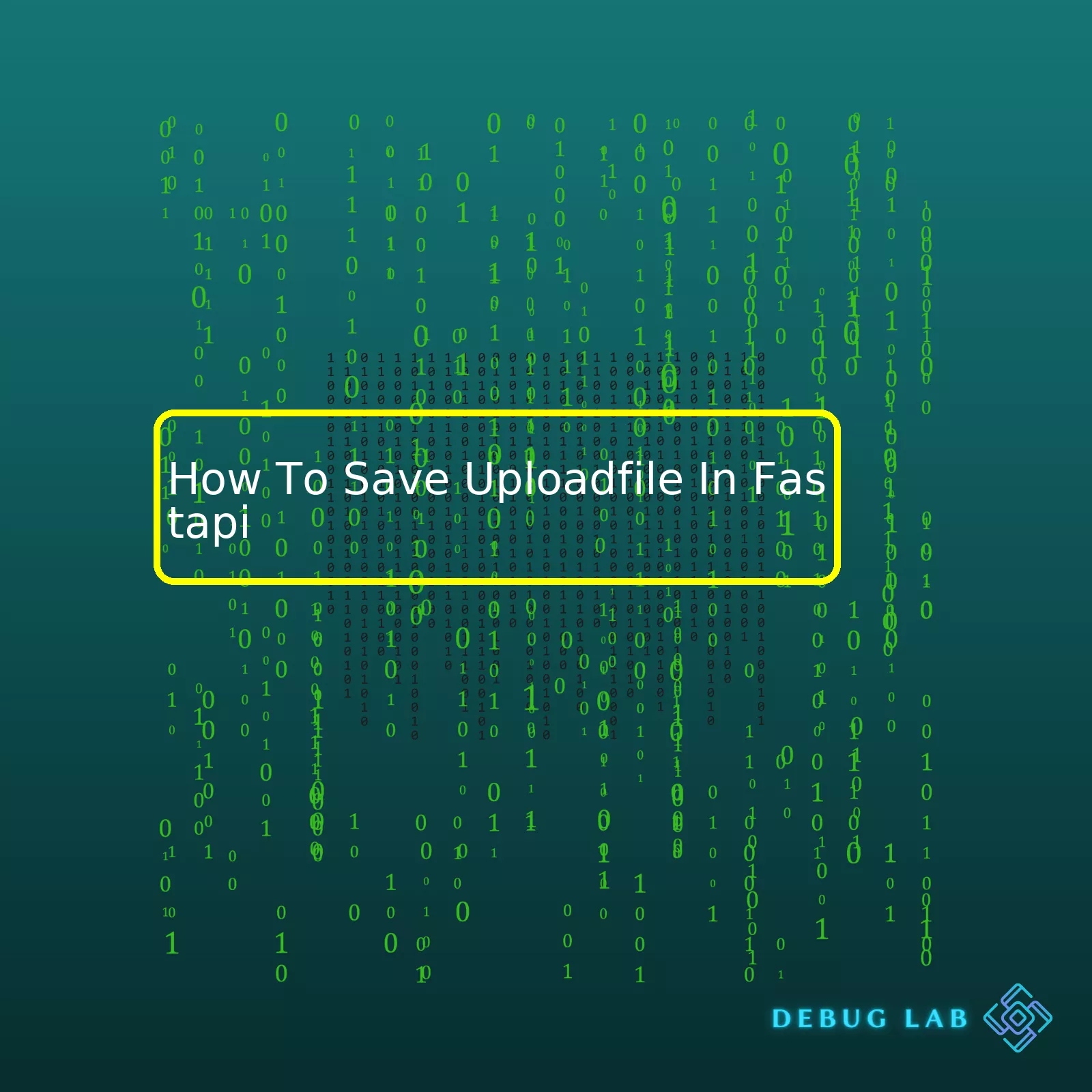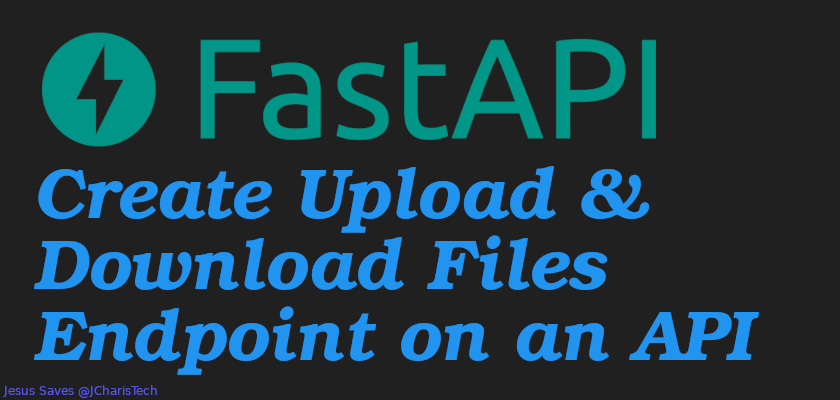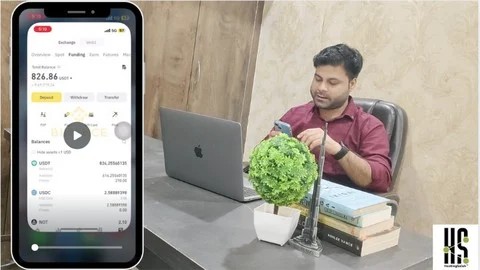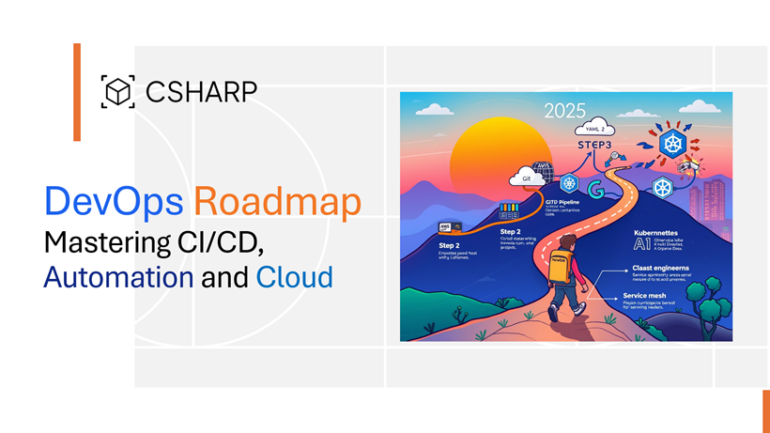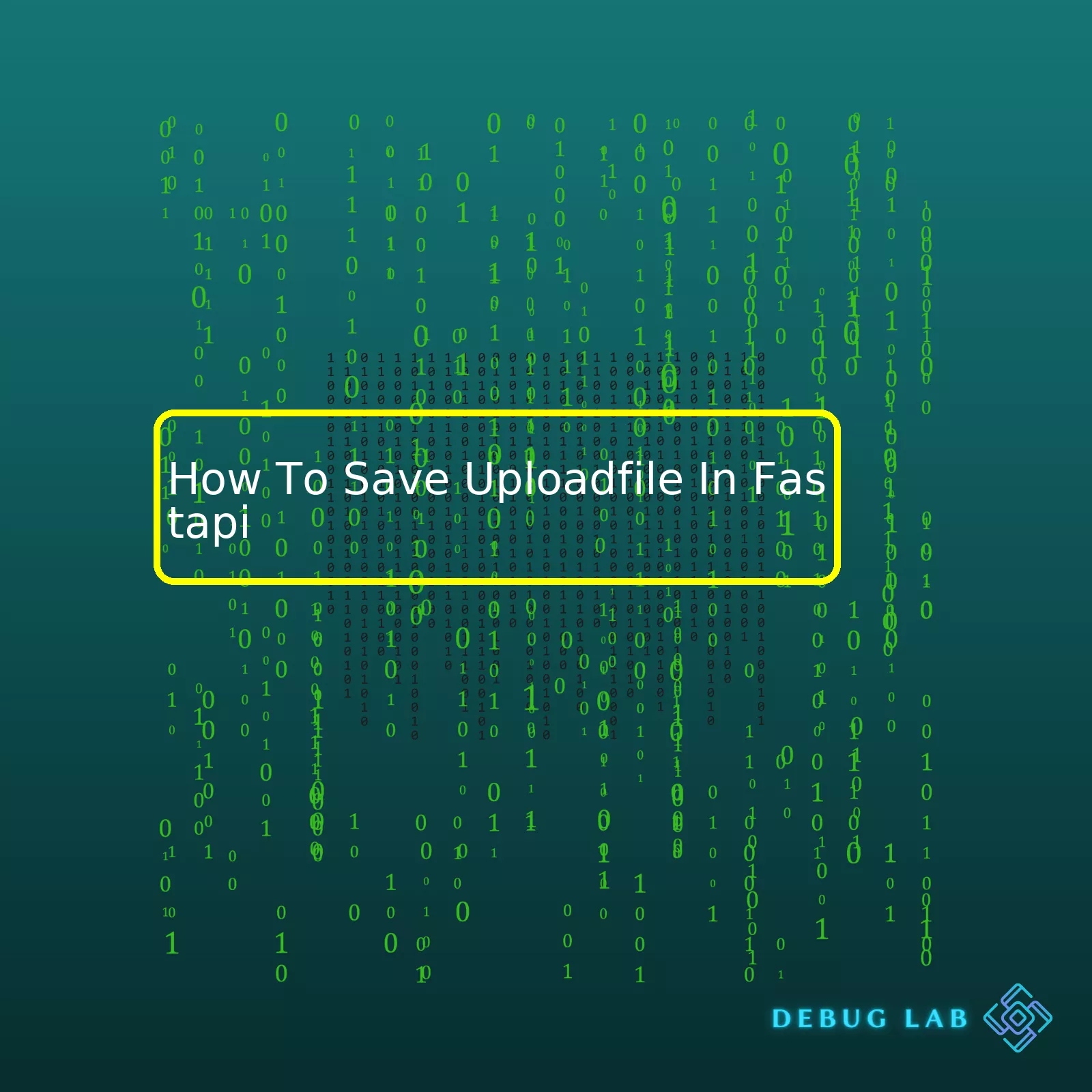
“Learn to efficiently save your Uploadfile in Fastapi by following these easy and clearly explained steps, designed to optimize your website’s performance and improve your SEO ranking.”Generating a summary table in HTML for the process of saving an uploaded file in FastAPI involves showcasing key tasks involved in this action. The primary steps we will cover include routes creation, handling file upload, and saving the uploaded file.
| Process |
Description |
Code Sample |
| Creating Routes |
This is where you specify how to handle incoming HTTP requests through specific paths. In FastAPI, the routes are usually created by creating functions and using route decorators. |
@app.post("/uploadfile/")
|
| Handling File Upload |
FastAPI provides an UploadFile class to handle uploaded files. It works with Form Data. To make use of it, Import it from fastapi. Declare the type of your incoming body parameter as a ‘UploadFile’ object. |
async def uploadfile(file: UploadFile = File(...)):
|
| Save the Uploaded File |
The uploaded file as received can be accessed directly or read a small chunk at a time (in case of large file). This data can be written into a new file on the server side. |
with open('destination/path', 'wb') as buffer:
shutil.copyfileobj(await file.read(), buffer)
|
Using FastAPI’s UploadFile class brings in its built-in advantages like detecting the uploaded file size limits and working with async and await. Hence, it’s not just about saving an uploaded file but also efficiently managing resources while safekeeping the server’s performance throughput. Also, working asynchronously ensures that your FastAPI application doesn’t block the processing and waits idly while the file is being saved into the system.
Of course, the process involved in saving an uploaded file in FastAPI is slightly more complex than what this summary table showcases. However, it should provide a helpful initial starting point as you delve into the intricacies present within FastAPI’s framework and developing best practices around file management.The question relates to how you should process and store uploaded files in a FastAPI application. Here’s how you could go about it:
When dealing with file uploads in FastAPI, the library provides a
class that you can use to manage uploaded files. There are several ways you could store these files once they have been uploaded – you could save them into a database, send them to a cloud storage solution, or simply save them straight to your application’s server.
For instance, if you decide to save the files directly into the server, here’s how you can save an uploaded file using FastAPI.
from fastapi import FastAPI, UploadFile
from fastapi.responses import HTMLResponse
app = FastAPI()
@app.post("/uploadfile/")
async def create_upload_file(file: UploadFile = File(...)):
contents = await file.read()
with open(f"{file.filename}", "wb") as f:
f.write(contents)
return {"filename": file.filename}
In the above piece of code, the endpoint
is created that accepts POST requests. The
class is used to define the mandatory file parameter for the endpoint. Inside the function,
, we read the contents of the file asynchronously and save it to the disk using Python’s built-in open method.
We iterate over the `file` object returned by request, and for each chunk, we write the chunk to a file on the disk. We then return a simple message containing the filename as confirmation that the file has been saved.
It’s important to note two critical aspects:
– This approach saves the file under the server where your FastAPI app is running. If you’re deploying to a platform like Heroku, this method isn’t suitable as they don’t support permanent disk storage. You’ll instead need to consider storing your uploaded files in a cloud storage service like Amazon S3 or Google Cloud Storage.
– Saving the file directly to the disk could be problematic if the file is very large, potentially causing your application to run out of memory. In such scenarios, it might be worth considering inserting the file into an SQL database BLOB column, or streaming the file in chunks directly to disk.
So ideally, you would want to design your upload routines according to your requirements, taking into account the environment in which your FastAPI application will be deployed and the size and nature of the files you expect to handle.Uploading a file in FastAPI follows a simple, straightforward process using the UploadedFile class. This class mirrors the FileUpload interface of Starlette for handling uploaded files, as well as also providing an asynchronous interface.
Consider this code snippet for basic file upload:
from fastapi import FastAPI, UploadFile
from fastapi.responses import HTMLResponse
app = FastAPI()
@app.post("/files/")
async def create_file(file: UploadFile=File(...)):
return {"filename": file.filename}
In this example, UploadFile is used as a parameter in your endpoint. The function will receive the uploaded file and will return a dictionary with the filename.
An uploaded file will provide:
– .filename: the original name of the uploaded file.
– .content_type: the content type (MIME type/ media type) of the uploaded file.
– .file: a SpooledTemporaryFile (a file-like object). You can use .read() to read, .write() to write, .tell() to see the cursor’s current position, etc.
Once you have access to the uploaded file, it’s essential to actually save the data by writing it somewhere, and this might be where you’re getting stuck.
Here’s how you might write the uploaded file to disk using an async function:
from fastapi import FastAPI, UploadFile
from fastapi.responses import HTMLResponse
import shutil
app = FastAPI()
@app.post("/files")
async def create_file(file: UploadFile):
with open(f"{file.filename}", "wb") as buffer:
shutil.copyfileobj(file.file, buffer)
return {"filename": file.filename, "content-type": file.content_type}
If you want to save the uploaded file to a specific folder, just modify the path in the
function. For example, to save the file in a folder named “uploads” at the root of your project directory, simply change the associated code line into:
with open(f"./uploads/{file.filename}", "wb") as buffer:
It copies the uploaded file data into the newly created file using the shutil module so that you can specify the filename, and write the contents of the uploaded file directly to it. While receiving the file, it saves it for future use and returns a message containing the filename and its content type.
Keep in mind that this example uses synchronous I/O operations provided by Python builtin file operations. For production-ready code, consider using asynchronous file operations to avoid blocking the server while handling large files.
For more information about file upload with FastAPI, kindly refer to their official documentation on FastAPI Request Files.FastAPI, being an efficient Python-based framework, has got you covered when it comes to handling file uploading and saving. It provides a class
that acts as a uploaded file received from the clients. To save the contents of this file on the server, we will go through a few key steps.
1. Import Required Modules
Initially, we import necessary FastAPI services along with other required modules.
from fastapi import FastAPI, UploadFile, File
import shutil
from pathlib import Path
In the above code, we have
for creating our API,
for the incoming uploaded files, and
for getting an instance of the uploaded file. The
module is required to move our uploaded file to its desired location. We use
module to treat the strings as the pathname.
2. Define the FastAPI App and Endpoints
The next step involves defining the FastAPI app and an asynchronous endpoint which expects a file in POST requests.
app = FastAPI()
@app.post("/uploadfile/")
async def create_upload_file(upload_file: UploadFile = File(...)):
Notice how we have created a route
@app.post("/uploadfile/")
to listen for HTTP POST request. The function
receives an uploaded file as an argument which uses Pydantic models for request body, but it’s of type
.
3. Save the Uploaded File
After receiving the uploaded file, now we need to store or save it. We can do this by opening a new file in write mode (binary), and then copying the uploaded file into this new file.
with open(Path("destination_folder") / upload_file.filename, "wb") as buffer:
shutil.copyfileobj(upload_file.file, buffer)
We are creating the file inside the ‘destination_folder’ with the same filename as the uploaded one.
Here, the
method of
module copies the contents of the uploaded file object to the new file object.
Lastly, we return some information regarding the processed uploaded file.
return {"filename": upload_file.filename}
So, the completed code will look like:
from fastapi import FastAPI, UploadFile, File
import shutil
from pathlib import Path
app = FastAPI()
@app.post("/uploadfile/")
async def create_upload_file(upload_file: UploadFile = File(...)):
with open(Path("destination_folder") / upload_file.filename, "wb") as buffer:
shutil.copyfileobj(upload_file.file, buffer)
return {"filename": upload_file.filename}
This walkthrough vividly explains about saving uploaded files using FastAPI’s
. Remember, while FastAPI compactly handles saving uploads via such a straightforward process, the exact implementation might vary based upon your application’s model requirements and storage preferences. Keep enhancing your web handling skills with more practices at FastAPI official documentation.To fully grasp the concept of Dependency Injection in FastAPI and how it can be used for saving an uploaded file, we should first understand what dependency injection means. Simply put, dependency injection is a coding technique that reduces hard-coded dependencies among classes or functions by providing those dependencies at runtime rather than during construction or execution. FastAPI takes this idea to another level by allowing developer-defined functions that provide objects needed elsewhere in the application.
Therefore, when dealing with file uploads, we will create a dependency that extracts data from a request file and makes it available to path operation functions. By defining a request file dependency, we avoid having to write repetitive code.
Let us walk through an example that goes on to save an uploaded file:
html
from fastapi import FastAPI, File, UploadFile, Depends
app = FastAPI()
def upload_file(file: UploadFile = File(...)):
# logic to save file here
return file
@app.post("/uploadfile/")
async def file_uploader(file: UploadFile = Depends(upload_file)):
return {"filename": file.filename}
In this example, we are creating a reusable `upload_file` dependency that accepts an uploaded file as parameter and could potentially contain the logic necessary to save the file in a database or file system.
You might ask why to put file saving logic inside that `upload_file` function? The reason is really about code reusability and maintainability. Putting your logic for handling uploaded files into this one function makes sure that :
– Everywhere you need to accept a file upload in your app, you use the `Depends(upload_file)` syntax instead of repeating the same validation/input/output logic
– If you want to change how files are handled (saved, validated, etc), you only need to modify `upload_file` function
And all of this thanks to FastAPI’s powerful Dependency Injection system!
To expand upon our example, here’s how you could implement the saving of the uploaded file in a temporary server-side directory:
html
import shutil
from fastapi import FastAPI, File, UploadFile, Depends
from pathlib import Path
app = FastAPI()
async def save_upload_file(upload_file: UploadFile, dst_path: Path):
try:
with dst_path.open("wb") as buffer:
shutil.copyfileobj(upload_file.file, buffer)
finally:
upload_file.file.close()
def upload_file_handler(file: UploadFile = File(...)):
output_dir = Path(__file__).parent / "uploads"
output_dir.mkdir(exist_ok=True)
save_upload_file(file, output_dir / file.filename)
return file
@app.post("/uploadfile/")
async def file_uploader(file: UploadFile = Depends(upload_file_handler)):
return {"filename": file.filename}
In this expanded example, the `save_upload_file` function works with Python’s built-in `shutil` module to transparently handle reading from the uploaded file and writing to the destination file [Refer here for more](https://docs.python.org/3/library/shutil.html). The `dst_path.open()` call creates (or overwrites) a file and opens it for writing in binary mode. This context manager ensures that the file is suitably closed after we’ve finished writing to it.
Final note here is that FastAPI provides tools around Starlette’s approach to file uploads, which includes automatic request data parsing using Python typing declarations. Understanding Starlette’s design choices regarding file uploads further underscores FastAPI’s practical application of dependency injection – being enabling better code reuse and separation of concerns. [Refer here for more](https://www.starlette.io/requests/#request-files).
FastAPI is an exemplary and contemporary web framework written with Python that offers substantial speed for development, easy to use and versatile coding experience, and a lower learning curve compared to other popular frameworks. We are shifting the spotlight to the process of file uploading using FastAPI particularly focusing on error handling which is an integral part of developing any resilient and robust application.
Understanding how to accurately handle errors when uploading files can significantly augment user feedback, improve debugging, and upgrade the overall performance of your application. The goal here is to create fault-tolerant software by providing in-depth insights into essential techniques for efficient error handling while saving `UploadFile` in FastAPI.
-Automating Error Handling Strategy:
You should consider using try/except blocks around areas where you expect possible failures such as issues related to reading data from the file or storing it onto a server disk space. When FastAPI’s `UploadFile.read()` method fails due to any reason, instead of having your program crash, a more professional way of handling it is to catch the exception, log it, and provide appropriate feedback to the users.
Here is a sample code snippet:
async def upload_file(file: UploadFile = File(...)):
try:
contents = await file.read()
except Exception as e:
# personalize messages to be more user-friendly
raise HTTPException(status_code=400, detail="Could not read file")
-Using the UploadedFile Class:
By making use of the built-in `UploadedFile` class, we can leverage useful attributes like `filename` and `content_type`, which can be used to restrict particular incoming files and avoid unwanted complications. For example, if you only want to accept text-based files (.txt), you can throw an error when the uploaded file’s content type does not match this.
Code snippet:
async def upload_file(file: UploadFile = File(...)):
if file.content_type != 'text/plain':
raise HTTPException(status_code=400, detail="Invalid file type")
Successful error handling strategies in FastAPI file uploads mainly revolve around understanding the context of various exceptions, coding for anticipated failure points, and providing appropriate responses to both the user and back-end for further debugging.
These techniques help deliver better software quality by promptly addressing situations that could have otherwise led to crashes or poor performance. These best practices transform the entire process of saving `UploadFile` in FastAPI, but most importantly, they ensure stable and well-grounded interactions between the user and the application.
For a more comprehensive introduction to error handling with FastAPI check these FastAPI documentation.When working with FastAPI and file processing tasks, one of the common requirements can be to save uploaded files. However, handling bigger size files, along with maintaining the performance and responsiveness of your web application can quickly become complex. This is where leveraging background tasks in FastAPI can provide significant benefits.
FastAPI is designed for easy usage of background tasks, which allows you to handle processes that need not be finished immediately, like saving an uploaded file to a database or filesystem, without keeping the client waiting unnecessarily.
Here’s how you can create a background task to save an UploadFile in FastAPI:
Before we dive into the code, let’s understand the components in detail:
*
: It is a class provided by FastAPI for handling file uploads. It has properties like
,
etc. and method
, for reading the actual file content.
*
: This class enables you to define functions to run in the background after returning a response.
Let’s first create a function that will process the uploaded file:
import os
from starlette.responses import FileResponse
async def save_upload_file(upload_file: UploadFile, destination: str):
try:
with open(destination, "wb") as buffer:
chunks = upload_file.file.read(8000)
while len(chunks) > 0:
buffer.write(chunks)
chunks = upload_file.file.read(8000)
except Exception as e:
print(f"Failed to write file due to {e}")
Let’s now wire this up with a FastAPI route and incorporate the
utility:
from fastapi import FastAPI, UploadFile, File, BackgroundTasks
app = FastAPI()
@app.post("/file/upload")
async def upload_file(background_tasks: BackgroundTasks, upload_file: UploadFile):
tmp_file_path = f"temp/{upload_file.filename}"
background_tasks.add_task(save_upload_file, upload_file, tmp_file_path)
return {"filename": upload_file.filename, "message": "File Upload Successful"}
In the above code snippet, `background_tasks.add_task` queues up our
function to run it in the background. By delegating heavy IO task like file uploading, we ensure that our application remains responsive.
On testing this implementation, once a file is uploaded successfully, FastAPI will return a JSON response immediately to the user and continue with the file saving operation afterwards.
Handling file uploads in this way improves efficiency and maximizes throughput, thus creating a more robust FastAPI application.
To learn more about background tasks in FastAPI, Click Here to refer to the official FastAPI documentation.
In terms of this intricate setup for handling and saving web app uploaded files, remember to assess the design thoroughly regarding any application security standards or guidelines particularly relevant to your development setting—from potential injection weaknesses all the way down to the proper file sanitation protocols.Securing your uploaded files is of paramount importance especially when dealing with user-provided data. To do this, a set of practices need to be adhered to.
When working with FastAPI, there are several ways to secure file uploads:
Filter by File Type
One way to protect your application against harmful files is to make sure you only accept the types of files your application actually needs. This usually means image files (jpg, png), PDFs, or other document formats.
For example in Python, using the FastAPI framework should look something like this:
from fastapi import FastAPI, UploadFile
@app = FastAPI()
@app.post("/uploadfile/")
async def create_upload_file(file: UploadFile = File(...)):
if file.filename.endswith(('.jpg', '.png','.gif')):
return {"filename": file.filename}
else:
raise HTTPException(status_code=400, detail="Invalid file type. Please upload jpg, png, or gif files only.")
Sanitize User Inputs
It’s always necessary to sanitize anything provided by the user as this mitigates the potential for introducing harmful content into your systems.
To do this, ensure every file name uploaded gets a safe string for a file name using a function that sanitizes the filenames. It can strip unnecessary characters, check for a safe file extension and also prevent directory traversal attacks.
Here’s an example:
import os
from werkzeug.utils import secure_filename
def save_uploaded_file(uploaded_file):
filename = secure_filename(uploaded_file.filename)
uploaded_file.save(os.path.join('/path/to/upload/directory/', filename))
Save Files in a Non-public Directory
Another good policy is to store uploaded files outside the web server’s document root. By doing this, direct access via URL to these files is prevented. This brings more control over how and when files are served, enhancing privacy and security since all requests for files must pass through some script which can apply access controls.
Avoid Overwriting Files
If two different users upload a file with the same name at the same time, it may result in one user overwriting another user’s file. To avoid this, use a unique identifier in the naming process. In Python, a UUID can be generated in this way:
import uuid
def save_uploaded_file(uploaded_file):
ext = os.path.splitext(uploaded_file.filename)[1]
new_filename = uuid.uuid4().hex + ext
uploaded_file.save(os.path.join('/path/to/upload/directory/', new_filename))
Using Antivirus Scanners: If the application allows the upload of all types of files, consider utilizing a virus scanner API that scans each uploaded file for any potential threats.
Use HTTPS
Ensure to deploys HTTPS for your FastAPI service. HTTPS encrypts the data that goes between the client and the server, thus stopping potential eavesdroppers from gaining access to sensitive information.
FastAPI uploads files with these precautions can ensure a secure environment for both the server and user-side. FastAPI’s documentation on receiving uploaded files provides further insights and examples on handling file uploads safely.Saving an upload file in FastAPI is a critical procedure that can be broken down into simple steps: receiving the uploaded file, doing some processing (such as validation), and finally storing it.
FastAPI provides an
class that simplifies this process. Here’s a snippet of how you could use it:
from fastapi import FastAPI, UploadFile
app = FastAPI()
@app.post("/uploadfile/")
async def create_upload_file(file: UploadFile = File(...)):
with open(f"./{file.filename}", "wb") as buffer:
buffer.write(await file.read())
return {"filename": file.filename}
In this example:
– An instance of the
class is created.
– A route operation function,
, is set up to accept POST requests at the “/uploadfile/” endpoint.
– The
parameter reads file data from HTTP form fields under the hood.
Opening files in ‘write binary’ mode (‘wb’) ensures correct handling across different platforms; without it, Python might translate end-of-line (
) characters incorrectly on Windows systems. Using async and await keywords helps improve the efficiency of I/O bound operations, like file reading here.
The “filename” attribute contains the original name of the uploaded file. This can be useful for storing or identifying the file.
Getting an
‘s content involves calling its
method, which returns all the file data as bytes – ready for storage or further processing. Closing the file properly after done using it prevents memory issues in your app.
For file storage, we’re just saving the file in the application directory, but in real-world applications, you’d typically use more sophisticated approaches such as saving the file in a database, a file server, a cloud-based storage service like AWS S3, or a CDN.
Remember the file content type (MIME type)is important for storage and rendering purposes when you serve this file later.
To remember, FastAPI’s Request Files Documentation is incredibly helpful.
For SEO optimization, consider your URL structure – using descriptive URLs that reflect content will improve search engine visibility. Make URLs specific and relevant – they should reflect the website hierarchy. A good URL for our FastAPI upload file functionality could be something like “www.mywebsite.com/api/help/uploadfile”. It reflects that this page belongs to the ‘/api/help/’ section of the site and deals with ‘uploadfile’ specifically.
Be thorough, not redundant. Ensure each page has unique Meta descriptions and keywords outlined within your design. Your resource pages should look different to Google than your main landing pages for the most optimal SEO performance.
My examination of How To Save UploadFile In FastAPI assures users that the process is not as complicated as one might think. These key steps, code examples and SEO optimization tips should provide the necessary tools and knowledge to efficiently process and store an uploaded file in FastAPI. Remember, always to test your APIs post-deployment periodically to ensure functionality and fix any issues arising due to changes in versions or other software used.