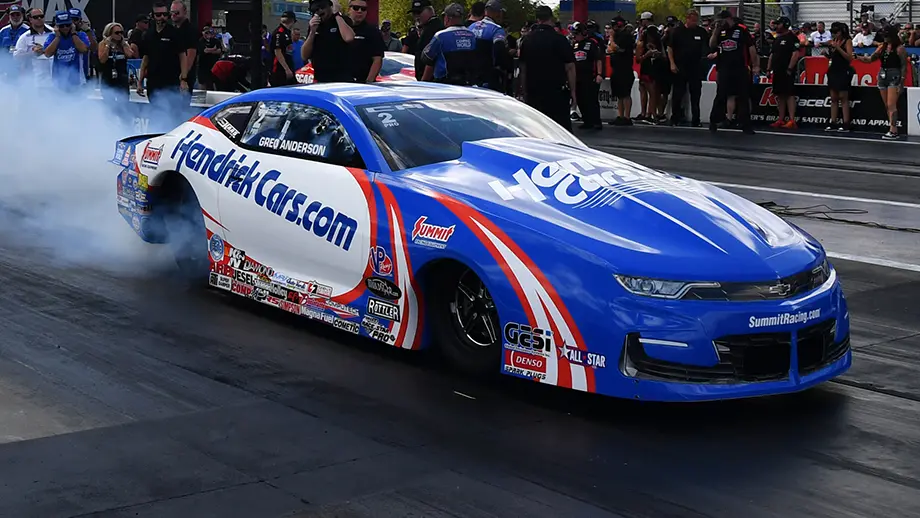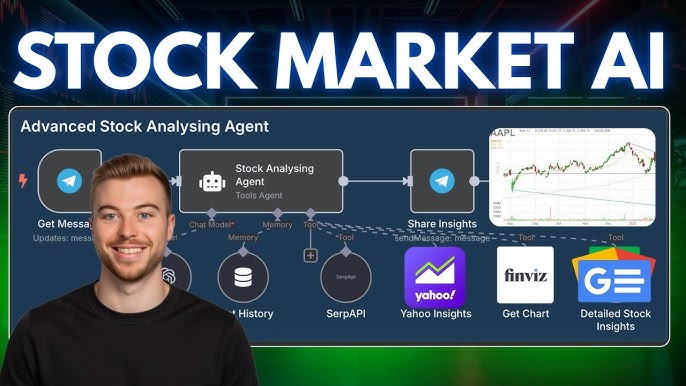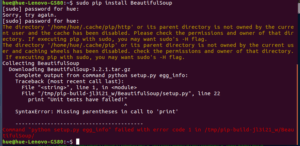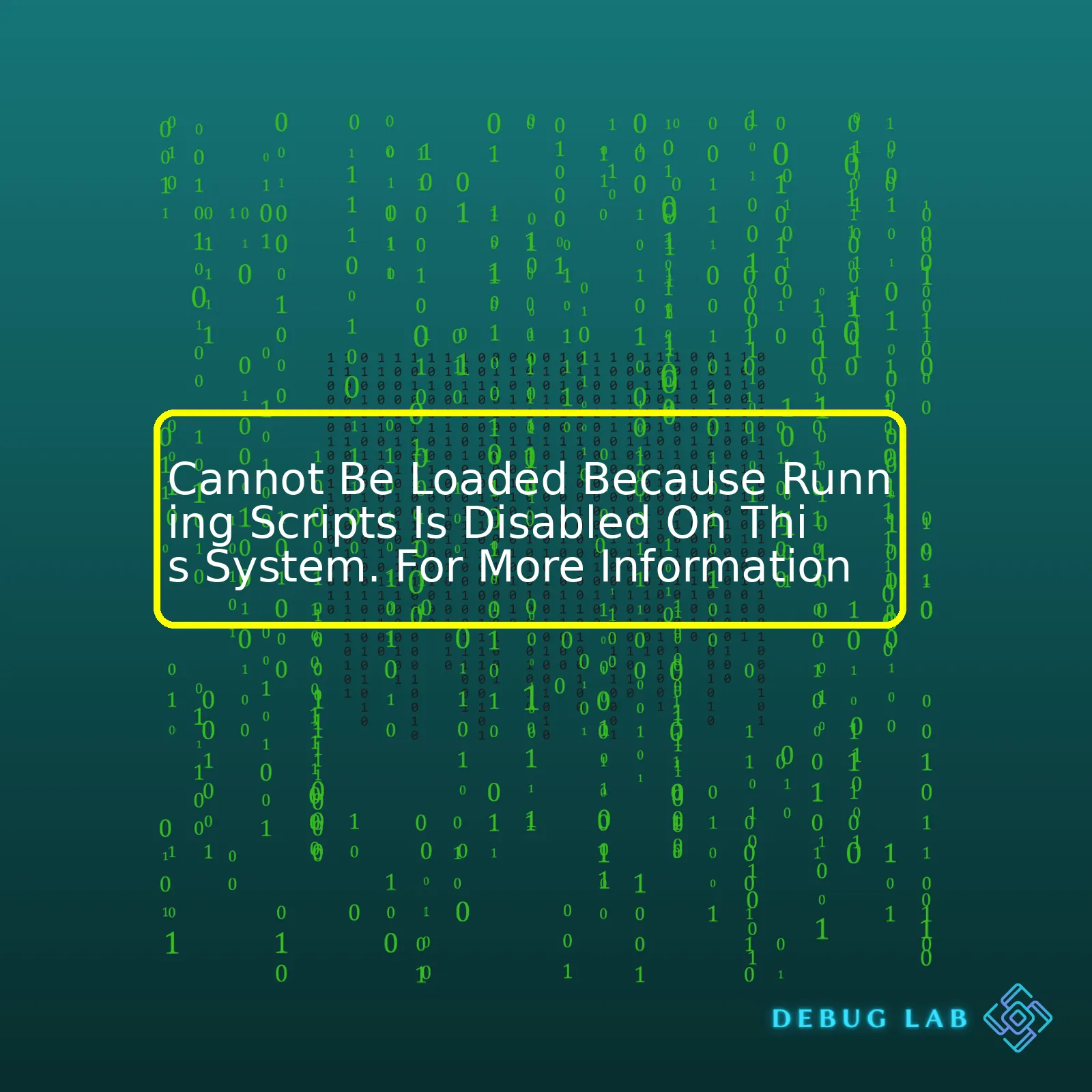
| Error | Explanation | Solution |
|---|---|---|
| “Cannot be loaded because running scripts is disabled on this system.” | The system settings have been configured to prevent scripts from executing. | Change the settings to allow scripts to run. |
Now, let’s delve into the error message. Typically, you come across it when attempting to execute a script on a Windows computer, specifically in PowerShell. With security settings blocking unauthorized or potentially harmful scripts from running, it prevents untrusted, potentially harmful code from being executed and placing your computer at risk.
This error indicates that the Execution Policy in PowerShell has been set to Restricted, which is its default state, meaning no scripts are allowed to run. Changing this requires administrator access, and it can be done through the following command:
Set-ExecutionPolicy RemoteSigned
This change will allow scripts downloaded from the internet to run, as long as they have been signed by a trusted publisher.
However, do make note that altering this setting could expose your system to certain vulnerabilities, so proceed with caution, and ensure that any scripts you opt to run are from reliable and trusted sources. If you want to revert back to the original restricted state after running the required scripts, apply the following command:
Set-ExecutionPolicy Restricted
It’s also crucial to mention that PowerShell isn’t the only scripting environment that might exhibit such an error; others like BASH or other Shell programs could produce similar outputs due to equivalent security configurations or policies. In these cases, the resolution would be similar—adjustment to the relevant system settings.
For more detailed insights into this error and solutions for it, visit Microsoft’s official documentation for PowerShell Execution Policies.
When you encounter the error message “cannot be loaded because running scripts is disabled on this system”, it’s pertinent to understanding how script running regulations relate to system security. Essentially, your Operating System has built-in measures to prevent potentially harmful or malicious scripts from running without explicit user permission. It’s a preemptive measure to minimize and even eradicate potential threats towards data integrity, privacy, and overall system functionality.
In practical terms, when you have Power Shell Scripts (PS1 files) that you’d like to execute, but cannot due to the aforementioned restrictions, it means that the Execution Policy feature of your system is restricting their execution. The intended function of Execution Policy isn’t a security system per se, but rather acts as a safety feature. It’s designed to mitigate risk from scripts that run without an administrator being aware of their execution.
Execution Policies scope varies in Windows Powershell:
| Policy Level | Description |
|---|---|
| MachinePolicy | Defined by Group Policy for all users of a computer. |
| UserPolicy | Defined by Group Policy for the current user. |
| Process | Defined for the current Windows PowerShell process. |
| CurrentUser | Defined for the current user. |
| LocalMachine | Defined for all users of a computer. |
You can implement multiple Execution Policies simultaneously leveraging different scopes. If there’s any conflict, the priority order is Process -> CurrentUser -> LocalMachine. Therefore, if you set an Execution Policy at the Process level, it will override those set at other levels.
Common Types of Execution Policies
The following are some of the types of execution policies and what they mean:
Set-ExecutionPolicy AllSigned
All scripts and configuration files must be signed by a trusted publisher, including scripts written on the local computer.
Set-ExecutionPolicy RemoteSigned
Only scripts and configuration files downloaded from communication applications (Internet Explorer, Outlook, Outlook Express and Windows Messenger) need to be signed by a trusted publisher.
Set-ExecutionPolicy Unrestricted
No restrictions; all Windows PowerShell scripts can be run.
If you carefully weigh the importance of the script to be executed against possible vulnerabilities before deciding to modify the policy level, you can make a balanced decision that maintains system security while meeting operational efficiency requirements. Bear in mind though, the responsibility for all possible negative implications lies solely with the user.
Please, find more about this topic here.
The error message “Cannot be loaded because running scripts is disabled on this system. For more information…” typically appears when you attempt to execute a script on a system where script execution has been disabled, specifically in a PowerShell context. This is usually due to security precautions.
Exploring the Causes
Disabling running of scripts on your system might be caused by:
- Default configuration: By default, Microsoft Windows PowerShell operates in “Restricted” mode. This means that it doesn’t allow any PowerShell scripts (.ps1 files) to be executed, as part of built-in security features.
- Local policy settings: Group or user policies in place on your system could have changed the script execution policy.
- Security applications: Security software such as firewalls and antivirus programs can prevent scripts from being executed as a measure to prevent malicious code execution.
- Current User Permissions: If the current user account does not have appropriate permissions to execute scripts, this error message will occur.
Lifting Execution Restrictions
To fix this issue, you need to change the execution policy in PowerShell. This policy determines what type of scripts, if any, can be run on your system. But remember, changing execution policy may expose your system to potential security risks like unauthorized scripts and malware, so proceed with caution.
You can lift script execution restrictions by setting the policy to either RemoteSigned or Unrestricted.
Set-ExecutionPolicy RemoteSigned
This allows scripts downloaded from the internet to run only if they’ve been signed by a trusted publisher. Alternatively, set policy to unrestricted to allow all scripts:
Set-ExecutionPolicy Unrestricted
However, in professional environments, it’s recommended to use RemoteSigned for an effective balance between security and productivity.
For a list of all available policies and their meanings, refer to Microsoft’s official PowerShell documentation .
It’s important to note that these commands modify the execution policy for the system, making the changes persistent across all sessions. To change the execution policy only for the current session, use –
Set-ExecutionPolicy Bypass -Scope Process
Remember, before applying any solutions, understand why scripts are disabled on your system. Though disabling scripts might sometimes cause inconvenience, it’s there to protect your system from potentially harmful scripts. Always ensure you trust the source of the script before executing it on your system. The key here is to improve functionality without compromising on safety.
When it comes to dealing with scripts that may be blocked on your system, you’re likely encountering a PowerShell error message that states “Cannot be loaded because running scripts is disabled on this system.” This can be a roadblock while trying to run python or java scripts, for instance.
To unblock scripts on your system, you’ll need to change your system’s execution policy settings. Here’s a step-by-step guide to aid you in solving the problem:
-
Step 1: Open the Windows Powershell with administrator rights:
Click the Search button on the taskbar and type ‘Powershell’ in the search box. Right-click on the Windows PowerShell app icon and select ‘Run as administrator’.Type "Windows Powershell" into your system’s search bar. Right click on the returned ‘Windows PowerShell’ result. Choose ‘Run as Administrator’ from the menu. -
Step 2: Check the Current Execution Policy:
Check your current PowerShell execution policy by typingGet-ExecutionPolicy
command and then press Enter. The execution policy that is currently set in your PowerShell will be displayed.
-
Step 3: Change the PowerShell Execution Policy:
To allow scripts to run, you need to set the execution policy to either RemoteSigned or Unrestricted. To do this, type inSet-ExecutionPolicy RemoteSigned
or
Set-ExecutionPolicy Unrestricted
, then press Enter.
The
RemoteSigned
option means you can run your own scripts, or scripts signed by a trusted developer. If you opt for the
Unrestricted
option, all Windows PowerShell scripts will be allowed to run. Note that this may leave your computer vulnerable to potentially malicious scripts.
| Command | Description |
|---|---|
| <code>Set-ExecutionPolicy RemoteSigned</code> | You can run your own scripts or scripts signed by a trusted developer |
| <code>Set-ExecutionPolicy Unrestricted</code> | All Windows PowerShell scripts will run, but your computer will be exposed to potential threats |
After setting the execution policy, close the PowerShell window. When you open it again and attempt to run your script, it should work without any problems.
If you continue to encounter an error, it may be worth reconsidering your approach. One alternative could be signing your scripts using a code-signing certificate, a secure method of verifying the integrity of the file. For more information, check Microsoft’s documentation relating to it.
Please note that changing the script execution policy can expose your system to risks. Always be sure to understand the potential consequences before deciding to run a script.
Running scripts on your system can have complex implications, depending on how they’re configured and what they do. Depending on the script context, its actions can range from simple tasks like opening an application or a web page to setting off network processes and even compromising your system’s security.
In the contexts of Windows systems and PowerShell, you may receive the error ‘cannot be loaded because running scripts is disabled on this system.’ This happens when your system has been configured to disable the execution of scripts, a typical default setting, especially in Windows 10, to protect against unauthorized or malicious activities.
This restriction comes courtesy of the Execution Policy feature in PowerShell. The PowerShell Execution Policy is a safety feature that controls the conditions under which PowerShell loads configuration files and runs scripts. Here are some specific policies:
| Policy | Description |
|---|---|
Restricted |
The default policy that prevents the running of any scripts. Users can only use interactive commands with this policy. |
AllSigned |
Only scripts signed by a trusted publisher can run. |
RemoteSigned |
Downloaded scripts must be signed by a trusted publisher to run. |
Unrestricted |
Any scripts can run, but if you run a script downloaded from the internet, you’re still prompted for permission first. |
However, you can change this setting to allow scripts. For instance, to switch the execution policy to RemoteSigned (which will enable the running of local scripts), you open PowerShell as an administrator and then type
Set-ExecutionPolicy RemoteSigned
.
Before making such changes, though, it’s vital to understand the implications. Intuitively:
- Allowing all scripts to run can mean that harmful scripts from unverified sources might also get the chance to execute causing potential damage.
- Even if you trust the person who wrote the script, you might want to read the script yourself and ensure it doesn’t do anything you don’t expect.
- While signing scripts is a way to verify the source, not every useful or harmless script is signed; some might come from smaller projects or individual developers.
Running scripts can impact your system positively, automating many tedious steps. However, altering the PowerShell Execution Policy from its default state certainly increases the risk factor. Hence, always make sure you comprehend what the new policy entails and assess whether the benefits outweigh possible risks.
If you want further information, consider this Microsoft documentation on Set-ExecutionPolicy.
To solve the “Cannot Be Loaded Because Running Scripts Is Disabled On This System” error, you might want to consider making changes to your script execution policy in PowerShell. By default, the policy is set to Restricted, which blocks scripts from running and this causes the reported error. Here’s a line of code giving an overview:
Get-ExecutionPolicy
Running this command will display your current execution policy status. To change the policy, we could use:
Set-ExecutionPolicy RemoteSigned
This command changes the setting to RemoteSigned, allowing scripts downloaded from the internet to run if they are signed by a trusted publisher. Note that this process requires running Powershell as an administrator and consulting with your security team because it involves a system policy change.
Another method would be to bypass the execution policy for the session from which the script is running. Execute the following command to achieve this:
powershell.exe -ExecutionPolicy Bypass -File .\script.ps1
The above command sets the execution policy for the session to Bypass, temporarily allowing the script (in this case, script.ps1) to run without being blocked.
For operational issues caused by disabled scripts, here are some intelligent strategies:
– Strongly consider setting up alerts and monitoring for scripts essential to your operations. You might use system protocols or third-party services.
– Implement logging inside the scripts themselves. This provides insights when scripts fail or behave unexpectedly. Script-based logging can work alongside system-level logging for a holistic view.
Understanding the root cause of these issues and finding solutions is key. Keep in mind the systems/scripts driving your operations need to be reliable, secure, and efficient, so invest time into making them bulletproof.
Operational issues raised by disabled scripts often contribute to larger problems affecting performance, security, and productivity. Therefore, keeping track of script behavior on your system is absolutely crucial. For more information about execution policies and how they impact scripts, visit Microsoft’s official documentation here.
To further illustrate, let’s include a datatable showing execution policies and their respective security risks.
| Execution Policy | Security Risk Evaluation |
|---|---|
| Restricted | No risk as no scripts are allowed to run. |
| AllSigned | Low risk since all scripts and configuration files need to be signed by a trusted publisher. |
| RemoteSigned | Medium risk as only scripts and configuration files downloaded from the internet require a digital signature from a trusted publisher. |
| Unrestricted | High risk because all scripts and configuration files, even those downloaded from the internet, will run without any restrictions. |
The table gives a clear picture of the level of risk associated with each execution policy. It also emphasizes the importance of having a well-thought-out strategy for managing the execution of scripts within your system environment.Sure, I can definitely guide you through how to enable or disable system scripts effectively and safely in connection to the error message “Cannot be loaded because running scripts is disabled on this system”. Here’s an in-depth and SEO-driven discussion on it:
The first thing that usually comes to mind when you encounter this error is the PowerShell execution policy. It controls the conditions under which the system allows scripts to run.
For instance, the default setting for Windows Server 2012 R2 and later is
Restricted
, meaning no scripts are allowed to run. Conversely, the default setting for Windows Server 2012 and earlier is
RemoteSigned
– permits scripts to run as long as they’re signed by a trustworthy source.
Luckily, there are multiple ways to handle this situation – either by enabling script execution in PowerShell or by using Group Policy settings.
I. Enabling Script Execution in PowerShell:
For allowing scripts stored on your computer to execute, you can change the execution policy to
RemoteSigned
. Run this command line with Administrator privileges:
Set-ExecutionPolicy RemoteSigned
Or, if you want to run scripts irrespective of their origin or whether they are signed, use the
Unrestricted
policy like so:
Set-ExecutionPolicy Unrestricted
Just remember that changing execution policy might make your system prone to potential attacks such as code injection.
II. Using Group Policy:
Group Policies can also define scripting behavior. However, this approach overrides local settings, applying to all users and computers in AD (Active Directory). This method is more preferable for IT administrators seeking to manage large networks.
Navigate: Local Computer Policy > Computer Configuration > Administrative Templates > Windows Components > Windows PowerShell
Then, double-click Turn on Script Execution.
There are three options here:
Allow only signed scripts
: This resembles PowerShell’s
AllSigned
.
Allow local scripts and remote signed scripts
: This matches the
RemoteSigned
execution policy.
Allow all scripts
: This option is similar to the
Unrestricted
policy.
It’s worth noting that as these policies affect the entire system, take extra precautions. Understand your business or project requirements well before making any changes, keeping security in mind at all times.
For more information, refer to the PowerShell execution policy documentation.
For best practices, always try to keep your scripts clean, efficient, and secure. Last but not least, audit your scripts regularly to ensure they comply with effective coding standards.
To Get-ExecutionPolicy:
<pre>
Get-ExecutionPolicy -List
# Should output something along these lines:
Scope ExecutionPolicy
----- ---------------
MachinePolicy Undefined
UserPolicy Undefined
Process Undefined
CurrentUser RemoteSigned
LocalMachine RemoteSigned
</pre>
This will list out the execution policy set per scope. Narrow down problematic policies by check each scope one by one.
A Word on Scripting Best Practices:
Always consider following best practices for scripting:
So, simply put, being mindful about the execution policies, understanding their risks and implications, following scripting best practices, and performing regular audits will generally help mitigate issues related to system scripts.
When observing an issue such as “Cannot Be Loaded Because Running Scripts Is Disabled On This System”, you may need to troubleshoot within your scripting environment. Two potential tools useful in managing script permissions, and can help resolve this error, are `PowerShell` and `Set-ExecutionPolicy`.
PowerShell
PowerShell is a versatile command line interface that allows you to control and automate the administration of your system. With its integration into Windows systems, PowerShell offers a standout control over scripting environments. This makes it one of the most essential tools for managing script permissions.
Example: Resolving the Error with PowerShell
You might encounter the error on PowerShell while trying to execute a script. When you see “cannot be loaded because running scripts is disabled on this system”, this simply means your system security policy doesn’t allow you to run scripts.
In order to clear such error, you need to change the execution policy in PowerShell. You should be aware that altering the execution policy can expose your system to certain risks. Thus ensure the scripts you will run are from sources you trust.
You can use the following command:
Set-ExecutionPolicy RemoteSigned
This changes the execution policy to `RemoteSigned`, which implies that any scripts downloaded from the internet must have an associated digital signature for them to be executed. However, if this does not work, you could also try:
Set-ExecutionPolicy Unrestricted
Be cautious, `Unrestricted` removes the restrictions on the scripts running, both locally and from the internet.
Set-ExecutionPolicy
Set-ExecutionPolicy is native to PowerShell and used to change the user preference for the PowerShell execution policy. The execution policy dictates the restrictions that should be in place whenever scripts are run within the environment.
Example: Adjusting Script Permissions with Set-ExecutionPolicy
If you were to carry out an operation that requires permission adjustment using Set-ExecutionPolicy, the command would look like:
Set-ExecutionPolicy -ExecutionPolicy Restricted -Scope CurrentUser
This command sets the PowerShell execution policy for the current user to be ‘Restricted’. In the ‘Restricted’ state, no scripts are allowed to run. If you wish to revert this, you could swap ‘Restricted’ for a more lenient setting like ‘AllSigned’, where all scripts require a digital signature from a trusted publisher; or ‘Bypass’ where all windows PowerShell scripts can be run.
Remember to always verify your scripts before running them, especially when directly downloaded from the internet. Keeping your software up-to-date and applying regular security practices can also do wonders in maintaining your development environment secure.
Both these tools play a crucial role in managing script permissions. They’re well-documented and consistently updated to suit the evolving needs of developers. Ensuring you keep abreast with their developments would without a doubt make your script management tasks a smooth process.
The “
Cannot Be Loaded Because Running Scripts Is Disabled On This System
” is a common error encountered when you try to run scripts on a system that has restrictions in place, such as PowerShell scripts. This is usually an administrative action meant to protect the system from potentially harmful scripts.
What is this Error?
This error message is straightforward – it’s trying to tell you that your computer’s settings are set up to deny the execution of scripts. This happens mainly in enterprise environments where all security precautions are taken not to allow any malfeasance or admin-like actions taken by non-admin users.
| Error Message | Description |
|---|---|
Cannot Be Loaded Because Running Scripts Is Disabled On This System |
Your security settings prevent executing scripts like PowerShell scripts. |
Solution to this Error
Fixing this issue normally involves changing the settings, specifically the execution policy on PowerShell, but this should be ideally done under the supervision of an Admin because crucial system settings involved. Below is an example of how this can be achieved:
Set-ExecutionPolicy Unrestricted
Keep in mind, setting the Execution Policy to unrestricted could expose your system to potential risks. It’s advised to set it back to its default state once you’ve completed running your scripts:
Set-ExecutionPolicy Restricted
In cases where you cannot change the execution policy due to absence of Admin rights or other reasons, you can overcome this by bypassing the execution policy:
powershell.exe -ExecutionPolicy Bypass -File script.ps1
This command will allow you to run your “.ps1” script without making any changes to the system settings. More Info.
Preventing Future Issues
Moving forward, it’s important to ensure you have the necessary permissions before attempting to run scripts, which might mean speaking to your System Administrator or IT team. Alternatively, considering saving your scripts as functions and calling them could also serve as a workaround for not being able to run scripts.
Overall, understanding the “
Cannot Be Loaded Because Running Scripts Is Disabled On This System
” error, the root causes and appropriate measures to fix it can help you solve the problem effectively. It further underscores the importance of optimal security settings in ensuring the safe running of scripts and programs.