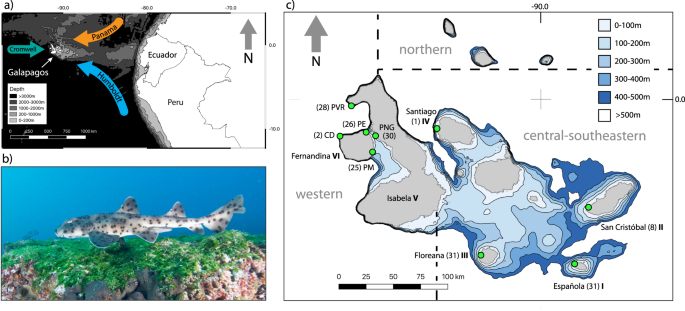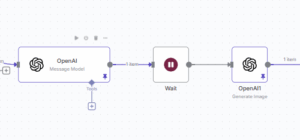- Home
- 2024
- October
- 6
- Python: Could Not Install Packages Due To An Oserror: [Errno 2] No Such File Or Directory
![Python: Could Not Install Packages Due To An Oserror: [Errno 2] No Such File Or Directory](https://debuglab.net/wp-content/uploads/2023/08/PythonCouldNotInstallPackagesDueToAnOserrorErrno2NoSuchFileOrDirectory-2.webp)
“If you are encountering the ‘Python: Could Not Install Packages Due To An Oserror: [Errno 2] No Such File Or Directory’ message, it generally means that Python is unable to find the necessary package in your directory – this could be resolved by correctly setting up your environment path or ensuring the required package file is properly saved.”Sure! The error message
Could Not Install Packages Due To An Oserror: [Errno 2] No Such File Or Directory
is often seen when trying to install Python packages. This typically means your Python environment cannot find the necessary destination or source files for package installation.
Here’s a simple table summarizing common causes and potential solutions:
html
| Issue |
Possible Cause |
Solution |
| Necessary Source/Destination File Absence |
Your Python environment might be missing crucial source files due to incorrect path settings. |
Verify the correct paths to your Python source files, considering checking your PYTHONPATH environment variable. |
| Incorrect Python Environment Permissions |
Your Python environment might not have the correct permissions needed to read or write file during package installation. |
Adjust your environment’s permissions. Linux users can use chmod or chown, while Windows users may need to adjust properties through Windows Explorer. |
| Poor Package Structure |
The structure of Python package attempting to install is faulty, causing the installation process to fail. |
If the package isn’t structured correctly, consider contacting the package’s maintainer or try installing an alternative package. |
Understanding the basics of this error and how to handle it could prove instrumental in ensuring smoother execution of Python code. By carefully inspecting the error message and leveraging documents like this, you should be able to isolate the specific problem leading to the OSError which would be the first step to finding a viable solution. Possibly, the issue could arise from sources including but not limited to misconfigured environmental variables, wrongly set directories, as well as permission issues.
In identifying the cause of your problem, valuable utilities you might utilize include inspecting your available PYTHONPATH with command-line inputs such as echo, checking your permissions settings and adjusting them accordingly based on your operating system, or reaching out to package maintainers if the issues seem to stem from the package itself. Python community also extends significant support that might help you work out issues like these and prevent future occurrences.Addressing The Python OSError: No Such File Or Directory
OSError is a built-in python exception that derives from the EnvironmentError exception.The OSError exception in Python is correlated to problems stemming from your operating system, and it often involves issues related with Input/Output operations. Broadly, this sort of problem can emerge due to issues associated with the following areas:
- Access Denied Errors
- Insufficient System Resources
- No such file or directory errors
Each specified condition corresponds to a different error number (referred to as Errno), which precise definition varies between operating systems. Errno 2, for example is the system code for “No such file or directory”.
When you encounter an OSError [Errno 2], it means the operation you’re trying to execute references a file or directory that does not exist. This could specifically happen during an installation of packages when Python isn’t able to locate the necessary files.
Let’s focus on “Python: Could Not Install Packages Due To An OSError: [Errno 2] No Such File Or Directory” error. You’ll face this error during the attempt of package installation using pip if the mentioned package or some dependent files are missing from the expected location on your computer. This can occur for several reasons like:
- Pip wasn’t able to download all needed distributions.
- The package developer failed to include all necessary files in the distribution.
- There’s an issue with permissions on the directory where pip is trying to install the package.
To begin resolving this error, the first step could be to upgrade your pip tool. By running the following command, you can ensure you’re using the latest version of pip.
python -m pip install --upgrade pip
The next step would be ensuring whether you have correctly spelled the name of the library you are hoping to install. If you’re confident about having spelled the name right, your next course of action should be to verify whether the package exists on PyPi. In some situations, package developers may remove their distributions from PyPi, making them inaccessible.
Next up, carefully scrutinize whether the required directories that pip needs to access to install the package has appropriate permissions set for accessibility.
These steps should guide you towards resolving the OSError: [Errno 2] No Such File Or Directory while trying to install a Python packages via pip. If you’re still grappling with the error after these steps, seeking specific guidance and elaboration regarding the problematic package might become necessary.
The installation of Python packages revolves around the principle of package management. This is where PIP (Pip Installs Packages) comes in, a recommended tool for installing Python packages as per official python documentation [source]. However, the error “
Could Not Install Packages Due To An Oserror: [Errno 2] No Such File Or Directory
” can make this process tricky.
This error typically pops up when you try to install a Python package and the specified directory does not exist or cannot be accessed. The central response system (i.e., OSError), which checks for these kinds of anomalies, raises this specific exception. In most circumstances, there are three potential issues causing this error:
- The path specified in the command prompt does not exist or contains a typo.
- You don’t have the permission to access/write to the specified directory.
- The Pip version you’re using to install the package is outdated.
To help solve the first potential issue:
might perform a case-insensitive check on the spelling of your paths. Use the
or
terminal depending on if you are on Unix/Mac or Windows respectively before running the pip install command. Here’s a source code example that rails against the issue:
$ cd /your/project/directory
$ pip install desired-package
These commands ensure that you’re in the correct directory before pip tries to install the package. Also, make sure that your file names are correctly spelled.
To tackle the second potential issue:
Ensure that you have necessary permissions for the directory. If necessary, run your command line as administrator or use
in Unix systems to execute the command with super-user permissions:
$ sudo pip install desired-package
Please note that global installations may affect system services and be mindful of security implications.
For the third potential cause:
Make sure that your Pip version is updated to the latest available version. Often, Pip improvements and bug fixes could potentially solve the problem. Here’s how you would update Pip:
# Upgrade pip in Linux/MacOS:
$ pip install --upgrade pip
# Upgrade pip in Windows:
$ python -m pip install --upgrade pip
In summary, getting rid of the OSError by making sure you’re in the right directory, possessing requisite permissions, and staying updated on Pip will go a long way towards successfully installing your Python packages.
If none of these solutions works, it’s possible that you’re facing a much more specific issue. In such a case, consider researching the exact error message and checking out questions asked by others who’ve faced similar issues. Sites like StackOverflow[source], might offer more targeted advice for your particular situation.
Okay, let’s dive deeper into the ‘Errno 2’ error. When you encounter this error message during Python package installation, it typically reports “Could Not Install Packages Due to an OSError: [Errno 2] No Such File or Directory”. This makes dealing with the situation a bit complex due to the obscurity of what the exact issue is.
Error Description:
The error message ‘
‘ is one of the standard types of OS errors generated by Python when it can’t locate a file or directory it’s looking for. In general terms,
means the file or directory that your current operation requires wasn’t found in the specified location.
Root Causes:
Understanding the scenarios where
might appear is crucial for tackling this problem. Here are a few typical scenarios in context to Python Package Installation:
- Your Python environment could be misconfigured. For instance, if there is a discrepancy between the Python version which pip is addressing and the actual installed Python version, you may get this error.
- You’ve specified a path to a directory or a file that doesn’t exist in the filesystem.
- A Python package you are trying to install may be missing some key files required during installation.
Potential Solutions:
To resolve these issues, here are a few methods to follow:
- Check the Current Python Environment: Verify the installed Python version using a command like
. Similarly, check which Python version pip is targeting using
. If versions do not match up, consider making them consistent.
- Inspect Directory Paths: Make sure all directory paths supplied either through command line or inside any scripts truly exist.
- Re-download Python Package: It’s possible the Python package might be corrupt or incomplete. Try downloading and installing it once again.
Here’s an example of checking your python version:
$python --version
Python 3.6.2
$pip --version
pip 9.0.1 from /usr/local/lib/python3.6/site-packages (python 3.6)
If you come across this error while installing a specific package, it could help to visit the package’s repository on GitHub and look through the ‘Issues’ section. Others may have encountered the same problem and shared their solutions there.
References:
When working with Python, you may come across the error “Could Not Install Packages Due To An OSError: [Errno 2] No Such File Or Directory”. This error might be quite inconvenient as it prevents seamless installation of packages which are crucial for enhancing Python’s functionalities. On a positive note, the possible solutions to this challenge can be classified based on specific operating systems namely; Windows, macOS and Linux distributions. Let’s delve in:
- Windows
In case you’re encountering this particular error while using Windows OS, the path length limitation could be triggering this problem. If an extraction or installation process entails paths exceeding 260 characters, Windows might fail to handle that, leading to the OSError.
As a solution, try enabling the NTFS long paths policy – which allows for paths beyond 260 characters – by following these steps:
- Open the Windows registry editor.
- Navigate to
HKEY_LOCAL_MACHINE\SYSTEM\CurrentControlSet\Control\FileSystem
.
- Double click ‘LongPathsEnabled’.
- Change its value data to ‘1’ and hit OK.
Afterwards, restart your computer for the changes to take effect. Try installing the package again – ensure you use pip’s latest version.
However, if updating the registry isn’t something you’re comfortable with, consider manually reducing the file path length.
- macOS
When dealing with macOS, misconfiguration or problems in permissions can lead to the OSError.
To resolve this, recheck the path to where Python is installed and that you have the necessary permissions. Implementing a virtual environment like venv might also come in handy. Here is how to create a virtual environment in Python.
Low disk space could as well cause this issue. Cleaning up unnecessary files or moving some to an external disk could solve the problem.
- Linux Distributions
Similar to macOS, issues on path configurations or permissions might be causing the OSError in Linux too.
Here is an example on how to confirm and possibly rectify such challenges:
$ whereis python #This gives the location of python
$ ls -l /path/to/python #Modify '/path/to/python' with actual resulting path
This will display the permissions of the folder housing Python. Be sure that you have the necessary writing permissions.
Also, you can opt for a virtual environment in Linux. Check out this guide to learn more.
However, independent of OS type, ensuring the Python PATH is correctly set and you’ve updated pip to the newest version could just be enough to clear off the OSError. Download the latest version of Python and follow its prompts for a complete installation.If you’ve been coding in Python long enough, you’ve probably encountered an unavoidable error:
OSError: [Errno 2] No such file or directory
. This error is typically seen during package installation with pip and indicates that Python can’t access a certain directory or file while installing the package.
Before diving into the solutions, let’s understand what this error signifies. You encounter this issue when Python’s standard
module attempts to use an operating system feature like reading/writing files or directories but fails because the file or directory does not exist.
Overcoming this hurdle might be achieved by taking two main steps:
STEP 1: Always start by checking your current directory:
Make sure you’re in the correct directory before issuing the pip install command. You can check your present working directory using the following command:
import os
print(os.getcwd())
Ensure that the path returned is the directory where your file exists.
STEP 2: Use Absolute Paths:
Instead of relative paths, try using absolute paths. The OSError may occur if Python interprets the address differently than you. For example, if your file is in “/user/home/documents/python”, it’s better to use the complete path instead of “../../../documents/python”.
If these steps don’t resolve the error, the issue might be due to permission restrictions or inadequate resources. Here’s how you might handle these:
• Check for permission issues: The
could also occur due to insufficient permissions.
You can verify your file’s permission using
function which will return True if the file is accessible for reading.
In case of insufficient privileges, you must change the permission settings or run the Python interpreter as root using
in Unix-based systems, or ‘Run as Administrator’ in Windows.
• Purge Cache or Outdated Files: If problems persist after checking all the prerequisites, there may be outdated files or cache memory interfering with your operations. To eliminate them, reset your pip cache (
) or reinstall the problematic package (
pip uninstall <package_name>
, then
pip install <package_name>
).
Lastly, ensure you maintain compatibility between Python and the packages. Some versions of packages are meant for specific versions of Python. If you’re still unable to resolve the issue, try downgrading the Python version, or seek a similar package compatible with your Python version.
For more details, Python has an extensive documentation on OS Module and Pip. Their community forums are a haven for developers on troubleshooting common Python errors.While Python is a remarkably robust programming language, even proficient coders can sometimes stumble upon seemingly insurmountable challenges, such as OSError: [Errno 2] No Such File or Directory. This error could be related to several factors that might be causing an installation of Python packages problem such as missing directories, incorrect file paths, or issues prevalent within the Python environment.
A core tenet of successful coding lies in effective maintenance and correcting any errors preemptively. In this vein, below are some actionable tips to preempt these Python OSError issues, thus ensuring that adding new packages does not become an uphill task:
Diligently Check Your File Paths
Python strictly adheres to directory structures. Consequently, any deviation from the correct pathways can trigger the OSError issue. Here’s a tip: always double-check your file paths for correctness using code snippets invoking
module as shown below:
import os
print(os.path.exists('your_file_path'))
This code snippet will return True if the file path is correct and False if otherwise.
Ensure Correct Installation of Python Environment
Sometimes, the root cause lies in the Python environment and not the files or directories. An incorrectly installed or dysfunctional Python environment lacks certain prerequisites vital for successful package installations. In such scenarios, utilize virtual environments like
.
Creating a virtual environment encapsulates your project separately, maintaining its dependencies distinct from the other projects:
Activate it using:
source my_env/bin/activate # For Unix or MacOS
Or,
.\my_env\Scripts\activate # For Windows
With the virtual environment activated, retry installing the Python package.
Maintaining Correct Permissions
One factor often overlooked while troubleshooting the OSError problem is permissions. Lack of right to access certain files/directories triggers this error. Therefore, maintaining the correct permissions is crucial.
In Unix-based systems, modify permissions using the
command. As an illustration, if we want to grant full read/write/execute permissions to the user for a file, the syntax looks like this:
chmod 700 /path_to_your_directory
In Windows, you can modify these rights through the Properties section under Security tab.
Seek Help Online
Although coder autonomy is encouraged, sometimes, external help becomes necessary. Platforms like Stack Overflow house developers brimming with potential solutions to any scenario. Exploring existing threads discussing the identical issue or creating a new one yourself can provide invaluable guidance.
Python’s official documentation OSError, also deserves honorable mention because it gives very comprehensive insights into OSError exceptions. By combining these efforts, you can effectively prevent future Python OSError issues from wreaking havoc with your coding schedule and falling behind your coding productivity.While working with Python, you might encounter an error such as
OSerror:[Errno 2] No Such File Or Directory
, which is a type of FileNotFoundError. This particular error typically arises when you’re attempting to open, manipulate or install packages using a file or directory that doesn’t exist in the given path structure, or if Python does not have the required permissions.
It’s crucial to understand that this error does not always implicate a coding error. Sometimes, system configurations or incorrect paths may cause it. Let’s dive into some specific advanced troubleshooting techniques to handle and avoid this error.
Analyzing the Error Message
The first thing you should always do is carefully analyze the error message. Python is known for its clear and descriptive error messages. Hence, in many cases, the solution to the problem lies within the error message itself.
When Python throws OSError: [Errno 2], it means it failed to find a file or directory at the mentioned path. If you are trying to install a package, ensure the directory you are working from has the package you want to install.
Consider something like this:
Ensure ‘packagename’ is in your current folder or provide the complete path to the ‘packagename’ file.
Check File or Directory Path:
Technically, a single forward slash (/) is used in Unix-based systems like Linux, MacOS to separate directories, while Windows uses a backward slash (\\). A best practice here is to use os library’s os.path module. Python’s os module automatically chooses the correct kind of slash based on the operating system.
Here is an example, assuming you have a folder named ‘FolderName’ on your desktop:
import os
path = os.path.join('C:\\','Users','username', 'Desktop', 'FolderName')
File Permissions:
There might be possibilities of restrictions or limitations due to file permissions. The parent directory where the file resides needs to have read/write permissions when installing new Python Packages. You can solve this by running your Python script as an administrator or changing the permissions on the directory, or even better create a virtual environment to hold your Python dependencies (Python Virtual Environments Tutorial).
Installing Packages Globally:
Another possibility is that Python is trying to install packages globally, but lacks the necessary privileges due to OS-level security settings. One way around this is to install packages in a local environment, so you should consider using Python environments via VirtualEnv or Conda.
Using the –user flag during the installation will install the package for the user instead of globally. Below is an example how to install a package for a user:
pip install --user packagename
These troubleshooting techniques ought to help resolve the OSError: [Errno 2] commonly faced during the installation of Python packages. It’s imperative to understand and learn how to troubleshoot these issues to effectively code in Python.When we talk about installing Python packages, the error
Errno 2: No Such File or Directory
is a common issue that can surface and put a dent in your coding workflow. This error simply signifies that Python or your OS is unable to locate the needed file or directory. A multitude of reasons could be leading to this, such as:
- A wrongly referenced filename or path
- An unintentional deletion of a necessary file
- The command line not having enough privileges to access a certain file or directory
- A conflicting environment variable setting
Doing a bit of troubleshooting would help you decipher what’s causing the
. You can check if the file or directory exists using commands
or
os.path.isdir(directorypath)
. For issues related to access privileges, try running the problematic command as administrator or using sudo.
import os
file_exists = os.path.isfile('/path/to/your/file')
directory_exists = os.path.isdir('/path/to/your/directory')
If you’re attempting to install packages via pip, ensure that you have configured PYTHONPATH correctly. It should indicate where Python looks for modules it’s instructed to import.
# On MacOS or Linux
export PYTHONPATH=$PYTHONPATH:/path/to/your/module/
# On Windows
set PYTHONPATH=%PYTHONPATH%;C:\path\to\your\module\
When all else fails, you might want to consider reinstalling Python. This step ensures the reset of system-specific settings and files to their default states, possibly eliminating the problem in the process.
Python package management could pose some challenges, particularly when system environment specifics come into play. The solution to the
issue usually lies within the realm of system configurations and your Python environment setup. Seek to understand these aspects deeply, don’t just skim through them. In case you need more specific guidance on how to work with Python directories and files, refer to the Python official tutorial here.
Furthermore, always remember that part of becoming a proficient coder involves encountering and navigating errors like these. They might seem daunting at first, but persistently working through these will equip you with an arsenal of skills to triumph over similar future encounters.
![Python: Could Not Install Packages Due To An Oserror: [Errno 2] No Such File Or Directory](https://debuglab.net/wp-content/uploads/2023/08/PythonCouldNotInstallPackagesDueToAnOserrorErrno2NoSuchFileOrDirectory-2.webp)