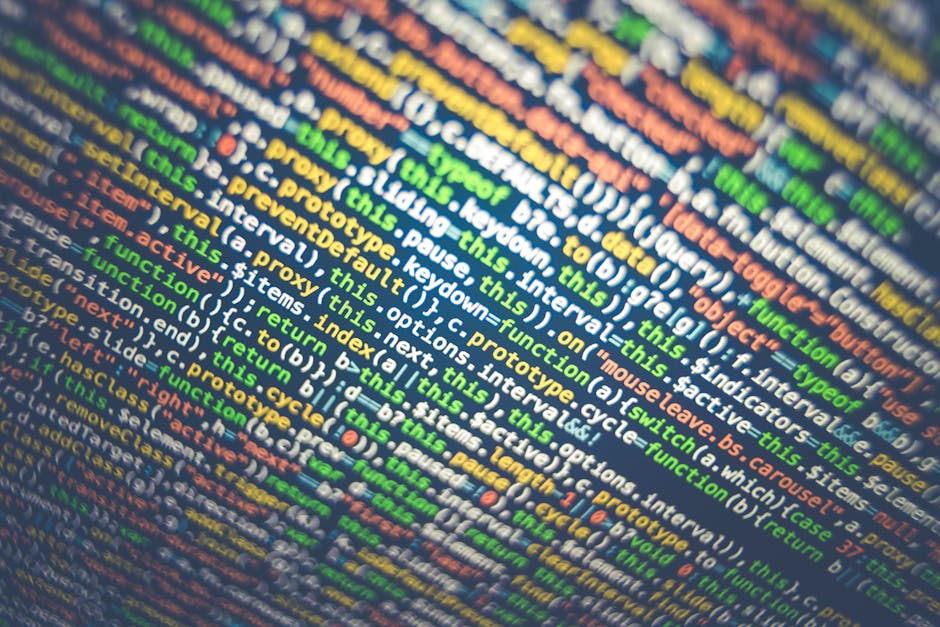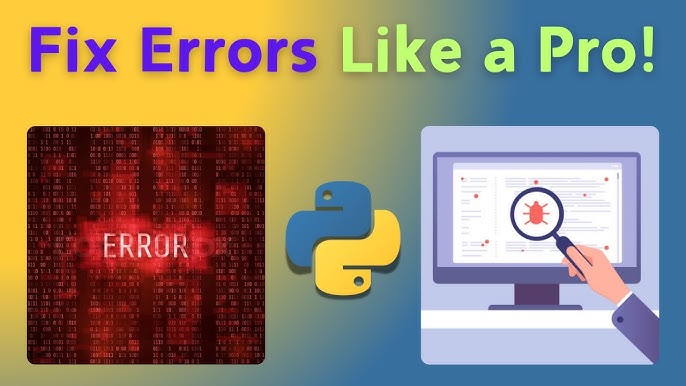The Developer’s Dilemma: Conquering Bugs in Python
Every developer, regardless of experience, has faced it: the cryptic error message, the unexpected behavior, the bug that vanishes the moment you try to isolate it. In the world of Python development, where rapid iteration is a key strength, effective software debugging is not just a skill—it’s a superpower. It’s the line between hours of frustrating guesswork and a swift, surgical fix. While the humble print() statement has its place, a truly proficient developer wields a diverse arsenal of debugging techniques, from interactive command-line tools to sophisticated profilers for complex, containerized applications.
This comprehensive guide will take you on a journey through the landscape of Python debugging. We’ll start with the foundational concepts of logging and reading stack traces, move on to the power of interactive debuggers like PDB, and explore advanced strategies for web frameworks, remote debugging in Docker and Kubernetes environments, and performance analysis. By the end, you’ll be equipped with the knowledge and best practices to tackle any Python error with confidence, turning bug-fixing from a chore into a satisfying challenge.
Section 1: The Foundations of Effective Python Debugging
Before diving into complex tools, it’s crucial to master the fundamentals. These core concepts form the bedrock of any successful debugging session, providing the initial clues needed to understand what’s going wrong in your code.
From `print()` Statements to Structured Logging
The most basic form of code debugging is inserting `print()` statements to inspect the state of variables at different points in your code. While quick and easy, this approach has significant downsides: it clutters your code, mixes debug information with program output, and requires manual cleanup. A far superior approach is to use Python’s built-in logging module.
Logging provides several advantages:
- Severity Levels: You can categorize messages (e.g., DEBUG, INFO, WARNING, ERROR, CRITICAL), allowing you to filter output based on importance.
- Configurability: You can easily direct logs to the console, files, or even network sockets without changing your application code.
- Contextual Information: Log records can automatically include timestamps, module names, and line numbers, providing crucial context for every message.
Here’s how to set up a basic logger that writes to both the console and a file:
import logging
# Configure the logger
logging.basicConfig(
level=logging.DEBUG, # Set the lowest level to capture
format='%(asctime)s - %(name)s - %(levelname)s - %(message)s',
handlers=[
logging.FileHandler("app.log"), # Log to a file
logging.StreamHandler() # Log to the console
]
)
def process_data(data_list):
"""Processes a list of user data dictionaries."""
logging.info(f"Starting data processing for {len(data_list)} records.")
processed_users = []
for user in data_list:
try:
# Add a new key based on existing data
user['display_name'] = f"{user['first_name']} {user['last_name']}"
processed_users.append(user)
logging.debug(f"Successfully processed user: {user['id']}")
except KeyError as e:
logging.error(f"Missing key in user data: {e}. Record: {user}")
logging.info("Data processing complete.")
return processed_users
users = [
{'id': 1, 'first_name': 'Ada', 'last_name': 'Lovelace'},
{'id': 2, 'first_name': 'Grace'}, # Missing 'last_name'
{'id': 3, 'first_name': 'Guido', 'last_name': 'van Rossum'}
]
process_data(users)Running this script will print messages to your console and save them in `app.log`, clearly identifying the problematic record without halting execution.
Deciphering Stack Traces
When a Python error occurs, the interpreter provides a stack trace, which is a report of the active stack frames at the point of the error. Learning to read a stack trace is a fundamental debugging skill. It’s a roadmap that tells you exactly where the error happened and how your program got there. A stack trace is read from bottom to top: the bottom line is the initial entry point of the error, and the top line is where the exception was actually raised.
Section 2: Interactive Debugging with the Python Debugger (PDB)
While logging is great for post-mortem analysis, sometimes you need to pause your program and inspect its state live. This is where interactive debuggers shine. Python’s built-in debugger, PDB, is a powerful, albeit text-based, tool for this purpose.

Getting Started with PDB
You can start a PDB session in two primary ways:
- From within your code: Place
import pdb; pdb.set_trace()at the line where you want to pause execution. This is the most common method. - From the command line: Run your script with
python -m pdb your_script.py. This will start the debugger at the very first line of your script.
A Practical PDB Session
Let’s debug a function that has a subtle logical error. The function is supposed to calculate the total price of items in a shopping cart, applying a discount only to items that are eligible.
import pdb
def calculate_total(cart_items, discount_rules):
"""
Calculates the total price of items in a cart, applying discounts.
Bug: The discount is being subtracted from the wrong total.
"""
total_price = 0
# Set a breakpoint here to inspect the initial state
pdb.set_trace()
for item in cart_items:
price = item['price']
total_price += price
# Check if item is eligible for a discount
if item['sku'] in discount_rules:
discount_percentage = discount_rules[item['sku']]
discount_amount = price * (discount_percentage / 100)
# This is the bug: it should be subtracted from total_price at the end
# or from the item price, not the running total.
price -= discount_amount
return total_price
cart = [
{'sku': 'SHIRT01', 'price': 25.00},
{'sku': 'PANTS01', 'price': 50.00},
{'sku': 'SOCKS01', 'price': 10.00}
]
discounts = {
'PANTS01': 20 # 20% off pants
}
final_price = calculate_total(cart, discounts)
print(f"The final price is: ${final_price:.2f}")When you run this script, execution will pause at `pdb.set_trace()`. You can now use PDB commands:
l(list): Shows the source code around the current line.n(next): Executes the current line and moves to the next line in the function.s(step): Steps into a function call.p <variable>(print): Prints the value of a variable. For example,p itemorp total_price.b <line_number>(breakpoint): Sets a new breakpoint at a specific line.c(continue): Resumes execution until the next breakpoint or the end of the program.q(quit): Exits the debugger.
By stepping through the loop (using `n`) and printing `total_price` and `price` at each iteration, you would quickly see that `total_price` is being correctly incremented, but the discount logic is flawed and doesn’t actually affect the final sum. This interactive inspection allows for rapid diagnosis of such logical Python errors.
Section 3: Advanced Debugging for Modern Applications
Modern software development often involves complex systems like web applications, microservices, and containerized environments. Standard debugging techniques must be adapted for these scenarios.
Visual Debugging in IDEs
Integrated Development Environments (IDEs) like VS Code and PyCharm provide sophisticated visual debuggers. They are often front-ends for debug engines like `debugpy` but offer a vastly improved user experience. You can set breakpoints by clicking in the margin, view the call stack graphically, watch variables change in real-time, and even evaluate expressions in a debug console. For most day-to-day Python development, an IDE debugger is the most efficient tool.
Remote Debugging: Docker and Kubernetes
What happens when your code isn’t running on your local machine? This is common in microservices architectures, Docker debugging, and Kubernetes debugging. Remote debugging allows you to attach a debugger from your local IDE to a Python process running on a server, in a container, or in a pod.
The `debugpy` library is the standard for this in the Python ecosystem. You can install it in your container and modify your application’s entry point to start the debug server.
# In your application's main entry point (e.g., app.py)
import debugpy
import os
# Attach the debugger if the DEBUG_MODE environment variable is set
if os.getenv("DEBUG_MODE") == "true":
# 0.0.0.0 allows connections from outside the container
debugpy.listen(("0.0.0.0", 5678))
print("Debugger is listening on port 5678. Waiting for client to attach...")
debugpy.wait_for_client()
print("Debugger attached.")
# --- Your application's normal startup code follows ---
# For example, if you're using Flask:
# from my_flask_app import app
# app.run(host='0.0.0.0', port=5000)
print("Application is starting...")
# Your main application logic hereAfter adding this code and rebuilding your Docker image, you can run the container and configure your local IDE (like VS Code with a `launch.json` file) to connect to the exposed port (e.g., 5678). This enables you to set breakpoints and debug your containerized application as if it were running locally, a critical capability for API debugging and backend debugging in modern infrastructure.

Performance Debugging with Profilers
Sometimes a bug isn’t an error but a performance issue. Your code works, but it’s too slow. This requires a different kind of tool: a profiler. Python’s built-in `cProfile` module is an excellent tool for identifying performance bottlenecks.
A profiler runs your code and records detailed statistics, such as how many times each function was called and how much time was spent in each one. This helps you focus your optimization efforts on the parts of the code that matter most.
import cProfile
import pstats
def slow_function():
"""A function with an inefficient list-building process."""
result = []
for i in range(10000):
result = result + [i] # Very inefficient!
return result
def fast_function():
"""An efficient version using list comprehension."""
return [i for i in range(10000)]
# Profile the slow function
profiler = cProfile.Profile()
profiler.enable()
slow_function()
profiler.disable()
# Print the stats, sorted by cumulative time spent
stats = pstats.Stats(profiler).sort_stats('cumulative')
stats.print_stats()The output from `cProfile` will clearly show a high number of calls and significant time spent on the list concatenation line within `slow_function`, guiding you directly to the source of the performance problem.
Section 4: Best Practices for a Proactive Debugging Workflow
The most effective debugging is often proactive. By integrating certain practices into your development workflow, you can prevent many bugs from ever reaching production and make the ones that do easier to find and fix.
Isolate and Reproduce
The first step to fixing any bug is to reproduce it consistently. Create a minimal, reproducible example. This process of isolation often reveals the root cause. For complex systems, this might mean writing a small script that calls an API endpoint with specific data or creating a unit test that triggers the failure.
Leverage Version Control
If a bug was introduced recently, `git` can be your best debugging tool. The command git bisect is a powerful feature that performs an automated binary search through your commit history to find the exact commit that introduced the bug. This can save hours of manual code inspection.
Write Tests First (or at least, write tests)
Testing and debugging are two sides of the same coin. A comprehensive test suite (including unit tests and integration tests) acts as a safety net. When a test fails, it points you directly to the broken functionality. Debugging a failing unit test is far simpler than debugging a vague user report from a production environment.
Embrace Error Monitoring
For production debugging, you need automated tools. Services like Sentry, Datadog, or Bugsnag provide error tracking and monitoring. They capture unhandled exceptions in your live application, group them, and provide you with rich context like stack traces, browser/OS versions, and user session data, enabling you to fix bugs before most users even notice.
Conclusion: Cultivating a Debugging Mindset
Python debugging is a deep and varied discipline that scales with the complexity of your projects. We’ve journeyed from the simplicity of `print` to the structured reliability of `logging`, the interactive power of PDB, and the advanced capabilities required for remote and performance debugging. The key takeaway is to see debugging not as a reaction to failure, but as an integral part of the development process.
The right tool depends on the context: a quick log message for a simple check, an IDE debugger for feature development, `cProfile` for performance tuning, and remote debugging for your CI/CD pipeline. By mastering these tools and adopting best practices like writing tests and using error monitoring, you transform yourself from a code writer into a problem solver. The next time you encounter a baffling bug, you’ll have a systematic, powerful, and efficient approach to finding the solution.