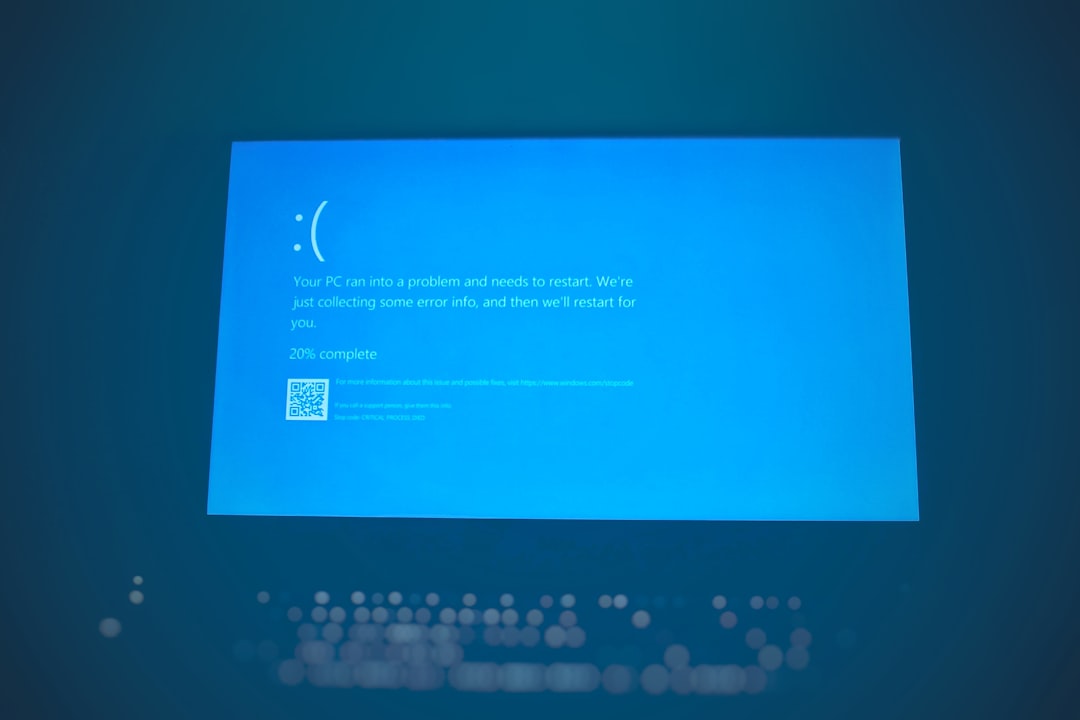In the world of software development, writing code is only half the battle. The other half, often the more challenging part, is finding and fixing the inevitable bugs that creep in. For JavaScript developers, this process can be particularly complex due to the language’s asynchronous, event-driven nature. A seemingly simple bug can hide behind layers of callbacks, promises, and network requests, making it a formidable foe. However, with the right knowledge and tools, you can transform debugging from a frustrating chore into a systematic, and even satisfying, process of problem-solving.
This comprehensive guide will take you on a journey through the landscape of JavaScript debugging. We’ll start with the foundational techniques that every developer should know, move on to the powerful interactive tools built into modern browsers, tackle the unique challenges of asynchronous code and API calls, and finally, discuss best practices for both frontend and backend Node.js environments. By the end, you’ll be equipped with the skills to diagnose and resolve even the most elusive JavaScript errors, making you a more efficient and confident developer.
The Foundations: Beyond a Simple `console.log`
Every JavaScript developer’s journey into debugging begins with console.log(). It’s the quickest way to inspect a variable’s value at a certain point in your code. While incredibly useful for a quick check, relying solely on it is like trying to build a house with only a hammer. The browser’s Console API offers a much richer toolkit for logging and debugging that provides structure, context, and clarity to your output.
Leveraging the Full Console API
Modern browsers provide a suite of console methods that offer more than just printing strings. Understanding these can dramatically improve your debugging workflow:
console.table(data): This is perfect for displaying tabular data, like an array of objects, in a clean, sortable table format.console.warn(message)andconsole.error(message): These methods log messages with distinct styling (typically yellow and red), making it easy to spot potential issues or critical errors in a crowded console. They also include a stack trace.console.group(label)andconsole.groupEnd(): These allow you to group related log messages into a collapsible block, which is invaluable for organizing output from complex functions or components.console.time(label)andconsole.timeEnd(label): Use these to start and stop a timer to measure the duration of a specific operation, helping you identify performance bottlenecks.
Practical Example: Processing User Data
Imagine you have a function that processes an array of user objects. Instead of littering it with console.log, we can use the advanced console methods to get a much clearer picture of what’s happening.
function processUserData(users) {
console.group('User Processing Function');
console.time('ProcessingTime');
if (!Array.isArray(users) || users.length === 0) {
console.error('Invalid input: Expected a non-empty array of users.');
console.groupEnd();
return [];
}
console.log(`Starting to process ${users.length} users.`);
console.table(users);
const processedUsers = users.map(user => {
if (!user.email) {
console.warn(`User with ID ${user.id} is missing an email address.`);
}
return {
...user,
fullName: `${user.firstName} ${user.lastName}`,
processedAt: new Date().toISOString(),
};
});
console.log('Finished processing users.');
console.timeEnd('ProcessingTime');
console.groupEnd();
return processedUsers;
}
// Sample Data
const userData = [
{ id: 1, firstName: 'Jane', lastName: 'Doe', email: 'jane.doe@example.com' },
{ id: 2, firstName: 'John', lastName: 'Smith', email: null },
{ id: 3, firstName: 'Alice', lastName: 'Johnson', email: 'alice.j@example.com' },
];
const finalData = processUserData(userData);
console.log('Final Processed Data:', finalData);Running this code in your browser console provides a neatly organized, timed, and informative log, making it immediately obvious which user is missing data and how long the entire operation took.
Interactive Debugging with Browser DevTools
While enhanced logging is a great first step, true debugging power comes from pausing your code’s execution and inspecting its state in real-time. This is where browser developer tools, like Chrome DevTools, Firefox Developer Tools, or Safari’s Web Inspector, become indispensable for frontend debugging.
Breakpoints: Your Code’s Pause Button
Code editor with breakpoint – Debug C# code in Unity – Unity 手册
A breakpoint is a signal to the browser’s JavaScript engine to pause execution at a specific line of code. Once paused, you can examine the entire application state, including local variables, the call stack, and the global scope. You can set a breakpoint by opening the Sources panel in DevTools, finding your JavaScript file, and clicking on the line number.

Beyond simple line-of-code breakpoints, you can use:
- Conditional Breakpoints: These only trigger if a specific condition is true (e.g.,
i > 10oruser.id === 123). Right-click a line number to add a condition. - Logpoints: Instead of pausing, a logpoint prints a message to the console. This is like adding a
console.logwithout modifying your source code. - DOM Change Breakpoints: In the Elements panel, you can right-click a DOM node and set a breakpoint that triggers when its subtree, attributes, or content changes.
Stepping Through and Inspecting State
Once paused at a breakpoint, you gain control over the execution flow:
- Step Over: Executes the current line and moves to the next one in the same function.
- Step Into: If the current line is a function call, it moves the debugger inside that function.
- Step Out: If you’re inside a function, it executes the rest of that function and pauses at the line where it was called.
- Resume: Continues execution until the next breakpoint is hit.
As you step through, the Scope pane shows you all variables currently in scope (local, closure, global), and the Watch pane lets you monitor specific expressions or variables over time.
Practical Example: Debugging a DOM Interaction Bug
Consider this common scenario: a button click is supposed to update some text, but it fails silently. Here is the HTML and JavaScript with a subtle bug.
<!DOCTYPE html>
<html lang="en">
<head>
<title>DOM Debugging Example</title>
</head>
<body>
<h1>User Welcome</h1>
<p id="welcome-mesage">Hello, Guest!</p>
<button id="loginBtn">Log In</button>
<script src="app.js"></script>
</body>
</html>// app.js
document.addEventListener('DOMContentLoaded', () => {
const loginButton = document.getElementById('loginBtn');
const welcomeText = document.getElementById('welcome-message'); // Bug is here!
loginButton.addEventListener('click', () => {
// Let's pretend we logged the user in
const userName = 'Alice';
welcomeText.textContent = `Hello, ${userName}!`; // This line will throw an error
});
});The bug is a typo: welcome-mesage in the HTML vs. welcome-message in the JavaScript. When you click the button, you’ll get a TypeError: Cannot set properties of null (setting 'textContent'). To debug this, you would set a breakpoint inside the event listener. When you click the button, the code pauses. Hovering over the welcomeText variable or checking it in the Scope pane would immediately reveal its value is null. This tells you the getElementById call failed, leading you to check the ID for typos.
Tackling the Asynchronous Abyss: Promises, APIs, and Race Conditions
JavaScript’s single-threaded, non-blocking model is powerful, but it makes debugging asynchronous operations like API calls, timers, or event handlers notoriously difficult. The flow of execution is not linear, and bugs can emerge from unpredictable timing and state interactions. This is a common source of headaches in both frontend and backend Node.js development.
Understanding the Async Call Stack
When an error occurs inside a .then() block or an async function, the standard call stack can be unhelpful, often pointing only to internal Promise machinery. Modern DevTools have an “Async” feature that stitches together stack traces across asynchronous boundaries. This “async stack trace” shows you the entire chain of events—from the initial event listener or function call, through the asynchronous wait, to the point where the error occurred.
Debugging Race Conditions
Code editor with breakpoint – Use the right type of breakpoint – Visual Studio (Windows …
A race condition occurs when the behavior of a system depends on the sequence or timing of uncontrollable events. In JavaScript, this often happens when multiple asynchronous operations interact with a shared state. An operation you expect to finish first might finish second, leading to corrupted data or incorrect application state.

Let’s look at a scenario where we fetch user details and their permissions concurrently, but a shared variable is updated incorrectly due to unpredictable network speeds.
let session = {
user: null,
permissions: [],
lastUpdated: null,
};
// This function is flawed because it creates a race condition.
async function initializeSession(userId) {
console.log('Initializing session...');
// Fire off both requests concurrently
const userPromise = fetch(`https://jsonplaceholder.typicode.com/users/${userId}`)
.then(res => res.json());
const permissionsPromise = fetch(`https://my-api.com/permissions/${userId}`) // Fictional, will likely fail but demonstrates the point
.then(res => res.ok ? res.json() : { permissions: ['guest'] });
// Problem: We update shared state from two independent promises.
userPromise.then(userData => {
console.log('User data received.');
session.user = userData;
session.lastUpdated = new Date(); // Update 1
});
permissionsPromise.then(permissionData => {
console.log('Permissions received.');
session.permissions = permissionData.permissions;
session.lastUpdated = new Date(); // Update 2
});
console.log('Initialization requests sent.');
}
initializeSession(1);
// Later, we check the session
setTimeout(() => {
console.log('Final session state:', session);
}, 2000);The problem here is that session.lastUpdated will reflect whichever request finished last, not when the entire session was “ready.” If the permissions request is much faster, the timestamp will be set early, even though the user data is still missing. The correct approach is to use Promise.all to wait for both operations to complete before updating the shared state once.
To debug this, you would place breakpoints inside both .then() blocks. By running the code multiple times (and perhaps throttling your network in DevTools), you would see that the execution order of these blocks is not guaranteed. This observation is key to identifying the race condition and restructuring the code to be deterministic.
Best Practices and Advanced Tools
Effective code debugging goes beyond just the browser. A holistic approach involves leveraging IDEs, specialized tools, and proactive strategies for both frontend and backend code.
Node.js Debugging
For backend debugging in a Node.js environment, you can use the built-in inspector. Running your script with node --inspect index.js starts a debugging server. You can then connect to this server using Chrome DevTools (by visiting chrome://inspect) or, more conveniently, using the integrated debugger in an IDE like VS Code. VS Code’s debugger provides a seamless experience with breakpoints, variable inspection, and a debug console directly within your editor, making it a powerful tool for Express.js API debugging or any other Node.js application.
The Importance of Source Maps
In modern web development, the code you write (e.g., TypeScript, ES6+ with JSX) is often not the code that runs in the browser. It’s transpiled and bundled by tools like Babel, Webpack, or Vite. Source maps are files that map your compiled code back to your original source code. When enabled, they allow you to set breakpoints and view errors in the context of your original, readable code within DevTools, which is absolutely essential for any serious application debugging.
Error Tracking and Production Debugging
Some bugs only manifest in a production environment due to different data, infrastructure, or user interactions. This is where error tracking services like Sentry, Bugsnag, or Datadog are invaluable. These tools capture unhandled exceptions in your live application, group them, and provide you with rich context, including stack traces, browser/OS information, and the sequence of events leading up to the error. This proactive approach to production debugging allows you to find and fix bugs before a majority of your users are affected.
Conclusion
JavaScript debugging is a deep and essential skill that separates novice developers from seasoned professionals. While it’s easy to start and end with console.log(), true mastery lies in embracing the full suite of available tools and techniques. By moving from basic logging to the interactive power of browser DevTools, you can pause time itself to inspect your application’s state. By understanding the unique challenges of asynchronous code, you can tame the complexity of Promises and race conditions.
Ultimately, effective debugging is a mindset. It’s about approaching problems systematically, forming hypotheses, and using your tools to test them. Whether you’re working on the frontend with React or Vue, or on the backend with Node.js, the principles remain the same. So, the next time you encounter a bug, resist the urge to sprinkle logs everywhere. Instead, open your debugger, set a breakpoint, and begin the methodical process of uncovering the root cause. Your future self will thank you for it.