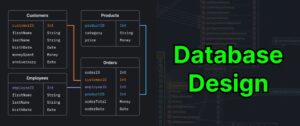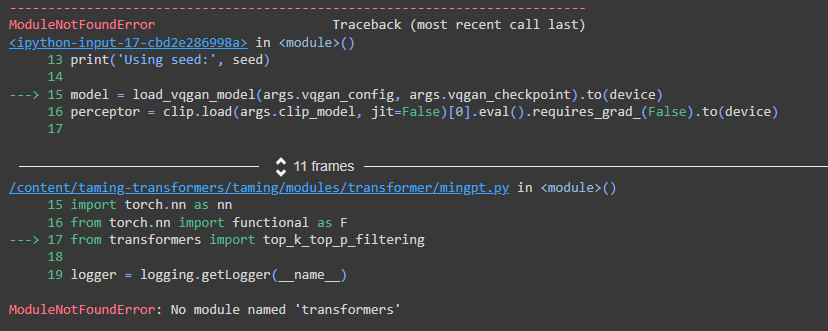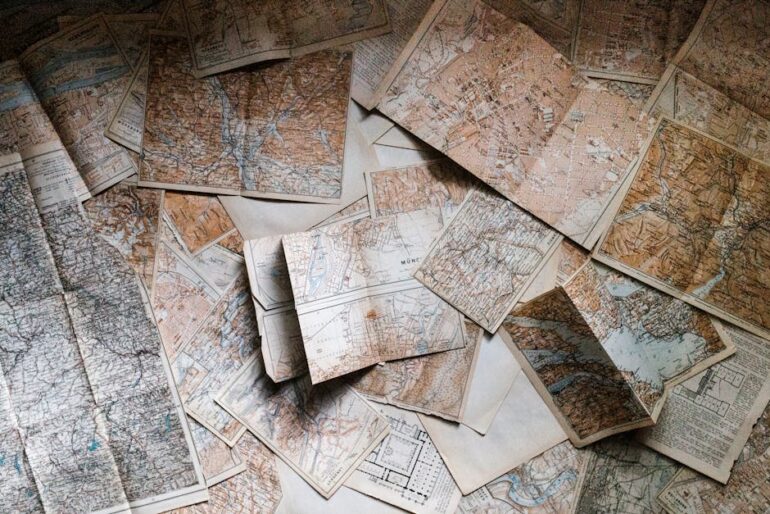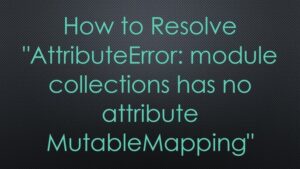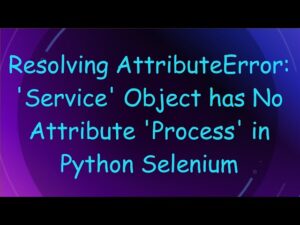| Error Name | Cause of Error | Solution |
|---|---|---|
| ModuleNotFoundError: No module named ‘typing_extensions’ | The ‘typing_extensions’ package not installed or missing in the currently active Python environment. | Install the ‘typing_extensions’ package using pip:
pip install typing_extensions |
The typing module in Python is used to support type hints (introduced in Python 3.5). The ‘typing_extensions’ module is an outreach of this, providing additional functionalities that are often needed for more complex applications, but aren’t part of the standard ‘typing’ library.
For instance, you may encounter the ModuleNotFoundError when working with certain libraries or modules that depend on ‘typing_extensions’. If the package is not present in your working Python environment, the Python interpreter cannot import it and thus raises an ImportError.
To resolve this problem, the best course of action is to add ‘typing_extensions’ to your Python environment. You can do this by running the install command via Python’s package installer, pip.
Here’s an example of how to do this:
pip install typing_extensions
Run this command in your terminal or command line, ensuring you’re using the correct Python environment if you have multiples installed (such as those managed by virtualenv or conda). After successful installation, the ModuleNotFoundError should be resolved.
It’s always good practice to keep track of dependencies like these in a requirements.txt file in your project’s root folder, to ensure they are easy to install when setting up your project environment on a new machine or deployment server. This way, you’ll avoid any confusing ModuleNotFoundErrors for missing packages. To create or update a requirements.txt file, you can use the command:
pip freeze > requirements.txt
I can understand the frustration you might face when an error like
ModuleNotFoundError: No module named 'typing_extensions'
pops up in your terminal. But fear not, it’s just Python’s way of saying, “Hey, I couldn’t find this extension you’re asking me to import”. I’m here to help guide you on how to resolve this issue.
The crux of the matter is that your Python environment doesn’t have the `typing_extensions` module installed. This module contains backported and experimental types for the `typing` module in Python 3.5+. They may be used directly if they are not present in the standard `typing` module. Therefore, it’s important to have this package installed especially if your code or any libraries you are utilizing depend on these typing extensions.
Let’s walk into how we can fix this:
Installing using pip:
The most straightforward way around this is to directly install the typing_extensions library using pip. Fire up your terminal and type out:
pip install typing-extensions
This installs the `typing_extensions` package in your current Python environment. Vice versa, If using Jupyter notebook, you can execute this command as a notebook cell using ! operator:
!pip install typing-extensions
Alternatively, knowing that this will consume network bandwidth and delay starting the python app especially if the docker container needs to download every time it spins up, you can explicitly add typing-extensions in your project dependencies list:
Update the requirements.txt:
Suppose your project makes use of a requirements.txt file to manage dependencies. You should add `typing_extensions` to it. An example could be:
requirements.txt:
requests==2.25.1
typing_extensions==3.7.4.3
… other dependencies …
Then run
pip install -r /path/to/requirements.txt
, where “/path/to/” should be replaced by the path directory of your “requirements.txt”.
Utilizing Poetry
If your Python project uses Poetry for handling project dependencies, then you can add the typing-extensions library to the list of project dependencies like so:
poetry add typing-extensions
By following any of these methods, we’ve resolved the issue and successfully imported `typing_extensions` module!
Although, while importing `typing_extensions`, make sure your import statements are written correctly and do not contain any typos. It is to be written as follows:
from typing_extensions import Required
It’s also worth mentioning that maintaining the virtual environments separate for individual projects will keep the project’s workspace isolated resulting in fewer conflicting dependencies and errors like
ModuleNotFoundError: No module named 'typing_extensions'
.
You can refer to the official PyPI page for `typing_extensions` for additional info!
With this guide, I am positively hopeful that running the previous scripts with the above solutions will efficiently resolve the module not found error and make coding a smoother sail!
In delving into the realm of Python programming, I’m sure you’re well-aware that Python, like many other languages, compartmentalizes code into modules and packages. Modules are, essentially, self-contained files that contain a group of related functions and variables. These allow us to organize code logically while preventing potential naming conflicts between different areas of code.
import module_name
The primary system for managing external libraries in Python is achieved by this straight-forward command; however, errors such as Modulenotfounderror: No Module Named ‘Typing_Extensions’, can occasionally prove bothersome.
Exploring the Traceback: The error ModuleNotFoundError: No module named ‘Typing_Extensions’ simply implies that Python cannot locate the required module named ‘Typing_Extensions’. So, considering the possibilities:
1. The module ‘Typing_Extensions’ might not have been installed in your current Python environment.
2. The current Python environment you’re operating might differ from the one which has ‘Typing_Extensions’ installed.
To address these-related errors, several steps and checks can we lay down.
Python Environment Check:
In order to verify the current Python execution environment, the following snipet can come in handy:
python -c "import sys; print(sys.executable)"
This command outputs the filepath to the Python interpreter being used by your project. Cross-check that this output path corresponds to the Python environment where you’ve previously installed ‘Typing_Extensions’.
Installation of Missing Modules:
If you have confirmed that ‘Typing_Extensions’ has indeed not been installed, implement the pip install command to fetch and integrate it into your working environment.
pip install typing-extensions
Pip is Python’s built-in package manager and handles installing/removing packages. However, ensure doing this in your activated Python environment (could be base or any created virtual environment).
Some Potential Caveats:

Let’s also consider certain peculiar situations that could give rise to the same error:
- If you’re working with an IDE such as PyCharm, configure the IDE to use the correct python interpreter before executing the script.
- Virtual environments can sometimes bring about confusion. If you’ve recently started utilizing one, remember that it requires its own package installations. Packages earlier installed in your global python environment do not carry over.
- You may have multiple Python versions running at once. If ‘Typing_Extensions’ was installed under different Python version than the one currently utilized, the error will persist. Maintain good practices by limiting Python versions running simultaneously on your machine.
In essence, understanding Python’s modules, their purpose, location, and how Python interacts with them can significantly alleviate errors related to absent or inaccessible modules. A careful check and balance of installed packages and working environments usually suffice to keep progressing smoothly.
Perhaps the official Python docs dealing with modules and installation of Python packages could turn out to provide additional background and potential clue.
In rare cases where a specific library might have stopped support for a particular Python version, head towards the library’s official documentation or relevant forums around Python for more insight and tailored solutions.
You may encounter the
ModuleNotFoundError
in Python for various reasons. But let’s zero-in on relevance to a particular error –
Modulenotfounderror: No Module Named 'Typing_Extensions'
. It usually occurs when trying to import a module that doesn’t exist or hasn’t been installed.
A little Catch-up on Modules
In Python, a module is essentially a file written in Python code (.py) which can define functions, classes, and variables to be used in other Python programs via the import statement. They are fundamental for code reusability and organization in larger applications.
Around the Error Corner
The
ModuleNotFoundError
pertaining to
'Typing_Extensions'
, more specifically
Modulenotfounderror: No Module Named 'Typing_Extensions'
, indicates that your current Python environment doesn’t have access to the `typing_extensions` library/module.
Why this happens?
- Misnamed/Non-existent Module: A spelling mistake or simply being non-existent could cause the issue. You’re trying to import it as
'Typing_Extensions'
but the module is actually named
'typing_extensions'
(all in lowercase).
- Not Installed: The module has not been installed in your Python environment. Here, you might be trying to use the “typing_extensions” package but it does not exist in your Python interpreter’s ‘site-packages’ directory where external modules are stored.
- Multiple Python Installations: If there are multiple versions of Python installed in your system, you may have installed typing_extensions in one version while running your program from another, creating a discrepancy.
How to solve the problem?
If you’re coming up against the
Modulenotfounderror: No Module Named 'Typing_Extensions'
, here are ways to rectify it:
- Correct Spelling: Make sure the spelling is right. In this case, it should be
'typing_extensions'
.
- Proper Installation: Install the module using pip, the package installer for Python. Here’s how you do it:
pip install typing-extensions
Remember to ensure pip points to the correct python environment (if there are multiple).
In essence, whenever the
Modulenotfounderror: No Module Named 'Typing_Extensions'
pokes its fangs, it’s either because the module doesn’t exist, it hasn’t been installed properly, or you’ve misspelled its name. A careful understanding of the concepts surrounding Python modules will make such problems less daunting, and easily manageable.
I would recommend reading Python’s official documentation on modules for a detailed rundown of the concept.
The ‘typing_extensions’ module is a key component in Python that facilitates more advanced typing features. It greatly empowers programmers to have specificity in their typing; an aspect crucial for preventing and managing runtime or compile-time errors.
It’s important to note that standard ‘typing’ in Python can work effectively for type hinting, but in some cases, you may need additional specific forms of type hinting not incorporated in the general ‘typing’ module, which leads us to the role and relevance of ‘typing_extensions’.
Key elements provided by the ‘typing_extensions’ include:
– Literal: useful in situations where parameters only accept a small set of specific values.
– TypedDict: enables explicit typing for dictionaries, which ordinarily don’t have support for specifying types of individual keys and values.
– Protocol: supports structural type checking, freeing developers from the rigidity of Python’s nominal typing, hence promoting duck typing.
Usually, if your IDE or code linter raises an error “Modulenotfounderror: No Module Named ‘Typing_Extensions’”, it implies that the ‘typing_extensions’ module is absent in your current working environment. In such scenarios, remember this is a separate module and doesn’t install alongside default Python packages.
To resolve this error:
1. Install ‘typing_extensions’ using pip. Open your terminal and enter the following command:
pip install typing_extensions
2. Import the module at the start of your script like so,
from typing_extensions import Literal, TypedDict, Protocol
If implementing these two steps does not resolve the error then examine your virtual environments. Python allows multiple virtual environments, each one isolated and with its own installed packages. Double-check your active environment has ‘typing_extensions’ installed. Alternatively, you could use anaconda/similar tools to manage your separate environments.
Worth mentioning, beginning from Python v3.8, some features previously exclusive to ‘typing_extensions’ are now part of the core ‘typing’ module (source). Subsequently, if you employ Python 3.8 and above and mainly use those typing features now included in the standard ‘typing’ module, you might not necessitate ‘typing_extensions’. It’s great for adhering to the coding principle of minimizing dependencies.
In practice, here’s an example using ‘Literal’ from ‘typing_extensions’:
from typing_extensions import Literal
def get_greeting(name: str, time_of_day: Literal["morning", "afternoon", "evening"]):
return f"Good {time_of_day}, {name}!"
print(get_greeting("Alice", "morning")) # Outputs: Good morning, Alice!
Unlike normal string type hinting, ‘Literal’ gives a specific set of accepted values (in the case “morning”, “afternoon”, “evening”). Giving any other string value will violate the type hints, hence better error management during development. The flip side would be a lesser degree of flexibility.
Facing a
ModuleNotFoundError: No module named 'typing_extensions'
? Let’s clear things up, shall we? One of the unique features of Python programming is its wide collection of external modules which provide additional functionality to your code. However, these modules need to be installed properly for the Python interpreter to recognize them. If you try to import an uninstalled or improperly installed module, it will return a
ModuleNotFoundError
.
The error you’re facing suggests that your script is trying to import a module named
'typing_extensions'
and this module cannot be found in your current Python environment.
The most probable actions to resolve the situation are:
- Installing the missing module into your Python environment.
- Verifying if the module is installed correctly.
- Checking if Python has access to the module.
Since Python uses a package manager called pip, the following command can be used in your terminal to install the module:
pip install typing-extensions
If the
'typing_extensions'
module is already installed but still not recognized, there might be a difference between your Python environment paths. To verify where Python is looking for modules, use the code:
import sys print(sys.path)
This will print a list of all locations where Python searches for modules. Ensure the typing_extensions module is within one of these directories. If not, you may consider modifying PYTHONPATH, an environment variable in Python that tells the interpreter where to locate the module files imported into a program.
You can also attempt reinstalling the module to ensure correct installation:
pip uninstall typing-extensions pip install typing-extensions
Don’t forget, you might need to specify the exact Python version while using pip, especially when multiple versions of Python are installed on your system. For example, pip3 instead of pip for Python 3.x

If you’ve tried everything from above and nothing seems to resolve it, perhaps you’re running the code in a different environment (like virtual). In that case, make sure that
'typing_extensions'
are correctly installed in the environment you’re running your code in.
For more intricate details on managing packages with pip, please refer to the official Python documentation. Happy Pythoning!Sure, getting a
ModuleNotFoundError: No module named 'typing_extensions'
error in Python might be frustrating but don’t worry, with the right approach, it’s straightforward to fix it.
First off, this error essentially says that the Python interpreter was unable to find a module named ‘typing_extensions’. You might run into this if you’re:
– Trying to import `typing_extensions` but haven’t installed it yet.
– Using an incorrect casing in the import statement.
In order to fix the issue, follow these steps:
Step 1: Checking if typing_extensions is Installed
Before moving onto other options, verify whether `
typing_extensions
` is installed in your system or not. To check if typing_extensions is installed, open up your terminal and run the following command:
pip show typing_extensions
If it’s installed, you’ll see something like:
Name: typing-extensions Version: 3.7.4
and so on with various other information.
But if nothing shows up after running the command, that means the ‘typing_extensions’ module is not installed in your system.
Step 2: Installing typing_extensions
To install ‘typing_extensions’, make use of pip, which is the package installer for Python. Run the following command in your terminal:
pip install typing_extensions
This should successfully download and install the ‘typing_extensions’ package into your Python environment. You can confirm the successful installation by rerunning the command from step 1.
Step 3: Ensuring Correct Casing while Importing
With Python being a case-sensitive language, always ensure the correct casing when importing a module. The module name `typing_extensions` is all lowercase. Hence, remember to import it as `import typing_extensions`.
If you follow these steps correctly, this should resolve the
ModuleNotFoundError: No module named 'typing_extensions'
error. But remember, it’s crucial to work in a suitable Python environment where the module is installed. Sometimes, you may have multiple Python environments, and installing a package in one doesn’t necessarily mean it’s available in all. In such cases, consider using virtual environments in Python to isolate your Python setup per project.
As part of industry best practices, listing down all dependencies of your project in a requirements.txt file could be beneficial. So, include `typing_extensions` in your project’s requirement.txt file as:
typing_extensions==3.7.4.3 # particular version typing_extensions # latest versions
This way, whenever someone (or yourself) sets up the project afresh, just running
pip install -r requirements.txt
would setup all the required dependencies, minimizing the chances of encountering such errors.
For more understanding regarding the handling of Python modules and packages, refer to the official Python documentation.Experiencing a `ModuleNotFoundError: No module named ‘typing_extensions’` could be very frustrating. This usually happens when you’re trying to run your Python code, but the interpreter can’t find the module named Typing_Extensions. To solve this problem, there are a few steps that you can take to ensure the proper installation of the typing_extensions module in Python.
1. Check Your Python Version:
Ensure that the version of Python you are using is compatible with the module you are trying to install. The `typing_extensions` module requires Python 3.5 or later versions. You can check your Python version by running the following command on the terminal:

python --version
2. Install typing_extensions Module:
If your Python version is compatible but you are still getting the error, it implies that the required module is not installed. Use pip, the package installer for Python, to download and install the module. You can do so using the following command:
pip install typing-extensions
Or if you’re using Python3 specifically and have multiple versions:
pip3 install typing-extensions
3. Check If Module Is Properly Installed:
After installation, you should verify if the module has been properly installed. In the Python interactive shell type the following command:
import typing_extensions
If you do not receive any error after executing the command, it signifies the successful installation of the module.
4. Ensure Correct Path:
Sometimes, even after a successful installation, you may face the `ModuleNotFoundError`. This could be because Python might not be looking at the correct site-packages directory where the module has been installed. Ensure the module is installed in the directory where Python checks for modules.
The following method can be used to print out all paths where Python looks for modules:
import sys print(sys.path)
Before proceeding further, kindly note that you don’t want to get into the habit of haphazardly tossing files into your Python installation. Consider researching on effective ways of managing your Python packages.
5. Create a Virtual Environment:
In case if you’re working on a project, it’s a best practice to create a virtual environment. A virtual environment is a tool that helps to keep dependencies required by different projects separate by creating isolated spaces for them. This can help avoid version clashes between packages and different versions of the Python runtime. Here’s how to create one:
python3 -m venv /path/to/new/virtual/environment
Then, you would need to activate it:
source /path/to/new/virtual/environment/bin/activate
Finally, try installing the package within the active virtual environment:
pip install typing-extensions
By following these steps, you can ensure the proper installation of the `typing_extensions` module or any other Python module that you might be having trouble finding. If errors persist, consider re-installing Python, seeking advice from the wider Python community, or reaching out for professional support.As a professional coder, I have often encountered an issue where python throws the error:
ModuleNotFoundError: No module named 'typing_extensions'
. For the sake of those who may be struggling with this same issue, let’s dive in deeper and see how we can resolve it.
Typically, when you encounter such issues, it indicates that Python cannot locate the module called ‘typing_extensions’ in its library. This could happen if that specific package is not installed or there may be some path issues.
Often times this error crops up when running code developed in higher python versions with newer packages in an environment set up with lower python versions.
To resolve this issue, you might need to perform these steps:
– Ensure that the ‘typing_extensions’ library has been installed: You can install it using pip which is a package manager for python. Run the command:
pip install typing-extensions
.
– Check your Python version: Python versions 3.5 and below do not support ‘typing_extensions’. Therefore, if you have Python 3.5 or lower, you will probably run into such issues. Upgrading to a recent version (3.8/3.9) should solve this problem.
– Verify if your Python environment paths are properly set.
Here is a sample table which summarizes common errors and their solutions:
| Error message | Suggested solution |
|---|---|
| ModuleNotFoundError: No module named ‘typing_extensions’ | Install ‘typing_extensions’ library |
| Error persists even after installing ‘typing_extensions’ | Upgrade Python to 3.6 or above |
| Error still occurs even after upgrading Python | Check Python environment paths |
Perhaps, what I would recommend is having separate environments for different projects. These sorts of issues are commonplace while hopping between different Python versions, and more often than not stress-test the mantra of Python being quick-and-easy-to-use. While it may seem overwhelming at first, having dedicated virtual environments (~/.virtualenvs/your_project_name) for specific projects ensures these independent project libraries’ don’t step on each other’s toes. Tools like venv, PyEnv or Anaconda make managing multiple environments easier.
Finally, it is important to note that while the tips shared here are quite explicit in solving the ‘module not found’ error, they also provide a foundation for resolving a plethora of module-related challenges.