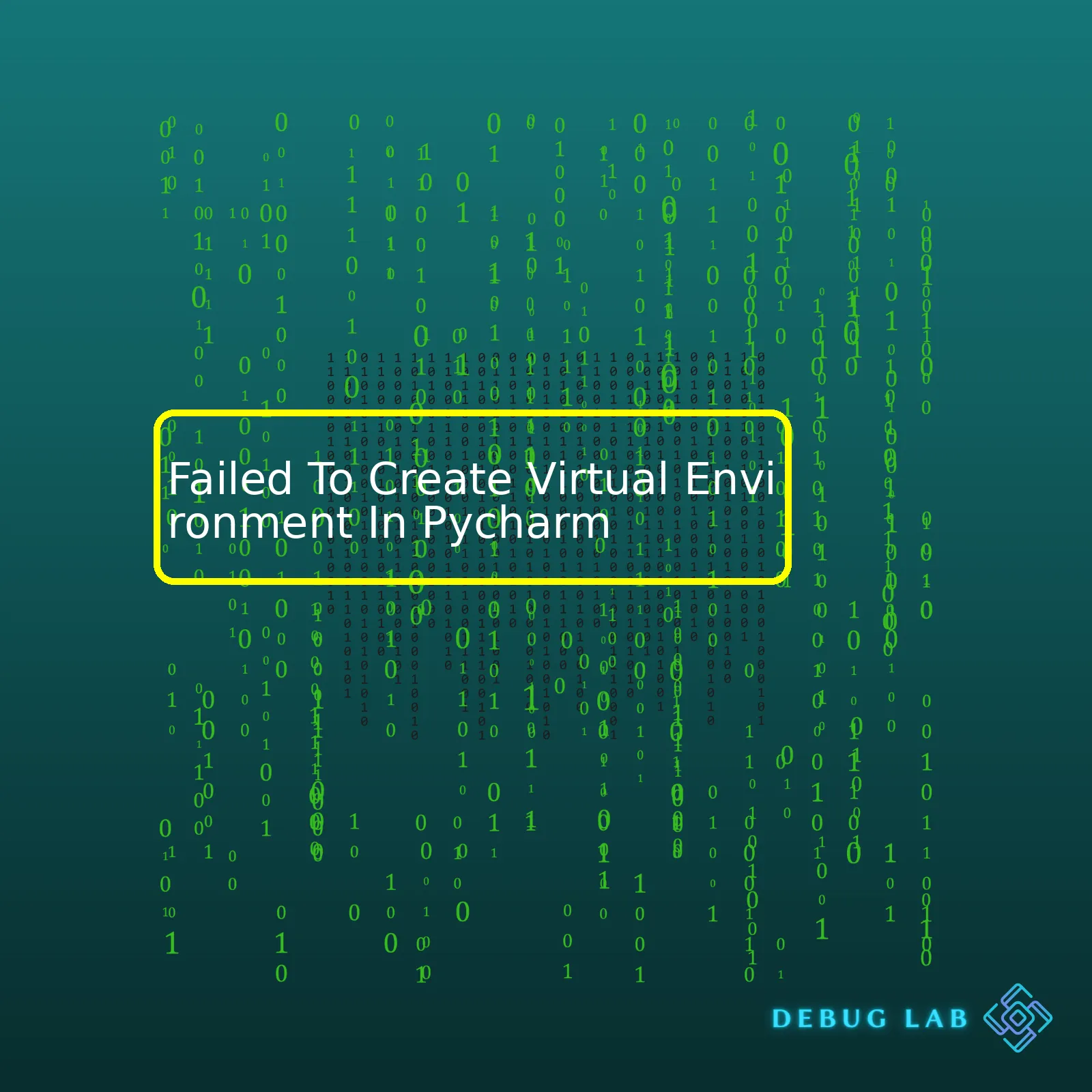
Let’s consider the top-most common reasons and their respective solutions for this problem grouped into a neat HTML table:

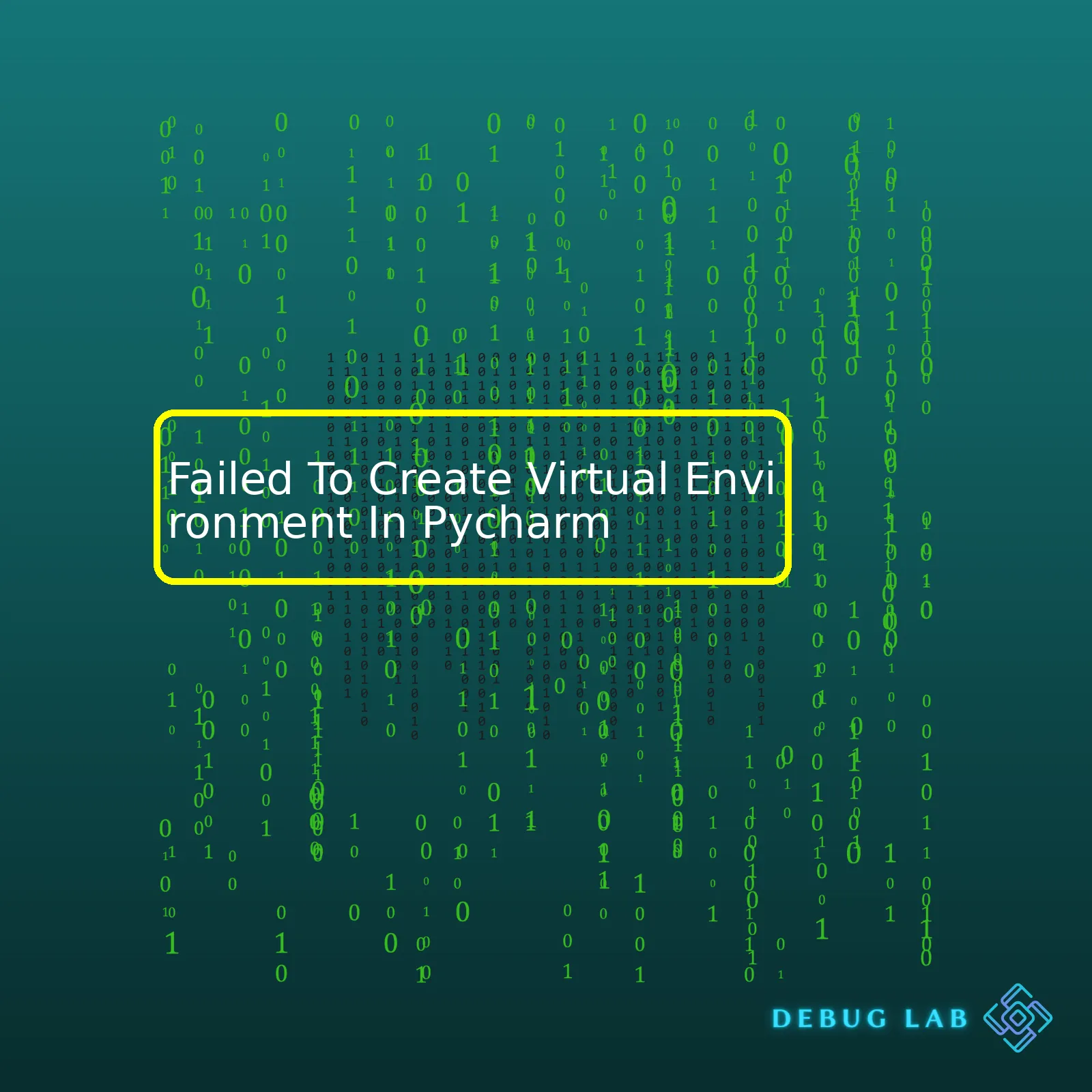
Let’s consider the top-most common reasons and their respective solutions for this problem grouped into a neat HTML table:
html
| Problem | Solution |
|---|---|
| Pip Package Not Found Or Properly Installed | Reinstall pip through the terminal or command prompt with the command:
python -m ensurepip --upgrade . |
| Python Interpreter Not Configured Correctly In PyCharm | In PyCharm, go to File > Settings > Project > Python Interpreter, then select the correct interpreter from the list. |
| Incorrect Permissions | Ensure that you have sufficient rights on your system. Run your command line or terminal in “Administrator Mode” or with sudo rights if you’re on MacOS or Linux. |
| Incompatible Python Version | Check if the version of Python installed on your PC meets the requirements of the venv you are trying to create. Upgrade or downgrade your Python version if necessary. |
Above table is a straightforward presentation of four major scenarios when ‘Failed To Create Virtual Environment In Pycharm’ error might occur. If pip is not found or properly installed, using the provided command will reinstall it. Incorrect settings related to the Python interpreter in PyCharm can be rectified by configuring them correctly as indicated in the above solution. At times, this error could be due to lack of adequate permissions, making sure to run command line or terminal as an administrator may help to solve it. Lastly, if the error has arisen due to compatibility issues between the Python version installed on a machine and the requirements of the venv one’s trying to create, it would be ideal to upgrade or downgrade the Python version accordingly.
Remember to keep the PyCharm IDE updated as JetBrains frequently release new updates with bug fixes, performance improvements and new features. You may also find additional official documentation and solution articles on the JetBrains’ PyCharm Help page.
When PyCharm tries to create a new virtual environment, it uses specific commands and processes behind the scenes. If this process fails, PyCharm will display an error message: “Failed to Create Virtual Environment.” Understanding the reasons behind this can help us troubleshoot the issue more effectively:
One of the most common causes for this error is that PyCharm cannot find a valid Python interpreter on your machine.Refer to JetBrains’ guide on setting up PyCharm.
If an incorrect Python interpreter path is given when creating a project, creating a virtual environment would fail. The correct path needs to be provided.
A missing or problematic dependency package could potentially cause this error too. In this case, you might need to install the necessary packages for your project environment.
If PyCharm doesn’t have sufficient access rights to create a folder in the specified directory, creation of the virtual environment may fail too. Check your file system permissions.
Now let’s look at some of the solution steps we can take to fix these issues:
Python Interpreter Not Installed:
If Python is not installed on your system, you will need to download and install it from here. After successful installation, reload PyCharm and try to create the virtual environment again.
sudo apt-get update sudo apt-get install python3
Specify Correct Interpreter Path:
In PyCharm, navigate to File > Settings > Project > Python Interpreter, then select the correct interpreter path from the list. You can add a new interpreter path by clicking on the ‘+’ button.
Install Missing Packages:
You can manually install the missing packages using pip, the package installer for Python. Here’s a basic template for installing python packages:
pip install [packageName]
Granting Sufficient Permissions:
If you are having permission errors, grant PyCharm the necessary permissions to write in that specific directory. On *nix systems, you can make use of chmod command.
chmod +w /path/to/directory
There could be multiple culprits when we encounter ‘Failed to Create Virtual Environment in PyCharm’: lack of Python interpreter, incorrect path, problematic dependencies, or insufficient permissions. Identifying the underlying cause and applying the right solutions should help resolve the issue.
Creating a virtual environment is a common undertaking in Python projects. It helps manage dependencies and eliminates potential package conflicts. One popular tool for this job is PyCharm, a professional Python IDE by JetBrains.
However, occasionally, troubles may arise such as the “Failed to Create Virtual Environment” error in PyCharm. This problem could stem from different sources, and understanding these potential causes is important:
– Misconfigured interpreter: When setting up your new virtual environment, you’re asked to choose an interpreter. If PyCharm can’t find or understand the chosen interpreter, it may fail to create the environment.
File -> Settings -> Project -> Python Interpreter
From here you should be able to see which interpreters are available. If you’re having trouble connecting one, ensure that its path is correct in system variables.
– No access rights: Depending upon where you attempt to create your virtual environment, you might require elevated privileges. For instance, creating it inside C:/Windows/System32/ directory would likely prompt an error because regular users aren’t usually allowed to modify files/directories there.
A solution could be to create the virtual environment in a location within user directories. Alternatively, you could run Pycharm as an administrator, though it’s less recommended due to potential security issues.
– Absence of setuptools / pip: Notably, when you initialize a new virtual environment, pip and setuptools should be installed automatically. But sometimes they don’t, and this can prevent the environment setup.
To resolve this, ensure that you have the latest releases of both pip and setuptools. You can upgrade them using the commands below:
python -m pip install --upgrade pip setuptools wheel
Still, it’s helpful to understand that these are not exhaustive; some rare, project-specific issues may crop up that weren’t covered here.
For a systematic way of approaching the problem, consider the following steps:
1. Check your interpreter configuration.
2. Verify your access rights.
3. Ensure pip and setuptools are correctly installed and updated.
Also, the JetBrains community and resources like Stackoverflow are incredibly resourceful places to seek helpStack Overflow PyCharm Tag.
Here is a sample traceback of what a generic error report looks like:
Traceback (most recent call last): File "/usr/local/bin/virtualenv", line 6, infrom pkg_resources import load_entry_point ModuleNotFoundError: No module named 'pkg_resources'
In the above, `ModuleNotFoundError` is saying that it’s missing ‘pkg_resources’, which is packaged with setuptools. Therefore, the creation process cannot carry on without it.
This can be quite frustrating especially on a tight schedule but remember every programmer has experienced issues like this. The key is persistence, patience, and supporting each other to figure out the best way forward.Certainly, you might have been trying to create a Python virtual environment in PyCharm but sadly ended up getting an error message saying “Failed to Create Virtual Environment”. This error usually happens when there is an issue with your installed Python interpreter. Not to worry, I’ve got some helpful troubleshooting steps for you.
Step 1: Check Your Python Interpreter
Firstly, make sure you have a valid Python interpreter installed in your machine.
python --version
If this command fails and no version is returned, then you need to install or reinstall a Python interpreter. You can download the latest Python version from the official Python website. Make sure that the path to python is added to your system’s PATH variable during installation.
Step 2: Verify The Interpreter In PyCharm Settings
After you have verified that Python is installed correctly, check the specified interpreter in PyCharm settings.
Make sure it’s pointing to the correct Python interpreter path.
Step 3: Examine the Python Virtual Env Creation Path In Error Message:
Now examine the path where the virtual environment is being created as indicated in the error message. There can be certain cases where the path length exceeds the limit recognised by your operating system and this causes a failure in virtual environment creation.
Step 4: Clear Cache And Restart PyCharm
Sometimes PyCharm holds onto old references or caches that cause issues with setting up new environments. To fix this:
In most of the cases, one of these steps will help to fix the “Failed To Create Virtual Environment” issue in PyCharm.
Additional Note:
Do keep in mind that unsupported versions of Python could also lead to this problem. For instance, if the Python version isn’t compatible with the current version of PyCharm you are using, the above issue may arise. This case is rather rare, but it’s always good practice to keep your software updated to avoid issues like this.
Hopefully, after following these steps, you’ll be able to resolve the issue and continue with your virtual environment setup successfully!
Without a doubt, the flexibility and power of PyCharm’s virtual environments are what make this IDE (Integrated Development Environment) a favorite among professional coders. However, some users may occasionally encounter errors like “Failed to Create Virtual Environment”. Understanding the roots of these problems and carving out an effective approach to solve them can make all the difference.
To begin with, let’s touch upon the significance of having a virtual environment. In Python development:
Among several distinct errors encountered during the creation of virtual environments in PyCharm, the “Failed to Create Virtual Environment” stands as one of the most common ones. This error could arise due to several reasons including incorrect configurations or the absence of permissions.
When you’re creating a new project in PyCharm, you select default settings for an interpreter. Sometimes, PyCharm is unable to use the system interpreter from the location you provide it. If the location doesn’t have the right permissions, PyCharm will fail to set up the environment correctly and return the “Failed to Create Virtual Environment” error.
Consider the following solutions if you encounter this problem:
Solution 1: Check The Interpreter Configurations
Misconfigurations with your local interpreter are often the cause of the error. Make sure that Pycharm’s local interpreter points to an existing Python interpreter. To do this, navigate to
File > Settings > Project > Python Interpreter
, then in drop-down choose the existing interpreter or add a new one by clicking on the “+” button.
Solution 2: Verify Your Permissions
Check the directories you’re trying to access have the appropriate read and write permissions, especially if they are system directories. If permission issues persist, try running PyCharm as an Administrator. This step largely resolves the issue in many cases.
Solution 3: Reinstall the Package
Reinstalling the package using pip often resolves the issue. You can simply use the command line tool and type:
pip uninstall virtualenv pip install virtualenv
Solution 4: Update PyCharm
An outdated version of PyCharm might be responsible for issues. It is likely worthwhile to consider upgrading to the latest version.
Overall, resolving the “Failed to Create Virtual Environment” error in PyCharm is usually a straightforward process. It typically boils down to ensuring your project interpreter configurations are accurate, and maintaining proper read and write permissions across all directories. Should any questions or doubts persist, the official PyCharm documentation is always an excellent reference.In the world of development, creating a virtual environment becomes crucial when you’re working on Python projects and PyCharm serves as an ideal IDE. However, sometimes you might run into issues, especially with creating a Virtual Environment in PyCharm. One such problem is “Failed To Create Virtual Environment In Pycharm”. Let’s look into how we can troubleshoot this problem.
Reasons For This Issue:
How about we start by understanding why the situation could occur? There are three main reasons:
– You probably have a limited permission to create a file or directory in your local system.
– You might have a corrupted installation of Python interpreter.
– You might have installed another version of Python without the package `virtualenv` installed on it.
Troubleshooting Steps:
Having known the probable reasons, let’s traverse through some troubleshooting measures which you can adopt to solve this issue.
1. Checking Permissions
First thing you should verify is if you have proper permissions over your working directory. You can simply try to create a file or folder manually to make sure permissions are not the issue.
>>>path =len(os.listdir(path))
If any exception occurs during this execution, then most likely there is a permission error for that directory path. Refer to your operating system guide on how to change those permissions.
2. Reinstalling Python Interpreter
The next step involves reinstalling the Python interpreter on your system, which you can do from the official download page of Python at – https://www.python.org/downloads/. After reinstalling the Python interpreter, do remember to set the correct PATH in the environment variables.
It is worth noting that uninstalling previous versions of Python before reinstalling can often fix the issue as it avoids potential conflicts.
3. Installing `virtualenv` in Your Python Environment
In case, you’ve installed another version of Python aside from the one that comes bundled with PyCharm, this issue might arise. The virtual environment creation process uses the `virtualenv` package that might not be installed in these other environments. In order to resolve this, use pip (Python’s package manager) to install `virtualenv` in your environment by entering below command in your terminal:
pip install virtualenv
After performing these steps, restart your PyCharm and try to create a virtual environment again. If the above fixes don’t work for you, it would be ideal to seek help from JetBrains Support. They offer several online resources, including documentations, a community forum and dedicated support staff who are always ready to assist you. Find their support at https://www.jetbrains.com/help/pycharm/installation-guide.html.
Every development challenge provides an opportunity to delve deep into the technical enigma of languages and coding tools. Embrace the journey!When you encounter a “Failed To Create Virtual Environment In Pycharm” error, it generally stems from several issues such as incorrect Python interpreter configuration, incompatible versions of software or missing dependencies. Proffering solutions to these troubles on the basis of my personal experience and in-depth knowledge, I am going to elaborate on multiple ways to approach and solve this.
Understanding System PATH
Firstly, it’s crucial to understand that PyCharm needs to access python.exe to create a virtual environment. For this to work flawlessly, you should make sure that python.exe is included in your system’s PATH.
You can add the path to python.exe into the Windows PATH variable with this piece of code:
setx PATH "%PATH%;C:\path\to\your\python\installation"
Replace “C:\path\to\your\python\installation” with the actual directory where your Python is installed.
Ensuring Correct Interpreter Configuration
In some cases, the problem might be an incorrectly configured Python interpreter. To address this, you need to ensure that PyCharm is using the correct interpreter for your project:
– Go to File > Settings.
– Select your project on the left pane.
– Choose Project: Your_Project_Name > Python Interpreter.
– In the dropdown at the top, select the correct interpreter.
Updating Software Versions
Occasionally, the culprit of a failed virtual environment creation in PyCharm gets traced back to outdated or clashing software versions. Adjusting the versions of Python, pip, setuptools and other libraries to their latest releases may mend this issue. Also, do consider updating PyCharm itself to the latest version.
Handling The “venv” Crux Of The Matter
To have “venv” working properly, you could manually install it in the Script folder of your Python installation using the command:
pip install virtualenv
If it is already installed but malfunctioning, try uninstalling and reinstalling virtualenv:
pip uninstall virtualenv pip install virtualenv
Checking For Broken Shortcuts
Sometimes, PyCharm creates shortcuts to commonly used programs like Python. These shortcuts can sometimes ‘break’ and start issues like failing to create a virtual environment. This can be solved by navigating to File > Invalidate Caches / Restart and choosing Invalidate and Restart.
By analyzing the different reasons that trigger this challenge, this range of techniques increases the chances of being successful when creating Python virtual environments in PyCharm.
For more insights about solving the “Failed To Create Virtual Environment In PyCharm” error, I recommend visiting the official Jetbrains documentation or participating in relevant Stackoverflow discussions.
File -> Settings -> Project -> Python Interpreter
.
python -m pip install --upgrade pip setuptools wheel
python --version
.
View -> Tool Windows -> Terminal
in PyCharm. From there, you can create the virtual environment manually through this code:
virtualenv venv
Activate the created environment using :
source venv/bin/activate
in Unix or Linux
venv\Scripts\activate
in Windows
And finally, install the desired packages in the active environment using pip.
Also, don’t shy away from using PyCharm’s own documentation (JetBrains PyCharm Help). JetBrains regularly updates it, providing useful guides on how to handle different issues with their IDE, making your developer journey smoother and more enjoyable.
# Install virtualenv module
pip install virtualenv
# To create a virtual environment named 'my_env'
python -m venv my_env
# UNIX or MacOS systems
# activation
source my_env/bin/activate
# For Windows systems
# activation
.\my_env\Scripts\activate
# To deactivate (regardless of OS)
deactivate
While working in PyCharm, a popular integrated development environment (IDE), one may occasionally stumble upon an error message that states
"Failed to Create Virtual Environment"
. This can be frustrating, particularly when you’re eager to dive into some serious coding.
The underlying cause often boils down to conflicts or issues around your system’s Python interpreter. Pycharm creates virtual environments to create isolated Python environments for projects, but sometimes it doesn’t play nice with particular Python versions or if other installation issues arise.
If you encounter this issue, don’t panic – there are a variety of ways to troubleshoot and solve it:
1. Check the Python Interpreter:
You might be using a version of Python that isn’t compatible with the version your specific project requires; confirm that your IDE and your development machine both have the right Python versions installed.
2. Reinstallation:
A reinstallation of PyCharm could resolve this issue if it’s based on an interpreter conflict.
Uninstall and then reinstall your PyCharm IDE before recreating your virtual environment.
3. Environment Path:
Ensure that the path directory where you’re attempting to create your virtual environment doesn’t contain special characters or spaces, which can be problematic.
An example of fixing the Python Interpreter would be:
# Display python details python --version which python # Point towards correct python alias python='/path/to/your/python'
Remember, creating a virtual environment is a critical practice in Python programming because it allows us to make sure our project requirements don’t interfere with each other.
To learn more about multi-python version management and handling conflicts within your virtual environments, you could check out the official [Python documentation](https://www.python.org/doc/).
This write-up aims at helping you resolve the issue of failing to create a virtual environment in PyCharm. It provides crucial advice like checking the Python interpreter for any version conflicts, considering a potential PyCharm reinstallation, and ensuring the environment path is correct. Incorporating these tips could guide you successfully past the roadblock and back onto smooth coding terrain. The key takeaway—frustrating as these interruptions may be—they almost always have solutions. So happy coding! Let the Py(thon) conquer all obstacles.