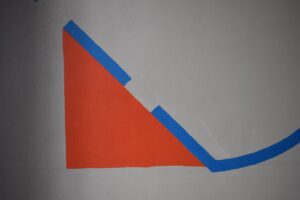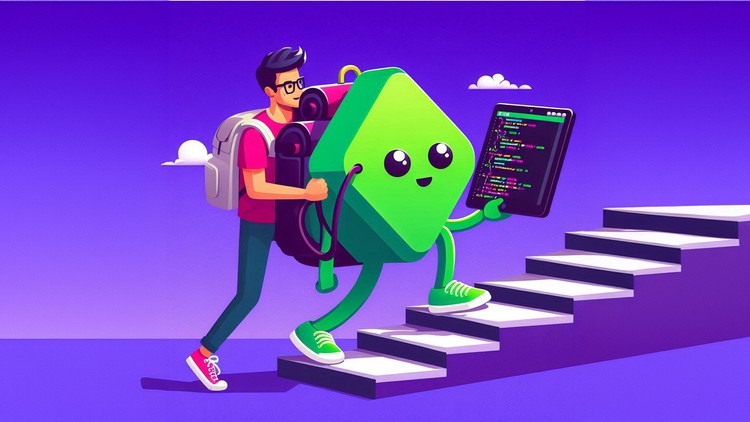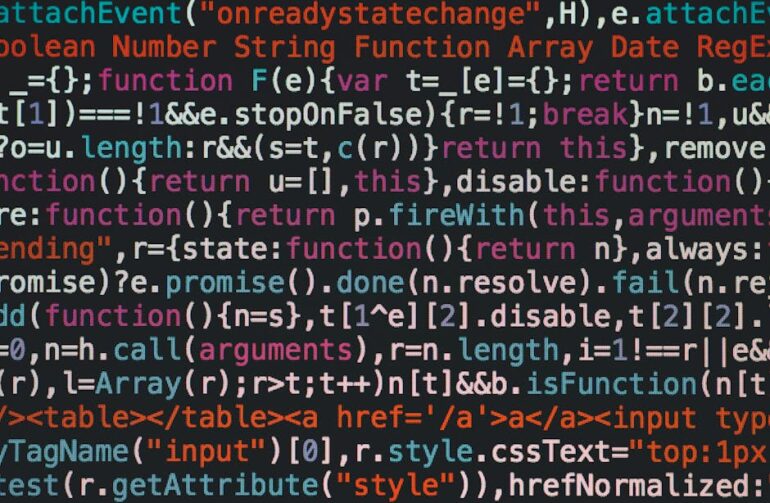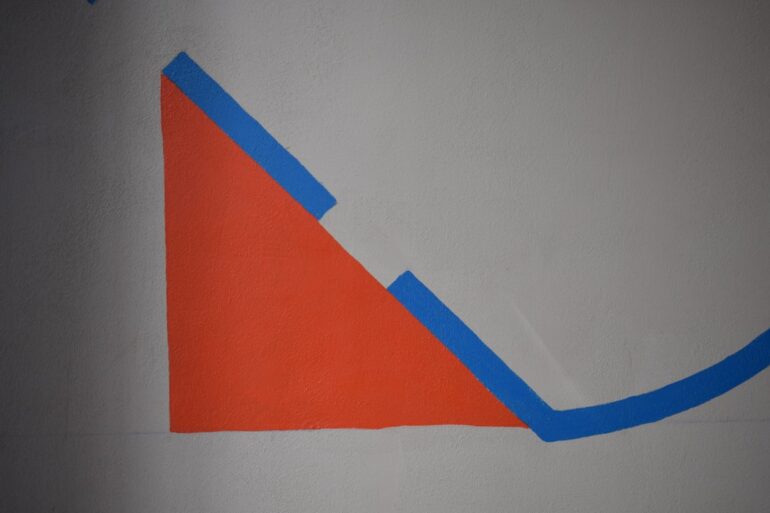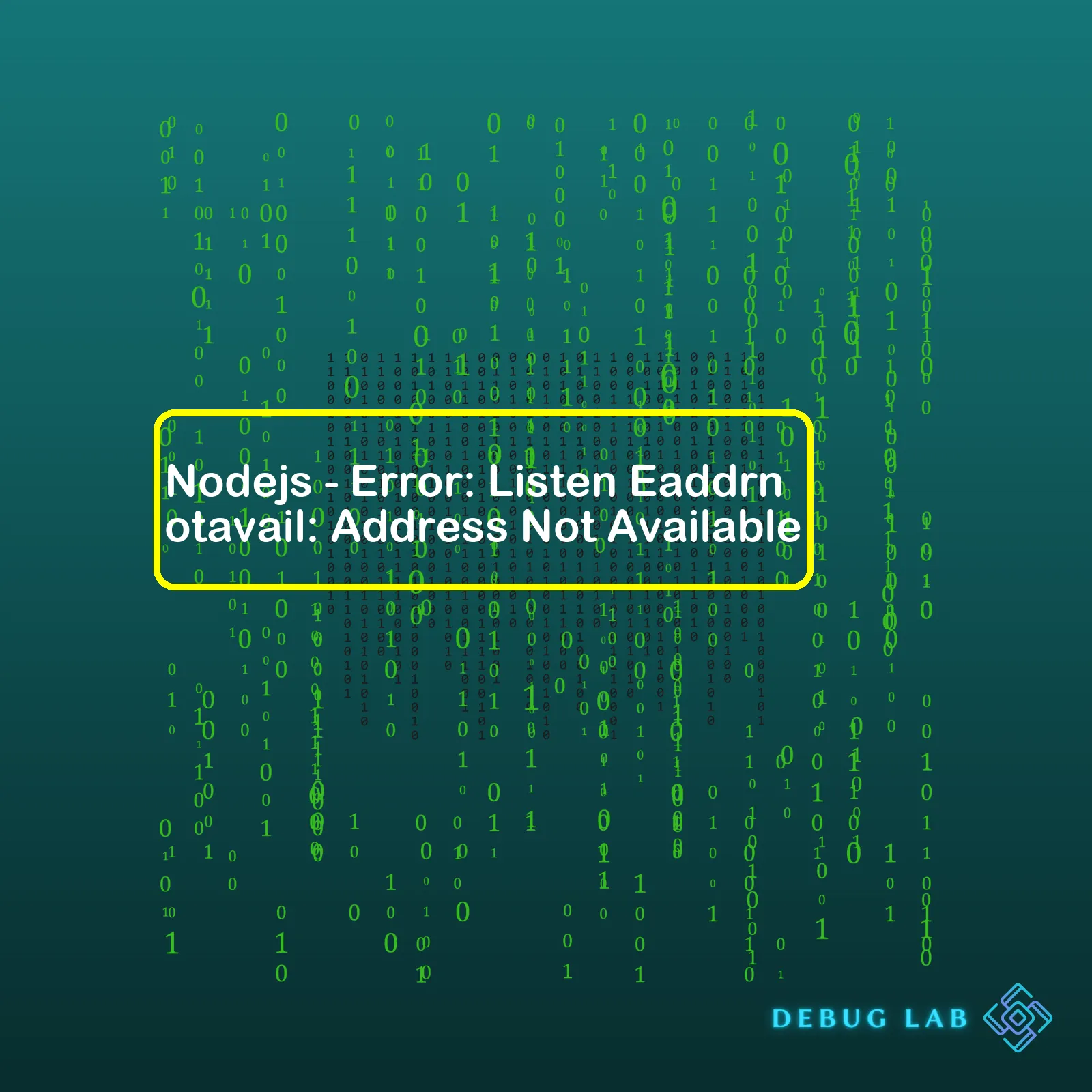
When working with Nodejs, a common error you may encounter is “Error: Listen EADDRNOTAVAIL: address not available”. This issue typically occurs when your application or server attempts to bind an IP address that’s unattainable or doesn’t exist in the server network interface.
| Error Type | Possible Reasons | Solution |
|---|---|---|
| Error: Listen EADDRNOTAVAIL: address not available | The app is trying to bind an unavailable or nonexistent IP address, defined in server.listen() |
|
An example of this error might appear like:
Error: listen EADDRNOTAVAIL: address not available 192.168.1.101:3000
at Server.setupListenHandle [as _listen2] (net.js:1270:21)
This code illustrates attempting to bind IP address ‘192.168.1.101’ on port ‘3000’, but the application can’t secure this spot because it is either already in use by some other process or it does not exist in the server network interface. The corrective measure requires either changing the IP address to one within your range or utilizing the general placeholders such as ‘localhost’ and ‘0.0.0.0’ if binding to a specific local IP address isn’t a necessity.
For instance, to bind to any IPv4 address (not just localhost), use ‘0.0.0.0’. Thus, a corrected snippet for above issue could be:
const http = require('http');
const server = http.createServer((req, res) => {
res.write('Hello World!');
res.end();
});
server.listen(3000,'0.0.0.0', () => console.log('Server is up and running'));
This will make your server listen to port 3000 on all IPv4 addresses on the network interfaces of the host machine.
Remember, understanding error types, identifying potential causes, and implementing proper solutions are critical steps in debugging your applications effectively and maintaining smooth code operations. Always ensure appropriate IP addresses are assigned to eliminate any associated errors resulting from unavailable network sources, leading to seamless application performance.
To dive deeper into these concepts, checkout Better Error Handling documention on Nodejs official site.
When working with Node.js, the error
EADDRNOTAVAIL
may be encountered. This is a common issue that developers encounter in this runtime environment. Deciphering it and finding the solution to it involves understanding what it means and why it happens.
Error EADDRNOTAVAIL
The error
Error: listen EADDRNOTAVAIL
, according to StackOverflow1, comes about when you try to open a socket (i.e., set up a network connection) to an IP address that isn’t available on your machine.
For illustrative purposes, an example of erroneous code that can lead to this error is shown below:
let http = require('http');
let server = http.createServer((req, res) => {...});
server.listen(8000, '203.0.113.0'); // Error: listen EADDRNOTAVAIL
In the code snippet above, we tried binding the server to the IP ‘203.0.113.0’ at port 8000. If the specified IP doesn’t exist on the current machine, Node.js will return the EADDRNOTAVAIL error.
Addressing the EADDRNOTAVAIL Error
There are several methods to address the “EADDRNOTAVAIL” error:
- Check the IP Address: Ensure the IP Address utilized correlates to the machine. In case the address needs to be hardcoded, guarantee the machine’s correct IP address is utilized. If dynamic, use 0.0.0.0 or localhost as the server’s IP address.
- Confirm Port Availability: Make sure the chosen port is open and not already being used by another application. Using tools like “lsof” or “netstat,” one can list all open ports and the processes that hold them.
- Consider Environment Variables: instead of hardcoding values, using environment variables permits Node.js applications to be more easily deployable across varied environments. Additionally, if the application is deployed on platforms such as Heroku, utilizing environment variables is mandatory. The process.env property makes this doable:
let server = http.createServer((req, res) => {...});
server.listen(8000, '0.0.0.0'); // binds to all interfaces
// or
server.listen(8000, 'localhost'); // binds to localhost
let PORT = process.env.PORT || 8000;
let HOST = process.env.HOST || '0.0.0.0';
let server = http.createServer((req, res) => {...});
server.listen(PORT, HOST);
References:
Sure, let’s get into it! Node.js is an incredibly powerful JavaScript runtime that can lead to development of highly scalable and efficient web applications. However, like any other programming ecosystem, Node.js comes with its own set of errors which can appear confusing at first but have perfectly logical explanations and solutions. One such issue that Node.js developers often come across is the “EADDRNOTAVAIL: Address not available” error.
This error commonly arises when your application tries to bind a network address that is not available in your environment. Therefore, when the Node.js system attempts to listen on this address using the
net.Server.listen()
method, it throws the EADDRNOTAVAIL error.
The primary reasons why you might be facing this issue include:
- You are trying to bind your server to an IP address that doesn’t exist or is not reachable. This IP could be local or external.
- You are trying to bind to a port number which is either below 1024 (reserved for system processes) or above 65535 (unavailable).
- The dedicated IP or port is occupied by another service/process in your environment.
So how do we navigate and solve the Error: Listen EADDRNOTAVAIL error? Here’s what you can do:
First, confirm if your IP address is valid and reachable. You can check your local IP addresses using command line tools like
ipconfig
in Windows, or
ifconfig
for Unix-like systems. Remember to replace the dummy IP (“yourIP”) with your actual IP in the following code snippet.
var server = require('http').createServer();
server.listen(3000, 'yourIP');
Secondly, ensure that your app isn’t trying to bind to a reserved or unavailable port. Usual practice is to allow the system to automatically assign an available port. If you really need to use a specific port, ensuring it’s in the permitted range and is free from other bindings.
var server = require('http').createServer();
server.listen(process.env.PORT || 3000);
Thirdly, briefly stop running your server and then test binding to the problematic IP/Port through `nc -l`. If there’s still something listening on that IP/Port, it suggests another process is occupying the space and needs to be taken care of.
Lastly, if all else fails, attempt binding server to ‘localhost’ or ‘127.0.0.1’. It will make your server accessible only from the same machine which could suffice during the development phase at least.
var server = require('http').createServer();
server.listen(3000, 'localhost');
As a professional developer, being able to debug these issues helps you gain a deeper understanding of networking within the Node.js environment. You become armed with skills that not only mitigate existing problems but also prevent potential ones. Acknowledging these problem-triggering factors aids in more reliable and resilient coding practices. Understanding and resolving error messages like “Listen EADDRNOTAVAIL: Address not available”, while they demand a decent drill into the network addresses and connectivity, eventually contribute to improved development expertise and technology management.One of the most common issues developers come across while working with Node.js is the
EADDRNOTAVAIL
error. This error stands for ‘Error: Address Not Available’ and usually shows up when you try to open a server connection. This error message indicates that Node.js was unable to bind a server to an IP address or hostname — in other words, the address you specified isn’t available for binding.
The root cause behind this problem could be a multitude of factors:
- You might’ve specified an incorrect IP address in your code which doesn’t correspond to any of the network interfaces of your machine.
- If you’re attempting to listen on a specific IP, this might result into
EADDRNOTAVAIL
error if the network interface isn’t correctly configured or entirely unavailable.
- In a network constrained environment such as Docker containers if your dynamic networking isn’t set correctly, you might encounter this error.
- You might be trying to bind your server to a low port number (i.e., less than 1024) which generally needs administrator privileges. Note, this would typically throw an
EACCES
error, but could throw
EADDRNOTAVAIL
in some environments.
There are several solutions to bypass the
EADDRNOTAVAIL
issue in Node.js:
- The easiest solution is to not bind your server to a specific address; instead, let it listen on all addresses. In Node.js, this can be accomplished by simply calling
.listen()
without any parameters or by specifying
0.0.0.0
or
::
(for IPv6) as your address.
- If the above solution doesn’t work for you because you need to bind your server to a particular address, then ensure that the address belongs to one of your machine’s network interfaces. You can do this by checking your machine’s IP configuration details. On Unix-like systems, you can use the command
ifconfig
; on Windows, use the command
ipconfig
.
- Ensure proper network setting especially when running node js in docker containers. Here’s an interesting discussion about dealing with docker networking when behind a corporate proxy.
- Try to change the port number you’re binding to something greater than 1024, if it’s less than 1024 currently.
Here’s a bit of your Node.js server code which will bind to all addresses:
server.listen(port, function() {
console.log(`Server is listening on port ${port}`);
});
This example will bind to a specific address (in this case
my_specific_address
, replace this with your desired address):
server.listen(port, 'my_specific_address', function() {
console.log(`Server is listening on ${'my_specific_address'}:${port}`);
});
If you still face the issue, you might consider looking at your Firewall and Network settings that might be blocking certain port/IP combination. A better understanding of how to diagnose and fix
EADDRNOTAVAIL
errors will help prevent downtime and frustration. Therefore, having sound knowledge around the error itself always helps to fix the issues faster and move ahead smoothly in your development journey. You may also refer this detailed Node.js API documentation for more insights.
Remember,
EADDRNOTAVAIL
is just another bump in the road of your Node.js exploration journey. Understanding what’s happening under the hood is half the battle – keep debugging, keep coding!If you’re working with Node.js and you encounter the ‘Address not available’ error, it means your application is trying to bind a server (using listen command) to an IP address that is not located on your local machine. This error typically comes up as “Error: Listen EADDRNOTAVAIL: address not available”. It’s important to note that this problem isn’t specifically a Node.js issue but a more general network-related problem.
Understanding the Context
In Node.js, when establishing a server, developers usually use the following code:
var http = require('http');
http.createServer(onRequest).listen(8000);
The above code listens on all interfaces on port 8000. But if we bind to a specific non-localhost IP address like this:
http.createServer(onRequest).listen(8000, '192.168.1.111');
This might fail if ‘192.168.1.111’ is not your machine’s IP address and throw “EADDRNOTAVAIL” error.
Key Solutions
There are three principal ways of debugging this issue in Node.js:
1. Using localhost or 0.0.0.0
In most cases, you can resolve this issue by having the server listen on ‘localhost’, ‘127.0.0.1’, or ‘0.0.0.0’. Using ‘0.0.0.0’ essentially directs your system to listen for any incoming connection regardless of the network interface or IP address.
Here is how you can apply this fix:
http.createServer(onRequest).listen(8000, '0.0.0.0');
2. Check Your Machine’s IP Address
It is also possible you may have provided a wrong IP address for your machine. Therefore, review your local IP settings to ensure correctness:
– If you’re using Windows, open the command prompt and type “ipconfig.”
– On Unix systems including Mac, use the terminal and type “ifconfig.”
Make sure to stop your server first before applying these changes then restart it for the changes to take effect.
3. Check If The Port Is Already In Use Or Blocked
Another cause for this issue could be tied to port numbers; either the selected port is already used by another running service, or it’s blocked by firewall rules.
As a way to debug this, try changing the port number you want your server to listen on. For example:
http.createServer(onRequest).listen(3000, '0.0.0.0');
You should also make sure to check your firewall policy to ensure the communication port is not blocked.
Final Notes
These are some standard steps to help debug Node.js “address not available” errors—adapt them to your specific context to find which solution best fits your case.
For further information about Node.js and its related networking considerations, you can view this official documentation here.
The EADDRNOTAVAIL error on Node.js generally surface when your application is trying to bind or listen to an IP address that’s not available on your system. This commonly occurs when Node.js server tries to listen on a given IP which is neither the localhost (127.0.0.1 for IPV4 or ::1 for IPV6), nor an interface attached to your machine. Addressing this error involves accurate understanding of what triggers it and then implementing necessary changes. Here are some practical steps to solve EADDRNOTAVAIL error:
Review Your Code
First, be sure you’re passing the correct IP address and port number to the
listen()
function. The problem might just be due to erroneous configurations.
An example of listening on all available network interfaces would look like this:
app.listen(port, '0.0.0.0', function(err) {
if (err) throw err;
});
This way, the app will effectively handle requests from any network interfaces associated with your system.
Use Environment Variables
If your server needs to use a specified IP and port, consider making use of environment variables. This delivers greater flexibility as configuration can be altered effortlessly without needing to adjust hardcoded values in your codebase.
const ip = process.env.IP || '0.0.0.0';
const port = process.env.PORT || 3000;
app.listen(port, ip, function(err) {
if (err) throw err;
});
With this setup, you are giving precedence to environmental variables for IP and Port. In their absence, defaults will be applied, thereby avoiding potential issues related to unavailability of specified IP addresses.
Binding to Localhost
If your Node.js application only serves local requests, it’s better to bind directly to localhost. This method proves effective in most scenarios especially when dealing with servers tailored for local development.
app.listen(port, 'localhost', function(err) {
if (err) throw err;
});
By taking this approach, you ensure your application listens only on the local network interface.
Check Network Interfaces
You should also check available network interfaces with node’s
os.networkInterfaces()
. This allows you to view all the network interfaces available on your machine and ultimately ascertain if the one referenced in the code is accessible.
Check for Port Availability
Sometimes the port you are trying to bind to could be used by another service. Ensuring that the ports defined are available and accessible equals essential practice to avoid complications.
In essence, solving EADDRNOTAVAIL error corresponds to confirming the reliability of your IP address and port configurations. If the problem persists, consider checking further into your networking setup.
Sure thing! Dealing with network-related problems, particularly those throwing `Listen EADDRNOTAVAIL` errors in Node.js, can be pretty daunting even for a seasoned programmer. But don’t worry, understanding the root causes and potential solutions can make it less challenging.
Understanding Error: Listen EADDRNOTAVAIL
To start with, the `EADDRNOTAVAIL` error is thrown when an application tries to bind a socket to an IP address that is not local to this machine or system.