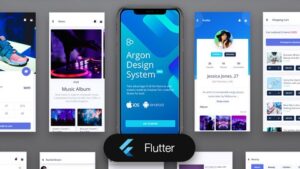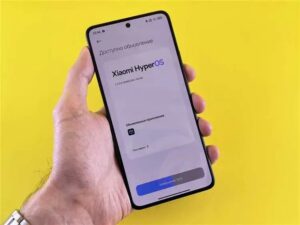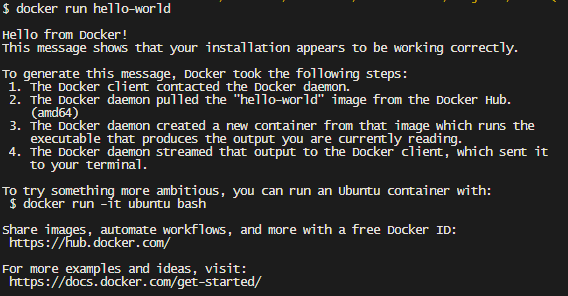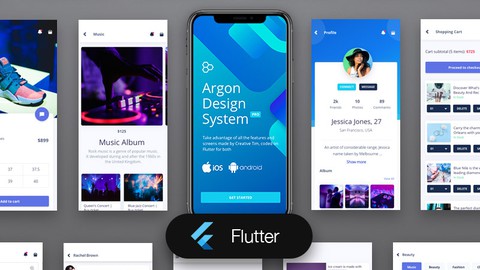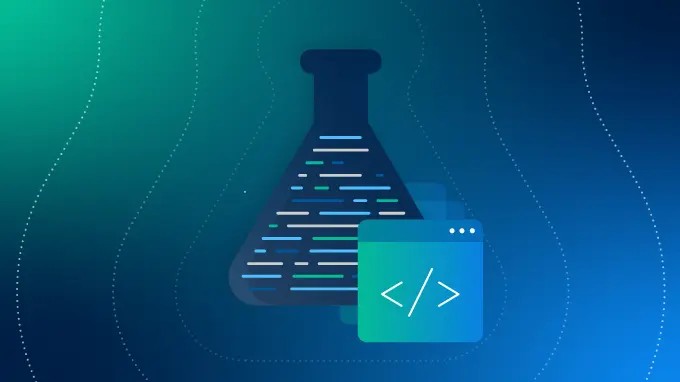![Error Building Docker Image 'Executor Failed Running [/Bin/Sh -C Apt-Get -Y Update]'](https://debuglab.net/wp-content/uploads/2023/08/ErrorBuildingDockerImageExecutorFailedRunningBinShCAptGetYUpdate-1.webp)
| Error Message | Probable Cause | Potential Solution |
|---|---|---|
Error Building Docker Image 'Executor Failed Running [/Bin/Sh -C Apt-Get -Y Update]' |
The operating system/package manager might be outdated or corrupted; network connectivity issues. | Rerun command, update the operating system, check your Dockerfile instructions, look into networking/intranet capacity. |
This table maps out the common error message encountered when encountering difficulties when building a Docker image using the shell command to update our applications. The error typically signifies that there’s an issue with the underlying operating system or package manager running within your Docker container. Alternatively, this could also be due to networking hindrances preventing your packages from being updated.
To resolve the issue, you have several possible solutions. The first step would be to re-run the command and ensure no spelling mistakes were made, keeping a keen eye on syntax details. Sometimes such problems can be owing to something as simple as a spelling mistake or minor syntactical error.
However, if the problem persists after this step, next, we may need to update or fix any potential corruption in the OS/package manager. Usually, updating the package manager can fix several conflicts involving dependencies. If you’re using a base image in your Dockerfile that already includes the package manager installation (such as Ubuntu or Debian), it might be useful to update the version of this base image, allowing you to pull in updates, patches and bug fixes that have been applied since the earlier version was released.
Lastly, understand that networking plays a huge role in pulling dependencies from various public repositories. Ensuring stable network connectivity and unrestricted access to required repos is key in making sure
apt-get update
runs smoothly. The issue might not lie in Docker or its images, but in your internal network settings—limited internet access, company firewalls which restrict access, or even regional server restrictions can often be culprits in blocking downloading or refreshing of packages. Therefore, always inspect your networking situation before assuming an error within Docker code itself.
When receiving errors in Docker builds, diligence in checking the syntax, software versions, and networking situations are integral parts of understanding problems, and consistently lead to effective and efficient solutions.(source)When attempting to build a Docker image, one of the most common errors that users might encounter is the ‘Executor Failed Running [/bin/sh -c apt-get -y update]’ issue. This error essentially suggests an inability of Docker to fetch and update the system repository when building an image.
Let’s further decompose this error into more meaningful pieces.
1.
/bin/sh
– This is the shell interpreter for Unix-based systems.
2.
-c
– This is a command-line argument passed to the interpreter telling it to execute the subsequent commands.
3.
apt-get -y update
– This is the command that is executed to update package list in Debian Linux or similar variants. The -y flag approves all prompts during execution.
A failure in running these commands inadvertently points to a breakdown within one or more of these elements. The likely issues causing the error could be:
– Execution Environment: The base image which you’re working on doesn’t have /bin/sh installed. In rare cases you might not have the appropriate shell environment setup.
– Internet Connectivity: The failure to run apt-get update may be caused by inconsistent internet connectivity since this command attempts to fetch data from designated servers.
– Incorrect DNS setting: Your Docker Network may be having incorrect DNS settings thus making reaching out to the server impossible.
– Outdated Repository: Some repositories listed in your sources list might have become outdated or lost support.
After identifying potential problems, consider the remedies below:
Specify the correct Base Image:
Ensuring you have the right environment setup for your commands is crucial. Most Dockerfiles begin with a FROM directive which defines this matter.
FROM debian:latest RUN apt-get -y update
Check Network Configuration:
On occasions where the problem ranges from your internet connection to DNS settings, perhaps checking Docker’s own network settings is key. If your Docker network is using outdated DNS settings, updating those would rectify the situation.
Clean up APT resources:
Sometimes, you might find issues due to caches or stale resource listings.
You can prevent such scenarios by cleaning APT resources immediately after executing the ‘apt-get update’ command.
RUN apt-get clean && rm -rf /var/lib/apt/lists/*
Please note all occurrences of this error should be treated on a case-by-case basis for diagnosis as well as remediation because multiple factors could influence its occurrence (source).The error “Executor Failed Running [/bin/sh -c apt-get -y update]” that you’re encountering while building a Docker image could be due to several reasons. Understanding these causes can come in handy when you want to troubleshoot and resolve it.
Understanding the error
This error typically signifies an issue during the running of
apt-get -y update
, often caused by problems such as network connectivity issues, invalid or expired repositories, or a corrupt APT database within the Docker container.
Possible solutions
1. Check your internet connection:
To begin with, ensure that your system has access to a stable internet connection since
apt-get -y update
relies on it to fetch updated packages list from the sources defined in /etc/apt/sources.list file inside the Docker container.
2. Update the Ubuntu sources list:
You might face this problem if some of the repositories defined in the sources.list file are no longer active. Try replacing them with updated ones by modifying the sources.list inside your Dockerfile as follows:
RUN echo 'deb http://archive.ubuntu.com/ubuntu focal main restricted universe multiverse' > /etc/apt/sources.list RUN echo 'deb http://archive.ubuntu.com/ubuntu focal-updates main restricted universe multiverse' >> /etc/apt/sources.list RUN echo 'deb http://archive.ubuntu.com/ubuntu focal-backports main restricted universe multiverse' >> /etc/apt/sources.list RUN echo 'deb http://security.ubuntu.com/ubuntu focal-security main restricted universe multiverse' >> /etc/apt/sources.list
3. Clear the local repository of retrieved package files:
At times, a corruption in the APT package database could lead to this error. To delete the local repository of retrieved package files run
apt-get clean
before the update command.
RUN apt-get clean && apt-get -y update
4. Use DNS servers:
If network DNS resolution is failing inside the Docker container, this can be resolved by using public DNS servers like Google’s 8.8.8.8 and 8.8.4.4. Update your Dockerfile to look like this:
RUN echo 'nameserver 8.8.8.8' >> /etc/resolv.conf && apt-get -y update
Remember, these recommendations should help in resolving the error associated with executing the
apt-get -y update
command inside a Docker container. If the problem persists, however, you should evaluate whether the Dockerfile is correctly structured and avoid any additional complexities that may cause building issues.
Please note, for complex Docker workflows, consider using docker-compose or Kubernetes which manage multi-container Docker environments, networks, and dependencies efficiently. For more information about docker-compose, see the official documentation.When the command
/bin/sh -c apt-get -y update
fails during Docker image build, it’s an indicator that there are systemic issues preventing the successful execution of
apt-get
, a package handling utility in Ubuntu and other Debian based distributions. The attempt to resolve these issues demands careful analysis for potential causes.
The following are some common reasons why the execution of your command might fail when building your Docker image:
The required repositories are not available.
This usually happens when APT sources within your Dockerfile are not properly configured, pointing to non-existent or moved repositories. When
apt-get update
is run, it fetches package information from all configured sources listed in
/etc/apt/sources.list
and
/etc/apt/sources.list.d/*
. If these sources are incorrect, the update fails.
The execution environment does not have internet access.
Another reason could be network connectivity issues between the Docker container and the outside world. Therefore, ensure there are no firewalls or proxies impairing internet accessibility from within your containers.
Incorrect or outdated base image.
Make sure your Dockerfile uses an up-to-date base image. For instance, if you utilize a deprecated Ubuntu image, the equated sources in the repository may not work with newer versions of the
apt-get
tool causing the command to fail.
Here are ways you can address these issues:
• Double-check your repository configurations
Examine your Dockerfile’s
sources.list
via the interactive shell. Verify that they point to valid repositories.
docker run -it [your_build] /bin/bash
• Confirm internet connectivity from within your Docker containers
Test this by running the following command and seeing if it fetches Google’s homepage successfully.
RUN curl www.google.com
• Update your base docker image
Ensure that you’re using an updated base image. You can pull the latest version with:
docker pull ubuntu:latest
It’s critical, as a professional coder, to understand the implications of Docker’s layered architecture, cache use, and base image sourcing. It includes being familiar with commands like
apt-get
and how they interact with repository servers and local caches, as discussed in more detail on Docker’s official documentation.
For robust automation and deployment processes, designing reliable images is key. Understanding the need for proper testing methods directly translates into overall code health, program reliability, and development lifecycle speed.Debugging Docker images can at times seem daunting. But, fear not! Here are some essential debugging techniques which you can adopt when dealing with issues like the error “Executor Failed Running [/Bin/Sh -C Apt-Get -Y Update]”.
1. Diagnose the Error
The first step is understanding what exactly happened. The error message “
Executor Failed Running [/Bin/Sh -C Apt-Get -Y Update]
” itself provides a hint – executing a shell command with apt-get update failed.
To get more context into the issue you must go through the full build log. Docker echoes each command before it runs them which can be helpful to trace which part of your Dockerfile led to this issue.
2. Test & Isolate The Failing Command
Testing the problematic statements independently can help isolate the problem. Try running the instruction causing the issue by entering into a docker shell for the previously successful layer.
$ docker run -it/bin/bash
Replace
with your specific successfully built Docker image id from logs. Within the shell, you can run the failed commands and observe the outcome.
3. Check For Network Access
If the error originates from a command that requires network access (like
apt-get -y update
), ensure your Docker daemon is connected to the internet and has proper DNS settings. If behind a corporate firewall, you might need proxy configurations in your Dockerfile refer Docker proxy.
4. Using Caching Wisely & –no-cache Option
It’s important to note that Docker employs caching when building the images. While this speed up the builds, Docker might use outdated cache which could fail the build. To avoid this, you can utilize the
--no-cache
option for the build command.
$ docker build --no-cache .
5. Debug with docker history
Another effective debugging technique could be leveraging the
docker history
command. This allows you peek behind the curtain into every layer of your Docker image, revealing sizes and metadata for each.
$ docker history ${IMAGE_ID}
Now let’s see an example of resolving our issue:
Assuming this is the segment that fails in your Dockerfile:
FROM ubuntu:latest RUN apt-get -y update ...
You can replace the troublesome line with the equivalent code and echo the resulting status:
FROM ubuntu:latest
RUN apt-get update; \
exit_status=$?; \
if [ $exit_status -neq 0 ]; then \
echo "apt-get -y update failed with status $exit_status"; \
fi; \
exit $exit_status
...
What we’re doing here is running the
apt-get -y update
command and capturing its exit status. If the exit status is not zero (which means the command didn’t terminate normally), we’re echoing a detailed error message containing the exit status.Mitigating the “Executor failed running [/bin/sh -c apt-get -y update]” challenge in Docker build process necessitates a comprehensive understanding of how Docker works, particularly when dealing with an environment such as Linux that requires specific commands for package installation.
Docker simplifies the complexities of software deployment by automating the packaging, shipping, and deployment of applications within so-called containers. Yet, it’s not without its challenges. A common issue is failing to build a Docker image due to error messages like this: ‘Executor failed running [/bin/sh -c apt-get -y update]’.
This error often surfaces while attempting to update your Ubuntu packages within a Docker container via
apt-get -y update
. Analysis shows that these issues are generally associated with misconfigurations in the Dockerfile, network troubles, or issues with the `-y` flag in `apt-get` commands.
Let’s dig deeper into these potential culprits:
Apt-get command configuration
The `-y` option in the `apt-get` command tells the system to assume yes as an answer to all prompts, thereby allowing operations to continue without intervention. However, problems can arise if the repositories from which packages are fetched aren’t correctly configured or are inaccessible. Thus, verify your `sources.list` file or any additional files under `/etc/apt/sources.list.d/`.
Dockerfile Configuration
Any errors within your Dockerfile could be behind the issues you’re facing. Consider the ordering of commands in the Dockerfile since they play a crucial role in the successful building of Docker images. Here’s a quick sample Dockerfile snippet:
# Set base image (host OS)
FROM ubuntu:20.04
# Install necessary components
RUN apt-get update && apt-get install -y \
python3-pip
Typically, each Dockerfile starts with a FROM instruction specifying the base image from which you are building. RUN has 2 forms:
–
RUN <command>
: executes command(s) in a new layer and creates a new image. E.g.,
RUN apt-get -y update
.
–
RUN ["executable", "param1", "param2"]
: uses the JSON format which is the preferred method when the instructions get long.
If all the orderings and conventions are right, such errors shouldn’t occur.
Internet Connectivity Issues
Another frequent cause of this error can be poor internet connection or network issues preventing the Docker engine from reaching the requested repositories. Hence, checking your internet connectivity should be one of the first steps in troubleshooting this error.
In summary, to mitigate common Docker build challenges such as ‘
Executor failed running [/bin/sh -c apt-get -y update]
‘, the strategy involves:
- Checking your
apt-get
command configurations.
- Ensuring your Dockerfile is appropriately ordered and formatted.
- Confirming your computer has a strong and stable internet connection to fetch the required packages.
For more detailed information on working with Dockerfile refer to the official Docker documentation (source).
When you encounter the error message “
executor failed running [/bin/sh -c apt-get -y update]
“, it suggests that Docker is having trouble executing the shell command sequence within your Dockerfile.
The command
/bin/sh -c apt-get -y update
represents an instruction for Docker to run a shell script that updates system packages within your Docker-run server environment.
Several issues can lead to this error:
– Network access problems: Docker may be unable to reach the necessary repositories with
apt-get -y update
.
– System resource constraints: Docker may lack system resources such as memory.
– Incorrect configuration via Dockerfile: Your Dockerfile may incorrectly define the build environment, which can lead to failures when calling
/bin/sh
.
Dealing with Network Access Issues:
Your Docker engine might be unable to reach the package repositories. If there are firewall settings, network configurations, or internet connectivity issues, the
apt-get -y update
command could fail because it requires outbound Internet access to fetch package lists from repository servers.
Addressing System Resource Constraints:
If the system hosting Docker is experiencing high load or doesn’t have adequate memory or storage space, the command execution could fail. Ensure Docker’s host system has enough storage and check its CPU and memory usage before retrying.
# Check memory usage free -m # Check CPU load top
Resolve Dockerfile Configuration Issues:
Review your Dockerfile meticulously to ensure correct syntax and logical flow of commands. The line containing
RUN /bin/sh -c apt-get -y update
in your Dockerfile should come after the Docker base image is set (i.e., after the
FROM ubuntu:18.04
or equivalent line).
FROM ubuntu:18.04 RUN /bin/sh -c apt-get -y update
Misconfiguration via the
Dockerfile
can also arise if shell files specified for container operations aren’t available within the build context or if permission issues prevent Docker from executing these files.
Moreover, while diagnosing such issues, you can try debugging the Docker build process by providing the ‘-it’ flag together with ‘docker run’, which gives interactive terminal access to execute individual commands during the build process.
docker run -it --entrypoint /bin/bash [IMAGE_ID]
And then inside:
apt-get -y update
This allows you to check error logs in real-time.
Remember that regular maintenance operations like cleaning unwanted containers, images, and volumes might also help avoid unexpected issues during the Docker build process.
Resources:
Docker build command
Update Linux Packages On A Debian Based System
Updating Docker to a new version sometimes leads to some frequent issues. One of the common error messages that users come across is
Error building Docker image ‘executor failed running [/bin/sh -c apt-get -y update]'
.
This error most frequently surfaces when we are trying to create a Docker image using a Dockerfile, which requires updating repositories inside a Debian-based container. Let’s dive into what might be causing such an issue and discuss potential solutions.
| Potential Issue | Solution |
|---|---|
| Network Connectivity Issues | Docker needs network access to download packages via apt-get. Ensure you have a stable internet connection and that any firewall settings do not block Docker’s access to download files. |
| Incomplete/Incorrect Dockerfile Instructions | Ensure that your Dockerfile is correctly written. Every command should be in a separate line or joined with ‘&&’. Also, all commands must be in correct syntax and sequence. |
| Mismatched Version Compatibility | Check if the operating system in your image is compatible with the tools/packages being installed. If not, use an image with an appropriate OS |
| Apt-Get Repositories Not Available Or Moved | Sometimes repositories move or are simply no longer available. A thorough check on the current availability of the specific repository might solve the problem. You can choose an alternative or recent repository. |
Three ways to handle this
The generic format of the
RUN
instruction that usually causes the problem in question looks something like this:
RUN apt-get -y update &&\ apt-get install -y package-name
- Adding Retry Logic: Networking issues are often unpredictable and transient. By adding retry logic, we can give our build process the ability to recover from occasional networking blips.
To add a retry, we use a loop and set a specified number of attempts before it fails out.
RUN set -x && for i in {1..5}; do apt-get update && apt-get install -y package-name && break || sleep 5; done
- Creating Fallback Mirror: If there is a persistent problem with the main repository not being available, as a workaround, we can provide an alternate mirror to fetch the packages from.
For instance, here’s how to add fallback mirrors:
RUN echo deb mirror://mirrors.ubuntu.com/mirrors.txt focal main restricted universe multiverse > /etc/apt/sources.list
- Cache Busting: Caching of Docker layers could sometimes get conflicting, especially if the cached layer has an older version of the package. To avoid cache busting, you should follow some best practices such as avoiding installing unnecessary packages, minimising the number of layers, and selectively disabling cache as needed.
Here is an example where cache gets used helpful for subsequent Docker builds.
RUN apt-get update -qq && \ DEBIAN_FRONTEND=noninteractive apt-get install -yq --no-install-recommends \ package-name && \ rm -rf /var/lib/apt/lists/*
These tips might help alleviate the issues encountered during Docker updates. However, due to the dynamic nature of software and dependencies, problems may still occur. Always stay updated with Docker documentation and community forums when dealing with complex issues.
Reference: Docker Official Documentation
It’s safe to deduce that the error “Executor Failed Running [/bin/sh -c apt-get -y update]” while building a Docker image can be either an issue with the Dockerfile, your Internet connection, the Debian repositories or the Docker version you’re using. Essentially, the error signifies that there was a problem updating the package lists for upgrades for packages that need upgrading, as well as new packages.
The first step is to ensure your Dockerfile syntax is correct since Docker tends to be case sensitive. The command should ideally look like this:
RUN apt-get update -y
Additionally, unstable network conditions can make the apt package manager fail to fetch and update packages from remote repositories. As a workaround, you can build the Docker image locally or test your internet connection again.
Another reason could be that apt needs root privileges to modify system files. You could use sudo in your Dockerfile, however, it might not be preferred because of various security concerns. The ideal method is using the USER instruction followed by the RUN one like so:
USER root RUN apt-get update -y
Moreover, if your Dockerfile uses older repositories, they might not exist anymore leading to this failure. Container bases frequently updated, such as Ubuntu and Debian repositories, should also produce the most recent release tag. A dockerfile pulling an older base will reference deprecated repositories. Therefore, keep your Dockerfile up-to-date in order to prevent possible failures with out-of-date content.
Lastly, upgrading to the latest Docker software version could resolve the problem. Sometimes, problems occur due to bugs in the Docker program itself. Regular updates rectify these bugs leading to better performance overall. Use this command to upgrade Docker on Linux environments:
$ sudo apt-get upgrade docker-ce
The bottom line, troubleshooting Docker errors like “Executor Failed Running [/bin/sh -c apt-get -y update]” usually requires checking through these common issues:
- Ensure correct Dockerfile syntax.
- Check internet connectivity.
- Confirm Docker has adequate permissions.
- Update Dockerfile repositories.
- Upgrade Docker software.
For more information on Dockerfile best practices, see Docker’s official documentation here. Remember, always staying current with your Dockerfile and Docker software versions will help maintain smooth operations when building Docker images.