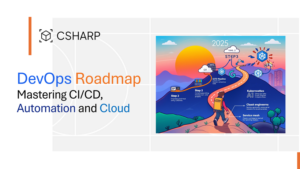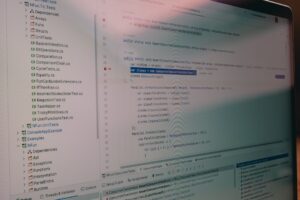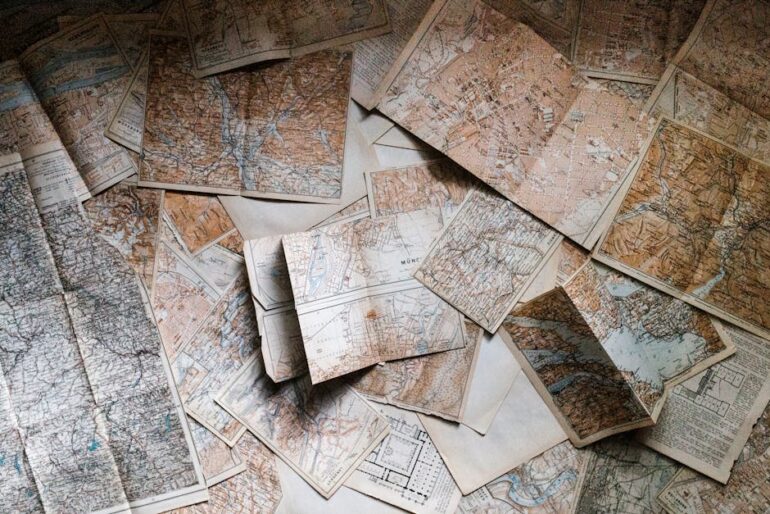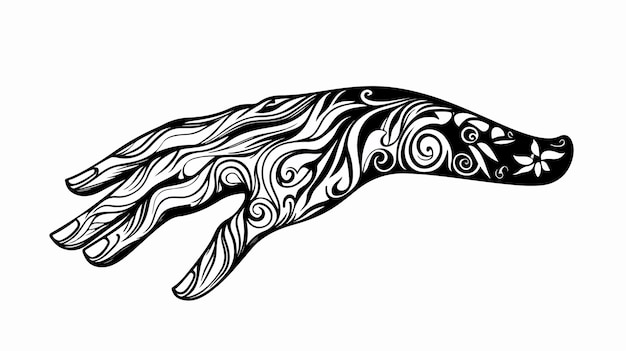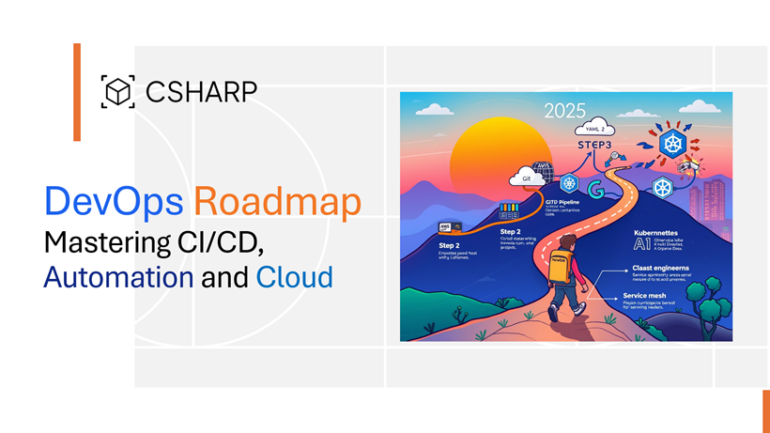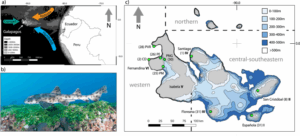![Could Not Install Packages Due To An Oserror: [Winerror 2] No Such File Or Directory](https://debuglab.net/wp-content/uploads/2023/08/CouldNotInstallPackagesDueToAnOserrorWinerror2NoSuchFileOrDirectory-2.webp)
| Error Type | Technical Explanation | Solution | Helpful Resources |
|---|---|---|---|
| Could Not Install Packages Due To An Oserror: [Winerror 2] No Such File or Directory | This error occurs when a Python package installation requires access to a certain file path or directory that cannot be located on your system. | Make sure all required files and directories are present before installing the package. Use an Elevated Command Prompt and pip’s ‘–user’ install option, or simply upgrade pip’s version. | Official Python Documentation on Installation |
The ‘Could Not Install Packages Due To An OSError: [WinError 2] No Such File Or Directory’ is a common error encountered by developers when attempting to install Python packages. This error is primarily caused by miscommunications between the Python, its package installer Pip, and the underlying operating system. More specifically, the OSError in this case is tied to the failure of locating specific files or directories during the installation process.
How does this happen? The package being installed may require access to certain directories or files on your system as part of its setup. When these are not found, the WinError 2 is triggered. This could be because the files or directories don’t exist, their path has been mistyped, or they are in locations that the installing program doesn’t have permission to access.
To resolve this issue, it’s crucial to examine the package’s requirements and make sure all necessary directories and files are present prior to beginning the installation. Additionally, consider switching to the Elevated Command Prompt when installing Python packages on Windows-based computers.
Using the ‘–user’ option when installing packages with pip can also help circumnavigate file access issues by installing packages in user-specific locations rather than global system directories. It’s beneficial to keep updated with the latest version of pip as well.
The official Python documentation on installation provides a wealth of insights into more comprehensive ways to identify and clear related issues. It’s a recommended resource for anyone encountering ‘Could Not Install Packages Due To An OS Error’ trouble.
While coding or installing packages in Python, you might come across the
OSError: [Winerror 2]
. This error is particularly common in Windows and tends to appear when the system cannot find a file that Python is trying to access. It may be possible that the file doesn’t exist, the path to the file is wrong, or another process in the operating system has locked it.
So, let’s elaborate on the nature of this error and how we can solve it. In particular, we’re going to analyze it in a context where it’s hindering the installation of packages -“Could Not Install Packages Due To An Oserror: [Winerror 2] No Such File Or Directory”.
The Nature of The Error
Python runs on the underlying operating system. So whenever Python tries to execute a command, or perform an action that interfers with the OS, it can encounter an OSError. In layman words, OSError throws up a red flag indicating a conflict between Python and your operating system.
Solving OSError: [WinError 2]
To resolve
Could Not Install Packages Due To An OSError: [WinError 2] No Such File Or Directory
, the first step is to check whether Python package manager pip is installed correctly and updated to its latest version. You can verify this by typing the following commands in your Command Prompt:
python -m ensurepip --upgrade
If pip is installed and updated but you’re still observing the issue, then consider re-installing python. Remember to download and install Python from the official Python website only.
Also, remember to verify the environmental variable for python and pip both. For verifying Python’s environment variable use command
where python
and for verifying pip’s environment variable use command
where pip
An important point to consider is that if you are using Jupyter notebook or any other IDEs like PyCharm or Visual Studio code, run your command prompt inside the IDE or Jupyter notebook itself.
If your problem is explicitly tied to a particular package, it could be beneficial to search for issues specific to that package within its community discussion or the package’s bug tracker.
Another Solution to Consider
Sometimes, permissions can create problems with installing Python packages, especially on Windows. Running the command prompt as an “Administrator” sometimes helps to bypass such permission related issues.
So, you might want to try invoking your command line (cmd) “as administrator”, moving to your Python/Scripts directory, and there executing
pip install [package name]
The above mentioned solutions should help you get rid of the OSError: [Winerror 2] which is preventing the installation of packages. If these steps don’t solve the problem, look at error logs carefully so they may guide you towards the solution.Among the various errors that a coder may encounter while installing packages on the operating system, the
[Winerror 2] "No Such File or Directory"
can indeed be a tricky one! This error generally means that Python is unable to find the file or directory that it’s trying to interact with.
One of the most common causes for this might be an incorrect file path. Here’s a simple example: Python is told to look for a file at the location
C:/Users/Username/Desktop/file.txt
. However, if the file doesn’t exist at that location, Python will raise this error because it can’t locate the file that it was instructed to find.
Another common cause might be that the user lacks sufficient permissions to access certain pakcages. Python can’t install files or directories if it doesn’t have the appropriate permissions to do so.
Lastly, environmental variables can also cause this error. If environmental variables are incorrectly configured, Python could be looking in the wrong place altogether when attempting to perform certain operations.
To provide solutions for this:
– Check Your File Paths: Make sure the paths you input are correct and the files exist where you’re telling Python they exist.
import os print(os.getcwd()) #This helps you understand your current working directory
– Verify Permissions: Ensure that you have sufficient administrative rights to read/write in the directory you’re trying to operate in.
Pip install --user package_name
– Adjust Environment Variables: Make sure that the environment variables point Python to where it needs to go.
set PATH=%PATH%;C:\path\to\python\directory
Here’s a quick table summarizing these points:
| Cause | Solution |
|---|---|
| Incorrect File Path | Check Your File Paths |
| Lack Of Permissions | Verify Permissions |
| Misconfigured Environment Variables | Adjust Environment Variables |
Remember, coding can sometimes be a trial-and-error process and there are multiple reasons Winerror 2 might occur. What’s important is to check and diagnose each cause elaborately. [source] Please ensure the error isn’t occurring due to syntax or typographical issues in your code as well. Happy Coding!We are addressing this issue in the context of package installation failure due to an OS Error, which is represented by the message: “Could Not Install Packages Due To An OSError: [Winerror 2] No Such File Or Directory.”
Now at a glance, this error points towards a missing file or directory which the package installer couldn’t find during the installation process. In most cases, such issues stem from invalid system settings. It’s important to note that “invalid system settings” can encompass a wide range of potential errors. However, for this discussion, we will focus on Path environment variables, system permissions, and incorrect software configurations.
Firstly, it’s noteworthy to mention that
PATH
environment variable, a system setting found across all major operating systems (including Windows), is pivotal in executing commands or scripts from the command line interface. When you install a new software or package, its location often gets added to the
PATH
. This allows your system to recognize the executable/command from any directory without needing an absolute path. If the
PATH
was misconfigured or the required paths were not included properly, the system may struggle to access files/directories leading to
[WinError 2]
.
# Example PATH environment variable PATH=/usr/local/sbin:/usr/local/bin:/usr/sbin:/usr/bin:/sbin:/bin
Next, system permissions also play a critical role in many operations including package installations. On certain systems, installing packages require administrative or super user permissions. Attempting such operations without these permissions can lead to diverse types of problems often accompanied by obscure error messages like the one above.
Lastly, let’s look at incorrect software configurations. Let’s use Python as an example:
Python uses ‘pip’ to manage packages. If pip wasn’t configured correctly, trying to install a package can raise a variety of errors including the referenced OSError. Using outdated versions of pip, having multiple versions of Python installed but the environment set incorrectly among others could be some reasons behind this.
To navigate these potential pitfalls, you might want to:
– Verify your
PATH
environment variable. Ensure that it includes paths to directories containing necessary executables.
– Use administrator mode or sudo while installing the packages, if your system permission requires it.
– Make sure you have correct version of package management tools (like pip for Python) installed.
– Check your software configuration. For Python, create a virtual environment to keep things isolated and clean.
It is vital to understand the underlying mechanisms of our operating systems and the impact of various system settings. Misconfigurations might be sometimes tough to diagnose but with good debugging practices and precise knowledge of system internals, they are quite manageable. In essence, diving into the ocean of errors and resurfacing with the prize of the bug fix is every coder’s chase against chaos.
Source code snippets referenced are readily available online and can be accessed on GitHub and other code sharing platforms. And further insights on topics like environment variables can be found on platform-specific user guides. (Windows, Linux).Encountering an OSError: [Winerror 2] “No such file or directory” in Python, particularly on a Windows environment, may signal several problems. To resolve the issue and get back to installing packages swiftly, let’s tackle it from various angles:
Ensure you’re using a virtual environment
Working within a virtual environment is one way to isolate your Python setup across different projects. Virtual environments create a local scope for your package installations and can mitigate issues arising with conflicting global dependencies. Here’s how you can set up a virtual environment:
python -m venv myvenv myvenv\Scripts\activate
In this example, `myvenv` is the name of your new virtual environment.
Wildcard (*) character usage:
Try avoiding the use of wildcard (*) characters in your file path as Python doesn’t correctly interpret them. Python interprets the asterisk as a special character rather than as part of the filename.
Package installation via pip:
If you were having trouble installing packages, take into account that some external Python modules require additional system dependencies which are not installed by default as part of their respective packages.
You can use pip (Python’s package installer) to install these requirements. Here’s how you install a package named ‘your-package’:
pip install your-package
Take note that pip must be installed and updated before executing this.
File path interaction
Windows treats file paths differently than Unix-based systems like Linux. Always make sure you are appropriately referencing file locations using double backslashes (\\) in your paths to avoid confusion with escape sequences. A file correctly referenced should look something like this:
file_path = "C:\\User\\Documents\\Python Scripts\\test.py"
Update Your System’s PATH
Also, check that Python and its Scripts directory are added to your system’s PATH. This aids Windows in recognizing instructions to execute Python code and facilitates proper package installations. You can add Python to your PATH during installation or manually add it later.
| Step | Procedure |
|---|---|
| Installation Process | During Python installation, ensure that you check the box next to “Add Python to PATH” before clicking Install Now to start the process. |
| Manually Adding to PATH | 1. Open the System Properties (Right mouse click on My Computer > Properties > Advanced system settings).
2. Click the Environment Variables button. 3. In the System Variables area, locate Path and choose Edit. 4. Add Python’s path and Python Scripts to the list. For example: C:\Python27;C:\Python27\Scripts; |
After following these steps, remember to keep pertinent source-code examples and online references at hand. This will help fine-tune your approach and ensure that minor errors do not halt your progress. Once you’ve adjusted your package handling processes and sharpened your understanding of how Python interacts with Windows, you’ll find that troubleshooting these issues becomes a smoother, more effective process. Remember to stay adaptive throughout your coding journey — the answers often lie just beyond the next line of code!It’s quite common to encounter Operating System errors when trying to install certain packages, especially in environments that require specific permissions. A common error message you might run into is “Could Not Install Packages Due To An Oserror: [Winerror 2] No Such File Or Directory”. Although this message might seem intimidating, fear not because there are practical steps you can follow to resolve the issue.
Step 1: Checking the correctness of the path file:
To understand this error you first need to know that OSError typically involves problems with the file system level, such as an inability to access a file because it doesn’t exist or you don’t have permission to access it. In the case of “[Winerror 2]”, this issue is generally indicating that the command is trying to access a directory or file that does not exist.
First, verify the path where you’re trying to install the package. If the directory or file truly doesn’t exist, create the necessary directory path. Here is the basic code to achieve this, ran in a Python shell:
import os
if not os.path.exists(directory_path):
os.makedirs(directory_path)
Step 2: Ensuring proper permissions:
If your target directory or file path does validate and exists, then the next thing you should look into is if you have appropriate permissions for the task you are trying to perform. The OS will prevent operations that require higher levels of access unless they are performed by an administrator or a user with suitable permissions. Use the following command in a terminal to install packages as an admin:
In a Windows Powershell:
py -m pip install --user package_name
In a Unix-like OS terminal:
sudo -H pip install package_name
This installs packages on a user level, so higher-level directories are avoided.
Step 3: Updating the Package Installer:
Sometimes, the problem could be attributed to the outdated version of pip (Python’s package installer). It’s always a good practice to keep pip up-to-date, here is the command to update pip:
Windows:
py -m pip install --upgrade pip
Unix/macOS:
pip install --upgrade pip
Step 4: Temporarily disabling antivirus software:
At times, your Operating System’s antivirus software might cause this error. Many antivirus softwares like to control which apps can modify files in directories. Disable your antivirus and try running the installation again. Please remember to enable your anti-virus software after performing this task.
Refer to questions regarding similar issues on StackOverflow for more insights. This official Python documentation specifically addresses installing without UI permissions.
Remember, these are just workarounds. Every time you encounter an issue like the OSError, it’s highly crucial to understand the root cause behind the problem rather than blindly following solutions. In coding, understanding an error is half a step towards solving it!As a professional coder, dealing with recurring
WinError 2
problems that prevent the installation of packages can be quite a challenge. However, proactive measures can be taken to handle this kind of OS error effectively.
The
[WinError 2]
is a commonly encountered issue on Windows operating systems, simply translated as “No such file or directory”. The problem often arises when Python environment cannot find certain files or directories which are essential for package installations. It’s crucially important to understand and remedy these errors promptly, as unresolved WinError 2 problems could negatively impact both program execution and the overall user experience.
To address the potential causes head-on:
1. Check your Environment Variables:
This error might occur if Python interpreter is not set up correctly in your system’s PATH environment variable. To rectify, follow these steps to add Python to your system PATH:
SystemPropertiesAdvanced -> EnvironmentVariables -> System variables -> Path -> Edit
Add the exact location where your Python interpreter is installed.source
2. Verify File and Directory Existence:
Before running any operation that requires a specific file or directory, ensure they exist on the defined path. Python’s built-in
os.path.exists()
method can be used to confirm the existence of a file or directory.source Here’s some example usage:
import os
print(os.path.exists('your-file-path'))
If the output is False, that means the file or directory does not exist and that’s the root cause of your WinError 2.
3. Properly Define your File Paths:
Windows uses backslashes (
\
) for file paths, but in Python, backslashes are escape characters. This discrepancy can cause issues. Be sure to replace single backslashes with double backslashes in your file path strings (e.g.,
C:\\Users\\Public\\file.txt
) or use raw strings by prefixing the string with an ‘r’ (e.g.,
r'C:\Users\Public\file.txt'
).
source
4. Permissions and Access Rights:
Do ensure that your system has the correct permissions to access the required files and directories. Without proper permission, the OS will not allow operations on designated files, thus potentially leading to WinError 2. Double check your user account rights and folder permissions.
By taking these measures, you should be better equipped to resolve recurring WinError 2 issues while attempting package installations due to OSError: [WinError 2] No Such File Or Directory problems on your Windows OS. Advanced debugging tools and systematic troubleshooting approaches may be advantageous for more complex cases, but the solutions I’ve detailed should lay a strong foundation for solving common occurrences of this frustrating error.If you encounter the OSError message “Could Not Install Packages Due To An OSError: [Winerror 2] No Such File Or Directory” while setting up programming environments, here’s a comprehensive guideline on how to approach this error.
One common reason behind the
[WinError 2]
error is the unavailability of a file or directory that the Python setup is trying to access for installation. This could be caused by various factors such as faulty environmental variables, problematic software updates, or incorrect file paths.
1. Reviewing Your Environment Variables:
Environment variables play a crucial role in the system’s interaction with installed applications. You need to verify the integrity of your PATH environment variable, by ensuring it correctly points to your Python installation folder and Scripts folder.
PATH=%PATH%;C:\your-path-to-python\Python\;C:\your-path-to-python\Python\Scripts\
Replace “your-path-to-python” with the exact location of Python on your computer. For example, if your Python is installed on C drive, then it would potentially look like:
PATH=%PATH%;C:\Python38\;C:\Python38\Scripts\
2. Validate Python Software and Pip Updates:
Ensure that your Python installations and pip (Python’s package installer) are current and compatible with each other. Incompatibility between these two can cause OSError.
You can execute these commands to update both respectively:
python -m pip install --upgrade pip
python -m pip install --upgrade python
3. Correct File Paths:
Check if your command line references the full path name correctly. Some instances require using the entire path of Python interpreter rather than just ‘python’.
C:\fullpath\python.exe
The above measures should provide relief from the
[WinError 2]
problem. Remember, the essence of troubleshooting lies in iterating through potential solutions and carefully observing changes at each step. Thereby, if an initial method doesn’t work, continue onto the next.
Additional Resources:
Several online resources can provide additional insights while dealing with this OSError. Here are some relevant places to expand your understanding:
– StackOverflow Python tagged questions – Many Python developers present their issues and received tailored advice from others who might have faced similar challenges.
– Python’s official documentation site – A thorough resource wherein you can find guides on practically any subject related to Python.
– Python Docs – Another valuable resource that goes in-depth on several Python topics. It also helps to familiarize yourself with common Python caveats and idiosyncrasies.
Remember to utilize insights from multiple resources, aggregate them, and apply them harmoniously to your troubleshooting process for maximum efficiency. Happy coding!
OSerror: [Winerror 2]
is a common error that occurs when the operating system fails to find a file or directory. It can be particularly frustrating for coders trying to install new packages, causing an interruption to workflow, potentially slowing down project complition timelines.
Let’s delve into a few key areas:
Potential Causes
– An old or incompatible version of Python or Pip
– Failing to run the command prompt as an administrator
– The incorrect path in environment variables
– Misspelling or typing errors in the command line
Solutions
- Update Python or PIP:
If you’re working with an older version of Python or pip, an update might solve your issue. Test Python and pip versions on your device using the `python –version` and `pip –version` commands. If they’re outdated, go to the official Python website to download and install updated versions. - Run Command as Administrator:
Sometimes, our systems block certain activities because we lack the necessary permissions. Try running your command prompt as an admin – right click on the CMD icon and select ‘Run as administrator.’ - Check Path In Environment Variables:
Your system may not recognize certain commands if your path isn’t correctly set in the environment variables. Check this through the ‘Environment Variables’ option in the System Properties. - Check Correct Commands:
Small mistakes do happen – make sure you’ve typed correctly and haven’t unintentionally made any typos in your command line.
With this practical information at hand, handling an Oserror: [Winerror 2] No Such File Or Directory error should be less daunting. Always ensure to keep your Python and pip installations up-to-date, double check your permissions, ensure your path is correctly set in your environment variables, and keep a keen eye for unintentional command-line spelling mistakes. With these handy tips, your package installation hurdles should soon be a hurdle of the past.
Remember, every programmer faces occasional setbacks; the key lies in understanding the problem and applying the correct resolution.