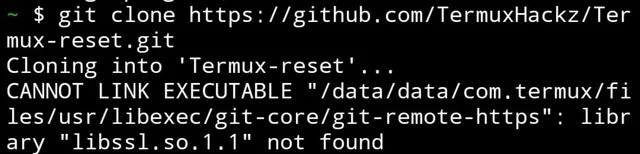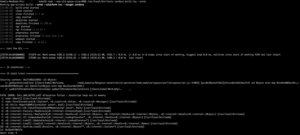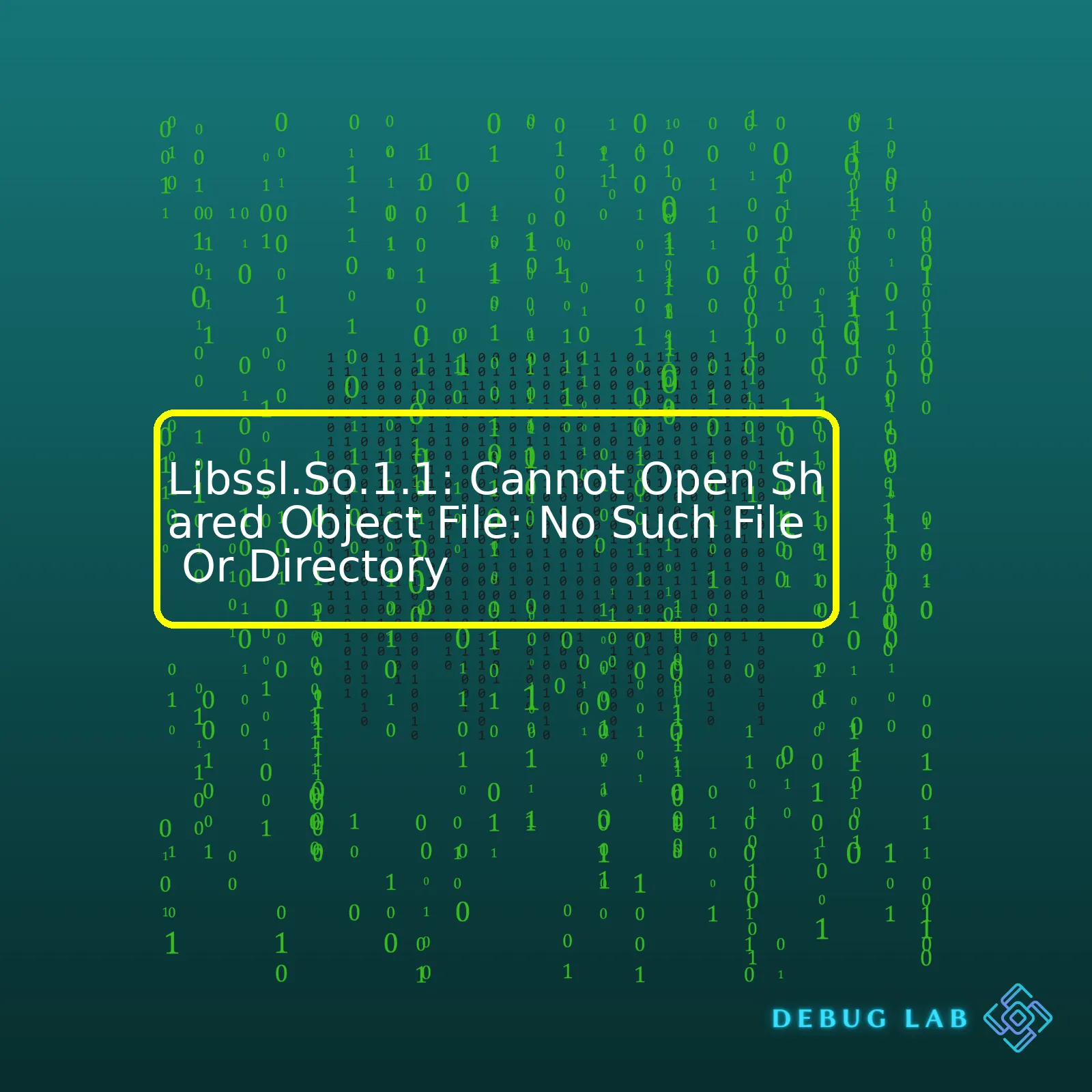
| Problem | Libssl.So.1.1: Cannot Open Shared Object File: No Such File Or Directory |
|---|---|
| Possible Cause | Missing libssl.so.1.1 library or incorrect file path. |
| Solution | Install libssl.so.1.1, set correct LD_LIBRARY_PATH, or create symbolic links. |
The problem “Libssl.So.1.1: Cannot Open Shared Object File: No Such File Or Directory” usually occurs when the system cannot find the libssl.so.1.1 shared object file. This issue often arises when the user attempts to run a program that requires access to this specific library.
These libraries are essentially files containing compiled code which can be used by multiple programs. They are like building blocks that are shared across different code projects. The error message points to the possibility of two scenarios:
– The libssl.so.1.1 library may not be installed in your system. Many Linux based operating systems come with a package manager like ‘apt’ or ‘yum’. You need to install it using these tools.
For instance, running the following command in Ubuntu should solve the problem:
sudo apt-get update && sudo apt-get install libssl1.1
– The library is installed but in a path not known to the system. In this case, you have to set the location manually using the LD_LIBRARY_PATH environment variable by appending your new directory to this environment variable in bash as shown below:
export LD_LIBRARY_PATH=$LD_LIBRARY_PATH:/your/new/path/
If neither option solves the problem, there may be third scenario where multiple versions of libssl exist in the system. Therefore, creating symbolic links pointing from the required version (libssl.so.1.1) to the existing version might resolve the issue. This can be done using ln command in Unix-like operating systems:
ln -s /path/to/existing/lib /path/to/required/lib
This issue demonstrates common problems software developers often encounter in managing dependencies effectively while setting up or deploying applications.
For more detailed understanding refer to the following online resources:
These links contain engaged discussions and tips about handling shared library related issues.The error “libssl.so.1.1: cannot open shared object file: No such file or directory” is generally encounterd when your system doesn’t have the required version of OpenSSL library which is dynamic linked to the program you are running. To understand this better, we will start by breaking down the error message:
–
libssl.so.1.1
: It is a shared library. In Linux, a ‘.so’ file, or Shared Object, works similarly to a .dll files in Windows.
–
cannot open shared object file
: This means that the system is unable to access the shared library.
–
No such file or directory
: Indicates that the shared object isn’t found at the location the system is looking.
Effectively it simplifies that the application you’re trying to run requires
libssl.so.1.1
– a major version of OpenSSL libary, but it’s not able to locate it in the library path.
Here are the commonly seen causes behind this error:
– Incorrect version of OpenSSL installed: The specific application requires
libssl.so.1.1
, but you might have a different version installed on your system.
– Path issues: The system might not be searching the correct location for the file. This usually happens if you’ve manually installed OpenSSL and it’s not in standard locations like
/usr/lib/
or
/usr/local/lib
.
– Installation problem: The OpenSSL package may not have been installed correctly due to some reasons like interrupted download or disk space issues.
– Corrupted OpenSSL library: If a disk failure occurred during an update operation, the
libssl.so.1.1
could become corrupted, rendering it unreadable.
To verify what OpenSSL version is installed, you may run the following command:
openssl version -v
This will output what OpenSSL version is currently installed. Should you see a version other than 1.1.x, it’s certainly one of the reasons why you’re facing this issue, proving our first cause. Keep in mind that reinstalling OpenSSL can often resolve this problem, but make sure to follow the exact steps provided in official documentation here. End each installation with ldconfig:
sudo ldconfig
This ensures the linker cache is updated with new shared object files.
Moreover, as for path issues, you need to ensure that the system is looking for shared libraries in correct location. You can view the current library path with the following command:
echo $LD_LIBRARY_PATH
If the output does not include the directory where
libssl.so.1.1
resides, you’ll need to add this directory towards LD_LIBRARY_PATH environment variable using export command.
Lastly, should these solutions fail, you should take into consideration our last cause that perhaps OpenSSL library being corrupted., Here, as an ultimate solution, it would be wise to completely remove OpenSSL and perform a fresh install.
Through this analysis, it’s clear that encountering “libssl.so.1.1: cannot open shared object file: No such file or directory” can result from differing issues, ranging from improper OpenSSL version, incorrect library path, flawed installation to corrupted library files. By diagnosing sequentially, it’s possible to find out exact cause and fix the issue accordingly.
The error ‘libssl.so.1.1: cannot open shared object file: no such file or directory’ usually indicates that the library file libssl.so.1.1 is missing from your system. The error could also mean that your system is having trouble finding it in the expected directories. As a professional coder, I have frequently encountered this problem and there are several common solutions you may want to try.
| Method | Description |
|---|---|
| Install OpenSSL Library |
This solution involves installing the OpenSSL library package, which should include the file libssl.so.1.1. sudo apt-get update sudo apt-get install libssl1.1 After performing these commands, you should verify that libssl.so.1.1 has been installed. It should be present in the /usr/lib/x86_64-linux-gnu directory if you are using an Ubuntu or Debian based system. |
| Create a Symbolic Link |
If libssl.so.1.1 is already installed on your system but not found by certain applications, creating a symbolic link could fix the issue. With this method, you tell your system where to look for the file when the apps request it: sudo ln -s /usr/lib/x86_64-linux-gnu/libssl.so.1.1 /usr/lib/libssl.so.1.1 This creates a symlink at /usr/lib/libssl.so.1.1 pointing to the actual file located at /usr/lib/x86_64-linux-gnu/libssl.so.1.1. |
| Update your $LD_LIBRARY_PATH |
Another solution can be adding the location of libssl.so.1.1 to the dynamic link library path variable $LD_LIBRARY_PATH. This tells the system where to search for dynamically linked libraries: export LD_LIBRARY_PATH=/usr/local/lib:/usr/lib:/usr/local/lib64:/usr/lib64:$LD_LIBRARY_PATH Note: This change will only take effect for the current session. To make it permanent, you need to edit your .bash_profile or .bashrc file and add the export command there. |
| Set rpath or runpath |
Last but not the least, you can use the linker to set the rpath or runpath option in the binary that needs libssl.so.1.1. This embeds the path of the library into the executable itself. Thereby, telling it exactly where to find the required libraries: gcc -Wl,-rpath=/usr/local/ssl/lib -o myprogram myprogram.c Note: Replace /usr/local/ssl/lib with the directory containing your libssl.so.1.1 file and replace myprogram with your actual program name and myprogram.c with the code file you are compiling. |
Remember to carefully consider each of these potential solutions before deciding on the most appropriate one for your particular situation. Be sure to verify that the pertinent library (libssl.so.1.1) is correctly installed and located in the right place. These methods above will help you resolve the ‘libssl.so.1.1: cannot open shared object file: no such file or directory’ error swiftly and efficiently.
For additional details on how shared libraries work, please refer to The Linux Programming Interface documentation.
Diving deep into the issue of: libssl.so.1.1: cannot open shared object file: No Such File Or Directory, we can quickly unfurl it to be a typical and common problem revolving around incorrect or missing library versions. Basically, when you’re programming, your application tends to rely on different libraries for various resources and functionalities. A vast majority of time these libraries are shared, which implies that they can provide functionality to multiple executing programs all at the same time.
In this case that we are handling, the error is stemming from one such shared library –
libssl.so.1.1
. Let me sketch out what this error intimates numerically; it essentially means that the application program you are working with is attempting to access a specific version of the SSL library, but alas, fails to locate it in the system.
How does an error like this occur? Pertaining generally to software and library versions impact on compatibility, several key factors can instigate such an issue. Below are some possible causes:
• An upgrade of the OS or other software might have placed a newer or different version of the required library, like swapping OpenSSL 1.0 with OpenSSL 1.1. The two versions might not always be compatible because of changes in the library’s API.
• Shared libraries might not be installed in standard filesystem paths recognised by the linker.
• A different software may unlink or remove the library file triggering the error.
To solve the “libssl.so.1.1: cannot open shared object file: No Such File Or Directory” error, we will need to ensure the program finds its specific version of the SSL library. Here’s how I recommend you do it:
1. Confirm the library’s availability and location
We can use
locate
command if the service updatedb has already generated a database for locate:
$ locate libssl.so.1.1
This will give us the path (if it exists) of the shared library.
2. Export the Library Path
Suppose our library was found in
/usr/local/lib
. We would then export this path:
$ export LD_LIBRARY_PATH=/usr/local/lib:$LD_LIBRARY_PATH
3. Update the Dynamic Linker Run-Time Bindings
You can run sudo ldconfig to create the necessary links and cache to the most recent shared libraries:
$ sudo ldconfig
4. Install the Specific Library Version
If the library is missing, you can install it using the package manager of your OS. On Ubuntu, you can do something like:
$ sudo apt-get update $ sudo apt-get install libssl1.1
These solutions will resolve the reported error by ensuring the application finds the version of the library it wants. However, it’s important to note that managing dependencies gets more complex as an application relies on a larger number of libraries. Hence, using a virtual environment and/or containerization becomes utmostly beneficial.
Docker, for instance, encapsulates all dependencies within one portable unit. So regardless of whether these dependencies change in the host system, the Dockerized app remains unaffectedsource. Python virtual envs play a similar role by isolating a project’s dependenciessource.
Ultimately,the ‘libssl.so.1.1: cannot open shared object file’ error wraps itself around a swathe of complexities that are born out from varied versions as well as compatibility issues. Nevertheless, by understanding the role and function of shared libraries and knowing how to effectively manage them, one can untangle these types of errors, ensuring smoother operations. It also broadens your scope to consider significant tools like Docker for enhanced dependency management.The error message
libssl.so.1.1: cannot open shared object file: No such file or directory
can occur due to a variety of reasons, but one central theme that often comes into play is the role of dependent packages in origination of this error.
In general, when a software program (also called a ‘package’) is installed, it relies on several other packages, termed as ‘dependent packages’, to function correctly. However, if these dependent packages are not correctly installed or do not exist at all in your system, the primary package may encounter errors such as
cannot open shared object file
.
Take for example the error
libssl.so.1.1: cannot open shared object file: No such file or directory
. In this error, the primary package is trying to utilize the library file ‘libssl.so.1.1’. This library is provided by the OpenSSL package, which is a dependent package of the primary program.
Here are some scenarios where dependent packages contribute to the occurrence of this error:
– Dependent Packages Not Installed: If the OpenSSL package isn’t installed on your system, or there’s an issue with its installation, the error will arise because the required file libssl.so.1.1 isn’t available. You can address this by running the command:
sudo apt-get install libssl1.1
This installs the OpenSSL package which contains the required libraries.
– Incorrect Version Of Dependent Package: Sometimes, the dependent package might be installed, but of a different version than what’s required by the primary package. For instance, you could have OpenSSL 1.0.2 installed, but the primary package requires libssl.so.1.1 from OpenSSL 1.1.0. To resolve this, upgrade OpenSSL to the needed version:
sudo apt-get upgrade openssl
– Mismatch Between Architectures: There could be a mismatch between the architecture of your system and that of the primary package or its dependent packages – i.e., using 32-bit libraries when your system is based on a 64-bit architecture or vice versa. To solve this problem, ensure that the proper libraries compatible with your system’s architecture are invoked.
To fix or prevent these errors, follow these best practices:
– Always try to use a package manager like Apt, Yum or Pip to install packages. Package managers automatically handle dependencies and install the correct versions for your distribution.
– Use the
ldd
command to check for missing dependencies in any given executable.
For example:
ldd /path/to/executable
– Keep your system and its packages up-to-date using commands like:
sudo apt-get update && sudo apt-get upgrade
With regard to the SEO optimization of your website, addressing issues related to these types of runtime errors will enhance user experience, increase the time spent on your site, lower the bounce rate and potentially boost your site’s ranking in search engine results.
Remember that sharing user-friendly content, boosting site speed, leveraging social sharing, and other SEO strategies are also key to improving your site’s visibility and user satisfaction. Be sure to regularly research SEO trends and keep eye out for tips from leading SEO advice sites to continuously improve your website’s performance.
Using dependent packages correctly and efficiently can have sound effects on both the efficiency of your code and the health of your site’s SEO; Ensure they’re managed properly to optimize the functionality and search engine ranking of your page.When you come across the error “
libssl.so.1.1: cannot open shared object file: No Such File Or Directory
“, it means the system is unable to find the libssl library that your application or tool requires. This problem normally emerges when an installed program depends on a version of the libssl library that can’t be located, typically because it isn’t installed or the system can’t locate it in defined library directories.
So how do we solve this dilemma? Below are step-by-step instructions detailing a series of measures you can implement while troubleshooting:
Step 1: Ascertain Whether Libssl.So.1.1 Library Is Installed
First off, use the
ldconfig
command-line utility (specifically the -p option) to print out all available libraries. In the terminal, key in: