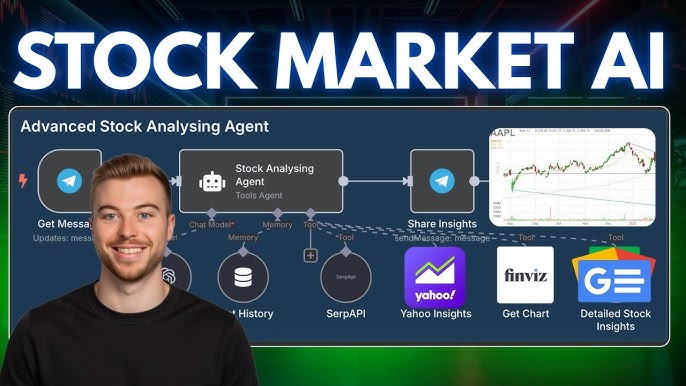Creating truly exceptional software is much like crafting a gourmet dish. You start with a well-defined recipe—your architecture and design documents. You gather the finest ingredients—your libraries, frameworks, and handwritten code. You follow the steps with precision, expecting a flawless application. But what happens when you pull your creation off the “grill,” and instead of a delicious, perfectly caramelized Grilled Peach & Honey, you’re left with a burnt, bitter, and inedible mess? This is the daily reality of software development, and the essential culinary art of fixing it is known as debugging.
Debugging is far more than just randomly changing code and hoping for the best. It is a systematic, scientific process of diagnosing and resolving unexpected behavior in software. It’s a critical skill that separates novice coders from professional engineers. This comprehensive guide will walk you through the world of Software Debugging, transforming you from a frantic cook into a master chef. We’ll explore fundamental mindsets, essential Debug Tools, and specific Debugging Techniques for various environments, from frontend JavaScript Debugging to complex Backend Debugging in Node.js and Python.
Preparing Your Kitchen: The Fundamentals of a Debugging Mindset
Before you can fix a botched recipe, you need to understand the principles of culinary troubleshooting. The same applies to code. A structured approach saves hours of frustration and is the cornerstone of effective Bug Fixing. This foundational process can be broken down into a few key steps.
The Scientific Method of Code Debugging
At its core, debugging follows the scientific method. You observe a problem, form a hypothesis about the cause, test that hypothesis, and analyze the results to prove or disprove it. This iterative cycle is one of the most important Debugging Best Practices.
- Reproduce the Bug: You cannot fix what you cannot consistently trigger. The first step is to find a reliable set of actions that cause the error to occur. Is it a specific input? A certain sequence of clicks? A race condition under heavy load? Document these steps meticulously.
- Isolate the Problem: A modern application has countless moving parts. The goal here is to narrow down the search area. Comment out code blocks, disable modules, or use dummy data to determine which part of the “recipe” is introducing the “burnt flavor.” This is where understanding Stack Traces and reading Error Messages becomes crucial.
- Identify the Root Cause: Once you’ve isolated the problematic module or function, you need to find the exact line(s) of code responsible. This is where you’ll use tools like breakpoints and log statements to inspect the program’s state (variables, memory, etc.) at the moment of failure.
- Develop a Fix: Propose a solution to the problem. This might be a simple one-line change or require a more significant refactor.
- Verify and Validate: Test your fix thoroughly. Does it solve the original bug? Crucially, did it introduce any new bugs (regressions)? This is where having a solid suite of tests is invaluable for both Unit Test Debugging and Integration Debugging.
Your Chef’s Tools: An Arsenal for Effective Debugging
A great chef needs quality knives, pans, and thermometers. A great developer needs a powerful set of Developer Tools to dissect and analyze their code. Your Integrated Development Environment (IDE) is your primary workstation.
- Integrated Debuggers: Modern IDEs like VS Code, PyCharm, and WebStorm come with powerful built-in debuggers. These tools provide a visual interface for setting breakpoints, stepping through code, inspecting variables, and viewing the call stack, making the entire Code Debugging process more intuitive.
- Browser Developer Tools: For any form of Web Debugging, the browser’s built-in tools are indispensable. Chrome DevTools is the industry standard, offering a suite of panels for Frontend Debugging, including a Debug Console, a source code debugger, network analysis, performance profiling, and memory inspection.
- Linters and Static Analysis: Tools like ESLint for JavaScript or Pylint for Python are your “sous chefs,” checking your ingredients (code) for quality before you even start cooking. Static Analysis can catch potential JavaScript Errors or Python Errors, style violations, and bad patterns before the code is ever run.
- Logging Frameworks: Effective Logging and Debugging go hand-in-hand. While `console.log()` is a start, structured logging libraries (like Winston for Node.js or Loguru for Python) allow you to create detailed, filterable logs that are essential for Production Debugging.
The Art of Grilling: Frontend and JavaScript Debugging
The frontend is where the user directly interacts with your application, making bugs here highly visible and often frustrating. Mastering Browser Debugging is non-negotiable for modern web developers.
Inspecting the Peaches: A Deep Dive into Chrome DevTools
Chrome DevTools is a powerful suite for JavaScript Development and debugging. Let’s explore its most critical features for finding bugs in the user interface.
To open DevTools, you can right-click anywhere on a webpage and select “Inspect,” or use the shortcut Ctrl+Shift+I (or Cmd+Opt+I on Mac).
The Console Panel
The console is the first stop for many developers. It’s more than just a place to see errors. You can use it as an interactive REPL to test JavaScript snippets and master commands beyond `console.log()`:

console.table(arrayOrObject): Displays tabular data in a clean, sortable table.console.group("Group Name")andconsole.groupEnd(): Organizes related log messages into collapsible groups.console.assert(condition, "Message"): Logs the message only if the condition is false.
The Sources Panel: Interactive Debugging
This is where true interactive debugging happens. Instead of littering your code with logs, you can pause its execution at any point.
- Breakpoints: Click on a line number to set a breakpoint. When the code execution reaches this line, it will pause, allowing you to inspect the entire application state at that exact moment.
- Conditional Breakpoints: Right-click a line number to add a condition. The code will only pause if the condition evaluates to true (e.g., `i > 10`), which is perfect for debugging loops.
- Call Stack: See the chain of function calls that led to the current point of execution. This is invaluable for understanding how you got into a particular state.
- Scope Pane: Inspect the values of all local, closure, and global variables while paused.
The Network Panel: API Debugging
Modern applications rely heavily on APIs. When data isn’t showing up correctly, the Network panel is your go-to tool for API Debugging. You can inspect every single network request, see its status code (e.g., 200 OK, 404 Not Found, 500 Server Error), view the request headers and payload, and examine the response from the server. This helps you quickly determine if the problem is in the frontend request or the backend response.
Debugging Modern Frameworks
While DevTools is great for vanilla JavaScript, frameworks like React, Vue, and Angular have their own state management complexities. Luckily, there are dedicated Debugging Frameworks and extensions.
- React Debugging: The React Developer Tools browser extension is essential. It adds a “Components” tab to DevTools, allowing you to inspect the component hierarchy, view and modify props and state in real-time, and trace component updates.
- Vue Debugging: Similarly, Vue.js devtools provides deep integration for inspecting components, Vuex state, and tracking events.
- Angular Debugging: The Angular DevTools extension provides tools for visualizing component structure and profiling application performance.
Perfecting the Sauce: Backend Debugging (Node.js & Python)
Backend Debugging presents its own set of challenges. There’s no visual interface to inspect, and issues can be subtle, relating to database connections, asynchronous operations, or business logic. A systematic approach using proper tools is key.
When the Honey is the Problem: Node.js Debugging
Node.js Debugging can be tricky due to its single-threaded, asynchronous nature. Unhandled exceptions or poorly managed callbacks can lead to cryptic Node.js Errors. Fortunately, modern tooling makes this much easier.
Using the Node Inspector with Chrome DevTools
Node.js has a built-in inspector that allows you to connect the familiar Chrome DevTools to your running backend process.
1. Run your Node.js application with the `–inspect` flag: node --inspect index.js
2. Open Chrome and navigate to chrome://inspect.
3. You will see your Node.js application listed. Click “inspect” to open a dedicated DevTools window connected to your backend.
Now you can use the Sources panel, set breakpoints, and inspect variables in your backend Node.js code just as you would with frontend JavaScript. This is incredibly powerful for Express Debugging or any other Node.js framework.
// Example: A buggy Express route
app.get('/users/:id', async (req, res) => {
const userId = req.params.id; // Let's say this is a string "123"
// Bug: We are using a strict equality check with a number
if (userId === 123) {
const user = await db.findUserById(userId);
return res.json(user);
}
res.status(404).send('User not found');
});
By setting a breakpoint on the `if` statement, you could inspect `userId` and immediately see it’s a string, not a number, revealing the cause of the bug. This is a fundamental technique for Async Debugging.

A Different Flavor: Python Debugging
Python Development also benefits from robust debugging tools. While the built-in command-line debugger, `pdb`, is functional, most developers prefer the integrated experience of an IDE.
Using the VS Code Debugger for Python
VS Code provides a best-in-class experience for Python Debugging.
1. Install the Python Extension: Make sure you have the official Python extension from Microsoft installed.
2. Configure the Debugger: Open the “Run and Debug” panel and create a `launch.json` file. Select the “Python File” configuration.
3. Set Breakpoints: Click in the gutter next to the line numbers in your Python script to set breakpoints.
4. Start Debugging: Press F5 to start the debugger. The script will run and pause at your first breakpoint.
This allows you to step through your code, inspect variables, and evaluate expressions in the Debug Console, which is extremely helpful for Django Debugging or Flask Debugging, where you can set breakpoints inside your views or models to inspect the request object or querysets.
Advanced Culinary Arts: Specialized Debugging Scenarios
As applications grow in complexity, so do the bugs. Here are some advanced scenarios and the Debugging Tips to handle them.
From Kitchen to Restaurant: Production and Remote Debugging

Production Debugging is a delicate operation. You can’t just pause the application. This is where observability comes in.
- Error Tracking & Monitoring: Services like Sentry, Datadog, or New Relic are essential for Error Monitoring. They automatically capture exceptions in your live application, group them, and provide rich context like the user’s browser, the request details, and full Stack Traces, allowing you to debug issues without impacting users.
- Remote Debugging: This technique allows you to attach a debugger from your local machine to a process running on a remote server or in a Docker container. It requires careful setup of ports and security but provides the full interactive debugging experience for hard-to-reproduce, environment-specific bugs.
Complex Recipes: Microservices and Container Debugging
In a microservices architecture, a single user request can travel through dozens of services. Microservices Debugging is about tracing that entire journey.
- Distributed Tracing: Tools like Jaeger and Zipkin implement distributed tracing, which assigns a unique ID to each initial request and propagates it through every service call. This allows you to visualize the entire flow, identify which service failed, and pinpoint latency bottlenecks.
- Docker Debugging: When running your app in a container, you can’t just run it locally. Key techniques for Docker Debugging include using `docker logs` to view console output, using `docker exec` to get a shell inside a running container and inspect its state, or configuring your container to expose a debug port for Remote Debugging.
Performance and Memory: The Subtle Flavors
Not all bugs cause crashes. Some manifest as slowness or ever-increasing memory consumption.
- Debug Performance: Use Profiling Tools to analyze performance. The “Performance” tab in Chrome DevTools can record activity and show you exactly where time is being spent—in rendering, scripting, or painting. This helps identify slow functions and optimize them.
- Memory Debugging: The “Memory” tab in Chrome DevTools helps you hunt for memory leaks. You can take heap snapshots at different times, compare them, and identify objects that are being retained in memory when they should have been garbage collected.
Conclusion: From Frustration to Mastery
Debugging, much like cooking, can sometimes feel chaotic and frustrating. However, by adopting a systematic approach and mastering your tools, you can transform it from a dreaded chore into a satisfying puzzle. Whether you’re tackling Frontend Debugging with Chrome DevTools, diving into Node.js Debugging, or navigating the complexities of Microservices Debugging, the core principles remain the same: reproduce, isolate, identify, and verify.
Remember the “Grilled Peach & Honey” metaphor. When your dish fails, don’t just throw it out. Taste it, analyze the ingredients, check your oven temperature, and review your recipe. Every bug fixed is a lesson learned, making you a more resilient, capable, and confident developer. Embracing the art of Software Debugging is a journey that turns every error into an opportunity for growth and every challenge into a masterpiece of problem-solving.