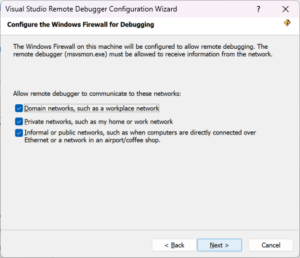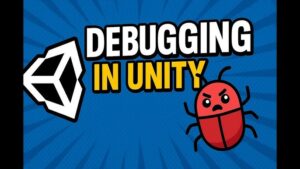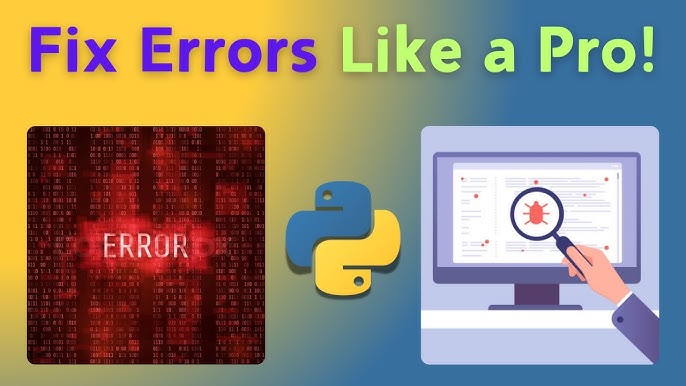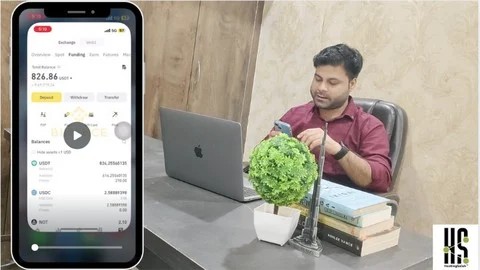In the dynamic world of modern web development, the ability to efficiently diagnose and resolve issues is what separates a junior developer from a senior architect. Vue.js, with its elegant reactivity system and component-based architecture, offers a delightful development experience. However, when things go wrong—when components fail to render, state mutates unpredictably, or performance bottlenecks emerge—mastering Vue Debugging becomes essential. Debugging is not merely about fixing broken code; it is the art of understanding the flow of data and the lifecycle of your application.
As applications grow in complexity, relying solely on console.log becomes insufficient. Frontend Debugging in Vue requires a specialized toolkit and a deep understanding of how the framework handles the DOM, reactivity proxies, and asynchronous events. Whether you are dealing with JavaScript Errors, state management conflicts, or production-level crashes, having a robust debugging strategy is critical for maintaining code quality.
This article serves as a comprehensive guide to debugging Vue.js applications. We will explore the core tools available in the browser, dive into code-level implementation details for better error tracking, examine advanced techniques for state management, and discuss best practices for Production Debugging. By the end of this guide, you will be equipped with the knowledge to tackle even the most obscure bugs in your Full Stack Debugging workflow.
Section 1: Core Concepts and The Vue Reactivity System
To effectively debug Vue, one must first understand the “magic” behind it: the reactivity system. In Vue 2, this was achieved via Object.defineProperty, while Vue 3 utilizes JavaScript Proxies. Most Vue Debugging scenarios revolve around understanding why a component did (or did not) update when the data changed. This is where Browser Debugging tools and specific extensions come into play.
Leveraging Browser DevTools
While standard Chrome DevTools are powerful for general JavaScript Debugging, Vue applications benefit significantly from dedicated extensions. These tools allow developers to inspect the component tree, view the current state (props, data, computed properties), and track custom events. Instead of digging through the compiled DOM elements, you inspect the virtual DOM representation.
A common pitfall is the “reactivity disconnect,” where a developer updates a variable, but the UI remains static. This often happens when adding new properties to an object without using reactive methods (in Vue 2) or mishandling ref vs. reactive in Vue 3.
Visualizing Component State
When debugging, your first step should be verifying the data flow. Is the parent passing the correct props? Is the child emitting the correct events? Here is an example of a component that might behave unexpectedly due to a common reactivity mistake, and how we structure it for better debuggability.
Consider a scenario where we are fetching user data. If we don’t handle the loading state or errors correctly, the UI might break silently.
import { ref, onMounted, onErrorCaptured } from 'vue';
export default {
setup() {
const userData = ref(null);
const error = ref(null);
const isLoading = ref(false);
// A function explicitly named for easier stack trace identification
const fetchUserData = async (userId) => {
isLoading.value = true;
try {
// Simulating an API call
const response = await fetch(`https://api.example.com/users/${userId}`);
if (!response.ok) throw new Error('User not found');
userData.value = await response.json();
} catch (err) {
// Critical for Error Tracking
console.error('[UserComponent] Fetch Error:', err);
error.value = err.message;
} finally {
isLoading.value = false;
}
};
onMounted(() => {
fetchUserData(123);
});
// Hook to capture errors from child components
onErrorCaptured((err, instance, info) => {
console.group('Captured Error in Component');
console.log('Error:', err);
console.log('Instance:', instance);
console.log('Info:', info);
console.groupEnd();
return false; // Prevent propagation
});
return { userData, error, isLoading };
}
};In the code above, we utilize onErrorCaptured. This is a powerful lifecycle hook for Component State debugging. It allows a parent component to catch errors from any descendant component, acting as a boundary similar to React’s Error Boundaries. This prevents the entire application from crashing (White Screen of Death) and allows for graceful UI degradation.

Section 2: Implementation Details and Logical Debugging
Beyond visual inspection, effective Code Debugging requires interacting with the code as it executes. While Logging and Debugging via console is common, it is often inefficient for complex asynchronous flows found in Node.js Development or frontend API interactions.
The Power of the `debugger` Statement
The most underutilized tool in Web Debugging is the debugger; statement. When the browser’s developer tools are open, encountering this statement pauses execution. This allows you to hover over variables to see their current values, step through functions line-by-line, and examine the call stack.
This is particularly useful in Vue’s computed properties or watchers, where infinite loops can occur if state is mutated incorrectly. By placing a debugger inside a watcher, you can see exactly what triggered the change.
Debugging Asynchronous Operations
Async Debugging is notoriously difficult because the stack trace often gets lost across tick cycles. In Vue, updates to the DOM are asynchronous. If you change a data property and immediately try to query the DOM for the result, it will fail because the DOM hasn’t updated yet. This is a frequent source of JavaScript Errors.
To debug this, you must understand nextTick. Here is an example of debugging a DOM update issue:
import { ref, nextTick } from 'vue';
export default {
setup() {
const message = ref('Hello');
const messageInput = ref(null); // Template ref
const updateMessage = async () => {
message.value = 'Hello World';
// WITHOUT nextTick, this log reveals the OLD text content
console.log('Pre-tick DOM:', messageInput.value.textContent);
// Pausing here shows the data is updated, but DOM is not
// debugger;
await nextTick();
// Now the DOM is updated
console.log('Post-tick DOM:', messageInput.value.textContent);
};
return { message, messageInput, updateMessage };
}
};Using nextTick effectively is a cornerstone of Vue Debugging. It ensures your logic runs after Vue has finished patching the DOM. When debugging Unit Test Debugging scenarios with tools like Jest or Vitest, nextTick is often required to assert changes in the UI.
Section 3: Advanced Techniques and State Management
As applications scale, state management libraries like Pinia (or Vuex) become necessary. Debugging global state introduces new complexities. You are no longer just looking at a component; you are looking at a store that can be mutated from anywhere. This falls under the umbrella of Application Debugging.
Time-Travel Debugging
State management tools often support “Time-Travel Debugging.” This allows you to take a snapshot of the state at any mutation and revert the application to that exact moment. This is invaluable for reproducing bugs that rely on a specific sequence of user interactions.
Network and API Debugging
In a Full Stack Debugging context, the issue might not be in Vue, but in the data returned by the backend. API Debugging involves inspecting request headers, payloads, and response codes. While the Network tab in Chrome is great, integrating logging directly into your HTTP client (like Axios) provides better context within your application logs.

Below is a sophisticated setup for debugging API interactions and global state changes using interceptors and subscriptions. This approach helps in Error Monitoring and Performance Monitoring.
// api-debugger.js - Axios Interceptor Setup
import axios from 'axios';
const api = axios.create({ baseURL: '/api' });
// Request Interceptor
api.interceptors.request.use(request => {
// Log the start time for Performance Monitoring
request.metadata = { startTime: new Date() };
console.log(`[API Request] ${request.method.toUpperCase()} ${request.url}`);
return request;
});
// Response Interceptor
api.interceptors.response.use(
response => {
const duration = new Date() - response.config.metadata.startTime;
console.log(`[API Success] ${response.config.url} took ${duration}ms`);
return response;
},
error => {
// Detailed Error Tracking
const duration = new Date() - error.config.metadata.startTime;
console.error(`[API Error] ${error.config.url} failed after ${duration}ms`);
console.error('Status:', error.response ? error.response.status : 'Network Error');
// Optional: Send to external logging service (Sentry, etc.)
return Promise.reject(error);
}
);
// store-debugger.js - Pinia Subscription
import { useMainStore } from './stores/main';
export function initStoreLogger() {
const store = useMainStore();
store.$subscribe((mutation, state) => {
console.groupCollapsed(`[Store Mutation] ${mutation.type}`);
console.log('Payload:', mutation.payload);
console.log('New State:', state);
console.groupEnd();
});
}This code provides a transparent view of data entering and leaving your application. By logging the duration, you also perform basic Debug Performance analysis, helping identify slow API endpoints that degrade user experience.
Section 4: Best Practices and Production Optimization
Debugging in a local development environment is safe, but Production Debugging is high-stakes. You cannot expose sensitive data or clutter the user’s console with logs. Furthermore, production code is minified and obfuscated, making Stack Traces unreadable without proper tooling.
Source Maps and VS Code Integration
To debug effectively, you should configure your IDE (Visual Studio Code) to attach directly to the browser instance. This allows you to set breakpoints in your actual source code (inside the IDE) rather than the browser’s compiled output. This requires enabling Source Maps.
Here is a standard launch.json configuration for VS Code Debugging with Vue.js:
{
"version": "0.2.0",
"configurations": [
{
"type": "chrome",
"request": "launch",
"name": "vuejs: chrome",
"url": "http://localhost:8080",
"webRoot": "${workspaceFolder}/src",
"breakOnLoad": true,
"sourceMapPathOverrides": {
"webpack:///src/*": "${webRoot}/*"
}
}
]
}Error Tracking and Monitoring
For Production Debugging, you should integrate Error Monitoring tools like Sentry, LogRocket, or Datadog. These tools capture JavaScript Errors that occur on the user’s device, upload the stack trace (reconstructed via source maps), and provide context about the user’s session.
Debugging Best Practices checklist:
- Linting: Use ESLint to catch syntax errors and potential bugs during Static Analysis before the code even runs.
- Type Checking: Incorporate TypeScript Debugging. TypeScript eliminates an entire class of bugs related to undefined properties and type mismatches.
- Global Handler: Always implement
app.config.errorHandlerin Vue 3 to catch unhandled exceptions globally. - Clean Logs: Strip
console.logstatements from production builds using build tools like Vite or Webpack terser plugins.
Conclusion
Mastering Vue Debugging is a journey that moves from simple console logs to sophisticated Performance Monitoring and Remote Debugging strategies. By leveraging the browser’s native capabilities, utilizing dedicated Vue extensions, and implementing robust error handling patterns within your code, you can drastically reduce the time spent on Bug Fixing.
Remember that tools are only as effective as the developer wielding them. Focus on understanding the Vue lifecycle, the nuances of the reactivity system, and the asynchronous nature of the web. Whether you are doing Mobile Debugging via remote web inspectors or deep-diving into Microservices Debugging on the backend, the principles of isolation, observation, and hypothesis testing remain the same. Start implementing these techniques today to build more resilient and maintainable Vue applications.