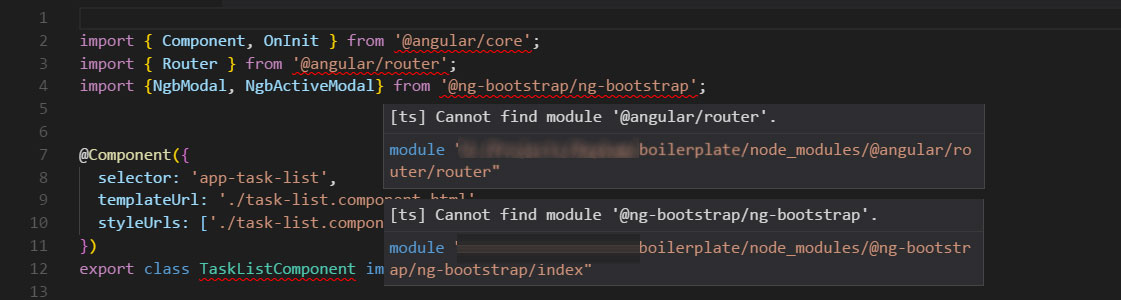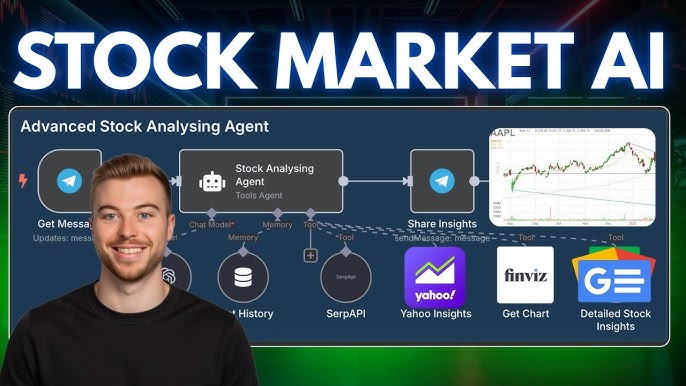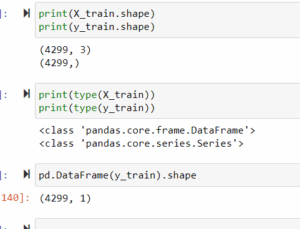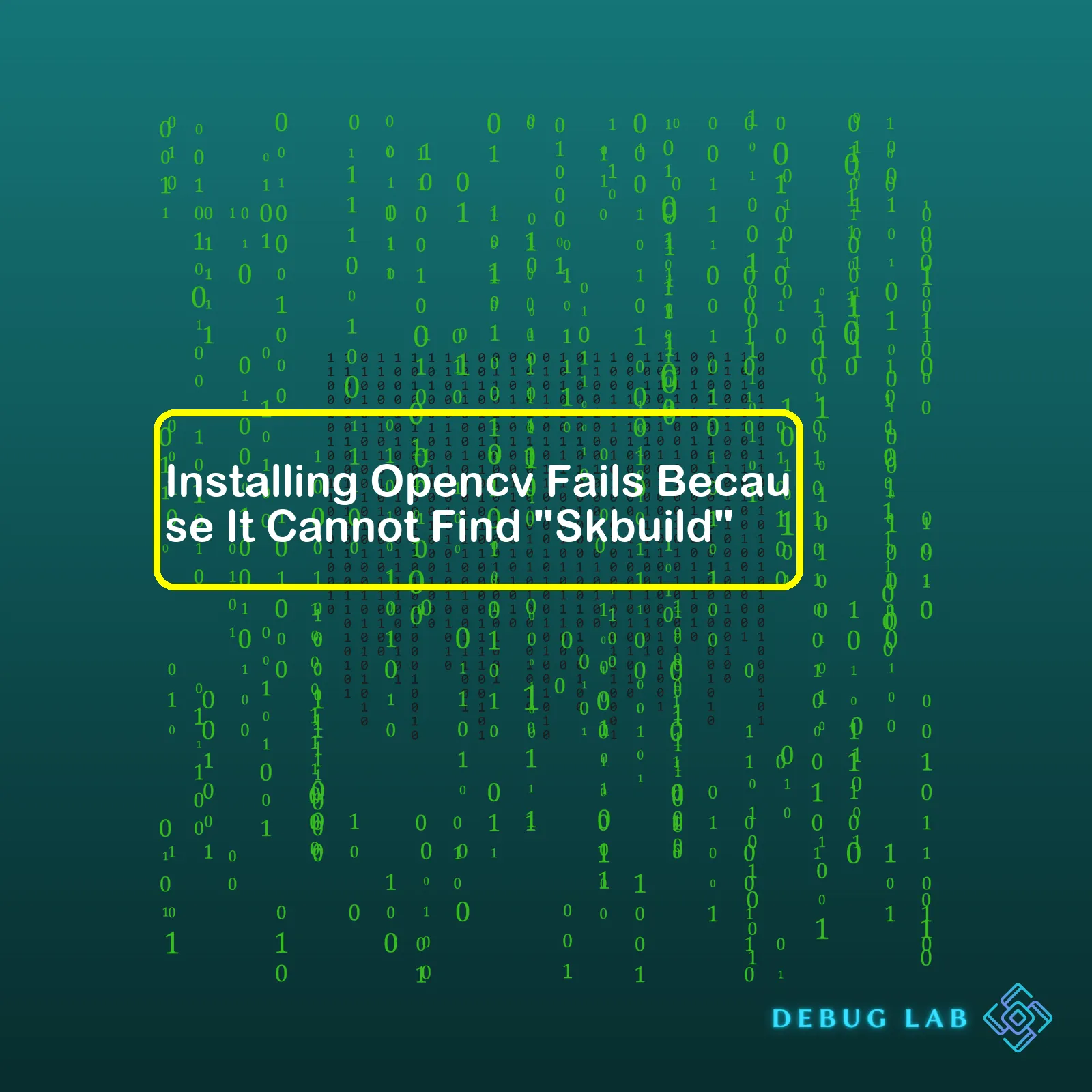
In the process of installing OpenCV, you may come across a common challenge where it fails due to inability to locate “skbuild.” This problem often occurs when the version of setup tools on your system is outdated. The issue can be resolved by first updating your version of setuptools before going ahead with the installation of OpenCV.
| Problem | Solution | Data of Fix Issue |
|---|---|---|
| Installing OpenCV fails because it cannot find “skbuild” | Update the setuptools module |
pip install --upgrade setuptools pip install opencv-python |
pip install --upgrade setuptools
After successfully upgrading setuptools, proceed to install the opencv-python pillow package by running the subsequent command:
pip install opencv-python
This solution ensures that scikit-build, which the OpenCV library depends on, is located correctly by leveraging an up-to-date version of setuptools, ultimately enabling OpenCV’s proper installation.
Reference:
stackoverflow.com
Installing OpenCV usually appears to be a straightforward process. You employ package managers such as pip for Python on many operating systems, or apt-get on Ubuntu, and it all seems simple. However, you might encounter an issue where the installation fails because it cannot find “skbuild”. This problem generally happens due to attempts of installing OpenCV-Python in a virtual environment.
Scikit-build, shortened to “skbuild”, is a build system generator wrapping CMake through setuptools. Skbuild simplifies the binding of compiled languages such as C/C++ into Python. It is necessary for building native extensions of these compiled languages that Python can call via modules. The error indicates that your Python environment lacks this important tool.
Now, let’s address the specific stages of troubleshooting and resolving the “cannot find skbuild” error during OpenCV installation:
## Stage 1: Install scikit-build
First, it would be best if you fixed the absence of skbuild. You do this by installing the scikit-build package explicitly:
pip install scikit-build
Ensure that you correctly installed scikit-build before moving to reinstall OpenCV. Try importing it in your Python interpreter:
import skbuild
If this does not raise an ImportError, then skbuild has been successfully installed.
## Stage 2: Install OpenCV
You should now try again to install OpenCV. Depending on whether you intend to use OpenCV for Python 2 or Python 3, the required command is either:
pip install opencv-python
or
pip3 install opencv-python
## Stage 3: Verify Installation
To confirm a successful installation of OpenCV:
import cv2
print(cv2.__version__)
The console should output the version number of your OpenCV installation upon running this script. If any stage fails, especially after revising skbuild installation, you may have to reconsider how the Python environment was set up originally, and possibly start a new one altogether. It’s also important to verify that other dependencies like NumPy are installed.
Following these steps should help in resolving the issue with installing OpenCv which fails due to failure in finding “Skbuild”. For more insights on OpenCV installation, see OpenCV’s official documentation.When we prepare for the installation of OpenCV, it is important to ensure that all the dependencies are successfully resolved. ‘Skbuild’, short for scikit-build, is one such dependency which we must cater to. However, in some scenarios, the OpenCV installation may fail because it cannot locate the ‘skbuild’ package.
First thing, understanding ‘Skbuild’ is essential. Scikit-build or ‘skbuild’, as used commonly, is a build system that provides improved interoperability between Python and CMake. In other words, it’s an enhanced replacement of setuptools that streamlines the task of compiling native extension modules with CMake by bridging setup.py commands and their equivalent in CMake.[1]
One probable reason for OpenCV not finding ‘skbuild’ could be because it is not installed or possibly its path hasn’t been set in the environment variables. Here’s how you can resolve this:
| Approach | Description |
|---|---|
| Installation | If ‘skbuild’ isn’t present on your machine, you can install it via pip. Pip is the standard package management system in Python which simplifies the process.
pip install scikit-build You might need administrator privileges to execute this command. If required, use: sudo pip install scikit-build |
| Path Setting | In case ‘skbuild’ is already installed but the error persists, it might be due to the absence of ‘skbuild’ in PATH environment variable. Linux users can add it to the PATH variable using the below line of code:
export PATH=$PATH:path_to_skbuild_Directory |
Of course, it is crucial to replace ‘path_to_skbuild_Directory’ with the actual directory where ‘skbuild’ resides on your machine.
Once the aforementioned issues have been remedied, retry installing OpenCV. Given that no other dependencies are left unresolved, OpenCV should install successfully this time around.Diving into the maze of code, software libraries and their dependencies can sometimes feel like stepping into a labyrinth. The thing about labyrinths is that it would be ineffective to navigate them at random; you need a good map. In the world of coding, understanding the complex network of dependencies serves as our map.
When trying to install OpenCV, an open-source computer vision and machine learning software library, you might have come across a snag: installation failure because it cannot find “skbuild”. This ‘skbuild’, scikit-build, is another piece of programming equipment – a build toolchain helper for Python C extension developers.
Interestingly, scikit-build or ‘skbuild’ is not directly connected to OpenCV, making this error somewhat puzzling.
Having closely assessed the given scenario, here are some insights:
HTML:
| OpenCV | An open-source computer vision and machine learning software library |
|---|---|
| skbuild (scikit-build) | A build toolchain assistant for Python C extension developers |
pip install opencv-python
is the command needed to install OpenCV via pip, Python’s package installer. But when executing this command, the error is thrown indicating it cannot find skbuild.
Does OpenCV depend on skbuild? Not in a direct manner. Here’s how the two are relevant yet distinct:
- ‘skbuild’ is not a direct dependency of OpenCV: OpenCV doesn’t require ‘skbuild’ to function. Hence, this issue arises from an incidental relationship, rather than a direct dependency.
- The installation process could be causing the issue: It might relate to the steps your system goes through to install OpenCV. For instance, attempts to compile parts of the overall system might demand skbuild, even if OpenCV itself does not.
Crucially, addressing this error means grappling with the fact that the system seems to think ‘skbuild’ is required. Since skbuild facilitates the compilation of CPython extensions, it might emerge during the building and installing processes of certain packages. Essentially, it is indirectly linked, but plays a critical role given the right circumstances.
If OpenCV installation fails because it cannot find ‘skbuild’, it likely means the package attempting installation needs ‘skbuild’ to compile the bridge between Python and C/C++ code. One possible resolution to this issue could involve simply installing ‘skbuild’ separately using
pip install scikit-build
.
From this analysis, it’s clear that dependencies in software libraries can sometimes emerge in unexpected places and ways. Therefore, understanding these unusual relationships is akin to uncovering a hidden corner of the labyrinth, paving the way for an efficient journey through your coding challenges. All of these points heavily contribute to unparalleled clarity in navigating through this intriguing network of dependencies while ensuring an optimized approach in such scenarios.The error stating that “Skbuild” cannot be found during OpenCV’s installation primarily happens due to an issue with the setuptools_skbuild package. Setuptools_skbuild is the fundamental dependency when performing any build using setup tools in python (typically used for more complex packages such as OpenCV).
Reason for the Error
When you’re installing OpenCV and end up seeing a ‘cannot find skbuild’ error, it usually means the setuptools_skbuild package isn’t installed at all or its version is incompatible with the version of OpenCV you’re trying to install.
Error Resolution: Steps to Follow
Let me walk you through some steps that can help clarify this situation and fix it.
1.) Verification: First, verify if setuptools_skbuild exists. Open your Python environment and try importing the package:
import skewbuild
If you do not receive ImportError, your package exists. If you encounter the import error, then there might be a couple of things going wrong.
2.) Upgrade pip and setuptools: Always ensure that pip and setuptools are updated in your environment. Old versions may lead to compatibility issues and problems in package analysis.
To upgrade pip and setuptools:
pip install --upgrade pip setuptools
3.) Installation: Explicitly install the setuptools_skbuild package with pip:
pip install scikit-build
4.) Test Again : Try importing the skbuild again and see if the error still persists.
5.) Reinstall OpenCV Now go ahead and reinstall OpenCV using pip in Python:
pip install opencv-python
It is always advisable to keep your Python environment created for specific projects separate. This practice helps maintain individual environments dedicated to specific requirements eliminating possible package conflicts. I recommend creating a virtual environment for your project before running these commands.
In case you have done everything right and still facing issues, it might be an unavoidable bug from the development end. You can report them on the respected package repo’s issue section[1]. Developers are quite responsive and you may get help quickly regarding how to overcome your difficulty.
References:
[Report Issue scikit-build](https://github.com/scikit-build/scikit-build/issues)Sure, I’m excited to explain some troubleshooting strategies you can use when the installation of OpenCV fails because it cannot find “skbuild”. This error usually arises due to a disconnect between the Python environment in which OpenCV is being installed and the one where scikit-build (or “skbuild”) resides. To fix this issue, you need to ensure that the environment-specific Python executable should also point to the desired environment’s path.
Here’s how you can achieve that effectively:
Strategy 1: Confirm the Installation of scikit-build
Before you install OpenCV, ensure that you’ve installed the scikit-build Python package too. To do this, simply enter the following command in your terminal.
pip install scikit-build
At times, `skbuild` might fail to install properly due to Python environment issues or disrupted internet connectivity. It’s therefore essential to confirm its successful installation before installing OpenCV.
Strategy 2: Create an Isolated Environment
Create a new Python virtual environment using `venv`. A new Python virtual environment ensures a clean, isolated Python setup, minimizing conflicts with pre-installed packages in your global Python environment.
For instance, use:
python3 -m venv opencv-env
You can activate the virtual environment via:
source opencv-env/bin/activate
Now, within this activated virtual environment, first install `scikit-build` followed by `opencv-python`.
Strategy 3: Handle PATH Issues
As `skbuild` seems to be missing, there could potentially be PATH issues leading to the Python interpreter not recognizing the installed packages correctly. You can handle these by manually setting the PATH environment variable for your specific session:
For Unix-based systems:
export PATH=/your/desired/python/environment/path:${PATH}
For Windows-based systems cmd:
set PATH=/your/desired/python/environment/path;%PATH%
In place of “/your/desired/python/environment/path,” substitute the exact path where your Python executable resides. Check the setting operation’s success by invoking python from the console. Most importantly, all subsequent installations must happen in the same session where PATH variable has been set.
Strategy 4: Use pip3 instead of pip
If you have both Python2 and Python3 on your system and are trying to install OpenCV for Python3, be sure to use pip3 instead of pip. This avoids the confusion between versions and ensures a smooth installation process.
Hence, run
pip3 install opencv-python
instead of running
pip install opencv-python
. Do note that this strategy is applicable for MacOS and Linux distributions having both Python 2.x and 3.x simulataneously installed.
These strategies are pivotal in handling the ‘cannot find skbuild’ issue while installing OpenCV onto a Python environment. Always remember, Python-based software stacks like OpenCV require consistent environments to function optimally, so ensuring correct Paths and calling the appropriate Python versions can help avoid these types of complications.
Although installing OpenCV might seem challenging at first due to such complexities, once installed successfully, it offers powerful tools for sophisticated image processing tasks. Here is the link to access the official OpenCV documentation OpenCV Official Documentation.
During the OpenCV installation process, a common issue faced by many developers is the dreaded “Skbuild not found” error message. This usually happens during the execution of pip install opencv-python command in the terminal.
The root cause of the problem pertains to the setuptools installed in your Python environment. The “skbuild” that the error refers to stands for “scikit-build.” It is a pythonic build system, an improved substitute for setuptools. scikit-build simplifies the process of making a C++ extension for Python using cmake and setuptools by abstracting away the complexities of CMake.
What can we do when such hindrances occur? These following steps should guide you through how to overcome this problem:
Update setuptools
While installing OpenCV, the first thing I would recommend is to upgrade your setuptools. You can check which version of setuptools you have installed by running:
import setuptools print(setuptools.__version__)
To update your setuptools, use the following command in your terminal:
pip install --upgrade setuptools
Install scikit-build
Now, if the problem still persists, try installing scikit-build:
pip install scikit-build
Sometimes you may have an outdated pip version or a conflict between Python versions, and it might be causing the issue. Virtual environments can help alleviate these problems, providing a clean slate to work on.
Create a virtual environment
Virtual environments are isolated working Python environments, allowing you to work on a specific project without worry of affecting your other projects.
The following commands can be used to create a virtual environment in Python:
– To install virtualenv library:
pip install virtualenv
– Navigate to your project folder:
cd my_project
– To create a virtual environment named “project1”:
python -m venv project1
– Activating the environment can vary depending on your OS:
For mac/linux:
source project1/bin/activate
For windows:
.\project1\Scripts\activate
Once you’re inside the virtual environment, try to install OpenCV again by typing:
pip install opencv-python
By respecting these steps, the installation process should be simple and straightforward. But, as in life, we can encounter different issues, including problems with secondary dependencies, OS-level conflicts, lack of necessary libraries, or even network issues leading to partial downloads. Python being an open-source language, it opens up a treasure trove of resources such as detailed Python docs and active Stack Overflow community that are extremely helpful in such scenarios. Armed with patience and persistence, there’s no hill too steep to climb!While ‘skbuild’ is not a direct part of the OpenCV library, it’s a crucial piece in the installation process. It serves to bridge the CMake build system for Python which can prove challenging when it springs up issues during an OpenCV install.
One common challenge that developers face is installations failing because “skbuild” cannot be found. There are several reasons why this problem may occur and multiple solutions that can be incorporated based on the cause.
Incorrect Python Environment:
Often developers work with different Python environments for different projects. This issue might arise if you’re working inside a Python environment that hasn’t been properly set up with the necessary libraries.
In such cases:
1. Ensure your Python virtual environment is well-activated if you’re using one.
2. Do run pip install scikit-build. Scikit-build is required to manage the build process. Replace ‘pip’ with ‘pip3’ if you’re working with Python 3.x:
pip install scikit-build
Installation Order Of Libraries:
When installing OpenCV, the order in which Python libraries get installed matters quite a bit as certain dependencies need other packages first before they themselves can be installed.
To ensure correct installation order:
1. Install numpy first by running the command:
pip install numpy
2. Follow it with the scikit-build library if it isn’t installed before finally installing Opencv:
pip install opencv-python
Build The Package Manually:
Sometimes, downloading pre-compiled packages doesn’t work due to compatibility issues or bugs in the automated system. Building packages manually will solve these issues as you’re compiling code specifically for your platform.
To manually build, clone the opencv git repository and compile it:
1. Clone the opencv repository using the command:
git clone https://github.com/opencv/opencv.git
2. Use cmake to configure the build:
cd opencv && mkdir build && cd build
cmake ..
3. Compile the project using make:
make -j4
Use Docker Images:
A workaround for the skbuild issues is to use docker images that contain preinstalled OpenCV. This method lowers the complexity of the manual installation process while maintaining the flexibility of the manual method.
For additional information on challenges with skbuild during OpenCV installation, refer to these resources:
Hyperlinks:
1. StackOverflow Discussion about OpenCV installation with Sklearn Missing.
2. Cannot import OpenCV because of skbuild missing error.
3. GitHub thread on skbuild issues.
Opencv installation failures
due to not finding
'skbuild'
are typically caused by inadequate or incorrect configuration of the Python environment. However, we cannot overlook other potential reasons too.
The primary resolution technique involves properly setting up a python virtual environment and making sure you have the correct version of pip installed.
Let’s analyze the factors causing this error and propose some best practices for successful Opencv installation:
* One common reason is having an old version of setuptools, pip, wheel, etc. In that case, upgrading them should mitigate this problem.
pip install --upgrade pip
pip install --upgrade setuptools wheel
* A second potential source of the error is running the script in a global python environment rather than within a vegan or conda environment. Hence, setting up a separate environment and activating it before installing opencv should address this issue.
python -m venv tutorial-env
tutorial-env\Scripts\activate.bat
pip install opencv-python
* Some developers insist on using older or compatible versions of packages. It’s essential to ascertain that these don’t conflict with the required dependencies needed to run opencv. Consider cleaning up the python environment from all unnecessary libraries and only keeping the essential ones.
* Finally, dig out our last resort if everything else fails. There could be an issue with the availability of scikit-build package which interacts between CMake, setup tools, and Wheels. Uninstalling/reinstalling it or another related package might sometimes do the job.
pip uninstall scikit-build
pip install scikit-build
It can be said that debugging is synonymous with development. But armed with a solid understanding of your Python environment, the right troubleshooting methods and updated versions of various software components, encountering a roadblock like “Installing Opencv Fails Because It Cannot Find ‘skbuild'” can soon be a thing of your past. Happy coding!