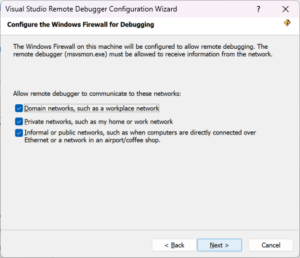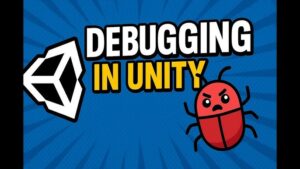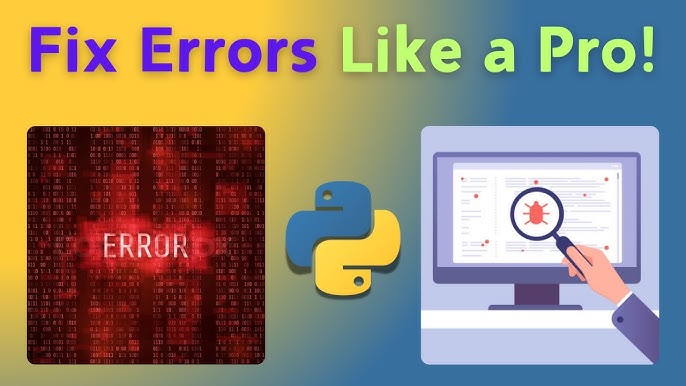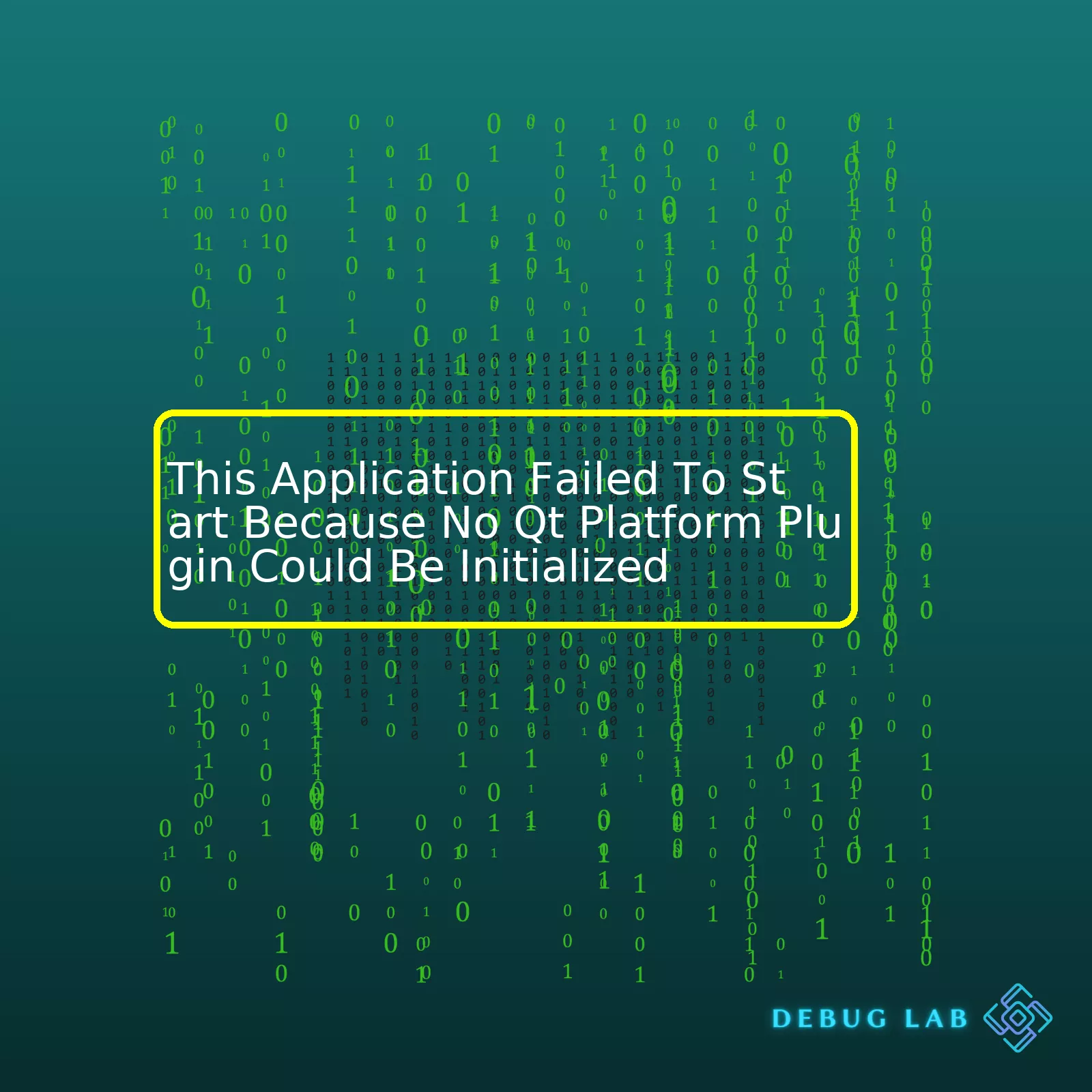

This Application Failed To Start Because No Qt Platform Plugin Could Be Initialized
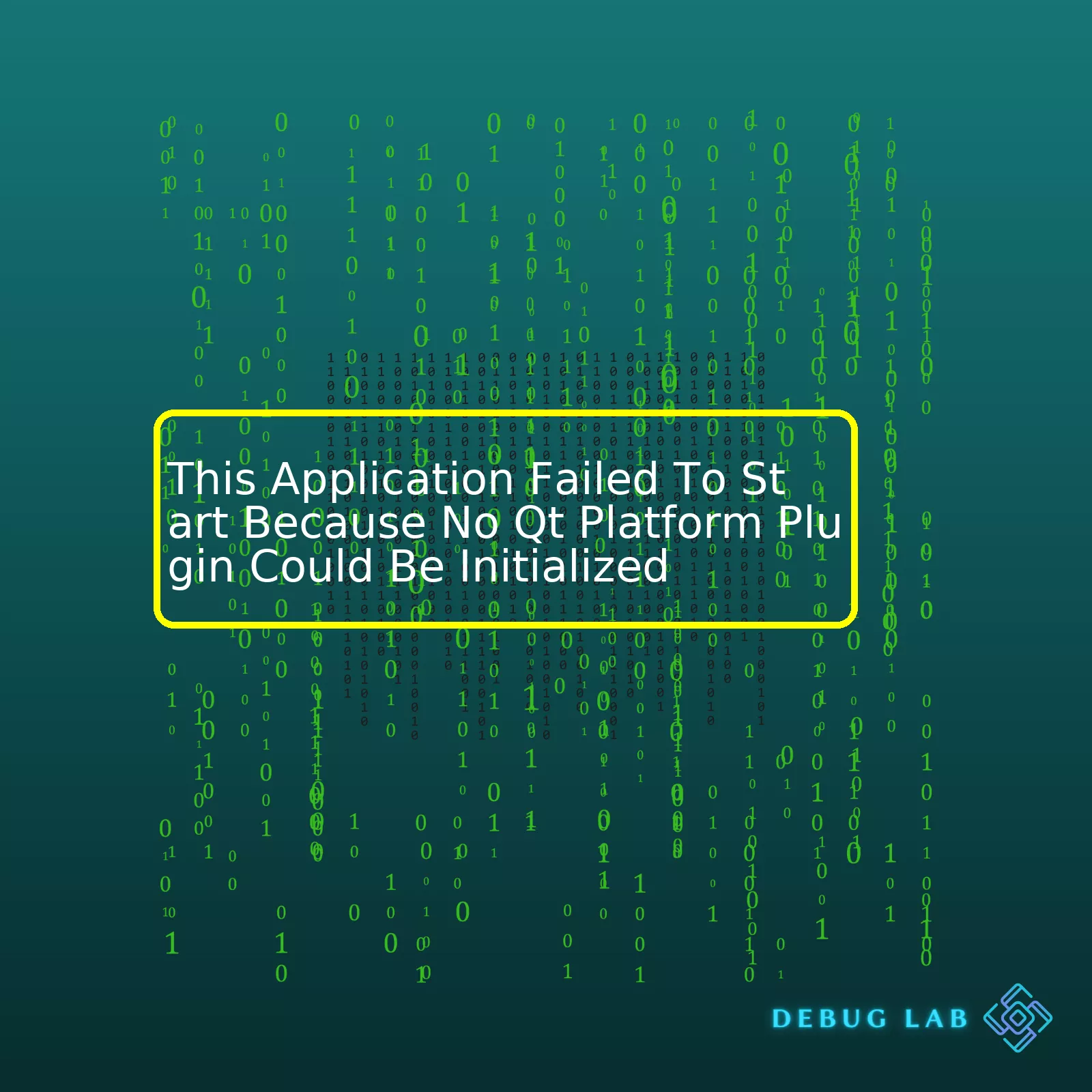
html
| Error Message | This Application Failed To Start Because No Qt Platform Plugin Could Be Initialized |
|---|---|
| Cause | Missing or Misconfigured Qt platform plugin |
| Solution | Reinstall the software, configure environment variables correctly, verify the plugins directory |
The error message, “This Application Failed to Start Because No Qt Platform Plugin Could Be Initialized,” may be daunting at first, but it’s simply an indication of a setup or configuration problem with your application. If you’re seeing this error message, it usually means that the application you’re trying to run is built using the Qt toolkit and it’s unable to locate necessary Qt platform plugins.
What are these plugins? The Qt framework uses plugins to integrate with distinct windowing systems on different platforms. For instance, on Windows, “qwindows.dll” calls the shots, while on Linux machines we usually deal with “libqxcb.so”. These plugins live inside the “
Reasonably, you can’t have a functioning Qt-based application if your Qt platform plugin is missing, misplaced, or misconfigured. That’s why it’s crucial to check for two things when dealing with this error. The first is to ensure that Qt platform plugin(s) indeed exist in the correct directory. Secondly, cross-check that the application has knowledge of the location of these essentials.
You can fix this by several means:
– Reinstalling the software to ensure all the required files are properly installed.
– Using the QT_QPA_PLATFORM_PLUGIN_PATH environment variable to point directly to the plugin directory.
– Verifying the correct version of the plugin is being utilized.
To prevent or debug such issues, always double-check your development environment setup and make sure your environment variables are configured as needed. Having covered those bases will allow your Qt-based applications to hit the ground running without hiccups.Furthering our conversation, it’s important to understand the role of Qt platform plugins in application execution. Qt platform plugins are instrumental in enabling Qt applications to interact with different operating systems. The Qt Platform Abstraction (QPA) layer is a key component in this process as it facilitates this interaction and plays a major role in the infrastructure that underpins Qt-based software applications.
Understanding Qt platform plugins
Qt was developed with one specific goal in mind – high Compatibility. This powerful framework ensures a seamless cross-platform development experience. Each Operating System (Windows, Linux, MacOS) provides its own unique set of graphical elements and underlying technology to manage them called the graphical subsystem. To ensure that any changes to the GUI of an application don’t impact the codebase, Qt uses QPA.
The QPA plugin interacts with the operating system’s native graphical subsystem and performs critical operations like:
- Drawing graphics inside a window,
- Handling input from keyboards, mice, or other devices,
- Managing other facets of the user interface such as cursors, icons, etc.
In essence, the plugin provides an effective bridge between the universal Qt API and the diverse operating systems’ resources.
Solving the Application Fail Issue – No Qt platform plugin could be initialized
Revisiting your problem about “This application failed to start because no Qt platform plugin could be initialized”, you will appreciate that when the expected QPA plugin cannot be initiated during application startup, Qt wouldn’t be able to interact with the OS’s native graphical subsystem, causing the application launch to fail. Here are some of the potential reasons for this issue:
- The appropriate qpa plugin might not be available;
- Incorrect installation or updates leading to missing files;
- Conflict with environment variables;
- Incorrect configuration of application bundle (specifically for macOs).
It becomes essential to troubleshoot depending on the exact circumstance and the operating system.
Here’s an example of how to specify using the platform plugin directly for a Windows application:
qtApp.exe -platform windows
The above command only works when the application has been correctly deployed with all necessary files including platforms folder with appropriate Qwindows.dll file.
To use a specific plugin for macOS, you can modify the .pro file:
QTPLUGIN += qcocoa
Remember, once the appropriate Qt platform plugin is loaded at the start, your application should launch without throwing the dreaded ‘application failed to start because no Qt platform plugin could be initialized’ error.
You can find more detailed guide on deploying Qt applications here. By understanding the role and need of the Qt platform plugin, you can better identify and potentially mitigate issues hindering the successful execution of your Qt applications.Ah, the notorious “
Application Failed To Start
” error! We often encounter these kinds of error messages but what exactly does it mean when it says “This application failed to start because no Qt platform plugin could be initialized”?
In simpler terms, the application couldn’t find necessary library files. The library in question here is a Qt library, which contains code that connects the low-level functions provided by the operating system with the high-level classes and APIs.
Failed to load platform plugin
means there’s an issue with how your application is bundled – one or several libraries that are crucial for running the Qt software failed to be included, were placed incorrectly, or possibly corrupted.
There are a few ways we can approach resolving this error. Below, you’ll find some recommendations:
1. Check If Your Build Includes All Necessary Qt Libraries:
When you build a Qt application, it should bundle all required plugins. You want to make sure that your installer includes all the necessary plug-ins for the target platform. This is generally handled in a .pro (profile) file if you’re using qmake, or a CMakeLists.txt if you’re using CMake, within your source code.
2. Ensure Correct Plugin Directory Structure:
All Qt plugins need to be available in a particular directory structure. Plugins have their designated location within the Qt install directory. Make sure your deployed app maintains the same hierarchy.
3. Use windeployqt Tool:
If you’re on Windows, you can use the windeployqt tool. It scans your project, determines the libraries and plugins used, and copies them into the deployment directory specified by you. Do remember to ensure that you’re using the windeployqt tool from the correct directory, corresponding to your installed version of Qt and compiler settings.
To use it, open a command prompt and navigate to your release directory, then enter this:
Path\to\your\Qt\version\bin\windeployqt.exe .
This will deploy all DLLs and plugins required by your application to the current directory.
4. Environmental Variable Settings:
Add the path to the Qt binaries to the PATH environmental variable in one’s System Properties. This way, our application knows where to look and locate these files.
Please keep in mind that this error is platform-specific and might have various causes. The solution hence could depend on nuances around the specific application, OS and set-up environment.
For more insights and information regarding QT development, plugins and deployment, I recommend referring to the official Qt Documentation.The error message “This Application Failed To Start Because No Qt Platform Plugin Could Be Initialized” often occurs when trying to use a software development application. It’s associated with the graphical user interface toolkit Qt, fairly popular in C++ development. The problem arises when the application can’t initialize the relevant platform plugin for Qt. This may be due to several reasons – let’s delve into some of them:
Misconfiguration in Loading Dynamic Libraries
One of the root causes could be related to libraries needed by the operating system to sufficiently run the app. If there’s misconfiguration in loading these dynamic libraries, it results in this error.
In code format, dynamically linked libraries are usually loaded like this:
QCoreApplication::addLibraryPath("./plugins");
If the path or directory provided doesn’t contain correct dll files necessary for running Qt applications, the initialization fails and consequently the error surfaces.
Incorrect or Missing Qt Environment Variables
The error could also stem from missing or erroneously set environment variables. For instance, if
QT_QPA_PLATFORM_PLUGIN_PATH
isn’t correctly pointed at the directory where platforms plugins lay, then the initialization falls short, leading to the aforementioned error. Ideally, this environment variable should point to the `platforms` folder in your Qt installation directory.
Here is how you can correctly set it based on your OS:
– For Linux:
export QT_QPA_PLATFORM_PLUGIN_PATH=/path_to/Qt/5.15.3/gcc_64/plugins/platforms
– For Windows:
set QT_QPA_PLATFORM_PLUGIN_PATH=C:\path_to\Qt\5.15.3\msvc2019_64\plugins\platforms
Incompatibility Between Qt Version and Plugins
The occurrence of the error could be attributed to a mismatch between the Qt version adopted in the application and the version that the platform plugins correspond to. If an incompatible plugin tries to initialize within the application that utilizes a different version of Qt, the process halts and the error emerges.
Missing Plugin Folder in Deployment Package
In case of deploying a Qt application, a frequently encountered issue is forgetting to include Qt plugin directories in the deployment package. Specifically, the ‘platforms’ directory, which contains Qt platform plugins vital for the launch and operation of any Qt applications, may sometimes be unintentionally missed out. If this happens, the application won’t be able to load required Qt platform plugins, hence triggering the peculiarity behind this error message.
A solution here would be ensuring the ‘platforms’ folder (containing appropriate .dll files) is present in the same directory as your application executable, like so:
ApplicationDirectory
│ Application.exe
│
└───platforms
│ qwindows.dll
These are some of the primary scenarios that could lead to the error “This Application Failed To Start Because No Qt Platform Plugin Could Be Initialized”. Hopefully, identifying what matches your current predicament will navigate you to arriving at a suitable resolution.
Remember, you also need Qt Company’s official documentation and the ever-therapeutic StackOverflow threads to overcome such errors.When the error message “This application failed to start because no Qt platform plugin could be initialized” pops up, it generally indicates issues related to your Qt platform plugins. Such an issue is commonly experienced by developers using the Qt cross-platform toolkit for apps that require access to platform-specific functionalities.
Detecting Issues With Your Qt Platform Plugin:
Firstly, ensure you have correctly set-up and configured the Qt environment. Use the below command in order to print the diagnostic information about Qt:
QT_DEBUG_PLUGINS=1 /path/to/your/app
The above code will enable the loading of each Qt plugin and display the information right on your terminal, hence providing a basis to analyze any inconsistencies or errors related to the plugin initialization.
Secondly, delve into the deployment settings. A majority of these issues are often related to deployment rather than development. Make sure that all the necessary Qt libraries and Qt plugins have been deployed correctly. For instance, depending upon the platform, required QtWidgets might be residing within different subdirectories.
For instance, verify the platforms directory for Linux as follows:
/path/to/your/app/platforms/libqxcb.so
And for Windows:
/path/to/your/app/platforms/qwindows.dll
Lastly, double-check the compiled architecture compatibility (32 bit / 64 bit) between your application and Qt libraries. If they don’t match, it may result in this error as well.
In essence, there is no one-size-fits-all solution to this problem given how variables in deployment environments can differ. However, through carefully running diagnostic tests, verifying deployment settings, and ensuring version compatibility, resolution is entirely possible.
Potential solutions:
Fully Qualify the Path to the Qt Install – In some instances, providing the full path to qmake has resolved the problem.
path/to/qt/install/qmake -query
Set the QT_QPA_PLATFORM_PLUGIN_PATH Environment Variable – This would imply setting the variable to the platform plugins directory in the Qt installation.
export QT_QPA_PLATFORM_PLUGIN_PATH=/path/to/Qt/plugins/platforms
Recompile Qt – This would involve recompiling Qt with all your specifics included if you have a specially configured version.
Remember, it’s imperative to tailor the advice given here to your specific use case since the context can change a lot depending on various factors, including the application you’re developing, the architecture of the software, or the platform of deployment.
For more specific guidance, the official Qt documentation, available here, is an excellent resource and should not be overlooked when dealing with such intricacies.The error ‘This application failed to start because no Qt platform plugin could be initialized’ is a common issue that many developers face. This typically happens because the platform plugin cannot be found or correctly loaded, therefore, hindering the initialization of the QT framework.
Step 1: Verifying your Environment Variable
Qt uses the PATH environment variable to find its plugins. Check if the variable is set incorrectly by running this command in your terminal:
echo %PATH%
Ensure that the Qt directory where plugins exist is included in your PATH. If not, you’ll need to add it.
Step 2: Adding your Qt Directory to Environment Variables
You may need to append your Qt directory path to the PATH environment variable on Windows. On MacOS/Linux, modify the bash_profile or equivalent file to include this. Do this as follows:
Windows:
setx PATH "%PATH%;C:\path\to\your\Qt\installation"
MacOS/Linux:
export PATH=$PATH:/path/to/your/Qt/installation
Sort out the correct path and ensure it’s added correctly by restarting your system, opening a new terminal instance, and repeating step 1.
Step 3: Verifying Your Display Server Connection
Linux users should ensure X server or Wayland is running properly. If you’re unsure, try running another graphical application and see if it works.
If you have issues with your display server, you may encounter trouble initializing the Qt platform plugin. Consult the appropriate X server or Wayland documentation for troubleshooting steps. This is usually provided by your Linux distribution of choice.
Step 4: Checking Plugin Dependencies
There might also be some library or driver dependencies that the Qt plugin requires but isn’t satisfied. Use tools like Dependency Walker or ldd, depending on your system, to check for missing dependencies. Here are examples to get you started:
Windows:
Run Dependency Walker and open your plugin file.
depends.exe /path/to/your/plugin.dll
MacOS/Linux:
ldd /path/to/your/plugin.so
Satisfy any highlighted missing dependencies, which typically involves installing specific packages or libraries on your operating system.
Step 5: Reinstalling or Updating Qt
If all else fails, consider reinstalling or updating Qt. An outdated or corrupted installation might be causing the issue. Ensure you download the updated version directly from the official Qt website or use your favorite package manager (like apt or brew) to do so.
Following these steps should help resolve the ‘No Qt Platform Plugin’ issue when trying to initialize an application. However, it’s important to note that resolving such issues often involves investigating your specific context or configuration setup as individual systems may differ considerably. Therefore, keep exploring the Qt documentation, communities, and forums to learn about and address the nuances of your unique development environment and challenges.
Remember the importance of setting up your environment variables correctly and keeping your software stack updated. It’s a good practice for minimizing such issues and optimizing your developer experience.The potential impact of a non-initialized Qt platform plugin manifests itself in the form of the error statement: “This application failed to start because no Qt platform plugin could be initialized.”
qt.qpa.plugin: Could not load the Qt platform plugin "windows" in "" even though it was found.
This application failed to start because no Qt platform plugin could be initialized. Reinstalling the application may fix this problem.
When you encounter this error message, it suggests that your system is failing to initialize the required Qt platform plugin. The failure can be due to several reasons, including:
- An inappropriate installation of the Qt libraries.
- A misconfiguration of the PATH environment variable whereby it’s not properly aligned to access the DLLs needed by the Qt Platform.
- The absence of appropriate access privileges required for initializing the plugin.
To illustrate an instance of such a scenario, take a look at this sample code:
int main(int argc, char *argv[])
{
QApplication app(argc, argv);
QLabel label("Hello, world!");
label.show();
return app.exec();
}
If the required Qt platform plugin is not correctly initialized while running this program, the QLabel “Hello, world!” won’t be displayed, resulting in the application failure.
Solutions and Workarounds
Here are some possible solutions and workarounds to fix the problem:
Maintaining Correct Installation and PATH Configuration
Ensure that the Qt libraries have been correctly installed on your system. Moreover, confirm that the PATH environment variable has been set accurately to align with the access to necessary Qt’s dynamic link libraries (DLLs).
set PATH=%PATH%;C:/Qt/5.12.0/bin
In the above piece of code, replace “C:/Qt/5.12.0/bin” with your own Qt installation path.
Setting QT_QPA_PLATFORM_PLUGIN_PATH Environment Variable
Another workaround solution is setting the QT_QPA_PLATFORM_PLUGIN_PATH environment variable directly to the directory containing the qwindows.dll file.
set QT_QPA_PLATFORM_PLUGIN_PATH=C:/Qt/5.12.0/platforms
Like before, you will need to replace “C:/Qt/5.12.0/platforms” with the actual path on your system where the qwindows.dll file is located.
Using a Relative Path for the Application
Alternatively, you can try launching your application using a relative path instead of an absolute one.
Finally, please remember that granting appropriate access privileges plays an equally important role while dealing with initialization issues. The lack of requisite permissions often blocks the initialization process no matter how precisely you’ve performed the rest of the configurations.
Check the official guide on deploying Qt applications on the Windows platform for better comprehension and troubleshooting assistance.
Indeed, it is crucial to understand how a non-initialized Qt platform plugin can pose a challenge in running a successful application. At the same time, there should be a series of mitigation tactics and trouble-shooting methods to counter these issues. Happy coding!
When faced with the error message “This application failed to start because no Qt Platform plugin could be initialized”, there are several paths to resolution, oftentimes hinging on whether you’re using a static build or not. However, even when the initial steps fail, several alternatives remain for resolving the issue.
Static Build
For developers working with a static build of Qt, one solution is embedding your platform’s plugin into your application. This can be accomplished with
Q_IMPORT_PLUGIN
:
\\ If you're building for Windows (winmain) Q_IMPORT_PLUGIN(QWindowsIntegrationPlugin) \\ If you're building for Unix/X11 Q_IMPORT_PLUGIN(QXcbIntegrationPlugin)
Above, we’ve used Q_IMPORT_PLUGIN to include the necessary plugins for the Windows and Unix/X11 platforms. You should replace these with the name of your specific platform plugin.
Including Additional Libraries
If you’re still encountering the problem despite the static build solution, your issue might revolve around missing libraries. To detect any missing libraries on Linux, you can utilize ldd:
ldd myApp | grep "not found"
This command will display all libraries that were “not found” for myApp. Now you will need to locate these missing libraries and include them in your distribution.
Loading Plugins Dynamically
Sometimes, dynamically loading plugins at the runtime can help you solve some issues:
QApplication app(argc, argv);
QPluginLoader loader;
loader.setFileName("/path/to/your/platforms");
qDebug() << loader.load();
The example above illustrates dynamic loading for a QApplication. The QPluginLoader::load() method is employed to load the plugin during runtime.
Moving or Copying Platform Libraries
Another alternative - albeit slightly less graceful - involves moving or copying your platform's shared libraries (.dll or .so) directly into your executable's directory. Be aware that this approach may present several drawbacks, including cluttered directories or potential collisions with DLLs in users' systems, hence it should be applied sparingly and cautiously.
If neither the solutions above nor the standard ones seem effective in mitigating the issue, remember that coding itself revolves around problem-solving. Errors – as frustrating as they may be – are opportunities to tweak, to adjust, and to innovate.
Lastly, seeking external support or insights may also be helpful. For instance, the official Qt Wiki and many other online coding forums provide a wealth of resources and community knowledge that can guide you in troubleshooting such issues.
You can also explore more detailed logging processes to get better insights about where exactly the failure occurs with this initialization problem. Knowing more about 'what' is happening, tends to lead you a few steps closer to the 'why.'
Getting past this kind of stumbling block is an integral part of the process, weaving together the bigger tapestry of your development expertise − and patience, persistence, and being engrossed in the challenge is absolutely central to this journey. Even an error−led detour could eventually guide you to your project's intended destination!
When experiencing the error
This Application Failed To Start Because No Qt Platform Plugin Could Be Initialized
, it's indicative that there is an issue with the application's ability to launch. This is typically caused by a missing environment variable or uninitialized platform plugin.
The Qt cross-platform application framework is a favored choice for developers because of its extensive modular libraries and tools, enabling the creation of sophisticated and aesthetic software applications. Thus, when the Qt platform plugin isn't initialized, Windows can't create the necessary graphical user interface (GUI) elements which are quintessential to running the application.
Some common causes include:
- Incomplete deployment: The application may not find the required platform DLLs at runtime.
- Incorrect QT_QPA_PLATFORM_PLUGIN_PATH environment variable: Failure to set or wrong setting of this variable.
- Imperfect or incompatible Qt installation: Discrepancies here cause the plugin problem.
//Sample incorrect environment variable Path C:\Software\Qt\5.15.0\msvc2019_64; //Sample correct environment variable QT_QPA_PLATFORM_PLUGIN_PATH C:\Software\Qt\5.15.0\msvc2019_64\plugins\platforms
You can try several remedies such as:
- Deploy the application correctly by including all the necessary DLLs.
- Set the correct value for QT_QPA_PLATFORM_PLUGIN_PATH in your system path.
- Reinstall or update the Qt SDK/report bugs if needed.
Eventually, to circumvent
This Application Failed To Start Because No Qt Platform Plugin Could Be Initialized
, ensuring the proper setup of your Qt development environment is crucial. Developers should also be aware that adequate setting up of DLL files, insuring the right Qt version, and ensuring everything aligns with the targeted Windows platform is equally essential for seamless functionality.