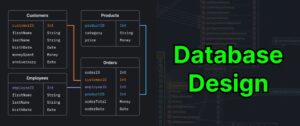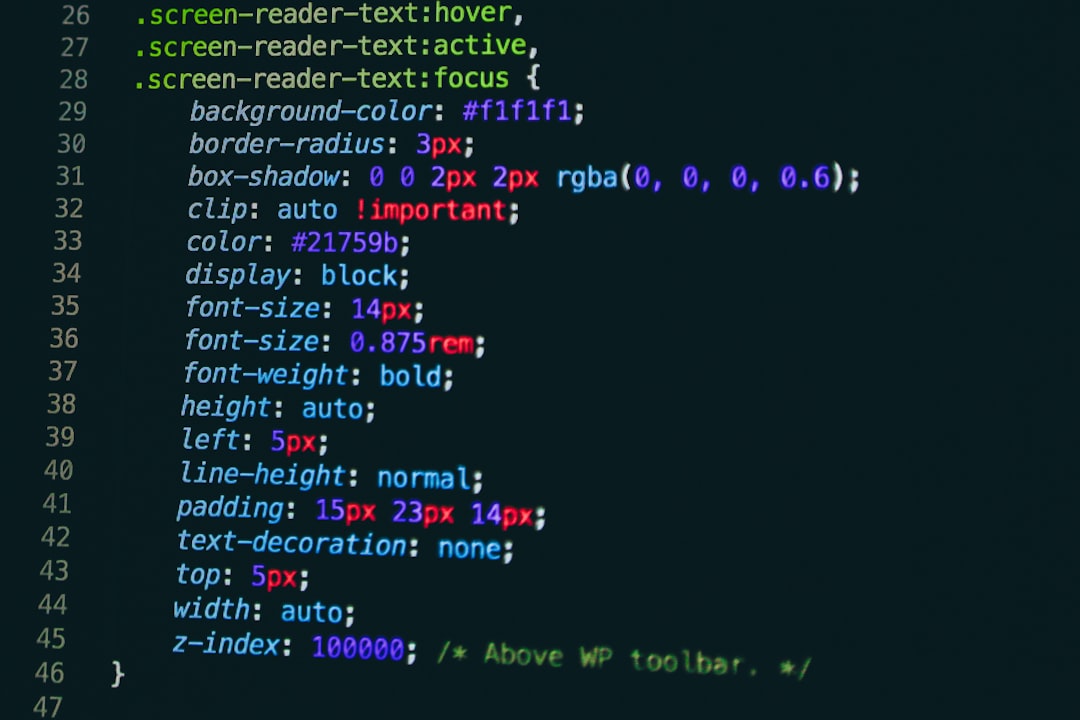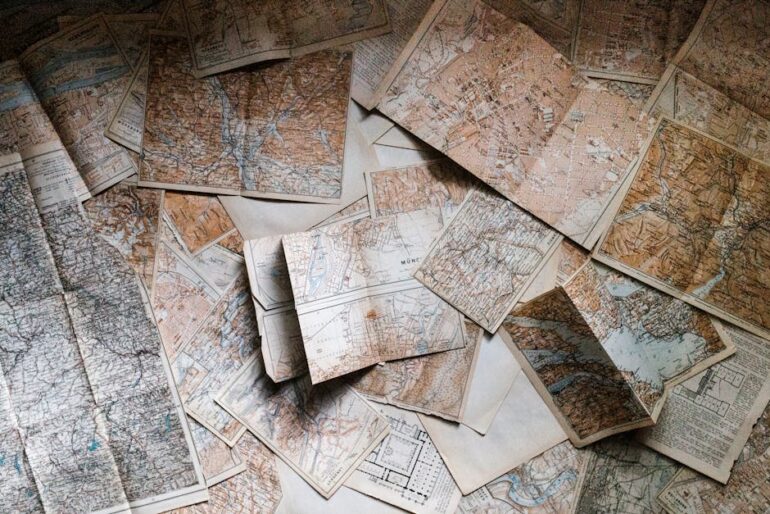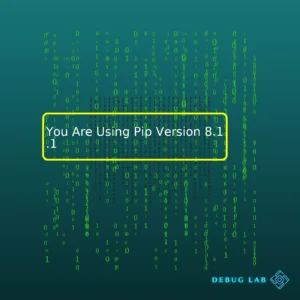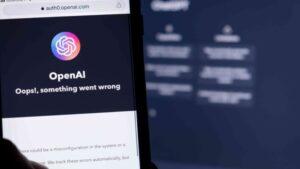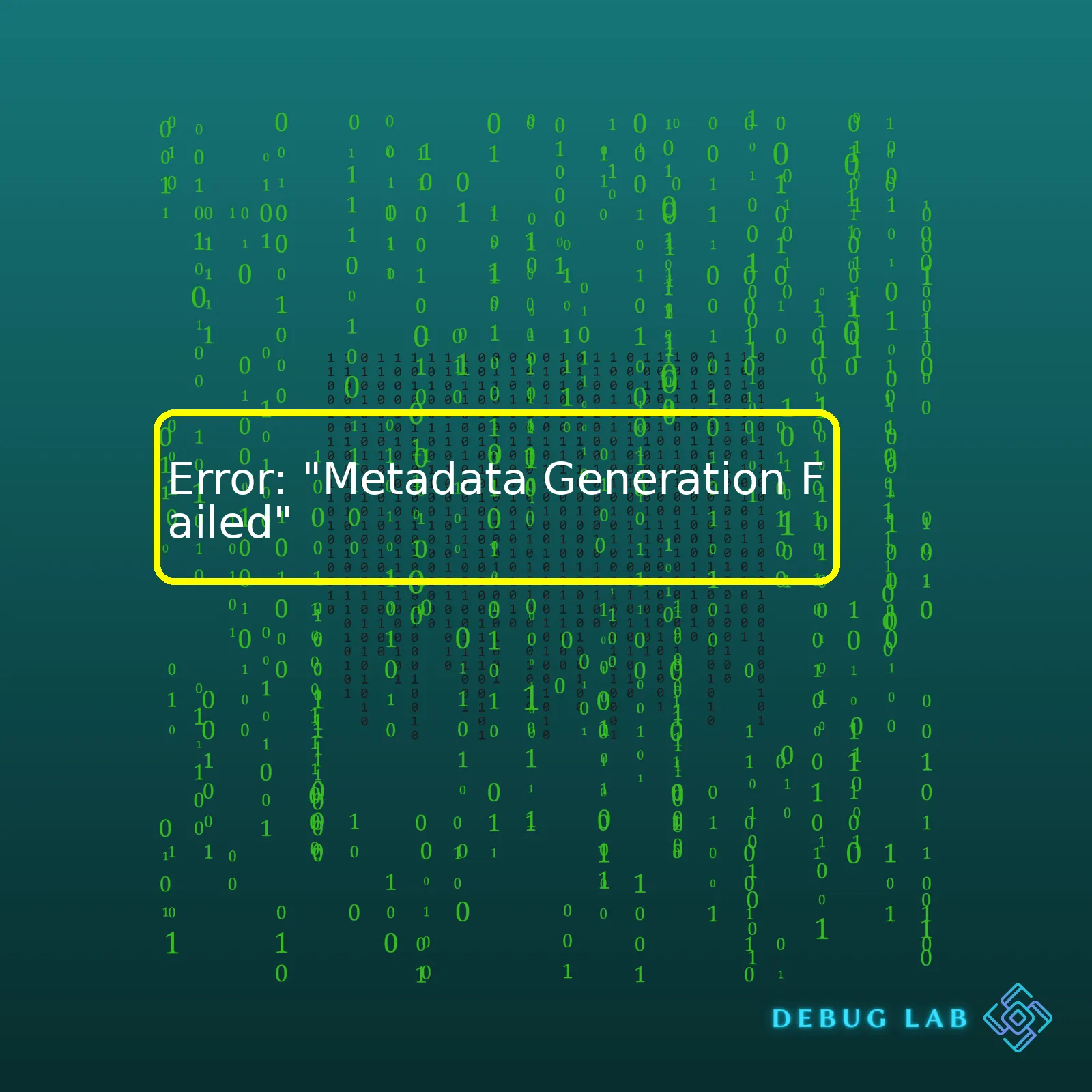
| Causes | Solutions | Impact |
|---|---|---|
| Incorrect configuration in metadata properties. | Check and correct the metadata properties configuration according to your project requirements. | If left unresolved, this can prevent successful deployment or running of the application. |
| A problem with the EF (Entity Framework) tooling. | Make sure that you have the latest stable version of Entity Framework installed. | This error can disrupt data operations in applications that use Entity Framework, causing malfunctions or crashes. |
| Lack of necessary permissions. | Ensure that you have granted sufficient permissions for accessing required files or resources. | The absence of necessary permissions could lead to improper functioning of various components of your application due to inadequate access to resources. |
Moving on to a more detailed analysis of the error, let’s dive into the potential scenarios where this shows up.
When you encounter the error message “Metadata Generation Failed”, it implies an issue during the metadata generation process of your project file(s) or resource(s), where metadata is crucial for code execution or compilation. Metadata, in general coding terminology, refers to a set of data that describes and gives information about other data.
This error often manifests itself when there exists incorrect configurations in your metadata properties which may cause inconsistencies during compilation or runtime. A notable resolution is performing a thorough check and rectification of any wrong configurations in your metadata properties based on your project’s specifications.
Certain times, you might be facing this error due to issues with third-party toolings like Entity Framework (EF). If you’ve implemented EF in your application, you might want to ensure that the most recent, stable version is being used to avoid unforeseen mismatches or broken implementations that might hinder the metadata generation.
Lastly, having insufficient permissions can also trigger the “Metadata Generation Failed” error as certain operations may not have the adequate authority to generate metadata. By instinct, resolving the error will require verifying the permissions set for the involved files or resources to confirm they align with what’s needed to create metadata.
Remember that failure to address these issues promptly can prevent successful deployment or execution of your application, disrupt data procedures, and impact application functionality due to insufficient resource access. It’s therefore obligatory to tackle these issues by applying the provided solutions to get things back on track, in due course ensuring smooth and uninterrupted workflows within your application.The relationship between metadata and SEO is intrinsically connected as metadata plays a significant role in improving the visibility of your web pages on search engine result pages (SERPs). To shed light on this, let’s first explore what metadata means.
Metadata is data about data and in terms of webpage, it describes the contents of your page to outside sources, such as Google bots. This metadata can be categorized into three types:
- Title Tag: It appears on the SERPs as the clickable headline for your search result. Typically, its length should be between 50-60 characters.
- Meta Description: It provides a concise summary of the web content. It’s usually around 150-160 characters long.
- Meta Keywords: They are mostly outdated now but used to be sets of words related to the content of the webpage. They don’t impact rankings now but many websites still use them out of habit or hope.
While a well-designed site with appropriate metadata can really boost your search engine effectiveness, you may occasionally encounter issues such as “Metadata Generation Failed”, which can potentially harm your visibility in SERPs.
This error typically signifies that the software couldn’t generate metadata automatically for certain parts of your website, due to certain internal server errors, connection timeouts, or even because of some faulty code blocks. Let’s take a closer look at how to handle this issue.
Analyzing and Troubleshooting MetaData Generation Failed Error
Checking Server Logs: Start by analyzing your server logs to see if there’s mention of the Metadata generation failure or any other related errors logged.
For instance, in Apache, you can check:
/var/log/apache2/error.log
Manual Metadata Generation: If automated metadata generation fails, consider defining metadata manually. For instance, in HTML, it would look something like this:
Your Page Title
Code Audit: Perform a full audit of your codebase to ensure every form field has accurate metadata. You may need to modify some fields, especially custom fields.
Understanding metadata’s profound impact on SEO while concurrently being able to troubleshoot common metadata errors like ‘Metadata Generation Failed’ is crucial for maintaining a robust web presence.
Relevant tools that could assist with metadata optimization include Google Search Central, Moz, and Ahrefs.
As a professional coder, knowing how to work with metadata appropriately is not only going to make you more effective in managing SEO, but also in troubleshooting and preventing potential pitfalls that might arise due to errors.
Remember, strong SEO performance starts with strong metadata, so be meticulous in your management of those crucial HTML elements!
Sources:
HTML doesn’t support for metadata generation but it supports meta tags which are used to define metadata about an HTML document that aren’t visible to a user, but fulfill other purposes such as telling the browser how to display content or informing web crawlers.
Let’s start by discussing some primary techniques you can use if you ever encounter a “Metadata Generation Failed” error. This type of error typically arises when something hinders the process of generating metadata, either from source code or other metadata sources.
Validating Your Source Code
Always ensure that your source code is correct. Incorrect source code can result in “Metadata Generation Failed”. For instance, if you’re using TypeScript language, ensure that there are no compile-time errors, because any such error could prevent the creation of metadata.
// TypeScript Snippet
class App {
const message: string = 'Hello, World!';
// The above line will fail because const declaration in class scope is not allowed.
}
Insufficient Permissions
Ensure the environment where metadata generation is taking place has proper read/write permissions. A lack of these permissions can lead to failure in metadata generation. If your files are located on a network drive or if your local file permissions have been modified, this could potentially block necessary access.
Reinstall/Update Dependencies
Sometimes, outdated or corrupted dependencies can cause “Metadata Generation Failure”. Always keep your installed libraries up-to-date and reinstall them if needed. In node-based environments, you would do the following:
npm uninstall [packageName] npm install [packageName]
Parsing Metadata Settings
Parsing settings for metadata might be configured incorrectly. Address this issue by analyzing the software settings or checking configuration files, and adjust accordingly.
Check Compiler Settings
Ensure your compiler settings are correct. For example, in .NET languages, verify that generate serialization assembly is set to Auto.
Auto
In Node.js API development with Typescript, decorators provide metadata to the respective classes. If you forget to enable experimentalDecorators and emitDecoratorMetadata, It may lead to metadata generation failed error. Check tsconfig.json file to make sure they are enabled.
{
"compilerOptions": {
"experimentalDecorators": true,
"emitDecoratorMetadata": true
}
}
Further resources can be found online such as this discussion thread on StackOverflow wherein developers around the world share their experiences and solutions to similar problems.
Remember, the metadata mechanism works differently in different programming paradigms, so the troubleshooting steps might vary based on what stack you are working on. Hence, understanding the root of your specific problem is critical to resolving it effectively.
The “Metadata Generation Failed” error is one of those common issues that most web developers come across, which can potentially have dire consequences on a website’s Search Engine Optimization (SEO). This error is commonly related to the prevalent schemas in structured data. These schemas take the form of metadata and are used to aid search engines in understanding the content of the web pages. More so, they deeply impact the SEO and hence are imperative to correct.
SEO Implications Of Metadata Generation Failure
- Visibility: A failure in generating metadata affects the site’s visibility on the search engine result pages (SERPs), as this can make it difficult for the search engine to understand what your webpage is about.
- Click-Through Rate (CTR): If your meta description isn’t generated correctly, it could lead to a display of unrelated text or no text at all under your site’s title on SERP, which decreases the likeliness of users clicking through.
- User Experience: Schema metadata like review/rating info, price range etc when displayed on SERP helps users making an informed click decision. A “metadata generation failed” error might hinder displaying such enriching information.
How To Fix The “Metadata Generation Failed” Error
This typically happens when the structured data or schema markup responsible for creating the metadata encounters some challenges. Here actionable steps to resolve include:
- Validate Code: Use Google’s Rich Results Test or similar tools such as W3C Validator to validate your code which encompasses checking your markup for any errors.
- Understand the Fetch Error: Use tools like Chrome DevTools or server logs to identify the exact cause behind the fetch error, which often includes problems like inaccessible URLs or Robots.txt blocking access to certain resources.
- URL Inspection Tool: Once the error is fixed, use the URL inspection tool in Google Search Console to detect and address any outstanding issues and then submit your page for re-indexing.
Ensuring An SEO-Friendly Meta Tag Structure
Eclipsing the issues associated with the “Metadata Generation Failed” error, it is essential to focus on developing an SEO-friendly meta tag structure. Here are a few practices:
<!-- Begin Metadata -->
<title>Your Page Title Goes Here</title>
<meta name="description" content="Your page description goes here."/>
<meta property="og:title" content="Your Page Title Goes Here"/>
<meta property="og:description" content="Your page description goes here."/>
<meta property="og:image" content="Link to image here"/>
<meta property="og:url" content="http://www.example.com/page.html"/>
<!-- Schema Structured Data -->
<script type="application/ld+json">
{
"@context": "https://schema.org",
"@type": "WebSite",
"url": "https://www.example.com/",
"name": "Your Website Name",
"potentialAction": {
"@type": "SearchAction",
"target": "https://query.example.com/search?q={search_term_string}",
"query-input": "required name=search_term_string"
}
}
</script>
<!-- End Metadata -->
Remember, improving search engine friendliness doesn’t stop at fixing technical errors such as “metadata generation failed”. It also combines consistently refining onsite SEO factors including meta tags, structured data, quality content, and more.Moz guide is a great resource to learn more about these aspects.
Understanding the significance of error messages in SEO Audits serves as a vital determinant towards optimal website functionality. One critical error, in particular, “Metadata Generation Failed,” tends to occur frequently, thereby demanding a proficient comprehension for effective rectification.
1. Significance of Error Messages in SEO Audits
Error messages in SEO audits often indicate issues that can hinder search engines’ understanding and indexing of your site. Search engine optimization (SEO) audits are a way of checking how well your website’s present SEO is working. Uncovering any errors gives us an opportunity to address them promptly, which consequently betters the overall user experience and search engine visibility.
2. Understanding The ‘Metadata Generation Failed’ Error
The
"Metadata Generation Failed"
error usually pops up when there’s a problem fetching metadata from a page. Metadata comprises information such as pageTitle, metaDescription, canonical URL, among others. This data helps with the interpretation of other data on your website. Problems generating metadata could result because:
- A page is unable to load: It could be an issue with the server, or the page simply does not exist.
- There might be JavaScript rendering problems: Some actions might need to be completed before the page loads, but these are failing due to some reasons.
- Incorrectly set up robots.txt files: They could be blocking access to certain resources needed to correctly generate metadata.
This table further pitches these issues.
| Error Causes | Potential Solutions |
|---|---|
| Page doesn’t load | Check the URL or rectify server issues |
| JavaScript Rendering Problems | Optimization of the JavaScript code |
| Robots.txt is blocking resources | Amend the robots.txt file |
3. Rectifying The ‘Metadata Generation Failed’ Error
To resolve “
Metadata Generation Failed
“, you must check whether the URL exists and is accessible. In case it’s a server-side issue, addressing the root cause may help. For JavaScript errors, perfecting your JavaScript code would reduce chances of this error. Lastly, ensuring your robots.txt file is not blocking crucial resources should keep your metadata intact. Free online tools like Google’s Mobile-Friendly Test or Mobile-Friendly Test can aid in identifying fetch issues and JavaScript errors.
4. Impact of Correcting These Errors
Prompt rectification of the ‘
Metadata Generation Failed
‘ error will ensure your webpage is interpreted appropriately by search engines, benefiting your SEO efforts. Improved accessibility equates to better crawling and more accurate indexing. As a consequence, users get to find your content faster and easier, leading to increased traffic and positive user experience, ultimately elevating your brand profile and authority status.
In summary, error messages encountered during SEO audits offer guiding signals alerting us to areas we need to focus our energy on for enhanced SEO efforts. Acknowledging and rectifying these, particularly ‘Metadata Generation Failed,’ sets us on the right path towards excellent user experience and improved website visibility.
The “Metadata Generation Failed” error message occurs in various development scenarios, most notably during the compilation process within an Integrated Development Environment (IDE) like Visual Studio while using technologies such as Entity Framework or WCF RIA services. Being a coder myself, troubleshooting this can often feel exasperating, but trust me, there’s always a solution!
Let me break it down for you:
Investigate and Analyze Log Files
Firstly, please root your focus on investigating and analyzing log files for detailed information about the problems that led to the failure of metadata generation. IDEs like Visual Studio generate descriptive messages in log files when errors occur during build processes. For example:
Error: Could not find the metadata artifact for the data source...
Search the logs for lines containing “Error”, “Failed”, or “Exception”. You might also search for phrases related to metadata generation.
Check Build Configuration
Next step involves checking your build configuration. An incorrect build configuration can sometimes trigger this error. Your project should be built using the ‘Any CPU’ configuration.
Clean and Rebuild Solution
Sometimes, cleaning the solution and rebuilding it from scratch resolves many errors. Here’s how you can do that:
Build > Clean Solution Build > Rebuild Solution
Ensure Database Connection
If your application depends on a database and you’re using an ORM like Entity Framework, ensure your connection string is correct and the database server is accessible. The error will occur if the application can’t access required database metadata.
Analyze Your Code
Review the entire codebase and pay special attention to classes responsible for Entity Data Models (EDM) and check whether they follow proper conventions and coding standards.
public partial class SampleEntities : DbContext
{
public SampleEntities()
: base("name=SampleEntities")
{
}
}
Update/Reinstall NuGet Packages
On some occasions, it could be due to corrupt, outdated or missing NuGet packages. Updating or reinstalling these packages might just solve your problem.
Update-Package -Safe
Check Entity Data Model
Also, considering you are working with Entity Framework, ensure the EDMX model file (.edmx) is being correctly embedded in the assembly. This can be checked via the “Copy To Output Directory” property of your .edmx file; it must be set to “Copy Always”.
For more advanced scenarios, one might delve into more complex solutions such as updating the .NET developer pack or setting up pre-build events. Consistently explore ways to keep your development environment updated and maintained to prevent such errors from arising.
Remember, debugging is a major part of a programmer’s life! Embrace it and see each error as an opportunity to learn something new and enhance your skills.
Upon encountering a crawl error such as “Metadata Generation Failed”, fixing it promptly is crucial to maintain your website’s ranking and visibility on Google search results. Here are some essential actions you should take:
- Understand the Error
“Metadata Generation Failed” typically means that Google can’t generate metadata details for the URL. It might be due to problems with the URL’s HTML, or there could be an issue from Google’s side when crawling. Having a clear understanding of the error will help determine the appropriate solution.
- Analyze Your Website’s Log File
Each time Google crawls a web page, this event logged in your website’s log file. Reviewing the log file data pertinent to when the error occurred will provide detailed insights about what might have gone wrong.
tail -f /path/to/your/website/logfile.log
Know that the
tail -f
command allows viewing of real-time updates of the log file.
- Investigate the Specific Page
Check the specific webpage mentioned in the crawl error report. Look at its HTML code and seek for any irregularities. If necessary, make changes to this HTML code to ensure Google can successfully crawl and index the page.
- Seek Help from Google’s Documentation
Google provides developers with detailed documentation which includes various crawl errors solutions. It is beneficial resource to investigate and find possible solutions.
- Test Solutions
After identifying potential solutions, implement these changes and analyze their effects. Ideally, the crawl error should now be resolved.
You can verify if the error has been fixed by trying to fetch the page via Google Webmaster Tools.
- Request for Recrawl
If the issue has been fixed, request Google to recrawl your site through the Google Search Console. This speeds up the update process to show that the error has been resolved, thus helping to restore your website’s standing on the search results more quickly.
All of these steps contribute to promptly resolving the “Metadata Generation Failed” error and maintaining optimal crawling function by Google, which is paramount for your site’s search engine optimization (SEO).
When you encounter the error “Metadata Generation Failed”, this suggests an issue with your database indices. Specifically, something is preventing your system from creating the necessary metadata for the smooth operation of your database. To address this problem and generally improve indexation outcomes, consider the following strategies:
Identifying and Correcting Errors
The first step in addressing indexation errors is to assess whether there are any inaccuracies or inconsistencies in your code. Try using a tool like SQL Server Management Studio (SSMS) to debug your procedures. It would be best if you looked at:
-
Whether your tables have primary keys: these are essential in supporting effective indexing;
-
Your use of the
DROP INDEX
command: this should only be used when absolutely necessary due to its potential for causing data loss; and
-
Your implementation of SQL procedures: these should follow recommended practices, such as avoiding unnecessary nested transactions.
Regular Database Maintenance
Keeping your database well-maintained is a crucial element in ensuring reliable indexation. This includes tasks such as regular backup and restoration testing, optimising database performance, and purging old data. Use tools like the SQL Server Agent to schedule and implement these tasks.
Data Normalization
Ensuring your data is normalized can significantly improve your database’s efficiency. Normalizing your databases involves structuring them to reduce data redundancy and improve data integrity. The normalization process results in a better logical organization of your data, which can vastly enhance the effectiveness of your indexes.
Using Advanced Indexing Features
Another strategy to improve indexing outcomes while tackling the “Metadata Generation Failed” error is using advanced indexing features that come with certain DBMS software. For instance, the SQL Server platform includes features such as Filtered Indexes and Included Columns, which can be tailored to suit specific workload needs.
Data Partitioning
Data partitioning is a handy way to manage large tables or indexes. By effectively dividing your larger tables into smaller, more manageable parts, you ensure fewer resources and I/O operations are needed during the indexing process, resulting in faster performance and easier management.
For example, to create a partition function with SQL Server, you would use the
CREATE PARTITION FUNCTION
T-SQL command as follows:
CREATE PARTITION FUNCTION myRangePF1 (int) AS RANGE LEFT FOR VALUES (1, 100, 200);
When troubleshooting the “Metadata Generation Failed” error, remember that each situation may require different strategies. The specific needs and characteristics of your database will determine the most appropriate solution. Before opting for any particular method, it will be helpful to carry out a comprehensive analysis of your database and SQL Server settings.
Remember that for optimal indexing and database health, you should regularly review your database schemas, maintain your databases, and update your skill set to keep up with emerging DBMS technologies Microsoft.
I know, encountering the “Metadata Generation Failed” error can be a real head-scratcher. But trust me, understanding and resolving this error is simpler than you think.
To start with, the “Metadata Generation Failed” error typically happens during the build process of your .NET projects when the
msbuild.exe
tool tries to generate metadata for a referenced assembly or a set of assemblies that are not found at compile time. If the assembly or its references are not present in the explicitly defined locations — or if they conflict with another version — msbuild.exe cannot generate the necessary metadata file required to link the assemblies together.
How do we resolve this issue, then? Here are some steps you could follow:
• Double-check your project's references: Verify if all the dependencies are correctly specified and if there are no conflicts with versions. • Check if the missing assembly is installed on your machine: The error may be because of a missing component which you forgot to install. • Update NuGet packages: Sometimes, out-of-date packages can cause this error. Ensure they are all up-to-date. • Clear cache or temp files: Occasionally, the problem might be due to some corrupted temporary build files stored along with your projects.
Remember, the exact solution may vary depending upon your individual case. You may need to dig into more specific details on the Microsoft Build Tools Documentation .
To illustrate, here’s how you can manually check your assembly reference in the
.csproj
file:
<ItemGroup>
<Reference Include="System" />
<Reference Include="System.Core" />
<Reference Include="System.Xml.Linq" />
<Reference Include="System.Data.DataSetExtensions" />
<Reference Include="Microsoft.CSharp" />
<Reference Include="System.Data" />
<Reference Include="System.Net.Http" />
<Reference Include="System.Xml" />
</ItemGroup>
My final thoughts? Just remember that software development is an iterative process. Errors like these are opportunities for learning and problem-solving. Whether it’s the ‘Metadata Generation Failed’ error or any other coding obstacle you encounter, keep calm, debug systematically, and code on! Keyword optimization for **Error: “Metadata Generation Failed”** emphasizes this, even as you learn to handle this particular challenge more effectively when coding.