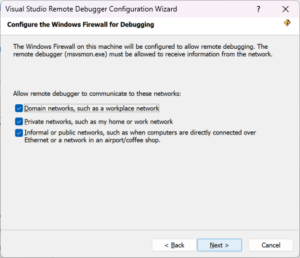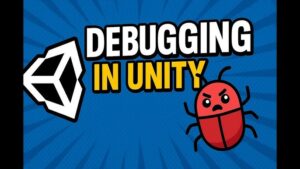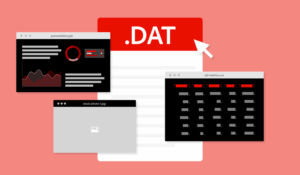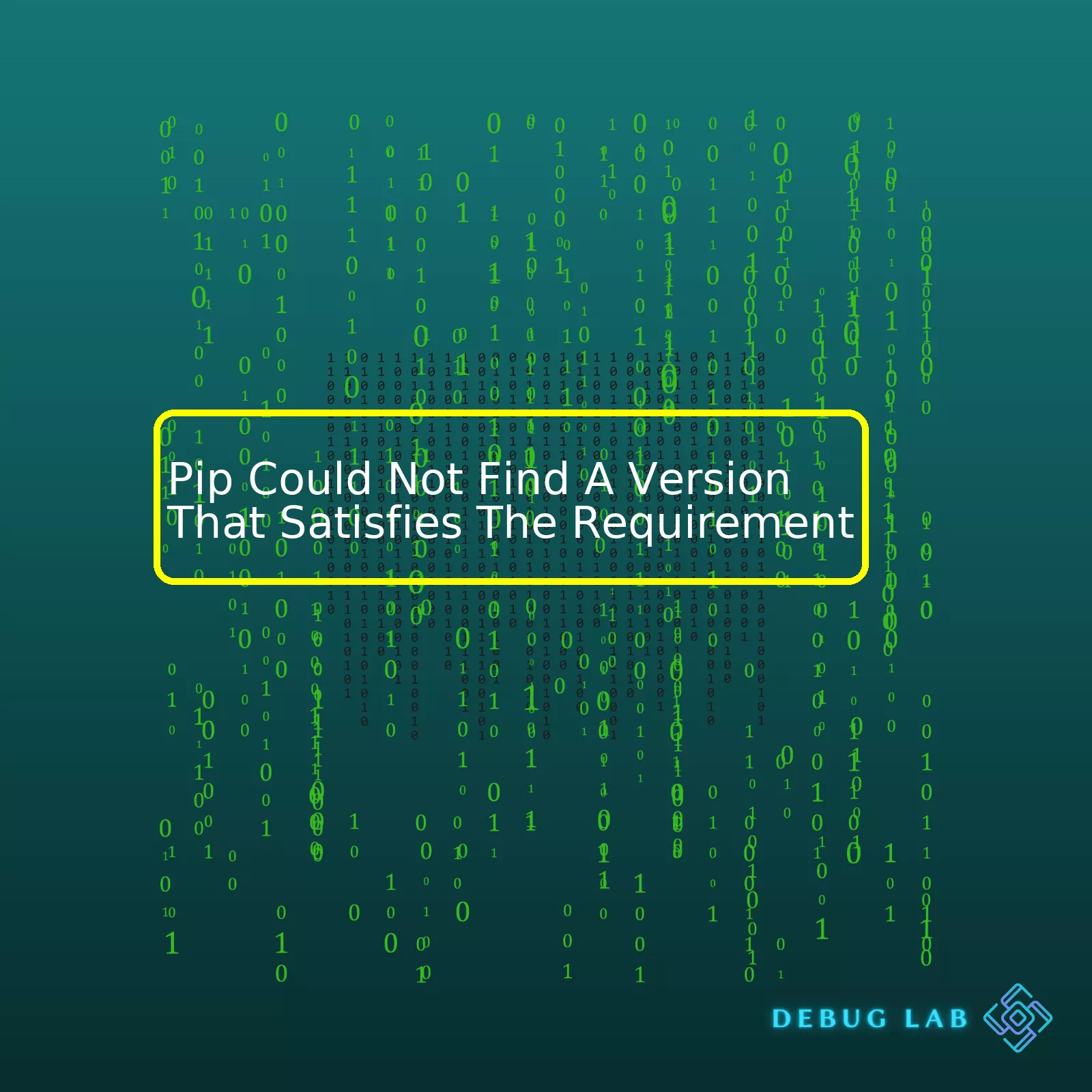
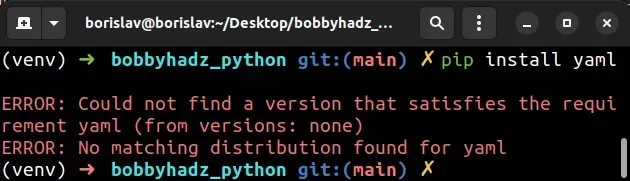
Pip Could Not Find A Version That Satisfies The Requirement
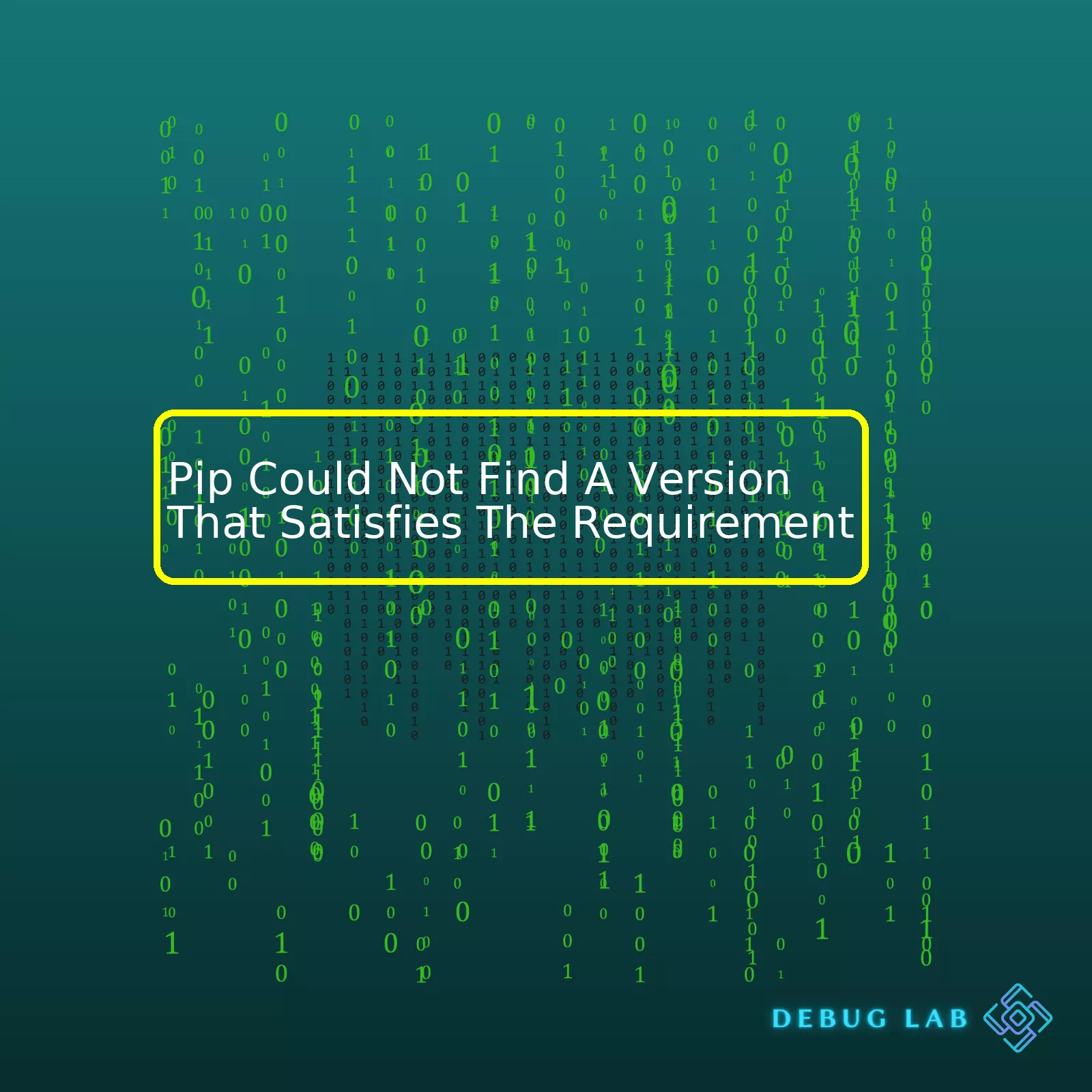
| Reasons | Possible Solutions |
|---|---|
| Package Not Available |
|
| Wrong Python Version |
|
| Network Issues |
|
| Welcome Environment Variable Issue |
|
| Inaccessible Python Wheels |
|
When using the command
pip install packageName
to install a Python package, a common error is `Pip Could Not Find A Version That Satisfies The Requirement`. This means Pip couldn’t find a package that fulfills all requirements – correctness of package name, compatibility with the existing Python version, access to Python wheels, strong network connectivity, and proper environment variables.
For example, if you intended to install Numpy with Python 3.6 installed on your computer, but made a typo such as “numpi,” the message “Could Not Find A Version That Satisfies The Requirement numpi” will appear. This happens because “numpi” doesn’t exist in the Python Package Index (PyPI). Besides, even if spelled correctly, an incompatible Python version can generate the error. Some packages are compatible only with specific Python versions, and trying to use them with another version might invoke the same problem. Similar causes – including inaccessible Python wheels, environment variable conflicts, and an unstable internet connection causing download interruptions – are also usual culprits behind seeing `Pip Could Not Find A Version That Satisfies The Requirement`.The “Pip Could Not Find a Version That Satisfies The Requirement” error can often be encountered when trying to install a Python package using the pip package manager. The message suggests that pip is unable to locate and fetch a matching version of the requested package from the Python Package Index (PyPI).
This error usually originates from one of the following reasons:
1. Invalid or misspelled package name: The name provided by the user might be incorrect, non-existing or simply misspelled. To mitigate this issue, it’s ideal to always double-check your spelling and syntax, ensuring it matches exactly with the available package names in PyPI.
2. Non-existent package version: The user might have specified a version that pip cannot find. This often happens if the demanded version hasn’t been released or has been retracted from PyPI’s library. It’s advisable to check the availability of different versions directly through PyPI’s website.
3. Architecture Incompatibility: The required package may not support the current system architecture, especially if you’re trying to install it on an older or less common system.
4. Inconsistent Python versions: Certain packages are strictly compatible with specific Python versions. You must ensure that your Python version is in-line with the package requirements.
Oftentimes, looking at the error log closely can give more in-depth insights into what exactly caused ‘pip’ to fail during installation. Here’s how an error report generally reads:
ERROR: Could not find a version that satisfies the requirement tensorflow (from versions: none)
ERROR: No matching distribution found for tensorflow
In this example, ‘tensorflow’ could either denote a miswritten or non-existent package, hence causing the error.
Solving the issue typically involves four key steps:
– Run pip install [package-name] whilst ensuring proper spelling and case-sensitivity.
– If specifying a version, verify that it exists and is compatible with your Python and system configurations.
– Update ‘pip’ to the latest version as earlier iterations might stem unexpected compatibility hassles.
– Check whether the package supports your operating system/version.
Remember, working with pip implies dealing frequently with package installations and fetching dependencies. PyPI serves as an excellent starting point to cross-verifying package information whenever error messages arise.
Here’s an example of a properly formatted pip install command:
pip install Django==3.0.5
In this code snippet, Django is the package to be installed and 3.0.5 denotes its version. With pip being a central component within the Python ecosystem, comprehending each nuance related to its operations proves immensely important as a coder.Delving into the depths of Pip installation errors, focusing on one error in particular: “Pip could not find a version that satisfies the requirement.”
This is a common error encountered by many Python developers. The message implies that Pip, the Python package installer, cannot locate the specific software package or version stipulated in your command.
Let’s dissect this issue and attempt to shed light on the most common causes:
1. The Package Doesn’t Exist
The first, and arguably most straightforward, explanation for the error is that the specified package doesn’t exist.
It’s easy to misremember or mistype a software package name. This leads Pip to search for a nonexistent library on PyPI (Python Package Index), which hosts all the packages accessible via pip install.
To solve the issue, double-check the spelling and capitalization of the package name you’ve entered. Here’s an example of a correct pip install command:
pip install numpy
2. No Compatible Version Found
Sometimes, the targeted package does exist, but none of its versions fits the requirements listed in the pip install command.
When installing a package, you can specify the package version. If the indicated version is incompatible with your current Python environment, you encounter the “Pip could not find a version” error.
For instance, you might have entered:
pip install numpy==1.0
Yet, if the numpy 1.0 version isn’t compatible with your Python interpreter, Pip cannot satisfy the requirement.
Try to install the latest package version or use virtual environments to match compatibility.
3. Package conflicts
A conflict between the desired package and the ones previously installed in your Python environment could also lead to the said error.
Two packages may require different versions of a third package, causing discrepancies where one package requires the newer version while the other needs the older one.
Such conflicts generally hint at more complex issues within your Python dependencies.
4. Limited Access to PyPI
Pip might not reach PyPI due to network restrictions or blocking issues. The error will occur regardless of the package’s existence or compatibility.
Ensure that your machine has unobstructed access to the internet and PyPI.
Understanding the causes behind Pip’s inability to satisfy a requirement allows users to strategically work around such obstacles. While some fixes are simple, like checking your package spelling, others might require more skill, like managing complicated dependencies. Comprehensive resources like Pip’s official documentation offer further guidance on navigating these challenges.Upon encountering the “Pip could not find a version that satisfies the requirement” error message, it’s crucial to understand the causes and develop strategic approaches in resolving this pip issue. This conundrum typically arises if the required packages aren’t available or the installed pip is outdated.
One of the most reliable counter-measures to overcome these pip issues is by updating pip itself. Pip can be updated using command line interfaces, such as the Command Prompt interface on windows or terminal on Linux and MacOS. The code
python -m pip install --upgrade pip
will accomplish this.
It’s noteworthy to explain that
--upgrade
flag is used to require pip to upgrade itself to the latest version, while
-m
flag prompts Python to search its path (sys.path) for module files. If pip itself is outdated, it may struggle to locate the corrected version of packages needed hence leading to the “Pip could not find a version that satisfies the requirement” error.
Similarly, it’s beneficial to double-check the package name you’re attempting to install. A spelling error or wrong capitalization could result in the irritating pip issue. For instance, installing Django but unknowingly misspelling it as ‘Djnago’ prompts pip not to satisfy the requirement since ‘Djnago’ doesn’t exist in the Python Package Index (PyPI). To mitigate this challenge, always confirm to spell package names correctly when invoking pip install. An example would be using the correct command
pip install Django
and not misspelled versions.
Another solution comes by installing an older version of the package. Sometimes, the recent edition of some packages may not be compatible with your system, thus causing the pip hiccup. In such scenarios, installing an earlier version of the package solves the issue. This hack requires you to specify the version of the package during installation. The code snippet would look something like this:
pip install (package-name)==(version-number)
.
Here is a tabulated summary of potential remedies:
| Solution | Implementation Guide |
|---|---|
| Updating pip | Run command
python -m pip install --upgrade pip |
| Correct spelling and capitalization | Ensure proper spelling and capitalization of package names |
| Install older version of package | Specify the version number during installation by running command
pip install (package-name)==(version-number) |
For more detailed explanations and solutions to common pip issues like this one, you may refer to pip’s official user guide. It not only addresses the problem at hand but also provides valuable insights into other potential pip-related complications alongside their practical resolutions. The knowledge from this source empowers you to better arm yourself against future pip discrepancies and fosters proficient usage of Python’s preferred package installer, pip.The message “
Pip Could Not Find A Version That Satisfies The Requirement
” is typically seen when trying to install a package using Pip, Python’s package installer. Essentially, it means that either the package itself, or a dependency that it requires, isn’t available in the version you’re asking for (or any compatible one).
When you encounter this error, some common troubleshooting steps include:
* Ensuring you spelled the package name correctly.
* Checking if the specific package version exists.
* Making sure you’re not trying to install a package that conflicts with another package you already have installed.
However, if none of these is the root cause, an alternative path could be switching to a different tool for package management instead of Pip. Here, I’ll reference two noteworthy options: Anaconda and Pipenv.
Anaconda:
Anaconda is a Python and R distribution which aims to provide everything you need (Python language, libraries, IDEs, etc.) for data sciencing and engineering at one place. One of its key features is its package manager called Conda, which can handle library dependencies outside of the Python packages as well.
Conda also allows you to create virtual environments to isolate your projects, similar to Python’s built-in
venv
. This might solve our problem, because isolated environments can help prevent conflicts between versions and requirements.
To install a package using Conda, you’d use the command:
conda install [package]
Pipenv:
Pipenv is a packaging tool that’s meant to bring the best of all other packaging worlds to the Python world. It automatically creates and manages a virtual environment for your projects and adds or removes packages from your
Pipfile
as you install/uninstall packages. Like Pip, you still use it to download packages from PyPI, so there will be no difference in the availability of packages.
To install a package using Pipenv, you’d use the command:
pipenv install [package]
Both Anaconda and Pipenv offer robust solutions to managing your Python package installations. By creating isolated environments specific to each project’s needs, you can ensure compatibility and minimize the likelihood of encountering the “Could Not Find A Version That Satisfies The Requirement” error.
Please note that many packages are available both through PyPi, the Python Package Index (where Pip downloads from), and Conda’s own package index. However, there might exist some packages that are only available in one source and not the other. In such cases, it’s ideal to have both tools at your disposal, thus mitigating limitations associated with a single package manager.
Again, it’s stated that these tools are alternatives and not replacements for Pip. If you’re facing issues with Pip, it matters the most to understand the underlying issue. Identify whether it is a package-specific issue, a Python environment issue, or something else, before considering hopping onto another package manager. If the issue lies within Pip, an update can often rectify the situation:
python -m pip install --upgrade pip
In certain individual project scenarios, though, using Anaconda or Pipenv could be more advantageous due to their additional features, specifically around environment isolation.Ironically, as a coder, at some points you might have encountered “Pip Could Not Find A Version That Satisfies The Requirement” error message while trying to install Python packages. This is usually caused due to the lack of updated indexes in package directories or mismatch version requirements.
Let’s walk through the procedure to correctly update your package indexes:
Step 1: Use pip list –outdated command:
pip list --outdated
This command will list all the outdated installed packages including their current and latest available versions.
Step 2: Upgrade pip:
In most cases this issue can be solved by upgrading pip to its latest version. To do that:
python -m pip install --upgrade pip
You should notice that pip’s official documentation recommends using python -m pip when an older version of pip is already installed.
Step 3: Update specific package:
If the problem isn’t solved after upgrading pip, possibly, it is related to the specific package that is prompting the message. In such scenarios, you should try to manually upgrade the problematic package:
pip install --upgrade PACKAGE_NAME
Step 4: Use a newer Python interpreter:
In some cases, packages aren’t compatible with older versions of Python. If that’s the case, updating your Python may fix the problem. Always refer to the package’s official documentation for details on its Python version compatibility.
Do not forget to always work within a virtual environment when setting up your projects so no conflicts arise when setting different versions of packages, especially when they are globals.
Troubleshooting Pip Errors
Here’s a table summarizing the possible solutions to the common pip errors:
| Error message | Potential solution |
|---|---|
| “Could not find a version that satisfies the requirement …” | Update your pip and setuptools. |
| “No matching distribution found for …” | Check whether the naming convention of your package is correct. |
| “Failed building wheel for …” | Try to reinstall the setup tools and then retry installation. |
| “Command errored out with exit status 1: python setup.py egg_info Check the logs for full command output.” | There could be several issues here but these are usually built-related issues. Ensure you have the necessary dependencies for building/installing. |
By applying these strategies, the indexes of your packages should be correctly updated helping resolve ‘pip could not find a version that satisfies the requirement’ errors in Python development environments.The Python world offers a wide range of different versions and packages that you might want to use in your projects. However, these various versions and packages don’t always work seamlessly together, leading to issues such as the error message: “Pip could not find a version that satisfies the requirement”. This issue arises when you’re trying to install a package with pip and it can’t find a compatible version. There are several ways to address this problem.
Updating Python and Pip
To resolve conflicts among versions, one of the best things you can do is to ensure that both Python and pip are up-to-date. You’d be surprised how many issues are resolved by simply updating to the latest versions.
Here is how to update pip:
python -m pip install --upgrade pip
And if you have multiple versions of Python installed on your system, you can specify which Python interpreter you wish to use using python3 or python2:
python3 -m pip install --upgrade pip
For Python, it’s often best to download the latest version directly from the Python website.
Using Virtual Environments
Virtual environments are another weapon in the battle against compatibility issues. Python’s built-in venv module allows you to create independent environments for your projects, isolating them and their specific package requirements from each other. For example:
python3 -m venv myenv source myenv/bin/activate
Once activated, pip will install packages into that specific environment, leaving your global site-packages directory untouched.
Checking Package Compatibility
Sometimes, the “could not find a version” error occurs because the package you’re trying to install isn’t compatible with the version of Python you’re running. You can verify this by checking the package details on the Python Package Index (PyPI). In the left sidebar of the package page, under “Requires”, you’ll see the Python versions that the package is compatible with.
If you completely can’t avoid the incompatible package, Pyenv can be a solution. It is a simple, powerful python version manager where you choose the desired version per project, for instance:
pyenv install 2.7.10 pyenv local 2.7.10
Consulting with Requirements.txt
One way to avoid the compatibility issue is to always provide a requirements.txt file, which contains all the necessary packages your application needs to run. You can generate it through:
pip freeze > requirements.txt
Each line of requirements.txt is the name of a package followed by ‘==’ and the version number. By calling pip install -r requirements.txt, pip will attempt to install each specified package-version pair.
Addressing “pip could not find a version that satisfies the requirement” implies dealing with various versions of Python and its packages. Being aware of the main tools to manage them properly and efficiently fuels a smooth coding experience, preventing undesirable conflicts.
Let’s dive into the nuances of managing Python dependencies and navigating module unavailability issues, with a keen focus on issues around
Pip could not find a version that satisfies the requirement
.
Understanding Pip and Module Dependencies
Pip is an essential tool for Python development, providing a way to manage packages to which your project connects. By running
pip install [module name]
, you can add new functionalities to your codebase effortlessly. However, certain scenarios can lead to the infamous module availability issue.
Why the Unavailability Error Occurs
A common error often encountered by many developers is
Could not find a version that satisfies the requirement
. This happens when Pip cannot find the right version of a package or library you wish to install for your project. The causes behind this issue may include:
- The requested package doesn’t exist on PyPI
- The desired package version is not available
- The Python environment in use does not support the requested module version
- Your project requires conflicting versions of the same module
We’ll now dig deep into these possibilities.
Package Doesn’t Exist
One possible scenario is that the package genuinely does not exist, or there’s been a spelling mistake in the named package. In such cases, check your spelling and ensure the module is present on the Python Package Index (PyPi). You can also search through the available packages on PyPI.
No Supported Package Version Available
At times, the specific version you’re attempting to install doesn’t exist or is no longer available. PyPi could have removed the requested version, or perhaps a newer version has deprecated it. Hence, you should investigate if there’s another compatible and up-to-date version to install. For instance, to see available versions, use the command:
pip install [package name] ==randomchar
. This presents you with a list of deployable versions.
Incompatible Python Version
An inconsistency between the Python system environment and the module version may arise. Some packages don’t support earlier or even later Python versions. Inspecting the
Requires-Python
field on the module’s PyPI page provides insights into the compatibility of different Python versions with the module.
Conflicting Dependencies
Conflicting dependencies might make module installation tricky. An explained instance would be where two dependent modules require different versions of the same package. At this point, a dependency management tool like pipenv or separate virtual environments come in handy to resolve this conflict.
Handling Obsolete Modules
With the constant evolution of Python libraries, some modules frequently get deprecated or become obsolete. In such circumstances:
- Update the package to its latest version using
pip install --upgrade [package name]
. Most developers maintain backward compatibility, so this update should frequently fix your problem without impacting the rest of your project significantly.
- If the update isn’t feasible, consider migrating to alternative modules. Look out for well-maintained, popular packages with high community engagement ensuring long-term viability.
When confronted with the error “
Pip Could Not Find A Version That Satisfies The Requirement
“, it’s essential to properly decipher what exactly is happening. Essentially, pip, the renowned package installer for Python, is alerting you that it can’t locate a compatible version of a particular package you’re trying to install.
Let’s further unpack the reasons you might be seeing this error:
- You might have written the name of the package incorrectly. Keep in mind that Python package names are case sensitive. Check for any spelling or capitalization mishaps.
- The package you’re trying to install may not exist. The Python Package Index (PyPI) is brimming with an assortment of libraries – but maybe the one you’re seeking isn’t there. Validate your queries with a quick search on PyPI.
- Maybe there is a specific match conflict between the package and your Python installation. For instance, some Python packages are designed only for certain versions of Python. That could lead to a version mismatch issue.
- Network constraints could inhibit the ability of pip to retrieve the required libraries from PyPI, notably if you are behind a firewall or using a flaky internet connection.
If you still face difficulties, focus on rectifying these potential problems. Simple methods include trying out the generic solutions when faced with Python-related issues: by upgrading your pip installation with
pip install --upgrade pip
, or virtualizing the environment using tools like venv.
Verifying the compatibility details on the PyPI website remains a vital step. Remember, the primary intention is to debug intelligently and methodically, utilizing both the error message and its context to solve software inconveniences like “Pip Could Not Find A Version That Satisfies The Requirement”.