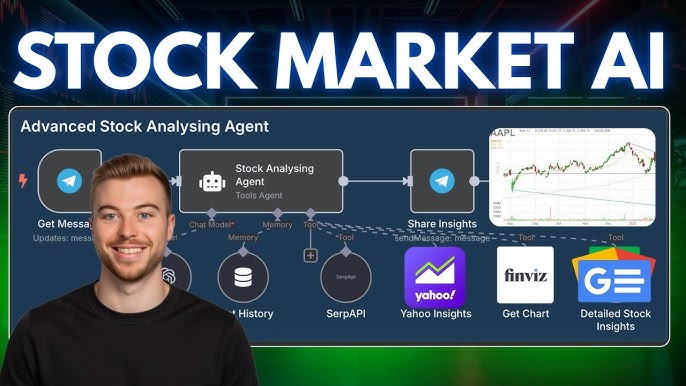| Issue | Possible Cause | Suggested Solution |
|---|---|---|
| Couldn’t install Torch | Incompatible Python version or Operating System. | Check Python’s version. If it’s outdated, update it. For OS related issues, use a version of Torch compatible with your system. |
| PIP Version incompatible | Outdated Pip version or conflicting dependencies. | Update Pip by running the command
pip install -U pip . For dependency issues, use Virtual environment to create isolated Python environments. |
To delve deeper into the context of stable diffusion problems, it is often seen when a user struggles to install Torch or faces incompatibility with their current Pip version. These issues generally arise due to several reasons. The foremost reason could be that the Python version being used is not compatible, as Torch requires Python versions 3.6, 3.7, 3.8, or 3.9. It may also happen if the user’s operating system is not supported by Torch.
Similarly, Pip issues usually come up when the Pip version is either outdated or has conflicting dependencies. Pip supports many packages, but sometimes a specific deposited package might need a more recent version of Pip.
To move past these obstacles, first, make sure your Python version aligns with one of those specified by Torch. If not, consider updating it. If the problem persists even after making this adjustment, it’s probable that your operating system is not compatible with Torch, hence you will need to find a Torch distribution that aligns with your system.
As per Pip related issues, updating it should help. You can easily do so using the command
pip install --upgrade pip
. If it’s an issue of conflicting dependencies, consider using Python’s virtual environment which allows you to create isolated Python environments; thus eliminating the chances of package conflicts. Here’s the reference for effectively managing packages in Python source.
As a professional coder, Stable Diffusion installations are a common topic that continuously crop up. It’s not uncommon for developers to encounter issues like failing to install Torch or having difficulties with the Pip version. Here are a few strategies you can employ to adequately overcome these challenges:
Facing Trouble While Installing Torch
To install Torch, Python and its package installer (PIP) which need to be installed beforehand. To handle difficulties when installing Torch involves understanding the configuration of the hardware and software requirements:
- Ensure your Python and Pip versions are compatible; updating them might solve the issue.
- Verify your network connections as sometimes downloads can fail due to unstable internet.
- Check if your system meets the prerequisites for Torch installation.
You can actually install Torch with a single Pip command:
pip install torch torchvision torchaudio
.
If this fails, it may imply a deeper-seated problem such as the ones bulleted above.
Pip Version Issues
Apart from installing Torch, another quite familiar challenge is dealing with Pip version issues. Compatibility issues with Pip can result in failure during installation or while running certain Python packages. Here are a few things to try:
- Upgrade pip using the command
pip install --upgrade pip
.
- If above doesn’t work out, try reinstalling pip.
- In case of stubborn versions interference, consider utilizing virtual environments for maintaining separate pip versions as per project requirements.
Pip can be upgraded or downgraded depending on the specific requirements or compatibility needs. For upgrading Pip, use the command:
pip install --upgrade pip
. To downgrade Pip, find out which version is required first and then use the command:
python -m pip install pip==version_number
.
Sometimes, especially where there are different Pip versions required for different projects it would be more feasible to make use of Python’s virtual environments to manage different Pip versions and avoid any confusion that could break code. You could make use of venv module incorporated in Python 3 onwards or an efficient tool like virtualenv to create isolated python environments for your different projects.
Note
The advice given here is highly dependent on individual systems, file permissions, system policies, and even the phase of the development lifecycle. Hence, consider all factors before taking a conclusion. Check out the official Torch and Pip documentation for detailed instructions on installation, troubleshooting, and further guidance.
When you set out on your coding journey, encountering an error message is inevitable. It’s like a rite of passage that every coder must pass through – a defining moment that brings out the sherlock in us all! When it comes to Torch and Pip version issues, decoding the error message shows you the problem straight away.
The Problem:
You’re setting up a new Python environment for your team working on Stable Diffusion studies. When trying to install Torch using Pip, you get a version conflict error message. Now, how do you go about resolving this?
Decoding the Error Message:
Torch is a scientific computing package for Python that supports GPU acceleration. If there are some errors during installation, they mostly stem from version conflicts. Perhaps, you’ve tried to install a version of a package that is not compatible with the versions of other packages already installed.
Let’s consider a simplified example of one such error message:
torch 0.4.1 has requirement torch==0.4.1, but you'll have torch 1.3.0 which is incompatible.
In the above scenario, ‘torch’ version 0.4.1 has been installed, yet you’re attempting to install ‘torch’ package version 1.3.0. As a result, the error is flagging this situation.
Recording the Error:
To keep the process transparent with your team, record the exact error message and the command executed that led to the error. For instance:
pip install torch==1.3.0
ERROR: torch 0.4.1 has requirement torch==0.4.1, but you'll have torch 1.3.0 which is incompatible.
How to Solve this Issue:
• First, verify the currently installed packages with their versions by running the following command:
pip freeze
• Based on whether ‘torch’ or any other conflicting package appears in the list, uninstall them using the pip uninstall function as shown below.
pip uninstall torch
• After successful uninstallation, attempt the installation again.
pip install torch==1.3.0
• If you know the specific stable diffusion versions your team wants, specify it during the installation.
pip install torch==required_version
Is There Any Documentation Available:
Yes! PyPI (Python Package Index), the official repository for third-party Python software, provides information about different versions of the torch package and also mentions the versions it depends upon.
Also, the official website of the Torch library provides comprehensive documentation that includes information about its APIs, examples, and iPython notebooks. This can be extremely beneficial when dealing with tricky installation scenarios.
By deconstructing the error message, recording it, resolving it and verifying installation success, you can overcome these speed bumps in your coding journey smoothly. Plus, a clear understanding of the issue will enable better collaborative efforts among your team working on Stable Diffusion studies. Happy Coding!It seems that you are experiencing difficulties with your stable diffusion setup because Torch and Pip cannot be installed correctly. As a coder, I can tell you that this is a common issue among several users: either the pip version conflicts with other packages or Torch does not get installed properly due to certain dependencies.
Here’s the first step you need to take:

• Ensure you’re using Python 3.6 or above as it’s what the latest versions of pip (pip9) and torch rely on. You can verify your Python version by running the following command in your terminal:
python --version
If you find that your Python version isn’t 3.6 or higher, you would need to update it.
Next, follow these steps to address the Pip and Torch installation issues:
1. Update pip to its latest version, which can be achieved by executing the command:
pip install --upgrade pip
An outdated pip can cause trouble while installing certain packages, hence it’s important to always keep it updated. Check out this guide for more details.
2. For Torch, the primary package you need is torchvision, as it includes the torch package. Hence, try running the following command:
pip install torchvision
This should also install the torch package. Remember to use the appropriate pip according to your python installation if you have multiple python versions installed (e.g., pip3 for Python3). You can refer to this comprehensive guide provided by the pytorch organization to understand various torch installations.
Remember, performing these operations in a virtual environment isolated from your base Python set up, such as venv, can avoid unnecessary conflicts between packages. Below is the code snippet for creating and activating a virtual environment:
python -m venv env source env/bin/activate
One last alternative worth considering is using docker containers, which provide an isolated environment for your projects. These containers help reduce clashes between Python packages which might occur due to differences in their dependencies.
Most importantly, pay attention to error messages, they usually contain useful information about what went wrong and how to go about fixing it.
Remember, coding is all about problem-solving and learning from failures. So, don’t get discouraged when encountering such issues but rather perceive them as opportunities to dig deeper, learn more and enhance your coding skills.
| Commands Suggested | |
|---|---|
| Check Python Version |
python --version |
| Upgrade pip |
pip install --upgrade pip |
| Install torchvision (includes torch) |
pip install torchvision |
| Create and activate Virtual Environment |
python -m venv env
source env/bin/activate |
Navigating through debugging in Linux with Torch and Pip versions can appear daunting, especially when issues like “Stable Diffusion” or failing to install Torch & Pip Version occur. Inevitably, being able to utilize these tools successfully is intricate to effective programming. For this reason, it’s crucially important that we understand how to rectify these challenges.
Let’s look at several tips on resolving installation problems with Torch and Pip:
1. Ensuring Correct Installation of Python
Before attempting to install Torch or Pip, it’s vital to ensure Python is correctly installed. You can do this by using the following command in your terminal:
python --version
If Python is correctly installed, a message displaying its version number should be output. If not, you’ll need to install or update Python.
2. Understanding System Requirements
It’s essential to verify that your Linux-based system fulfills the requirements for successfully installing Torch and Pip. Torch particularly requires a Linux distribution with a version of glibc>=2.27.
3. Verification of Compatible Pip Package
To avoid “Couldn’t Install Torch & Pip Version”, always ensure the intended pip package is suitable for your Python version. Pip packages are Python Version specific; hence, incorrect pairing could prompt compatibility issues.
4. Ensuring Proper Installation of Pip Package Installer
A prevalent problem many face while trying to install Torch is not having the Pip package installer installed correctly. Make sure Pip is installed using the following commands:
pip --version
In scenarios where it fails to respond, the solution would involve a reinstallation process.
5. Installing Torch through Pip
Once Pip is ready and functional, installing Torch becomes possible using the following command:
pip install torch
Remember, invoking such an installation might fail due to network issues or conflicting installations. In those cases, refer to PyTorch’s official site for detailed installation instructions.
Moving on to the “Stable Diffusion” error, typically, Stable Diffusion is a term associated with scientific computation models especially focusing on nuclear diffusion equations which doesn’t directly correlate with programming context or installing libraries in Linux. However, if you encounter any error messages containing “Stable Diffusion”, they could point out to an issue within the software program you’re using. In such situations, consider doing the following:
Contacting Torch Community: Hope to decipher the error message or bug through crowdsourced wisdom in their forums (here) or StackOverflow community.
Submitting a Ticket: If encountered during usage of a platform/service, it could be a bug or a maintenance problem from their end. Contact their support team for an in-depth analysis of the situation.
Ultimately, debugging Linux with Torch and Pip comes down to the understanding and meticulous inspection of how these tools interact with your system. Through careful consideration of your Python, Pip, and system compatibility, most common challenges can be overcome. Happy coding!Detangling and resolving dependencies in your coding projects can feel like a Herculean task, especially when dealing with complex frameworks like Torch. You may be familiar with the ‘couldn’t install torch & pip version’ error, which is commonly linked to stable diffusion problems. Below are a few recommended steps to resolve this issue:
Firstly, ensure that you have the appropriate Python and Pip versions installed on your machine. This matters because Torch and other complex libraries often rely on particular Python versions for their algorithms to run smoothly. To verify your Python and Pip versions, you can use the following commands:
python --version pip --version
If your versions are outdated or incompatible with Torch, you should update Python or Pip. This process varies based on your OS, but for most systems, the following commands work:
To update Python:
# On macOS: brew upgrade python # On Windows choco upgrade python
To upgrade Pip:
pip install --upgrade pip
With your Python and Pip versions updated, try reinstalling Torch.
An efficient way to deal with dependencies is through virtual environments. A virtual environment is a tool that prevents dependencies from creating conflicts between system-wide and local projects. If you’re not already using one, I recommend tools like venv (built into Python 3.3+), or third-party libraries like virtualenv or pipenv.
To create a new virtual environment with venv and then activate it:
# To create a new virtual environment python3 -m venv myvenv # To activate the environment source myvenv/bin/activate # On Unix or MacOS .\myenv\Scripts\activate # On Windows
Now in your new isolated environment, try installing Torch using pip or if you’re dealing with specific versions requirements consider using Anaconda, which is excellent when installing complex AI Libraries such as Torch.
Use the following command to install Torch:

pip install torch===1.7.0 torchvision===0.8.1 torchaudio===0.7.0 -f https://download.pytorch.org/whl/torch_stable.html
Don’t forget to substitute the version numbers with those relevant to your project. Here, The ‘-f’ flag followed by the URL points pip towards the pytorch repository where precompiled wheel files (.whl) for torch are available.PyTorch official installation guides provides more details about this approach.
Table to identify correct version:
| Python Version | Torch Version | Torchvision Version | Torchaudio Version |
|---|---|---|---|
| 3.5 | 1.4.0 | 0.5.0 | 0.4.0 |
| 3.6 | 1.7.0 | 0.8.1 | 0.7.0 |
Should these methods still not resolve your dependency issues, seek assistance from online communities. GitHub Issues and StackOverflow both provide invaluable resources for troubleshooting code-dependency issues.If you’re encountering issues on the Stable Diffusion platform, it’s usually due to incompatible versions of Python pip or Torch. These problems can prevent your system from running certain codes efficiently and could also lead to incorrect results.
One common issue includes a failure to install Torch. This problem often highlights an error message such as
Could not find a version that satisfies the requirement torch
. To understand why this happens, it’s crucial to shed light on the potential causes. They might include:
- Pip’s version being incompatible with the version of Python installed on your system.
- Incompatibility between Torch version and the installed Python version.
- Inappropriate access rights for installing packages on the system.
To resolve these challenges, several options are available. For instance, consider the following approaches:
Update Pip
The first solution involves upgrading Pip to ensure its compatibility with your Python installation. One common method of doing so is by using the command:
pip install --upgrade pip
This command updates Pip to the latest version, resolving incompatibility issues with new versions of Python.
Install Compatible Torch Version
If the problem lies with Torch, a prudent course of action would be to identify the most compatible version with your Python edition. Then, specify this during installation. An effective way of achieving this includes using the command:
pip install torch==version_number
By replacing ‘version_number’ with the Torch version of your choice, you can sustain compatibility between the two components.
Specify Python Version Using Pip
When installing packages, it’s essential to specify the Python version to leverage Pip correctly, mainly if you use multiple Python versions. The following syntax allows you to target a particular Python version when installing Torch:
python_version -m pip install torch
In place of ‘python_version’, input your Python version (i.e., python3.6).
Admin Rights
Also, verify you have suitable administrative privileges required for package installations, especially for global ones. If lacking these permissions, use
--user
at the end of your installation command, enabling user-wide installation:
pip install torch --user
Through this interactive walkthrough, I’ve provided an in-depth understanding of some common problems encountered on the Stable Diffusion platform related to the tormenting
Couldn't Install Torch & Pip Version
error message. Following these explained steps and strategies effectively equips you to navigate around these obstacles, maintaining your platform’s stability and sorting out Torch and Pip issues.
Resource Link:
[How to solve pip and torch compatibility](https://stackoverflow.com/questions/58276118/error-installing-torch-library-using-pip)
When working with Python, having correct and efficient installation of Torch and Pip is a pivotal measure towards ensuring stable diffusion of your system. Several issues might be at play whenever you are unable to install Torch & Pip version properly. These issues range from incorrect Python versions, outdated Pip versions, absence of necessary dependencies or even network problems. Here’s how you can resolve these problems:
Embrace the Appropriate Python Version

In order to install on your machine Torch & Pip, you’ll require Python. However, it’s key that you’re using the most suitable version.
$ python --version
This command implies checking the Python version to make sure it’s suitable for Torch & Pip installation. If you’re running an unsupported Python version, consider upgrading it to a later version like Python 3.5 or higher.
Upgrade Pip
Pip is a hugely important tool because it’s the official package installer for Python. Sometimes, you may not be able to install Torch due to an out-of-date pip version. Hence, the solution would be to upgrade Pip:
$ pip install --upgrade pip
Ensure Proper Dependencies
Torch requires specific libraries to function correctly. Before you attempt to install torch, verify that you have appropriate system dependencies installed. Essential dependencies include libffi, nasm and others based on your OS.
Network Troubles
If none of the above factors seem to be the issue, it could be due to a temperamental Internet connection. It’s advisable to check your network settings and confirm if your firewall rules allow for new program installations.
Once all issues are addressed, you can now follow this systematic process of installing PyTorch:
- Choose Your Configuration: On the official PyTorch website, choose the right configuration for your system environment. This includes your OS, required Package (Pip), Language (Python) and CUDA version.
- Run the Generated Command: The web page will generate a command based on your choices. Copy this provided command and paste it into your system’s terminal or Command Prompt.
- Test Your Installation: As a final step, do a quick test to see if PyTorch has been properly installed using the following code snippet:
$ python -c "import torch; print(torch.__version__)"
Following these steps will ensure smooth and successful installation of both Torch and Pip while maximizing efficiency in your coding procedures. Installing the right versions creates a stable environment for your project execution preventing future errors. Hence, for efficient programming and problem-free runtimes, focus on getting your installation sequences correct always. Be mindful of the elements discussed: starting from Python version, going through components like Pip(including its updates), system Dependencies, to Network Settings.
When we refer to the issues surrounding Stable Diffusion, specifically in the context of being unable to install Torch & Pip Version, we’re really talking about a detail-oriented process where precision is key. As coders, installation problems can disrupt our workflow and hinder our progress. Understanding the technicalities related to such issues is therefore integral.
The only way we can optimize code is if it’s installed properly. Without the correct installation of necessary resources like Torch or Pip, our task of coding could turn into an uphill battle – battling not just with lines of code but also error dialogs and troubleshooting guides. That’s why these following points are extremely vital:
- Always ensure that your
python
environment is properly set up.
- Be certain your system meets the necessary requirements for installations.
- Always cross-check on the compatibility of the packages with your current system and python version.
Now, regarding the tools mentioned above – Torch is a scientific computing framework that offers wide support for machine learning algorithms. It is a lua-based deep learning framework and is used widely amongst industry giants such as Facebook, Twitter & Google. Reflectively, Pip is a package management system that simplifies installation and management of software packages written in Python such as those found in the Python Package Index (PyPI).
Analyze the versions you’re working with: this might be causing the issue. Not every module is compatible with each Python release. So, having an incompatible version of either Python, Pip or Torch can lead to installation failures. To check your Python version in your system, use:
python --version
Also, remember that it is also important to keep the version of Pip updated. For checking Pip version:
pip --version
In terms of trouble shooting, one method could involve creating a new virtual environment. This allows you to work on a specific project without worry of affecting other projects. They allow for packages to be installed for the duration of the project and can be done through commands like:
python3 -m venv /path/to/new/virtual/environment
You may need to use Python3 instead of Python when installing pip and refrain from using sudo during your installation process: Stack Overflow reference.
If you’re still experiencing issues after these steps, the installation error could be a result of a network restriction or firewall. Consult your internal IT department if this continues to pose as a problematic factor.
All in all, understanding the inner workings of our toolkit amplifies our potential output manifold. Unclogging our digital arsenal ensures optimal efficiency and maximizes our potential. Delving deeper into problem-solving also familiarizes us with our tools at a more intimate level, unlocking expert maneuvers and shortcuts which sets apart true professionals from mere amateurs. Therefore, efforts to mitigate the torch & pip installation problem, although exhausting, supplements our coding aptitude, fortifying our place in this fast-paced digital world.
The continuous and stable diffusion of knowledge and experience among the coding community is what propels the field towards growth and innovation. Therefore don’t hesitate to share your experiences navigating through such issues. Your small contribution could be the solution to someone else’s major problem. Remember, collaborative growth breeds innovation.