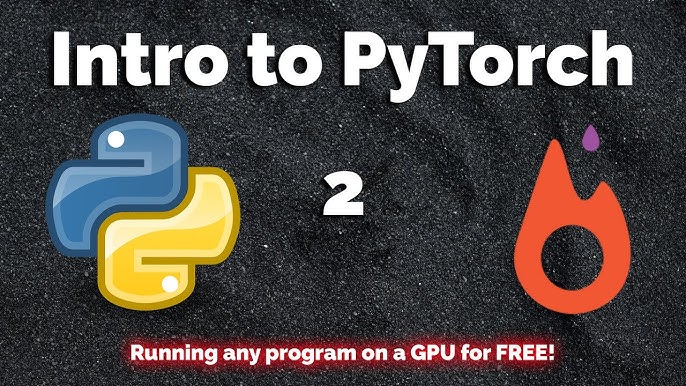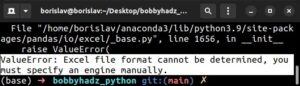Typically, one main issue you might find is related to the compatibility of TensorFlow with this version of Python, as, at the moment of writing, TensorFlow supports Python 3.5–3.8. (source). However, the developer community consistently works on resolving this, and soon, an official support for Python 3.9 should be available.
Here is a concise summary table, formatted in HTML, that provides clear insights about the installation process of Tensorflow when Python 3.9 is installed on the machine’s path:
| Description | Command |
|---|---|
| Check Python Version |
python --version |
| Create a virtual environment (Optional) |
python -m venv tf_env |
| Activate the environment |
source tf_env/bin/activate |
| Install TensorFlow |
pip install tensorflow |
| Verify the installation |
python -c 'import tensorflow as tf; print(tf.__version__)' |
Note: In case you are facing compatibility issues due to Python 3.9, I would recommend considering creating a new virtual environment using either Anaconda or venv with a supported version of Python. This environment can be used specifically for developing and running TensorFlow codes. If you want to go with a hassle-free way, then I would also consider downgrading your Python to 3.8 until TensorFlow officially supports Python 3.9. It’s always advisable to check the official TensorFlow installation guide for the latest updates on compatible Python versions.
In short, while Python 3.9 brings many exciting features that could compel developers to upgrade, it’s crucial to understand that some libraries, like TensorFlow, might not yet be fully ready to embrace these newer versions. Hence, finding workarounds to ensure smooth functionality is a part of the software development realm.
The installation of TensorFlow, an open-source library developed by the Google Brain Team primarily for deep learning, necessitates a careful understanding of its requirements. While Python 3.9 is installed on your path, not every version of TensorFlow may be compatible with it or provide optimal performance.
Version Compatibility
It’s important to check the specific TensorFlow and Python version compatibility. As of writing this, TensorFlow supports Python 3.7-3.8. This means you might face some issues installing and running TensorFlow with Python 3.9. Below records the TensorFlow release versions against the supported Python versions:
| TensorFlow | Python |
|---|---|
| TensorFlow 2.x | Python 3.5-3.8 |
| TensorFlow 1.15 | Python 3.5-3.7 |
An ideal option would be downgrading your Python to compatible versions or wait until TensorFlow officially releases support for Python 3.9. You can check for updates on TensorFlow’s official installation guide.
Installing Tensorflow
To install TensorFlow, we use pip, which is Python’s package manager. If you don’t have pip installed, first update the system version of pip:
python -m pip install --upgrade pip
If Python 3.9 is installed in your current environment, another alternative is creating a new virtual environment with a compatible Python version and installing TensorFlow within that environment using venv module that comes with Python:
# Create a new virtual environment python3.8 -m venv tf # Activate the new virtual environment source tf/bin/activate # Now we proceed to install TensorFlow pip install tensorflow
Troubleshooting Installation Issues
In case you encounter difficulties during the TensorFlow installation, ensure your pip version is updated. Older versions of pip may result in complicated dependency issues, while trying to install TensorFlow.
If you are installing TensorFlow on a system with an NVIDIA® GPU (used for CUDA), make sure the necessary GPU support is installed. TensorFlow uses optional CUDA (Compute Unified Device Architecture) libraries for better performance on NVIDIA GPUs.
Maintaining Simultaneous Python Versions
If you need to maintain both Python 3.9 and a TensorFlow-compatible Python version on your machine simultaneously, consider using pyenv or similar tools. Pyenv is a tool that lets you easily switch between multiple Python versions. It creates a separate directory for each Python version, keeping them isolated and making it straightforward to switch between them and set the default version.
I believe this gives you a comprehensive overview of installing TensorFlow when having Python 3.9 installed on your path. Always remember, understanding the requirements prior to the installation is crucial to averting potential problems.
Installing TensorFlow when Python 3.9 is installed can pose a challenge due to the dependency concerns that often arise. At the time of writing, TensorFlow does not officially support Python 3.9. Due to this incompatibility, I’ll guide you through an effective workaround using Python’s virtual environment functionality:
Step 1: Install Python 3.8
Since TensorFlow supports Python 3.5-3.8, the most straightforward solution would be to install Python 3.8 alongside your existing Python 3.9 installation. You can download it from the official Python website. Remember to add Python 3.8 to your system path during the installation process.
Step 2: Create a Virtual Environment with Python 3.8
Python 3.8 comes with built-in virtual environment (
venv
) support. This allows you to create isolated Python environments for your projects, each with their own set of dependencies that won’t interfere with one another or with your global Python installation.
To create a new virtual environment with Python 3.8, navigate to your desired directory and run the following command:
python3.8 -m venv tensorflow-env
Here,
tensorflow-env
is the name of the virtual environment. Once successfully created, activate it using the following command:
-
- On Unix/MacOS:
source tensorflow-env/bin/activate
-
- On Windows:
.\tensorflow-env\Scripts\activate
Note: Replace
tensorflow-env
with the name of your virtual environment if different.
Step 3: Install TensorFlow within the Virtual Environment
Within the active virtual environment, you can now safely install TensorFlow using pip:
pip install tensorflow
You should now have TensorFlow installed in the Python 3.8 virtual environment, without interfering with or being affected by your global Python 3.9 installation.
Just remember in the future whenever you’re working on a project that requires TensorFlow you’ll need to activate this specific virtual environment. Therefore, this solves the dependency issue by creating separate environments for different versions of Python and packages.
For managing multiple versions of Python and their associated dependencies, tools such as pyenv and conda are quite popular amongst coders looking for smooth package management experience.
First things first, let’s verify which version of Python you are using. You can do this by typing the following command on your terminal:
python --version
The output after executing the above command should show something like this:
Python 3.9.x
If the version displayed is 3.9.x, congratulations – you’ve crossed the first barrier! However, Tensorflow officially supports only up to Python 3.8 (at the time of writing this response). Don’t get upset yet, we still have a solution for you!
The recommended approach now, would be to install an older version of Python (version 3.6, 3.7 or 3.8) alongside your current Python 3.9. In our case, Python 3.8 will be installed since it’s the latest version TensorFlow supports.

The step-by-step process of installing Python 3.8 along with Python 3.9 is as follows:
1. Visit the official Python downloads page and download the Python 3.8 executable installer for your specific operating system.
2. While installing, make sure to click the box ‘Add Python 3.8 to PATH’.
Once this is done, checking again for python versions in your terminal will list both Python 3.9 and Python 3.8:
python --version
Python 3.9.x
python3.8 --version
Python 3.8.x
Having installed Python 3.8, we now create a virtual environment (let’s call it ‘tensorflow_env’) using venv module of Python 3.8. The command for it is:
python3.8 -m venv tensorflow_env
Activate your newly created virtual environment using:
source tensorflow_env/bin/activate
for Unix or macOS OR
.\tensorflow_env\Scripts\activate
for Windows
Post activation, your terminal prompt should now start with ‘(tensorflow_env)’.
Now, inside this virtual environment, we’d install TensorFlow via pip. Use the following command:
pip install tensorflow
Start Python interpreter within the virtual environment and import TensorFlow to check if it was correctly installed:
python
After entering the python interactive command line interface, type:
import tensorflow as tf
print(tf.__version__)
Your terminal should display a version output indicating a successful installation of TensorFlow.
That’s it! Congratulations, you’ve successfully installed TensorFlow on your machine with Python 3.9.
Take note that whenever you wish to use TensorFlow, you need to activate your virtual environment and then start coding!
This method serves the purpose of keeping Python 3.9 on your machine but allows TensorFlow to run in a separate environment. This way, you respect the software compatibility requirements of different tools and libraries while juggling between different versions of Python.Installing TensorFlow when Python 3.9 is installed on your path can present several challenges that you might not anticipate. Below, I discuss these potential issues and provide ways on how to tackle them.
1. Compatibility Issues:
The first challenge you’ll likely encounter stems from compatibility between TensorFlow and Python 3.9. As of this writing, the TensorFlow version that supports Python 3.9 is 2.5.01. However, there’s a possibility that some features may not work as expected due to bugs or compatibility issues with this version.
You can verify your versions by using the following commands in the console:
python –version
and then:
pip show tensorflow
2. Conflicts with other Python Versions:
If you have multiple versions of Python installed on your machine, it may be unclear which version will operate with TensorFlow. If you try to install TensorFlow while Python 3.9 is still on your path, there might be a clash resulting in TensorFlow getting installed on a different Python version.
You can use
py -0p
command to list all Python versions installed on your computer, and then use the required version by replacing “python” with the appropriate version like
py -3.7 or py -3.8
. Here’s an example for installing TensorFlow on Python 3.8:
py -3.8 -m pip install tensorflow
3. Installation Failures due to missing packages:
TensorFlow has several dependencies, so you may face errors during installation if the necessary related packages aren’t present. Most importantly, TensorFlow requires pip to be version 19 or later.
To check pip version, you can use this command:
pip –version
And to upgrade pip, use this command:
python -m pip install –upgrade pip
4. Hardware Incompatibility:
TensorFlow is best operated on systems with a powerful GPU. If your hardware doesn’t support TensorFlow adequately, you could encounter performance issues.
In most cases, downgrading your Python version to 3.7 or 3.8 may alleviate these problems. If your workflow permits, consider creating a separate environment using virtual environments or Docker containers to avoid messing up with the system’s default Python settings. For complex scenarios, seeking help from the TensorFlow team through their GitHub page2 might prove useful.
This notwithstanding, my advice is to always consult the official TensorFlow and Python documentation for the latest compatibility information prior to the setup.
References:
If you have Python 3.9 installed on your path, it may pose certain challenges when trying to install TensorFlow, primarily because as of now, TensorFlow does not officially support Python 3.9.
When you try to install TensorFlow with Python 3.9 using pip, for instance, it throws error messages related to the incompatibility between TensorFlow and Python 3.9.
Here’s an example of how you might typically try to install TensorFlow:
pip install tensorflow
Unfortunately, if you’re using Python 3.9, you might see something like this:
ERROR: Could not find a version that satisfies the requirement tensorflow (from versions: none) ERROR: No matching distribution found for tensorflow
This error is due to the fact that TensorFlow as of today doesn’t officially support Python 3.9. Therefore, setting up a proper environment variable helps mitigate these issues.
Environment variables are incredibly important in configuring the behavior of software applications. For TensorFlow and Python coexistence, the PATH environment variable holds significant value which determines the directories that the shell will search to find executable files when you run commands.
By modifying the PATH variable to include the directory in which another supported Python version is installed, we can overcome the incompatibility issue. It is recommended to make use of virtual environments – a tool that helps keep dependencies required by different projects separate.

Firstly, let’s check if any other versions of Python are installed on your system. You could use the following command :
py --list
The command lists all Python versions installed. If there is a version that’s compatible with TensorFlow (say Python 3.8), you could create a virtual environment with it.
If not, you would need to download one from the Python Official Website, and then set it as the default Python interpreter for the environment.
python3.8 -m venv tf_env
This creates a new virtual environment named tf_env using Python 3.8. This way, Python 3.9’s presence in your system ‘path’ doesn’t interfere.
To use this new environment, you need to activate it:
– On Windows, use:
tf_env\Scripts\activate
– On Unix or MacOS, use:
source tf_env/bin/activate
Now you should be able to install TensorFlow without the previous errors:
pip install tensorflow
And there you go! Python 3.9 on Path wouldn’t affect TensorFlow installation anymore since the Python version used (in this case 3.8) in the virtual environment would be independent and isolated.
Remember, once finished, it’s good practice to deactivate your environment:
deactivate
Setting up the environment variable smartly can help ensure smooth functioning and compatibility among different software systems existing together on the path, reflecting upon the impact it has over TensorFlow and Python’s coexistence.
Installing TensorFlow when Python 3.9 is installed path can seem daunting due to numerous intricacies that can arise from package dependencies and environmental setups. Here I’ll be sharing a few special techniques to overcome potential installation issues.
Using Virtual Environments
Isolating your project-specific dependencies in a virtual environment brings good practice to any Python development process and reduces conflicts among package versions. You might encounter issues while installing TensorFlow for Python 3.9 on a system where other Python versions also exist. A virtual environment will help us separate these two entities effectively.
Create a new virtual environment using the
venv
module (built-in Python 3.3 onwards). Navigate to your preferred directory in Terminal or Command Prompt and issue this command:
python3 -m venv tensorflow-environment
Activate the virtual environment with:
source tensorflow-environment/bin/activate # Unix or MacOS tensorflow-environment\Scripts\activate # Windows
Installing Tensorflow
Now we’re inside our recently created virtual environment, isolated from other Python versions on the system. The next step involves installing TensorFlow. As of writing, stable updates of TensorFlow do not support Python 3.9; thus, use the nightly build for the same:
pip install tf-nightly
The
tf-nightly
package includes previews of the upcoming functionalities or bug fixes—meaning, you’ve access to future features faster at the expense of some unstable codes.
If Installation Fails: Wheels To The Rescue
In case you face any issues while installing TensorFlow using pip, TensorFlow wheels are an excellent way to go forward. Download the appropriate wheel file and install it using pip:
pip install /path_to_wheel_file/tensorflow-2.x.y-cp39-cp39-manylinux2010_x86_64.whl
Make sure to replace “path_to_wheel_file” with the actual path of your downloaded wheel file and ‘2.x.y’ with its version.

Importing and Verifying Installation
Ensure everything proceeded as expected and we have successfully installed TensorFlow in our Python 3.9 environment. Run Python (within the same activated environment) and execute these commands:
import tensorflow as tf print(tf.__version__)
This will import TensorFlow and print out the installed version.
The good part about this process is that we can replicate it for different Python projects requiring diverging TensorFlow versions merely by creating a distinct venv for each, enabling flexibility in our coding practices. Make sure you regularly update your TensorFlow version and check out their official documentation for a complete list of supported Python versions. Happy coding!
TensorFlow is an extremely popular open-source software library used for high-performance numerical computation, machine learning and artificial intelligence development. However, it can pose issues with newer Python versions like 3.9 due to some compatibility reasons.
If you are facing problems installing TensorFlow on your system where Python 3.9 is installed, there are various steps you can follow to resolve this issue:
- Check Python Version: First, check the version of Python you have installed on your system using the following command:
python --version
or
python3 --version
. The result should indicate whether Python 3.9 is indeed installed.
- Python Virtual Environment: It might be suggested that you consider setting up a Python virtual environment using tools like
venv
, which can allow you to use a different Python version (say Python 3.8) solely for your TensorFlow projects without affecting the global Python installation. You can install it using
python3 -m pip install --user virtualenv
. After it’s installed, you can create a new virtual environment with
python3 -m venv env
.
- Activate Your Virtual Environment: Once the virtual environment is set up, you need to activate it with this code:
source env/bin/activate
. Now, when you check the python version inside this environment, it will show the version related to this environment only.
- Install Tensorflow: Once you have the desired Python version in your virtual environment, you can proceed to install TensorFlow within this environment using pip:
python -m pip install tensorflow
Using a Python virtual environment allows you to isolate and manage dependencies of your Python projects efficiently, thus helping you avoid conflicts between different versions of the same module. By creating a virtual environment solely dedicated towards your TensorFlow projects, you can stick with Python 3.9 on your path for other tasks while successfully running TensorFlow using a more compatible Python version.
One thing to note here is, it’s always good to regularly check TensorFlow’s official website here for updates. TensorFlow team improves their supports for newer versions of Python regularly, meaning sooner or later, they will release a version of TensorFlow compatible with Python 3.9 so you might not need the workaround of creating a virtual environment in the future.
Following these steps will effectively aid in managing Python versions in your system and support your TensorFlow implementation.
Alright, let’s wrap things up! To install Tensorflow when you have Python 3.9 installed on path shouldn’t be as tricky as it appears initially. As we’ve worked through the details in this guide, here are several key aspects you need to remember:
• Don’t fret, because even if Python 3.9 is installed on your path, you can still successfully install Tensorflow. But first, you should check the Tensorflow official support to make sure that your current Python version is compatible with the desired Tensorflow version.
# For checking your python version python --version
• If there is an incompatibility between the versions, creating a virtual environment might be your best bet. You can create a virtual environment using venv and install a specific Python version that works optimally with the Tensorflow version you wish to use.
# For creating a virtual environment python -m venv env_name
• To activate the created virtual environment, use either “source” or “.” depending on your operating system followed by the activation script location.
# For UNIX or MacOS source env_name/bin/activate # For Windows .\env_name\Scripts\activate
• Once you have a compatible Python version in play, Tensorflow installation is just one pip command away. Be cautious about choosing the right Tensorflow package between tensorflow (stable) and tf-nightly (preview).
# Installing Tensorflow pip install tensorflow
# Installing Tensorflow nightly build pip install tf-nightly
• Finally, validate your Tensorflow installation by importing it in a Python session.
import tensorflow as tf print(tf.__version__)
By adhering to these steps, conflicting Python versions won’t deter your drive to harness the power of Tensorflow in your machine learning journey. Just bear in mind to regularly update your Python and Tensorflow packages to take advantage of advancements in efficiency, scalability, and capability.
Remember, subscribing to official documentation such as the Tensorflow Release Notes will help you stay attuned to any crucial modifications regarding compatibility. Happy coding!