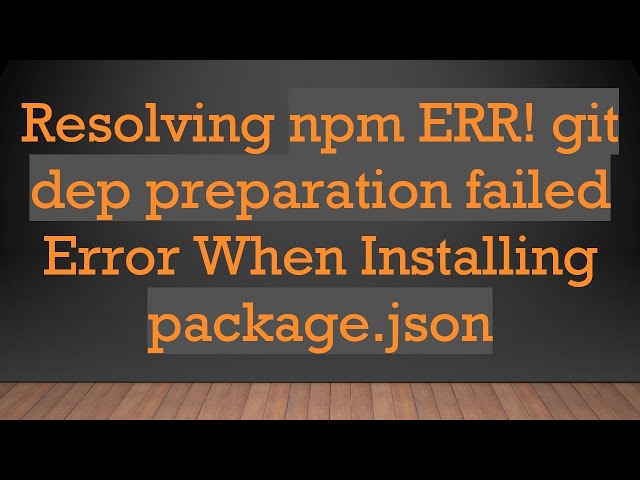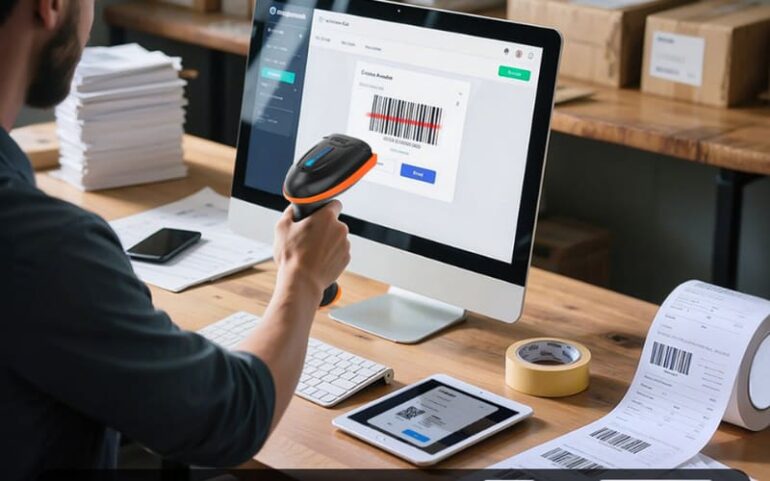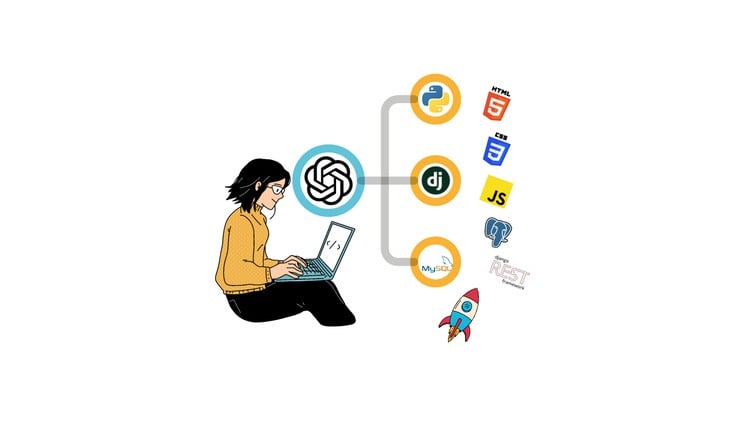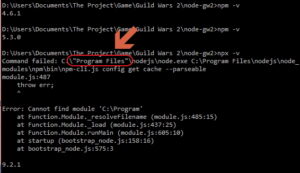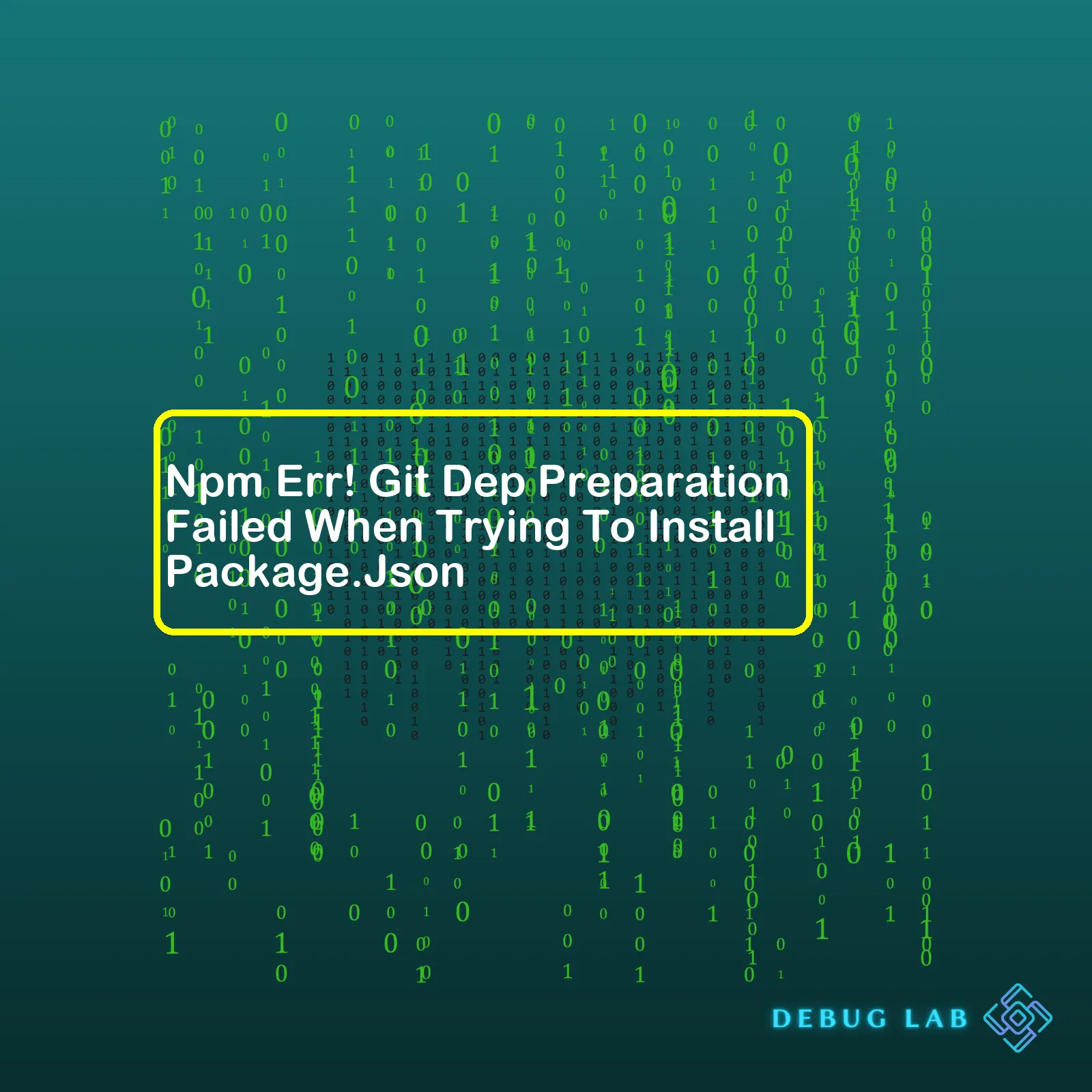
Let’s consider such a summary table:
| Error Issue | Possible Causes | Suggested Solutions |
|---|---|---|
| Npm Err! Git Dep Preparation Failed When Trying To Install package.json | 1. Absence of Git in the system. 2. Incorrect URL of the github repository in package.json. 3. Conflicts among dependencies. |
1. Ensure Git is installed and added to PATH. 2. Check URL of github repository for typos or outdated references. 3. Update or remove conflicting dependencies in package.json. |
The error message “Npm Err! Git Dep Preparation Failed” often appears when one tries to install or update packages defined in their package.json file and the process stumbles upon an issue. A few probable reasons could be the absence of Git on your system, incorrect URL of the Github repository mentioned in the package.json file, or conflicts amongst the listed dependencies.
To troubleshoot, confirm that Git is installed and it’s been correctly added to the environmental variables (PATH). Another checkpoint would be to ensure that the URLs specified in package.json are correct and there are no typos or any outmoded references. Lastly, conflicting dependencies could lead to this error. Updating these dependencies periodically, or even removal in some cases, might help in resolving this issue.
Examine the package.json file carefully. The problem could lie within its structure too. For example, if your package.json file looks something like this:
{"name": "my-app", "version": "1.0.0", "dependencies": { "component-from-github": "git+https://github.com/user/project.git#semver:^5.7.1" }}
Ensure that the URL mentioned can be accessed directly without issues and pertains to the relevant dependency as expected. Also see whether the version specified matches with the actual version of the package you’re trying to utilize.
Providing a comprehensive look at the errors helps you analyze their causes and possible solutions more efficiently.
Absolutely! Let’s deep dive into the specifics of the NPM error: Git Dep Preparation Failure.
NPM, the Node Package Manager, has become popular among developers for managing JavaScript project dependencies. However, as with any software development tool, you may encounter some common problems when working with it. One such issue is the “Git Dep Preparation Failure” that you may encounter when trying to install packages from your
package.json
file.
What Is This Error?
The “Git Dep Preparation Failure” typically occurs when you are trying to install a package from a git repository that lacks a
package.json
file. Remember, without a
package.json
file, NPM doesn’t have information about which packages to fetch and install, leading to this error.
Potential Solutions For This Issue:
Check for nested repositories
You might be attempting to pull a repository inside another one. GitHub doesn’t allow this by default. Ensure that you’re not inadvertently pulling from a nested git repository that lacks a
package.json
file. Simply streamline the structure of your project to avoid nested repositories.
Add a valid package.json file
Almost every NPM module needs a
package.json
file. This JSON file contains critical information about your project like name, version, description, scripts, author, license, etc. It also lists down the dependencies – packages that your project relies on to function.
If the repository from which you’re trying to pull a package doesn’t have a
package.json
file, add a valid one. Here’s an example of how a basic
package.json
looks:
{
"name": "your-package-name",
"version": "1.0.0",
"description": "",
"main": "index.js",
"scripts": {
"test": "echo \"Error: no test specified\" && exit 1"
},
"author": "",
"license": "ISC"
}
Upgrade Your NPM Version
A dated version of NPM could be the root cause behind the preparation failure error. Try updating NPM to the latest version with the following command:
npm install -g npm@latest
This ensures you always have the most recent updates and bug fixes.
Summary
This NPM error usually surfaces when there’s an issue with the
package.json
file in the repository you’re trying to call. Always make sure your
package.json
file is properly formatted and up-to-date, as it plays a crucial role in package management.
For extra troubleshooting help, peruse the official npm documentation at https://docs.npmjs.com/.
By understanding the potential causes of this problem, we are better equipped to resolve it swiftly. Happy coding!Understanding What npm ERR! git dep preparation failed: means
When you see the error message “
npm ERR! git dep preparation failed:
“, it typically means that npm is unable to clone a package from a Git repository or that a dependency from the repository is not being properly installed.
Often, this happens because:
* The package.json file has been incorrectly configured.
* You’re attempting to install a package that was not found in the registry.
* There are network connectivity issues preventing npm from accessing the necessary resources.
* You do not have the necessary permissions to access the required repository.
* The git command is not accessible or functional on your system.
Possible Causes of Package.Json Installation Issues using npm
Here’s an overview of some potential reasons behind package.json installation issues using npm.
- Incorrect Package Configuration: A common reason is an improperly configured package.json file. This may happen if the package name, version or repository URL in the file is incorrect. For example:
"dependencies": { "incorrect-package-name": "1.0.0" }In this case, npm would not be able to locate the required package, leading to a failure in the installation process.
- Package Not Found in Registry: At times, the package you’re trying to install might not exist in the npm registry./npm can only install packages that are present within its registry. If you’re trying to install a package that doesn’t exist then it won’t be able to fetch the files necessary for installation.
- Network Connectivity Issues: npm requires a stable internet connection to fetch package details and perform installations. Any form of network disruption- such as slow connection speed or complete lack thereof, can lead to npm install errors. If you’re operating behind a proxy server or firewall, these could interfere with npm’s ability to connect to the internet, hence causing installation problems.
- Insufficient Permissions: You may encounter npm ERR! git dep preparation failed if you don’t have the necessary permissions to access the Git repository or install packages. To rectify this, you may require admin privileges or need to correct user permission issues.
- Inaccessible Git Command: The last possibility we’ll discuss involves not having git installed or it not being fully functional on your system. npm requires git when cloning repositories from GitHub. Hence, malfunctioning git potentially brings about npm install failures.
These factors provide an overview of what could go wrong during the npm installation process, consequently resulting in the “npm ERR! git dep preparation failed” error message. Analyzing the respective causes gives you clues towards the possible solutions which vary greatly depending on the situation at hand and the reasons triggering the error. Therefore, keep track of your package.json configurations, ensure proper internet connection, observe the requisite permissions, and make certain you have a functioning git installed to prevent these npm install problems.
For more detailed information regarding npm troubleshooting, kindly check their official documentation available at NPM Install.As a professional coder, running into errors while installing packages with NPM (Node Package Manager) is not an uncommon experience. One such error is “npm ERR! git dep preparation failed”, which occurs during the attempt to install package.json in your application.
First of all, understanding what’s happening when this error occurs is essential:
• While attempting to install a node.js project dependencies with
npm install
, npm reads
package.json
to determine which files to get.
• Package.json, being the heart of any Node.js application, contains vital information such as metadata about the app like name, version and description, along with the list of dependencies that your project needs to run properly.
• If one or more of those dependencies are hosted on a Git repository, npm tries to clone the repository and checkout to the relevant commit as specified in package.json.
• However, due to certain reasons such as connectivity issues, incorrect URLs, or bad commit hashes, this process fails and results in an error message: npm ERR! git dep preparation failed.
Now let’s break down some common culprits causing this problem:
1. Connectivity Issues
There might be a Network issue preventing npm from connecting to the git server. This could be due to a bad internet connection, proxy configurations or firewall settings.
2. Incorrect URLs
In your package.json, you’re likely referencing a dependency through its Git URL, it could be wrong or misspelled, hence making it impossible for NPM to reach the desired location.
3. Bad Commit Hashes
Your package.json might contain a URL pointing correctly to a Git repo, but with an invalid or non-existent commit hash. Such instances would lead to npm trying to checkout to a commit that isn’t available, yet again leading to an installation failure.
Here’s a small example that causes the “npm ERR! git dep preparation failed” error:
"dependencies": {
"some-package": "git://github.com/user/some-package.git#non-existant-commit"
}
Correcting the issues mentioned above generally resolves the error in question. For instance, checking your network conditions and firewall settings, ensuring correctness of URLs and commit hashes in package.json file should do the trick.
If you’re working within a corporate environment, proxies can often lead to these kinds of problems. You can set the proxy and https-proxy settings directly to npm using terminal commands:
npm config set proxy http://proxy.your-company.com:8080 npm config set https-proxy http://proxy.your-company.com:8080
Alternatively, you may remove the problematic library from git and reinstall using npm directly if possible:
npm uninstall --save some-package npm install --save some-package
Bear in mind to occasionally check up on npm and Node.js updates too, as updates often come with bug fixes and performance improvements which could prevent aforementioned errors from happening again.
While dealing with the intricacies of code, remember that errors are not stumbling blocks but stepping stones to becoming a proficient coder. Delve deep, debug, discover and resolve, because every error is a chance to learn something new.
For additional information, please refer to NPM’s official documentations.
When discussing Npm error within the context of Git dep preparation failures, it is crucial to understand how these errors affect the installation of a package.json file and how they can disrupt an entire development workflow. Npm (Node Package Manager) is a prevalent tool among developers using JavaScript, assisting them in installing and managing project dependencies.
Anatomy of npm ERR! git dep preparation failed
The “Npm ERR! Git dep preparation failed” error typically occurs while trying to install dependencies directly from a Git repository. The problem arises when Npm fails to prepare a Git dependency for installation. This failure might happen due to reasons such as:
- A broken internet connection – prevents fetching the required package files from the Git repository
- The specified Git repository does not exist or has been removed, hindering Npm from accessing the necessary files
- The referenced commit does not exist or has been modified, preventing Npm from checking out the correct dependency version
Regardless of the root cause, this issue translates into one major problem: the package.json file cannot be properly installed, negatively impacting your code’s functionality and performance.
The Actual Impact on Web Development:
When Npm encounters this error, it stops the installation process. This impediment leads to:
- Incomplete dependency tree – your app might not work as expected
- Building and deploying processes could fail because of the missing dependencies
- Dev time waste since developers need to debug and resolve the issue before proceeding with their tasks
Easing Out the Clash Between Git and npm:
Mitigating these issues begins by understanding that most Npm fail errors, including Git dep preparation failed, usually result from network problems, missing repositories, or invalid references. Here’s a sampling of steps that may help:
- Ensure that the URL of the Git repository correctly mentioned in your package.json file. Ensure the repository still exists and is accessible.
- Make sure the specific version tag or commit hash you are pointing to exist and is available in the targeted repository.
- Check your network/nev/firewall settings. You must have a reliable and secure connection to both the Npm registry and the Git repository.
Tailoring the Code:
Take a look at a common example of how you might specify a Git dependency in your package.json file:
{
"name": "my_app",
"version": "1.0.0",
"dependencies": {
"my_dependency": "git+https://github.com/user/repo.git#v1.0.0"
}
}
In this scenario, my_dependency is a direct dependency installed from a Git repository. The string after the hash (#) symbol refers to a specific repository version marked as v1.0.0
By rigorously cross-checking these aspects, you should minimize any risks of encountering a ‘Git dep preparations’ related Npm error while maintaining the fluidity of your package deployment process.
You can read more about it on npm’s official documentation here.
When managing node.js projects, the Node Package Manager (npm) is an indispensable tool. However, at times it’s not clear sailing, and you might encounter errors like
npm ERR! Git dep preparation failed
while trying to install dependencies specified in your package.json file. The ‘Git Dep Preparation Failed’ error typically occurs when npm attempts to download a package from a git repository that doesn’t exist, or where it has insufficient permissions.
So, how do we overcome these npm pitfalls? Let’s dig into the solutions:
Solution 1: Verify your Dependencies
Double-check your project’s dependencies in your
package.json
file. Ensure you’ve appropriately defined the repositories and tags for all packages, using the correct syntax. To link to a particular git repo, the format should be as follows: