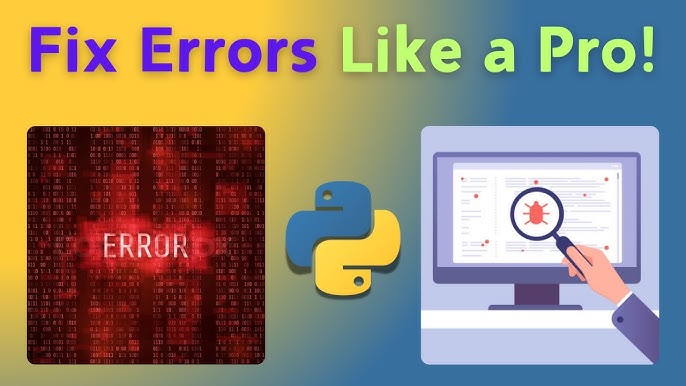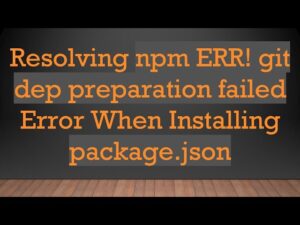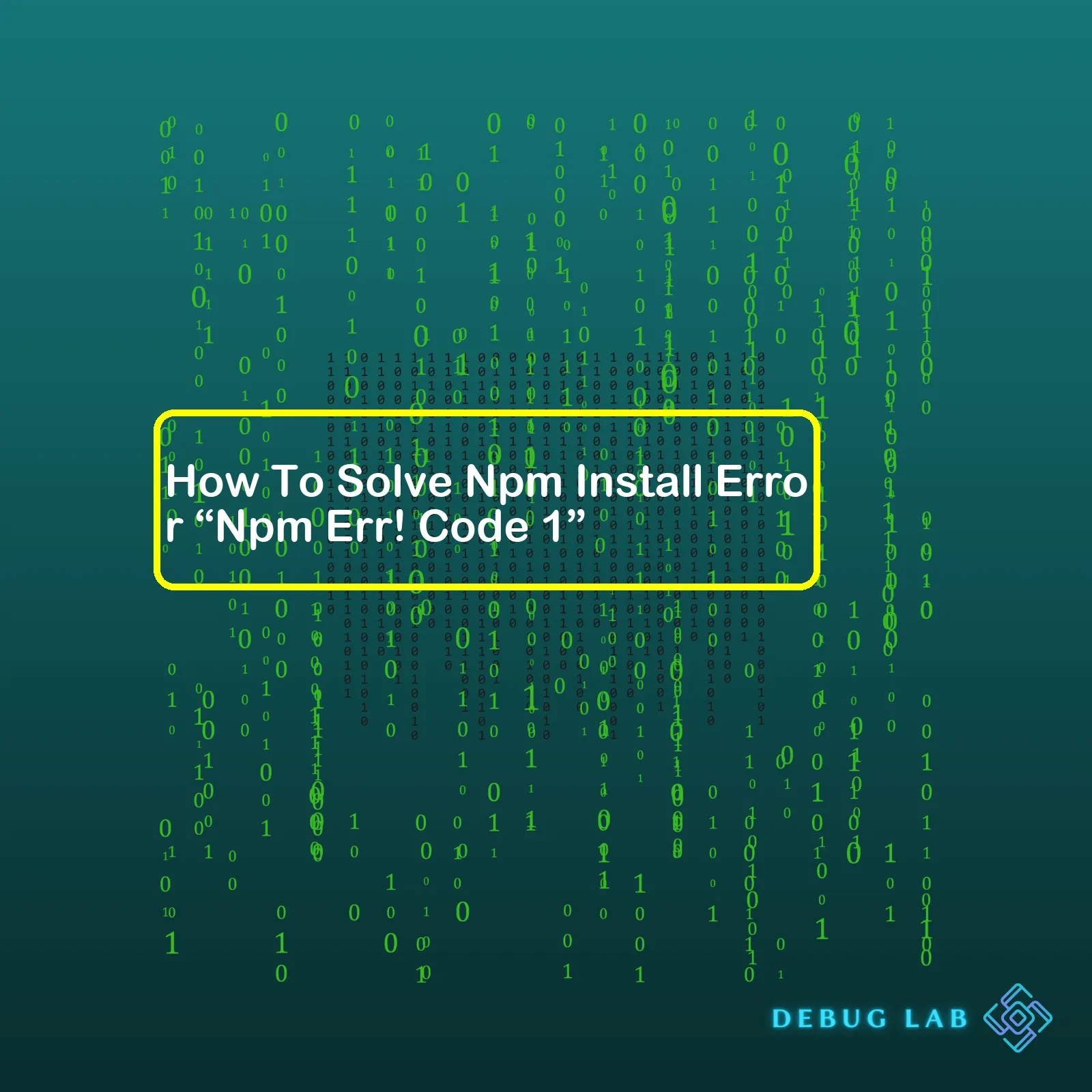
| Solution Method | Description |
|---|---|
| Method 1: Delete Node_modules & Package-Lock.json | Delete both the node_modules folder and the package-lock.json file from your project directory, then run npm install again. |
| Method 2: Update Npm Version | The error might be due to an outdated version of npm. Run
npm i -g npm@latest to update to the latest version of npm. |
| Method 3: Clear Npm Cache | Clearing the npm cache could also solve this error. Simply type
npm cache clean --force in your terminal. |
| Method 4: Reinstall Node.js | If none of the above work, it could be an issue with your Node.js installation. Try uninstalling and reinstalling Node.js on your machine. |
This table provides an easy-to-understand reference point for some tried and tested solutions that had its own part resolving this particular npm install error.
The error message ‘npm ERR! code 1’ crops up when using npm install for certain project repositories, typically resulting from conflict, permission issues or even network problems. By far, the most common solution to this problem is deleting the node_modules folder, along with the package-lock.json file, and then running npm install anew. This works by clearing up any inconsistent state that an interrupted or faulty npm installation process may have left behind.
Further options include updating your npm version to the latest release. Some users find this resolves the issue as it nullifies potential compatibility problems between npm and other installed packages. Another approach to consider is cleaning the npm cache, which similarly resolves conflicts originating from cached data in your npm directory.
In very stubborn instances where the error still persists after all these steps, it might be best to try reinstalling Node.js in its entirety. The rationale for this last resort stems from possible issues underlying your current Node.js implementation that directly cause npm hassles.
These methods are not mutually exclusive, and it may require a combination of these to fully resolve the ‘npm ERR! code 1’ error. Remember to always backup your code and valuable data before making any significant changes to your development environment.
– A problem with the package’s dependencies
– Inconsistency in node or npm versions
– Issues related to system permissions
– Problems related to your node_modules directory
Understanding this error and knowing how to efficiently remedy its occurrence is essential for smooth coding endeavors.
Solving “NPM ERR! code 1”
There are a variety of approaches you can implement to resolve this error based on the underlying issue.
A. Check and Update Dependent Packages
Dependencies could be causing the error if there exists an incompatible version between them and the npm package trying to procure them. You can check this by going through the package.json file and identifying any possible inconsistencies. The solution would be to update these dependencies. If unsure, it’s wise to update all dependencies by running:
npm outdated npm update
B. Update Node and npm Version
At times, the error might result from trying to install a package that relies on a newer version of node or npm than what you’re currently using. To circumvent this, ensure that both npm and Node.js are up-to-date. Updating is a straightforward process which can be achieved by running:
To check your current versions:
node -v npm -v
To update your npm and Node.js versions:
npm install -g npm@latest nvm install node //If you have nvm(node version manager) installed.
C. Fix System Permissions
Another likely culprit of this error is system permission levels. Commonly, using sudo with npm commands prompts errors due to npm’s reluctance towards system-wide installations.
Instead of using sudo, constrain npm installs to user accounts by setting a different directory. Follow this guide from the official npm documents.
D. Regenerate the node_modules Directory
The npm install error might also stem from your node_modules directory, where npm keeps track of project dependencies. Cleaning up this directory by simply deleting it and running npm install again often resolves the error:
rm -rf node_modules npm install
After implementing these solutions, you should have resolved the “NPM ERR! code 1”, allowing successful installation of npm packages.
Problems similar to this are pervasive when using npm or Node.js but troubleshooting solutions always exist. The programming community provides platforms like Stack Overflow and Github that offer vast amounts of input from experienced developers. Their varied wisdom can help solve almost any issue arising from code. When developing software, overcoming roadblocks is part of the journey, improving your debugging skills and experience along the way.
Firstly, we must understand what the NPM ERR! Code 1 error is. Whenever you encounter it after running
npm install
, it means Node Package Manager (NPM) has run into a package installation issue, often stemming from a problem with the package’s native bindings. Here are some potential causes:
- A mismatch between Node.js and the package versions: The NPM package you’re trying to install might not be compatible with your current version of Node.js. It might need an earlier or later version than whats you currently have installed.
- Corrupt package cache: Sometimes your local NPM package cache may become corrupt, causing packages to fail upon installation.
- Incomplete or incorrect custom package configuration: If a package uses native bindings that require compiling and the compilation fails, you’ll experience the NPM ERR! Code 1 error. Usually, this is due to missing system dependencies or misconfigured environment variables.
- Network issues: Problems related to network connectivity can also lead to this error. That includes having problems with proxy settings or firewall restrictions.
Now let’s move on to how you can resolve these issues:
- Version Compatibility: You might need to downgrade or upgrade Node.js to ensure compatibility with the package you’re trying to install. Make sure you’re using a version of Node.js that is compatible with the package by checking the package documentation on npmjs.com. You can use the
nvm use version_number
command where “version_number” is the version of Node.js that you wish to use.
- Clear Corrupt Cache: If you suspect that your NPM cache is corrupt, you can clear the cache using
npm cache clean --force
. Once you’ve cleared the cache, try running
npm install
again.
- Configure Environment Variables: In case a package requires specific environment variables to be set for it to install correctly, make sure these are configured as per the package’s documentation. On a Unix-based system like Linux or MacOS, you can set environment variables using the
export VARNAME="value"
syntax. For Windows you can do this with the
set VARNAME=value
syntax.
- Check Network Settings: If you’re behind a proxy or a VPN, you might need to configure NPM to work with these. This will involve setting the proper proxy settings via
npm config set proxy http://proxyurl:port
and
npm config set https-proxy http://proxyurl:port
commands. And in case you need to unset the proxy you can use
npm config rm proxy
and
npm config rm https-proxy
.
Here’s a table summarizing the above troubleshooting steps:
| Error Cause | Solution |
|---|---|
| Version Mismatch |
nvm use version_number |
| Corrupt Cache |
npm cache clean --force |
| Incomplete Configuration | Set required environment variables |
| Network Issues |
npm config set/rm proxy/https-proxy |
If none of these solutions work for you, there might be a problem with the package itself. You can try installing another version of the same package, or consider reaching out to the package maintainer for help.
In programming, debugging is an important part of solving errors just like the NPM ERR! Code 1 – which testing and understanding each potential vulnerability, until the source of the issue is identified.
The
npm ERR! code 1
is a very common hurdle for most developers. Despite it being a recurrent issue, there are numerous solutions available to have this npm installation error resolved, which will be addressed in this discussion.
Please note: Before we delve into the possible solutions, it’s worth noting that this particular error is typically due to an erroneous package or issues with permission and can occur across platforms like node.js.
Solution 1: Cleaning Cache using npm cache clean command
One of the effective ways to handle this situation is by cleaning your npm cache. Npm uses a cache to store packages that have been downloaded and installed. It helps in speeding up subsequent installations of those packages. But sometimes, this cache can get corrupted causing the npm install error. The following steps show how to clear the cache:
npm cache clean --force
After cleaning the cache, try installing the package again.
Solution 2: Reinstall Node.js and npm
A wrong version of npm or Node.js could be another reason behind this error. Try reinstalling Node.js and npm as shown below:
Head over to the official Node.js website , download the appropriate Node.js and npm versions, and install them.
Once reinstalled, verify the installation using the following commands:
node -v
npm-v
If both commands return their respective versions, you’ve successfully reinstalled Node.js and npm. Now, retry the npm install.
Solution 3: Update Node.js and npm
Sometimes, an outdated version of Node.js or npm may also lead to this error. Check your current versions by running the following commands:
node -v
npm -v
To update Node.js and npm, follow these instructions:
For Windows users: Download the latest version from the official Node.js website and reinstall it.
For Linux users, use the following commands:
sudo npm cache clean -f sudo npm install -g n sudo n stable
Note: Packages might require certain versions of Node.js to work properly. Therefore, always refer to their documentation before updating Node.js and npm.
Solution 4: Adjust npm permissions
Permission issues on global packages often lead to this error. Let’s take a look at how to change permissions:
Try changing the permission of the .npm directory by running the following command:
sudo chown -R $(whoami) ~/.npm
Now attempt to reinstall the package.
There are other potential solutions that could fix this problem including:
– Checking and resolving network/proxy issues
– Disabling antivirus software temporarily
The method that eventually resolves the
npm ERR! code 1
will significantly depend on the system’s own circumstances. It may require trying out different methods sequentially until the fix is found. The solutions provided above are not exhaustive but they are some of the most effective ones in resolving the objectionable error.Indeed, there’s nothing more frustrating than running into an Npm Install Error “Npm Err! Code 1”. It halts the development progress, and for beginners especially, it can be quite intimidating. But worry not, let’s review how we may solve this error together:
First up, if you’re seeing a “npm ERR! code 1” message, it generally means that there’s a system-level abnormality that’s interrupting your installation.
Why does this happen?
This could occur due to many reasons such as permission issues, disk-related errors, package-related problems, or even network disturbances source.
Quick fixes:
Right out of the gate, there are a few go-to maneuvers that I always try
– Reboot the machine: Some temporary system files could be preventing the process from functioning correctly – powering down and back up could work wonders.
– Try installing again
– Check your internet connectivity and make sure any VPN/proxy settings are correctly configured.
Assuming those did not iron this out, we dive deeper into understanding what’s going wrong.
Make sure you take backups before making any changes in case anything goes awry.
Fixing Permission Issues
One possible fix for the above error is resolving the permission issues. To get around these permission issues, you could try changing the npm’s default directory path to another directory:
mkdir ~/.npm_global npm config set prefix '~/.npm_global'
Add the new path in your environment PATH variable by appending the following line in ~/.profile or ~/.bashrc file:
export PATH=~/.npm_global/bin:$PATH
After which, we can update our system variables:
source ~/.profile
Once the aforementioned steps are done, attempt the npm install once more.
Disk-Related Issues
System storage is crucial. If your disk has run out of space or the sector where npm attempts to write data is damaged, this error message will appear. Checking the disk for errors or freeing up some memory might be required here.
Cleaning Cache or Trying a Different Version of Node.js
Our next stop is addressing potential cache-related issues by typing the following commands:
npm cache clean --force
Alternatively, we can also try installing a different version of Node.js altogether. You can do that via the Node Version Manager (nvm):
nvm install [version.number] nvm use [version.number]
Issues with Package.json
Another reason could be that the package.json file is incorrectly structured or contains invalid entries. Cross-verifying the package.json file with other working ones or using a linter could help identify the syntax issue.
To summate, dealing with “npm ERR! Code 1” requires systematic troubleshooting. We start top-down by establishing the trivial facts like checking internet connections, then swoop into individual arenas addressing permissions, questionable cache, disk dilemmas, and potential problems with the anatomy of your package.json file.One of the most common and notorious issues a Node.js developer may encounter is the “npm ERR! code 1” error while executing the
npm install
command. This issue has been haunting developers since the inception of Node.js and its package manager, npm. Although this error can be caused by multiple factors, it is often attributed to environment-associated misconfigurations or corrupted package dependencies. Unpacking the process around essential programming commands will be integral in understanding how to eliminate this issue once and for all.
Error Breakdown:
To identify an effective solution, let’s first comprehend the issue better. The error “npm ERR! code 1” is a broad category for numerous problems that can occur in different contexts. Most frequently, the problem lies in the interplay between npm (the package handling utility), the operating system’s configuration, and the state of your project’s dependencies.
Solutions:
– Make Sure To Have Adequate Permissions:
One common cause of the ‘npm ERR! code 1’ error is lack of proper permissions. Running npm as root (or Administrator on Windows) isn’t recommended due to potential security issues. If running as a regular user produces this error, then you can quickly create a new user or set the correct permission on existing files and directory structures. Here’s an example of creating a new user in Unix systems:
$ adduser newusername
In Windows, go into the administrative tools in control panel to add a new user.
– Correct Any Proxy Settings
If you’re behind a proxy server, npm might not be able to connect to the internet to pull down packages. You need to ensure npm knows about your proxy settings. These can be set with the following commands:
npm config set proxy http://proxy.company.com:8080 npm config set https-proxy http://proxy.company.com:8080
Replace ‘http://proxy.company.com:8080’ with your actual proxy information.
– Upgrading npm And Node.js Version
While it seems simple, upgrading npm or node version tends to resolve many issues related to them. If you’re using a very outdated version, consider upgrading. Use these commands respectively:
npm install npm@latest -g
For Node.js use n, a popular node version manager:
npm cache clean -f npm install -g n n stable
– Reinstalling Node Modules
Sometimes, reinstalling node modules can also solve the problem. Deleting the node_modules folder and re-running ‘npm install’ sometimes corrects any malformed packages or incorrect states. Here’s how to do it:
rm -rf node_module npm install
– Checking Your Package.json File
The package.json file contains important information regarding your project dependencies. If this file contains errors or inconsistencies, npm will fail. Ensure all dependencies listed are available and at correct versions, and that there are no syntax errors in the file.
These steps should provide useful avenues to resolve the “npm ERR! code 1” error consistently. It’s pivotal to understand that debugging isn’t always straight forward, and patience combined with perseverance will prove instrumental. Remember to examine error logs carefully, as they provide invaluable insight into potential causes.NPM LOG could give additional interpretation. By doing so, advanced troubleshooting becomes no harder than classic trial and error.When dealing with Node.js development, there’s a high chance you’ve come across the pesky “NPM ERR! Code 1” error at some point. This tricky little bug can halt your project progress and leave you scratching your head. Often, the critical role the notorious dependency conflicts play in triggering this error gets overlooked.
Now, let’s get analytical!
Error: Npm ERR! Code 1
When you encounter “NPM ERR! Code 1,” it generally signifies an exception has occurred with your node package manager (npm) installationssource. The error code 1 represents a generic exit status indicating that some undefined error occurred.
In the context of the npm
install
command, one potential cause of an Error Code 1 is a dependency conflict.
The Role of Dependency Conflicts
When version mismatches or incompatible packages lurk in the node_modules folder, these dissensions give birth to dependency conflicts. Here are three critical situations where they arise:
- Conflicting Versions: When two dependencies that your project relies on need different versions of the same package, clashes occur because npm cannot settle which version it should install.
- Package Incompatibility: Sometimes, certain packages may not be compatible with one another due to underlying issues in their code, triggering dependency problems.
- Unmet Peer Dependencies: If a package requires a peer dependency, but no suitable version is found in the project’s node_modules directory, expect fireworks in error-form!
Solving NPM ERR! Code 1
Let’s address the most common ways to solve this error:
- Manual Resolution: You can manually edit the
package.json
file to ensure conflicting dependencies resolve to a single version. Use semantic versioning wisely and remember that fixing versions in your
package.json
with tilde (~) or caret (^) operators can help minimize these conflicts.
- Using
npm-force-resolutions
: The npm-force-resolutions tool can be a lifesaversource. You can tell npm to use specific versions of nested dependencies by adding a custom section to your
package.json
.
- Deleting node_modules and Package Lock: As a last resort, try deleting your package lock file and the node_modules directory using the commands
rm -rf node_modules
and
rm package-lock.json
, then perform a fresh npm install.
Here’s a snippet of how to use
npm-force-resolutions
:
"scripts": {
"preinstall": "npx npm-force-resolutions"
},
"resolutions": {
"package-with-conflict": "version-you-want"
}
By correctly understanding the roots of dependency conflicts, identifying them early, and leveraging tools wisely, we can ensure that ‘NPM ERR! Code 1’ error gets tackled like a pro, keeping our Node.js development journey smooth and efficient!
Dealing with ‘npm ERR! code 1’ issues can feel frustrating. However, understanding the root causes and exploring potential solutions with existing case studies makes it easier to handle them when encountered. In many cases, these errors result from incompatibility between your local system configuration and the Node.js packages that you’re trying to install through npm.
A. Case Study: Unmet OS Compatibility
Imagine this scenario: You’re working on a macOS platform but the npm package you are trying to install is only compatible with Windows. Thus, ‘npm ERR! code 1’ issue arises due to this operating system mismatch.
Solution:
- Thoroughly examine the package documentation for any stated OS or system requirements.
- If the problem persists, consider setting up a virtual machine or Docker container that emulates the appropriate environment.
- You may also request maintainers of the npm package to provide support for your current operating system if feasible.
B. Case Study: Using Outdated Versions
The ‘npm ERR! code 1’ can occur when you have outdated versions of npm, Node.js, or a specific npm package. For example, suppose you’re attempting to install an npm package that requires Node.js v14.x but you’re currently using Node.js v10.x.
Solution:
- Upgrade your Node.js version by downloading the latest version from the official Node.js website(source).
- Next, update your npm version using
npm install -g npm@latest
command in your terminal.
- Lastly, ensure all your dependencies are aligned with their latest versions, too.
C. Case Study: Permission Constraints
You might see ‘npm ERR! code 1’ due to insufficient permissions for a particular directory or file during npm installations.
Solution:
- To solve such issues, you can change the permissions using chmod command on Unix-based systems. FS-Chmod npm package(source) can be used for handling this.
- A cautionary note here: Be careful while changing permissions as incorrect assignment can potentially leave your system vulnerable.
Let’s follow a universal solution approach:
// Remove faulty npm and node modules:
sudo rm -rf node_modules
sudo rm -rf ~/.npm
// Clean Cache:
sudo npm cache clean -f
sudo npm cache verify
// Install n module:
sudo npm install -g n
// Stable Binary Version of Node.js:
sudo n stable
// Latest Binary Version of Node.js:
sudo n latest
Often, troubleshooting npm errors require systematic analysis and patience. The given solutions draw from multiple experiences over time which suggests that initial failure often leads to better comprehension and ultimately a fix.
| Error Type | Potential Root Cause | Suggested Fixes |
|---|---|---|
| ‘npm ERR! code 1’ | Unmet OS Compatibility | – Check package compatibility – Setup a supportive environment – Request package maintainer for OS support |
| ‘npm ERR! code 1’ | Using Outdated Versions | – Update Node.js – Update npm – Update all dependencies |
| ‘npm ERR! code 1’ | Permission Constraints | – Change permission using Unix chmod command or fs-chmod for Windows – Exercise caution while changing permissions |
From establishing a comprehensive understanding of the Npm Error code 1, it can be deduced that arriving at manageable solutions goes beyond frantically taping keys in panic. As developers, adopting a structured approach towards solving this error allows us to maintain our sanity and deliver on project deadlines.
To encapsulate, there are three potential approaches to resolving the Npm install error “NPM Err! Code 1”, and these methods essentially involve:
- Updating the npm version - Clearing the npm cache - Checking for file permission issues
The first method we can use involves updating the npm version using Node.js.
npm install -g npm@latest
Should you run into issues with this method, employing the second approach might help. The technique is centered around clearing the npm cache by running:
npm cache clean --force
Last but not least, when a helper or install script fails, we should look into file permission issues. File permissions can influence the ability to write/read access, hence interfering with normal operational flow. Adjust your permissions accordingly.
sudo chmod 777 /usr/local/lib/node_modules/npm
It’s imperative to remember though, that debugging is a crucial part of software development and your learning process. While encountering an “NPM Err! Code 1″ may disrupt your workflow, overcoming these obstacles makes you a better problem solver. Hence, embrace npm install issues as an opportunity to improve your skills. We hope this guide brings some respite in your battle against npm install errors!