
Here is the HTML Summary Table:
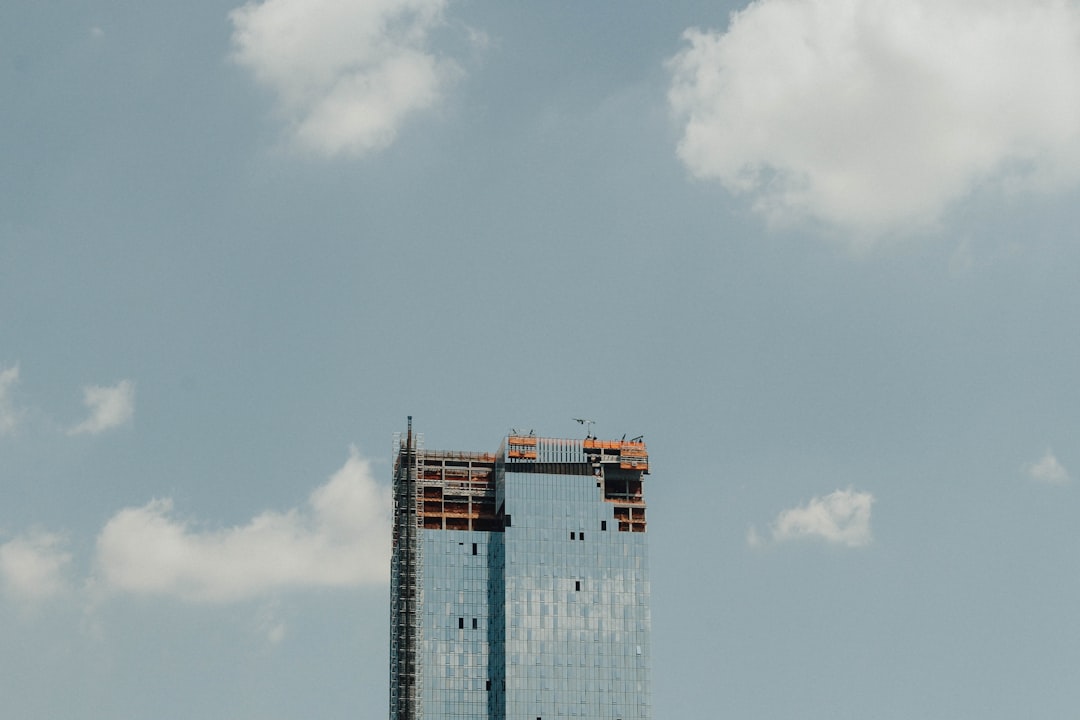

Here is the HTML Summary Table:
html
| Error Message | Occurrence Conditions | Solutions |
|---|---|---|
| Failed building wheel for numpy | When installing or updating numpy via pip in a virtual environment. Mostly occurs when the system does not have the right dependencies or versions. | Installing the necessary dependencies beforehand and ensuring the correct version of pip is being used. Update setuptools using: pip install --upgrade setuptools |
Now, let’s delve into that pesky error: “Failed building wheel for Numpy”. This error typically pops up when attempting to install or upgrade the Python library `numpy` using Python’s package manager, `pip`, particularly within a virtual environment. The wheel extension simplifies installation of pre-existing binary packages but becomes a hindrance when your system lacks the right dependencies, or versions thereof.
The solution to this usually involves installing the missing dependencies before attempting to install numpy again. Furthermore, ensuring you are using the latest version of `pip` can be crucial. You might want to update your `setuptools`, which is a package development process library, by running the command
pip install --upgrade setuptools
. Chances are high that after executing the above steps, you’ll successfully build the wheel for numpy without encountering the initial error.
It’s worth mentioning to maintain your Python environment regularly. Keeping your `pip`, `setuptools` and `wheel` packages up-to-date saves you from many unforeseen installation issues like these. Irrespective of what package you’re trying to install, if it uses wheel files, outdated dependencies will present challenges. Therefore, regular updates should keep your coding journey enjoyable.
For more detailed troubleshooting options regarding this error publicly engaged discussion platforms such as StackOverflow can aid better StackOverflow Discussion on pylibrary wheel error.
Facing a “Failed Building Wheel For Numpy” error quite possibly means that the environment you’re working in lacks some core components or dependencies needed for installing Numpy. For example, you could be missing Python development files or just have an outdated pip version.
So, tackling this error at its roots involves two fundamental steps:
Start by upgrading your pip, wheel, and setuptools. Outdated versions often cause many installation issues.
pip install --upgrade pip setuptools wheel
After executing this command, try reinstalling Numpy. With updated tools, the error may cease to exist.
If the “Failed building wheel for numpy” error persists even after updating pip, wheel, and setuptools, it’s highly probable that you’re missing the requisite Python development files. You can easily install them using apt-get on Debian-based systems:
sudo apt-get install python3.x-dev
Here, replace x with your Python minor version.
In the event where you’re dealing with an unsolvable Numpy issue despite performing the above steps, try installing Numpy from already available binary wheels.
Bear in mind that Pip fetches the binary wheels – if they are available – before trying to build from the source distribution. To force Pip into fetching the binary wheel for your platform, use the following command:
pip install --only-binary :all: numpy
Suffice it to say, every time you encounter the “Failed building wheel for numpy” error, it would be wise to first check if you have all the required development files installed and your installation tools up to date. When dealing with Pip, always aim to use the latest version as it maintains compatibility with the Python ecosystem’s constant updates.Experiencing an error that states “Failed Building Wheel For Numpy” can be quite frustrating when diving into the coding world. This is one of Python’s most common dependency hitches. It particularly manifests when installing Python packages that have not been correctly compiled for the system they are being installed on.
The primary cause of this error usually revolves around a package trying to compile some C or C++ code and failing because it can’t find the right compiler, libraries, or header files it needs, in this case for the Numpy library.
The error may look something like this:
Running setup.py clean for numpy Failed to build numpy` Installing collected packages: numpy Running setup.py install for numpy ... error Error: Setup script exited with error: command 'x86_64-linux-gnu-gcc' failed with exit status 1
Python Wheels, specifically, are a binary distribution format that include compiled extension modules (e.g., C/C++), as well as python modules, permitting a faster installation process compared to building and installing from source distribution, especially for large libraries such as NumPy.
Dependency issues are often resolved by installing the dependencies needed. When dealing with Numpy, the crucial dependencies required predominantly involve compilers and various development libraries.
For different Systems you’ll use different codes as specified below:
– On Ubuntu, you might need to run:
sudo apt-get install python3-dev
– On Fedora:
sudo yum install python3-devel
– On Arch Linux:
sudo pacman -S python
Using these commands ensures all development headers and other files necessary for compiling and installing software are installed.
At times, upgrading pip settles this error. A simple pip upgrade could be just what your system needs.
pip install --upgrade pip
Numerous packages work best with specific versions of Python, hence it’s good practice to check whether you’re working with the correct version. If automatic checking doesn’t reveal any flaws, manual checks are vital.
Numpy supports both Python 2.x and 3.x versions. However, if a now unsupported version of Numpy is being installed, you may be facing challenges due to trying to install older versions of Python. Upgrading python would come in handy.
There might be compatibility issues with your version of python and Numpy. Verifying that your Python version supports the Numpy version installed is vital. You can install a previous numpy version that matches your Python version:
pip install numpy==1.19.3
Sometimes, using a virtual environment can isolate your Python ecosystem and relieve dependency clashes. Tools like venv for Python3 can help create isolated environments for your projects.
python3 -m venv myenv source myenv/bin/activate
Then you can try reinstalling NumPy in this isolated environment where dependency conflicts will be less likely.
In summary, resolving dependency errors like “Failed Building Wheel for Numpy” requires a keen understanding of the specific needs of the package you are installing—be it additional software, particular versions of languages, or more. A careful analysis of error messages, paired with strategic troubleshooting, should always be the first cautious steps towards quick and efficient issue resolution. Successful programming often involves trial-and-error and learning from the inevitable obstacles that bravely stepping into the rugged path of coding throws your way. Today’s tumult becomes tomorrow’s triumph!
References:
Unquestionably, there is a significant relationship between your Python environment and the occurrences of build failures when trying to install specific Python packages like Numpy. The error message ‘Failed Building Wheel For Numpy’ is usually an indication that something related to the environment – OS, dependencies or compilers – is not supportive of the Numpy package. Consequently, it’s integral that we dive deep and take an analytical look at how precisely Python environments lead to these types of issues.
A Tale of Operating Systems
Usually, the ‘wheel’ error happens when you’re trying to install Numpy in an unsupported platform or Operating System (OS). While Python works brilliantly across many platforms, some OS might have compatibility issues with specific Python packages.
The Python Software Foundation recommends frequent updates in its systems for smooth functioning. If your OS, say, an older version of Windows, Ubuntu, etc., isn’t compatible with the latest releases of certain dependencies like GCC compilers, it could prevent the ‘wheel’ from being built during packages installation.
The Problem with Dependencies
In coding, just as in real life, everyone depends on something or someone. In the world of Python, Numpy relies on an array of libraries or dependencies to function smoothly.
One common pitfall occurs when the existing packages (dependencies) installed in your system conflict with the ones that Numpy is trying to install. A subset of these supporting packages, such as Cython, are crucial for building Numpy’s ‘wheels’. An absence or clash could undoubtedly lead to failed builds.
Compiler Complications
Python uses several complex structures that need specially crafted software known as compilers to translate them into machine language. There could be occasions where your compiler might not support every facet of the pythonic syntax or the code base based on the version of your compiler. In cases where Numpy uses code not supported by the compiler, the wheel will fail to build.
Nailing the Fix
Thanks to the active Python community, there’s always a fix available for most errors. Here are some pertinent points for remediation:
* Ensure Compatibility: Always be updated with your OS versions. In addition to providing the best user experience, this also ensures extended support for developers.
sudo apt-get update && sudo apt-get upgrade -y
* Correct Dependencies: Always verify that all necessary dependencies are installed correctly and ensure they don’t conflict with other packages.
pip install cython
* Compiler Updates: Consistently update your compilers to the latest stable release preventing any possible aberration from up-to-date code syntax.
While it’s hard to avoid such problems considering the flexibility and long list of features Python provides, understanding how to handle these issues can significantly enhance your coding journey. Once you know the correlation between your Python environment and build failures, you can optimize accordingly and reduce potential hindrances. This treatment allows us to have a more seamless experience when using amazing packages like Numpy!
Sources:
Building From Source – Numpy,
Building C and C++ Extensions – Python,
Pip vs Easy_install – Python Packaging.
While working with Numpy, you may have had encounters with the “Failed building wheel for Numpy” error. It’s a common issue many programmers stumble upon, but there are several ways to address and overcome it.
The “Failed building wheel for Numpy” error chiefly occurs due to incompatible versions, or setup tools being outdated, causing build errors. Or it could also be attributed to the absence of necessary pre-requisites to facilitate the build process.
Firstly, ensure that your pip and setuptools are up-to-date as they play a pivotal role in format executions of Python packages. You can upgrade by executing these commands:
pip install --upgrade pip
pip install --upgrade setuptools
In some cases, your environment might lack required libraries to facilitate the build process, such as libfreetype6-dev and pkg-config. Install these libraries using these commands:
sudo apt-get install -y libfreetype6-dev
sudo apt-get install -y pkg-config
Create a virtual environment specifically for your project. This will allow you to isolate and contain python dependencies within one location, preventing conflicts with system dependencies or other Python projects.
python -m venv env
source env/bin/activate
pip install numpy
Above, we created a virtual environment named ‘env’, activated it, and then installed numpy within this contained space.
Another method to resolve the error is by building Numpy from its source code. Here’s how:
git clone https://github.com/numpy/numpy.git
cd numpy
python setup.py install
You will have successfully cloned the repo, navigated into the directory, and instructed python to start the installation process.
If you’re using conda, maybe you’ve found conda to be an easier package manager than pip. If so, navigate like so:
conda create -n myenv python=3.7
conda activate myenv
conda install numpy
This sequence creates a new conda environment columned ‘myenv’, activates it, and installs Numpy here.
Important tips when handling this situation is never to rush into uninstalling everything without creating a backup. Also, keep track of versions installed, as they play a significant part in compatibility issues. If any method doesn’t work for you, investigate why; research more on each method and what they do as it helps you increase understanding of your own systems, ultimately making you a better programmer.
Your chosen solution will often depend heavily on the specifics of your equipment, requirements, and personal preference. Be sure to go through each available method to narrow down which solution works best for you.
While working in Python, it’s quite common to encounter error messages like “Failed Building Wheel For Numpy.” This particular error indicates that there was a problem during the compilation of your
Numpy
package. The wheel format plays a pivotal role here, serving as the standard for built and binary packaging.
Firstly, pip serves as a de-facto standard package manager in Python. It helps you install various Python packages available in the Python Package Index(PyPI) repository.
In simple terms, it involves:
– Fetching the package you’d like to install.
– If the package includes compiled code(), then run setup.py to build and install.
Wheel files are binary packages that can be installed with pip, much like
.exe
files in Windows. They contain compiled versions of Python packages, such as
Numpy
and
Cython
, which involve C extensions and therefore need to be compiled.
Now imagine a situation where we download a package using pip, but this package isn’t a wheel file and requires some compilation! This is where the chances for the “Failed building wheel for numpy” error increase dramatically. This error generally occurs when the process of turning Python dependencies into wheel files fails, mostly due to an absence of some necessary system-level libraries or the Python developer tools being absent.
Since most systems come stocked with essential libraries, let’s focus on the developer tools, specifically gcc compiler, needed to compile the python packages.
A snippet that normally appears during a Python package installation is shown below:
creating build/temp.linux-x86_64-3.6/numpy/random compile options: '-I/some paths -c' gcc: _configtest.c gcc -pthread _configtest.o -L/some paths -o _configtest … _configtest.c:1:5: warning: conflicting types for built-in function ‘exp’ [enabled by default] int exp (void); ^ _success removing: _configtest.c _configtest.o
Here, it looks like
gcc
is trying to compile some C code included within the Python package, which fails if gcc isn’t present, leading to the “Error: FAILED building wheel for numpy” error.
A way to quickly resolve this error is to install precompiled wheels of the required packages whenever possible. So, instead of directly downloading and building from the source code, we can opt to fetch and install a readily available binary wheel where all the ‘building and compiling’ part has been taken care of. You can use resources like [Pypi](https://pypi.org/) and [Unofficial Windows Binaries for Python Extension Packages](https://www.lfd.uci.edu/~gohlke/pythonlibs/).
As well, you can avoid such hassles by adopting more robust alternatives such as Conda, a package manager that goes beyond these complexities by helping install binaries without worrying about their dependency tree.
Conda is a cross-platform package manager with environment managing capabilities that supports multiple languages but is especially useful in the Python ecosystem. One of its biggest advantages over pip is that instead of installing Python packages, Conda installs binaries. This feature implies less reliance on the system level packages, software, developer tools, etc., thus making the installation process smoother.
Adopting Conda saves time and avoids frustrating Installation errors like “Failed building wheel for numpy.”. All you need to do is execute
conda install numpy
and voila! You’re set.
In-depth knowledge about pip, wheel and error solving strategies will form an important toolset for any professional coder. Therefore, truly understanding these concepts and knowing how to tackle related issues is a step further into becoming an efficient Python programmer.
When we talk about optimizing Python applications, we need to discuss troubleshooting and debugging techniques. One common error faced by Python developers is “Error: Failed Building Wheel For Numpy”. You typically encounter this error when you are trying to install some Python packages using PIP.
The wheel binary package format facilitates fast installation of Python packages. However, if numpy cannot be installed as a binary wheel, pip automatically attempts to build and install it from source. Compiling source code encounters more complexities than installing binary wheels, thus potentially throwing the ‘error: failed building wheel for numpy’. This usually arises due to some issues in your setup environment: dependencies might be missing, or versions might not align correctly.
You can employ these debugging strategies:
pip install --upgrade pip setuptools wheel
to upgrade all necessary packages.
sudo apt-get install build-essential
.
pip uninstall numpy
to delete the existing package and
pip install numpy
to install again.
python -m venv myenv
to create a new environment and
pip install numpy
to install NumPy within that environment.
Complex software like NumPy may rely on many other packages (dependencies). Understanding these dependencies and ensuring they are correctly installed and functioning might solve the problem. Here is a simple script to list down all the dependencies :
import pkg_resources
distribution = pkg_resources.get_distribution('numpy')
print("Dependencies:")
for required in distribution.requires():
print(required)
This will print a list of all dependencies for the NumPy package. Ensure all listed dependencies are correctly installed in your environment.
It’s integral to keep track of your application environment while developing in any language, including python. Using proper installation guides such NumPy official Installation guide, and deploying packaged solutions as Docker images are good practices for making your Python applications more robust.
Sure, I understand that you’re having trouble with the “Error: Failed Building Wheel For Numpy”, which is a common error that happens when you try to install Python packages. Here’s insightful information about exploring other causes and remedies for failed building wheels.
Causes:
Remedies:
Here are multiple solutions you can follow to fix this error:
pip install --upgrade pip setuptools wheel
source activate myenv
And then retry the installation of the package:
pip install numpy
pip install --no-cache-dir numpy
Please note that after any step where you update or modify your software, it’s always a good idea to restart your terminal or prompt, or even your machine, to ensure changes take effect properly. The importance of bug fixing cannot be overstated. It’s a fundamental part of programming, improving not only code quality but also future sustainability. See the full guide on how to debug Python “here“.When we talk about the error “Failed Building Wheel For Numpy”, it often happens when there’s an issue with Python’s pip installer or an absence of some critical libraries in your system. It essentially means that pip was not able to compile the NumPy package and create a wheel file for its installation.
To solve the issue, try updating your pip first using
pip install --upgrade pip
. Sometimes, just upgrading pip solves the issue as the newer versions of pip are usually better equipped to handle installations. Make sure you run this command in the command prompt of your PC or the terminal of your IDE if you’re working in a unified environment like Jupyter notebooks or Visual Studio Code.
Another step can be to manually install a wheel package using
pip install wheel
. After successfully installing wheel, rerun the failed install of numpy.
If the error persists, use the following method to directly install all the required libraries alongside Numpy:
apt-get install -y python-numpy python-scipy python-matplotlib ipython ipython-notebook python-pandas python-sympy python-nose
This chunk of command tells your server to get these specific versions of the packages, including numpy, and install them into your environment. Not to forget, ensure to run this as sudo if you’re on Unix-based system to have the necessary permissions.
Remember, such errors are ubiquitous, especially while setting up a new Virtual Environment or on Docker set-ups [source]. In this tech era, coding environments vary greatly from one workstation to another. Hence it is challenging at times for pip and python package index (PyPI) to build wheels for certain packages.
Being proactive about keeping the versions of your pip, python, and packages like numpy updated can significantly decrease the occurrence of such issues. Also, familiarizing yourself with the basics of Docker and Virtual environment in Python shall give you an inevitable edge [source].
To sum it up, the error “Failed Building Wheel For Numpy” may seem bothersome at first glance but worry not! With a basic understanding of how packaging works in Python and following the mentioned steps would help alleviate this issue, leading you to sail smoothly through the Pythonic Ocean.