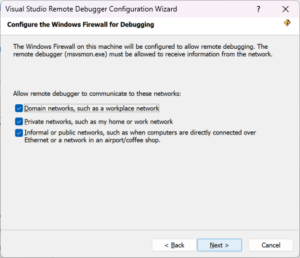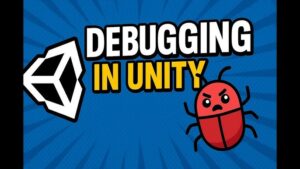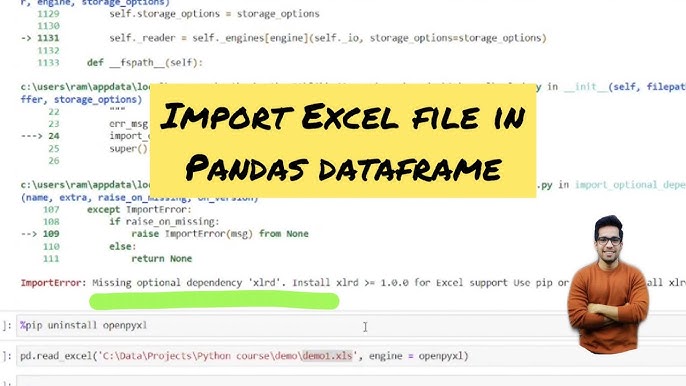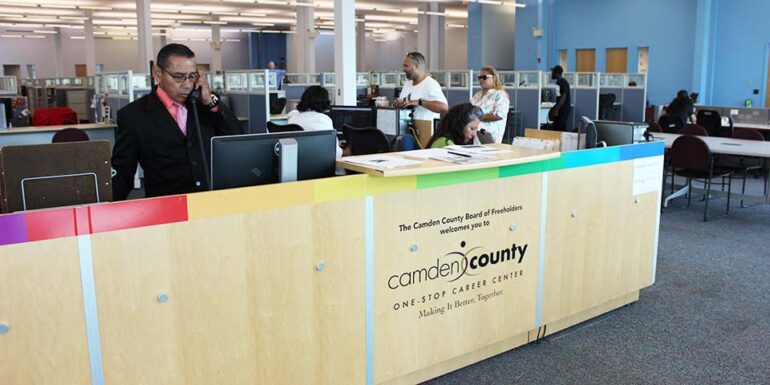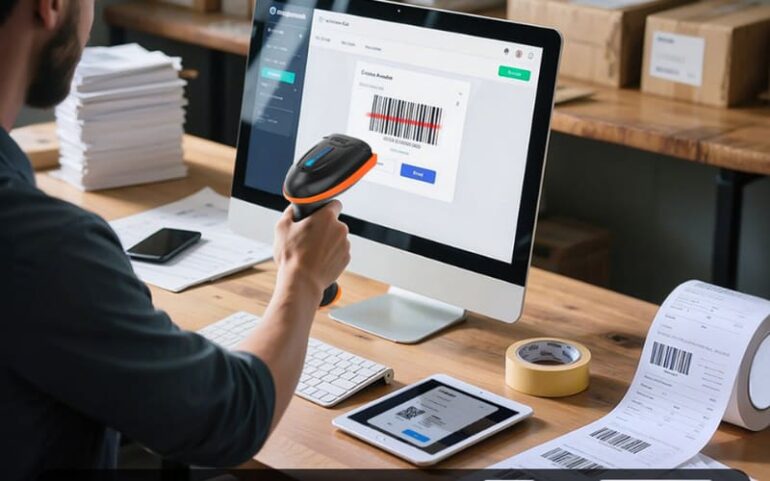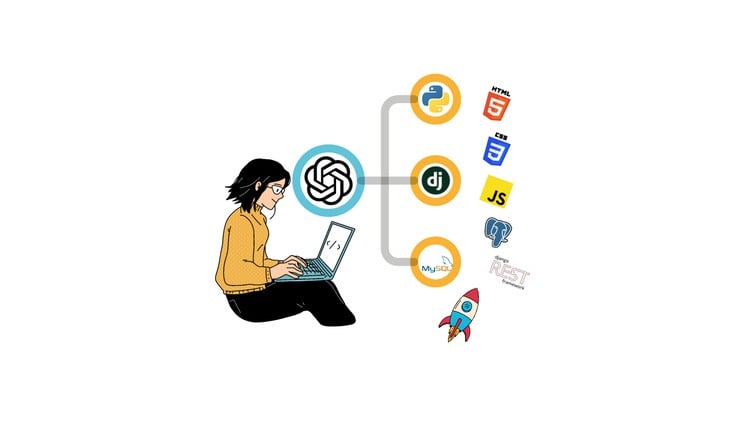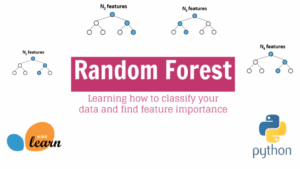| Error Name | Reason for Error | Solution |
|---|---|---|
| Xlrd.Biffh.xlrdError | This error can occur when you are trying to open Excel files (.xlsx format) using the xlrd package in Python. | Switch to use the openpyxl module instead of xlrd for .xlsx files. |
The Xlrd.Biffh.xlrderror: Excel xlsx file; not supported issue has been frequently spotted by many Python developers. Essentially, this particular error arises when we try to read an Excel file (.xlsx) with the ‘xlrd’ library in Python. Because, as per the latest updates from the library management, the ‘xlrd’ library stopped supporting any filetype other than .xls (Excel 97-2003). This change was carried out starting with version 2.0.0, released around December 2020.
To circumvent this problem, you might want to switch to using the openpyxl module for opening .xlsx files, which happens to offer quite seamless support for .xlsx files. Here’s a quick snippet showcasing the usage of openpyxl:
from openpyxl import load_workbook
# Load in the workbook
wb = load_workbook('./your_excel_file.xlsx')
# Get sheet names
print(wb.sheetnames)
This piece of code helps in loading your .xlsx file and display the sheet names contained within the workbook. Now, you can carry on doing whatever you intended with the excel data.
In terms of references, would recommend checking out the official xlrd (https://xlrd.readthedocs.io/en/latest/) and openpyxl documentation (https://openpyxl.readthedocs.io/en/stable/) to get further details or dig deeper into their operations, functions, and nuances.It’s crucial to understand the origin of xlrd library errors such as
Xlrd.Biffh.XlrdError: Excel xlsx file; not supported
. This particular error typically arises when you’re attempting to read an .xlsx format file utilizing the xlrd library.
Let’s dissect this issue in depth:
The
Xlrd.Biffh.XlrdError: Excel xlsx file; not supported
is thrown due to a significant change that came about with the 2.0.0 release of the xlrd library. As of this version, xlrd stopped supporting the reading and writing of .xlsx files, focusing largely on the older .xls (Excel 97-2003) instead.
Why did this happen?
The developers made this modification for two main reasons:
- The first was to remove any security vulnerabilities associated with the .xlsx file format.
- Secondly, they wanted to concentrate their attention on enhancing the compatibility and efficiency of reading .xls files.
Here is what the official documentation says about this change:
“Older versions of xlrd are available on PyPI but have security vulnerabilities. It was never hard-forked or officially deprecated because it can still read old .xls files just fine.”
Now, if you continue to use
xlrd
for reading .xlsx files, your code will throw the
Xlrd.Biffh.XlrdError: Excel xlsx file; not supported
error message. It’s worth noting, though, that it will still work perfectly well for .xls files.
Here’s a sample script that would cause such an error:
import xlrd
workbook = xlrd.open_workbook("sample.xlsx")
sheet = workbook.sheet_by_index(0)
So how can we overcome this hurdle? There are a few different options:
- You could downgrade your xlrd module to a version that supports .xlsx files. To do this, execute the command
pip install xlrd==1.2.0
- Alternatively, you could use other Python modules like pandas or openpyxl which have maintained support for reading .xlsx files. Here’s some example code using pandas:
import pandas as pd
df = pd.read_excel("sample.xlsx")
print(df.head())
By adopting one of these solutions, you can circumvent the
Xlrd.biffh.Xlrderror: Excel xlsx
file error, enabling your Python scripts to read .xlsx files once more. So although the roots of this error lie in the design decisions made by the xlrd library, this doesn’t have to be a blocker if you’re looking to manipulate .xlsx data from within Python.
It can be confusing and frustrating when you encounter an error like
xlrd.biffh.XlrdError: Excel xlsx file; not supported
. However, understanding the root cause of this problem will help you effectively solve it and prevent it in future tasks.
Understanding XLRD Library
In Python, you might have been using the XLRD library to read data from Excel files. It’s a convenient tool that has helped many programmers handle Excel spreadsheets (.xls and .xlsx) before. But as of version 2.0.0, which was released in January 2021, xlrd only supports old-style .xls files.
The Error
When using the xlrd library version 2.0.0 or higher to open an .xlsx file, you will see this error message:
xlrd.biffh.XlrdError: Excel xlsx file; not supported
. The issue is clear — XLRD no longer supports the .xlsx file format.
Solutions to the Issue
You need to employ other libraries to deal with .xlsx files.
- Downgrade XLRD – One brute-force technique would be to downgrade your XLRD library version to anything below 2.0.0. For instance, version 1.2.0 reads both .xls and .xlsx files successfully. To downgrade, use this pip command:
pip install xlrd==1.2.0
- Openpyxl – The preferred method for dealing with .xlsx files currently is to use a different library known as Openpyxl. Use this pip command to install it:
pip install openpyxl
After installing the above library, to read an excel file use:
import pandas as pd data = pd.read_excel('file.xlsx', engine='openpyxl') - Pandas – You can also use the Pandas library, which uses either openpyxl or XlsxWriter internally for handling .xlsx files. It implies if an error arises due to one engine, the other kicks in, resolving the problem.
pip install pandas
To read a excel file:
import pandas as pd df = pd.read_excel("file.xlsx")
Leverage these methods across your current and future projects will be beneficial. By either downgrading XLRD or employing a different library (like Openpyxl or Pandas), you’ll restore the functionality you previously took advantage of whilst using XLRD to read .xlsx files while ensuring that you continue progressing towards meeting your project goals.
StackOverflow referenceIf you want to use
xlrd
Python library for parsing Excel files but, surprisingly, come across the error message “Xlrd.biffh.Xlrderror: Excel xlsx file; not supported”, then understanding possible causes and troubleshooting steps becomes crucial. This particular error is typically encountered when attempting to open an Excel file in .xlsx format utilizing the xlrd module.
First things first, keep in mind that version 2.0.1 of xlrd (which was released in December 2020) discontinued support for anything other than .xls files. Therefore, this recent separation possibly seems to be the core issue triggering “Xlrd.biffh.Xlrderror: Excel xlsx file; not supported”.
The immediate fix:
The simplest cure for the problem involves downgrading your xlrd method to a preceding edition that supports .xlsx files. To perform a downgrade:
pip uninstall xlrd pip install xlrd==1.2.0
This will return your
xlrd
installation to version 1.2.0, thereby restoring support for .xlsx files. However, it’s important to note that resorting to outdated packages could present security risks or conflict with newer software. Therefore, it might be more prudent to employ libraries designed for parsing .xlsx files.
Alternate Libraries:
There exist alternative modern libraries which can handle .xlsx files properly:

-
- Openpyxl: Install this package using pip install openpyxl and then reimplement your code accordingly.
- Pandas: Pandas leverages either openpyxl or xlsxwriter to work with these file formats.
Here’s an example of how to open an Excel workbook with pandas:
import pandas as pd
# Load spreadsheet
xl = pd.ExcelFile('path_to_your_file.xlsx')
# Load a sheet into a DataFrame by name
df1 = xl.parse('Sheet1')
Transform File Format:
Lastly, consider changing your Excel file format from .xlsx to .csv. The CSV format is easier to manipulate with Python’s inbuilt csv module. However, be mindful that this switch might lead to loss of any complex formatting or formulas present within your original Excel document.
For a thorough walk-through on how to change Excel files to CSV, visit the official Microsoft Office Guide[1].
Thus, there are multiple routes to navigate around the “Xlrd.biffh.Xlrderror: Excel xlsx file; not supported” error. You may revert to an older version of xlrd, transition to another library capable of handling .xlsx files, or convert your file to a .csv format.
For further deep-dive-into debugging Python, this tutorial[2] contains useful information.
[1] Microsoft Office Guide to Import or Export Text (.txt or .csv) Files
[2] Real Python Tutorial on Debugging
Understanding the ‘Excel xlsx file not supported’ error is often a welcome relief for coders who commonly face this issue. The primary culprit behind this error when programming in Python is the use of outdated versions of the
xlrd
library. Historically,
xlrd
supported both
.xls
(Excel 2003) and
.xlsx
(Excel 2007 and later) files. However, starting with
xlrd
version 2.0.1, it explicitly dropped support for the newer
.xlsx
, causing errors when encountering these file types.
This lack of support for
.xlsx
files, therefore, manifests as the
Xlrd.Biffh.XlrdError: Excel xlsx file; not supported
error message when attempting to read such files using
xlrd
.
If you’re interested in reviewing changes on GitHub that led to specifically dropping the
.xlsx
support, you can access it directly through this link to provide some additional context to the decision.
To work around the limitation and read
.xlsx
files in your Python projects effectively, developers currently have two main solutions:
-
-
- Downgrade the
xlrd
package to v1.2.0 or earlier, which still supports
.xlsx
files. A simple pip command does the trick.
pip install xlrd==1.2.0
- Alternatively, switch to using
pandas
with
openpyxl
or
xlrd
v1.2.0 as pandas supports both these modules for Exel file parsing.
- Downgrade the
-
Let’s see an example of how we would use pandas:
import pandas as pd
# For .xlsx
df = pd.read_excel('your_file.xlsx', engine='openpyxl')
# And for .xls
df2 = pd.read_excel('your_file.xls')
Pandas leverages either
openpyxl
or
xlrd
to interact with Excel files, depending on the file type. For
.xlsx
files, specify the
engine='openpyxl'
to ensure pandas uses the correct module for data parsing.
Keep in mind that supporting
.xlsx
with
openpyxl
means maintaining one-library compatibility across all Excel versions – ensuring future-proofing of your codebase against any similar abrupt changes.
In summary, the
xlrd.Biffh.XlrdError: Excel xlsx file; not supported
error arises due to the dropout of
.xlsx
support from later versions of the
xlrd
library. To avoid running into this error when working with Excel files (.xlsx), stick with
xlrd
v1.2.0, or better yet, opt for pandas in combination with
openpyxl
for a more sustainable solution.When you stumble upon the error
Xlrd.biffh.XlrdError: Excel xlsx file; not supported
, this is typically due to the XLRD library’s recent versions (2.0.0 or higher) that no longer support anything other than .xls files. You’re likely receiving this error because you’re trying to read an .xlsx file using a higher version of XLRD, which has deprecated that functionality.

Here are some alternatives for handling this error:
Downgrade Your XLRD Library
Downgrading your XLRD version can be one way around this problem if you specifically want to continue using this library. Consider downgrading to a version earlier than 2.0.0.
You can do this via pip by running the following in your terminal:
pip install xlrd==1.2.0
Use Openpyxl Instead
Another alternative is to switch to a different library altogether. The openpyxl module can handle .xlsx files effectively. Here’s how you can use it:
Firstly, you need to install it using pip:
pip install openpyxl
Then, when reading an Excel file with pandas, specify openpyxl as the engine:
import pandas as pd
data = pd.read_excel('your_file.xlsx', engine='openpyxl')
Use Pandas Built-In Functionality With Xlrd
Pandas dataframes provide an excellent way to work with excel data too. Here’s the code:
import pandas as pd
df = pd.read_excel("your_file.xlsx")
Keep in mind, however, that behind the scenes pandas uses xlrd to read Excel files, so you would still need to downgrade your xlrd version.
These approaches will help you circumvent the error and allow you to read your .xlsx data without additional issues. However, depending on your project needs, whether version management or library preferences, choose the method that best aligns with your requirements. For more about working with libraries and managing dependencies efficiently, check out Python’s official Module Guide.
As a professional coder, getting to grips with the relationship between Python and XLSX files has been key to many tasks in my career. A major part of data analysis includes excel-based datasets, which makes this understanding crucial. Two significant Python libraries that come in handy while reading and writing such datasets include: xlrd and openpyxl.
The focus here is xlrd, one of the primary libraries used for reading data from an excel file. This library provides a collection of modules for parsing excel files either as .xls or .xlsx, thus making it a go-to tool for many coders like myself when dealing with Excel operations.
In this specific context, we are dealing with the error
xlrd.biffh.xlrderror: Excel xlsx file; not supported
. The reason you may have encountered this error simply states that, as per version 2.0.1, xlrd has removed support for anything other than .xls files. To confirm things, let’s see why the above error occurs:
| Error | Root Cause |
|---|---|
xlrd.biffh.xlrderror: Excel xlsx file; not supported
|
This error clearly indicates that the xlrd version you’re using does not support .xlsx files. As mentioned before, since version 2.0.1, xlrd stopped supporting .xlsx files. |
Now if you try to read a .xlsx file using xlrd, it throws this error because it cannot decode data from the .xlsx files anymore. So how do we get around this problem? There are two main options:
-
-
- Downgrade xlrd version: You can downgrade your xlrd to a previous version, which supports .xlsx files. For instance, you can install xlrd version 1.2.0 by using pip install command:
pip install xlrd==1.2.0
Doing so would make your code able to read .xlsx files again.
- Use openpyxl instead: Another solution is to switch to another library that supports .xlsx files, such as openpyxl. This is often a more sustainable approach, as relying on outdated versions of a library is not usually advisable.
- Downgrade xlrd version: You can downgrade your xlrd to a previous version, which supports .xlsx files. For instance, you can install xlrd version 1.2.0 by using pip install command:
-
A typical function using openpyxl to read an Excel file might look something like this:
from openpyxl import load_workbook
wb = load_workbook(filename='your_file.xlsx')
ws = wb.active
for row in ws.iter_rows(values_only=True):
print(row)
This code allows you to read an .xlsx file with python seamlessly. In scenarios where you need to work with Excel files, understanding your tools better and knowing what their limitations are will always be beneficial for swift and efficient data handling.
Understanding the implications and impact on programming when faced with the
Xlrd.biffh.XLRDError: Excel xlsx file; not supported
error is essential for a coders working with Python’s XLRD library. This often occurs when this library is used to read, modify and parse data from modern versions of excel like Excel2007 xlsx/xlsm files.
Reason behind The Error
The root cause of this situation would be because, as of version 2.0.0, the brilliant open source project, python-xlsx, has removed support for anything other than xls files (source: xlrd’s official GitHub page). If you have a critical dependency on parsing .xlsx files with xlrd, sticking to xlrd 1.2.0 would seem an easy way out but you are neglecting the advancements in all future versions.

Implications of The Error on Programming
-
-
- Deprecation Limitations:This error restricts developers to operate only on older .xls workbooks, leaving the .xlsx files non supported in xlrd from v2.0 which limits its common use.
- Expanded Coding Time:Whenever this error occurs, it consumes considerable time to debug, identify the issue and apply fixes. This can slow down your project progress.
- Redundancy Issues: If you keep using older versions just to avoid this error, you will miss multiple features and improvements being added in new releases.
-
Impact On Your Code
If your existing code includes parsing .xlsx with xlrd, encountering this scenario could mean breaking your entire programs workflow that depends on reading .XLSX files. It may make your code redundant until properly updated or tweaked to accommodate these changes.
How To Solve This Error
For dealing with Excel2007 xlsx/xlsm files, you can switch to openpyxl library or pandas’ own functionality for handling these files. For instance,
import pandas as pd
def read_excel_file(file_path, sheet_name):
data_frame = pd.read_excel(file_path, sheet_name=sheet_name)
return data_frame
Another solution is using the library Pandas. Pandas uses either openpyxl or xlsxwriter, depending on your install, for writing .xlsx files, therefore this won’t give a
xlrd.biffh.XLRDError
.
# Read the excel file as a dataframe
data_frame = pd.read_excel ('test.xlsx', engine='openpyxl')
print (data_frame)
In summary, the
XLRDError: Excel xlsx file; not supported
error carries significant implications on your programming workflow by potentially breaking your pre-existing code, increasing debugging time, causing redundancy issues and limiting data operation to older workbook versions only. However, alternatives such as the openpyxl library or using pandas own functionality provide efficient ways to handle and manage this error.
The error “Xlrd.Biffh.Xlrderror: Excel Xlsx File; Not Supported” is common among developers working with the
xlrd
library in Python when trying to read an .xlsx file. Understanding why it occurs is vital for effective data processing.
This error message mainly crops up due to xlrd stopping full support for .xlsx files post version 2.0. As this change was made by the creators of the library as part of their design considerations, the xlrd library now only supports the older .xls file format natively.
So, if you’re facing the error, several workarounds are there that can help eliminate it:
Use Openpyxl:
import openpyxl
wb = openpyxl.load_workbook("sample.xlsx")
Another option you have at your disposal involves leveraging openpyxl, a Python library designed specifically to read/write Excel 2010 xlsx/xlsm/xltx/xltm files.
Revert to an Older Version of Xlrd:
pip install 'xlrd==1.2.0'
If specific reasons bind you to keep using xlrd, you could also consider switching back to an older version such as 1.2.0 that still includes support for .xlsx files.
Use Pandas with a Different Engine:
import pandas as pd
data = pd.read_excel('file.xlsx', engine='openpyxl')
For those using Pandas with xlrd to handle Excel files, simply switching the reading engine used by the .read_excel() method from the default (which is xlrd) to openpyxl will solve this problem instantly.
Overall, it’s clear that the “Xlrd.Biffh.Xlrderror: Excel Xlsx File; Not Supported” error isn’t an insurmountable issue, but rather a sign that some adaptations will need to be made. Whether that entails switching libraries, downgrading your existing library, or just altering the reading methods your code uses for handling Excel sheets, numerous options ensure that your data processing tasks don’t need to grind to a halt! To get more detailed insights about python libraries you can check this link here.