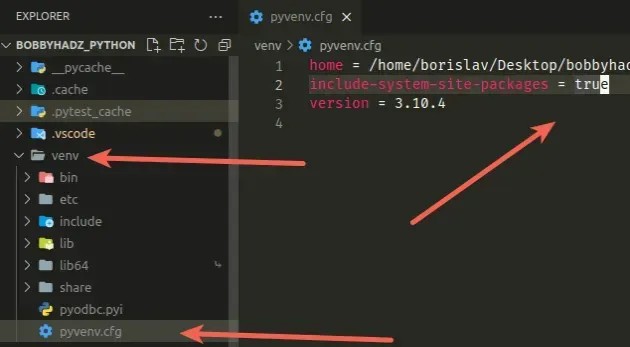To better illustrate how its complexities unravel, I will provide a summary table, followed by a detailed discussion.
| Error Type | Causes | Solutions |
|---|---|---|
| Python – venv Error: [Winerror 2] | Path Configuration Problem Absence of Python Executable in the System |
Correcting System Path Installation/Reinstallation of Python |
The ‘Winerror 2’ encountered during the setup of a virtual environment in Python often points to issues related to installed Python software or the system setup.
Firstly, path configuration problems can lead to this dilemma. Your system may fail to identify Python’s location if it is not correctly configured in the system PATH variables. During Python’s installation process, an option enables you to ‘Add Python to PATH.’ If that option was not selected, chances are high that this might be your source of troubles. To verify this, try executing
python --version
or
py --version
from the command line. If either command doesn’t return a recognizable version of Python, then manual addition of Python to your system’s PATH is your way out. This process may vary depending on the operating system but generally involves manipulating system environmental variables.
Secondly, the same error could occur due to the absence of the required Python interpreter executable in the said path. If Python or the correct version of Python required by your project isn’t installed, venv will not work as expected. It’s advised to properly install or reinstall Python on your machine in such cases.
In most instances, troubleshooting ‘Winerror 2’ falls within these two brackets; Incorrect system path settings or missing Python interpreter. By identifying which underlying cause suits your situation best, you’re half-way through rectifying it. Digging deeper into these probable fixes while paying keen attention to the details involved will most definitely pull you through the virtual environments setup successfully.
Here are official Python guidelines on using Python on Windows. They include comprehensive instructions on configuring Python PATH and installing Python on Windows.Sure, the error “Python Venv Env Fails – [Winerror 2] The System Cannot Find The File Specified” generally occurs during Python virtual environment setup. This error suggests that your system cannot find a specific file required for the process. A common cause could be that your system PATH does not include the python.exe file.
One fundamental approach to fix this problem is the full-path method:
python "c:\path\to\your\python.exe" -m venv c:\path\to\your\destination
In this command:
- “c:\path\to\your\python.exe”: Replace this with the path where Python is installed on your system.
- “c:\path\to\your\destination”: Replace this with the destination directory where you want to create the virtual environment.
Another important step is to check your Environment Variables, especially the PATH variable. Here’s how you could do it:
import sys print(sys.executable)
The above code prints the path of your python.exe. Add this path to the PATH Environment Variable if it isn’t there already.
If the error persists, reinstalling Python can be considered as last resort. While reinstalling:
- Select the checkbox that asks about adding Python to PATH in the first installation screen.
- On the next screen which shows “Customize installation”, select ‘Install for all users’.
You can also manually add Python to your PATH using the ‘Edit Environment Variables’ prompt on Windows. Append the path of the Python install location and also add the Scripts folder present inside the Python Installation Directory in the system variables list (Microsoft Support Guide to Edit Environment Variables) .
By following these steps, you should have resolved the error: Python Venv Env Fails – [Winerror 2].Diving right into the topic at hand, Python virtual environments or more commonly known as venv, are a critical tool for Python developers. They allow you to create an isolated sandbox for your Python application, where you can install Python packages without interfering with other projects or your system level libraries.
Now, coming directly to the issue “python venv env fails – [Winerror 2] The system cannot find the file specified”, this is a common problem faced by many Python programmers. This error typically comes up when Python’s
venv
module tries to create a new environment, but it can’t find Python or associated files at the specified path in your Windows system.
To add some technical depth, whenever we try to create a virtual environment using
venv
, Python attempts to locate its own executables and libraries to copy them into the virtual environment. It does so by referencing certain paths stored internally. Should Python fail to locate these required files at those paths, it responds with our predicament: “[Winerror 2] The system cannot find the file specified”.
So how do we solve it? One effective method is to explicitly specify the path of the Python interpreter while creating a virtual environment. Here’s the command:
py -m venv --copies /path/to/python/interpreter myenv
In this command,
–
py
invokes Python.
–
-m venv
tells Python to run the venv module as a script.
–
--copies
is an optional argument instructing venv to try copying files rather than creating symlinks.
–
/path/to/python/interpreter
is where you specify the correct path to your Python interpreter (replace it with your actual path).
– Finally,
myenv
will be the name of your new virtual environment, substituting “myenv” with whatever name you prefer.
Another factor that could trigger the same Winerror 2 would be having spaces in the path of your environment location. Avoid putting your venv in a directory that contains spaces. Additionally, always ensure that your Python PATH variable in the system environment variables is correctly set.
Solving the issue effectively requires patience and analysis. Feel free to explore the online resources at Python official documentation for venv and the Stackoverflow Python community for better understanding and troubleshooting tips.
Moreover, with Python being an open-source language, there is always ongoing development to improve its internals, including the resolution of these environment related hitches. Make sure to regularly update your Python software to the latest release version from the official Python download page.
Python’s Virtual Environment (venv) facilitates the creation of an isolated environment where you can carry out your Python projects without interfering with the packages and settings of your other Python project. However, when working with venv on Windows Operating System, you may occasionally run into `[Winerror 2] The system cannot find the file specified`.
What is the Winerror 2?
Despite seeming cryptic at its surface, ‘Winerror 2’ is just a Windows system error that arises when the system is unable to locate a particular file. In the context of Python’s Virtual Environment, the error appears because the OS fails to locate Python executable used to create the virtual environment.
Potential Reasons Behind Winerror 2
-
- Nonexistent Python Installation:
Your system might be trying to find a Python installation that does not exist or has been incorrectly installed. Even if you have Python installed, there could be discrepancies between its actual location versus where the system expects it to be.
<YourApp>\Scripts\python.exe
If `python.exe` cannot be found in the respective folder, this triggers the Error 2 message.
-
- Environmental Variable Issues:
It’s possible that the path to Python isn’t successfully set up in your environmental variables. This makes it impossible for Windows to locate Python when creating a virtual environment. Environmental variables ensure that Windows knows which paths to look for when finding executables like Python.
-
- Incompatible Systems:
You may encounter this error if your Python version and your OS architecture are not compatible, i.e., using 64-bit Python with a 32-bit system. A majority of modern systems use 64-bit, but older systems might still be running on 32-bit.

How Can You Fix Winerror 2?
To fix the `Winerror 2`, try troubleshooting by refining the problems listed above:
1. Verifying your Python installation:
You should check if Python is correctly installed and is present in the expected path. You can usually find it in:
<YourApp>\Scripts\python.exe
2. Adjusting Environmental Variables:
You can alter these variables such that they hold the correct path to your Python interpreter and Scripts folder. Here’s a sample command you can add to your Environment Variables:
Path\to\Python\installation;Path\to\Python\installation\Scripts;
Note: Replace `Path\to\Python\installation` with the actual path of your Python installation.
3. Checking Compatibility Between Python and Your System:
Verify that the Python version you’re installing is meant for the architecture of your OS. If you’re uncertain about the bit-architecture of your system, you can always verify in your System Information settings.
In these ways, the `Winerror 2` occurring in Python venv can be cast aside allowing you to resume your Python project in peace!
Consider checking out different types of fixes available on online platforms to this common issue, such as stackoverflow.
In Python’s Virtual Environment (venv), one might occasionally encounter the error message indicating
[Winerror 2] The system cannot find the file specified
. This may be due to various, often system-level, reasons such as an improper or erroneous configuration of venv, conflicts with environmental variables, poor PATH set up among others.
Below is a detailed discussion on some probable causes and how to troubleshoot:
Improper Activation of Virtual Environment
The issue might crop up because users could not activate their virtual environment correctly. For a properly activated environment, many critical components, including scripts/libraries/modules associated with Python interpreter are readily available at our disposal; otherwise, we can experience such errors.
To activate your python virtual environment:
For UNIX or MacOS,
source ./venv/bin/activate
For Windows:
.\venv\Scripts\activate
Just remember to replace the “venv” portion with the actual name your environment was christened in its setup.
Issues with Environmental Variables
Misconfiguration or improper setting of the environment variables could also trigger this problem. Wrongly assigning the Python execution path is detrimental! Essentially, Python seeks these paths while executing files or scripts.
To rectify that, make sure the Python interpreter is correctly mapped in the environment variables. Below is how you add Python to PATH in Windows:
Navigate to:
System Properties -> Advanced -> Environment Variables...
In the popped window, under “System variables”, select “Path” and click on ‘Edit…’. In the subsequent window, click ‘New’, then add the Python and Python Scripts path. Typically, they are located in:
C:\Python27\;C:\Python27\Scripts;
Just ensure to replace 27 with your Python version.
Corrupt Installation/Upgrade of Python Interpreter
Another plausible explanation for failures could be corruption. In a nutshell, a seemingly successful installation/upgrade does not guarantee that installed files were not corrupt or mismatched during the process, thus culminating in Winerror 2.
In such scenarios, reinstalling Python Interpreter might help. Remember to download the latest stable release from the official Python website Python Downloads.
Hopefully, by diagnosing with the probes stated above, we will potentially eradicate any nagging issues that lead to failing virtual environments in Python, thereby circumventing the dreaded Winerror 2. However, it’s prudent to note that individual circumstances would warrant unique treatment—in sophisticated instances, some systems might need deeper dives into complex troubleshooting. But for most typical use-cases, the solutions provided herein should suffice. Please consult online resources incessantly whenever unsure. Python has a strong, wide-ranging community backing, ensuring there is plentiful material available to help you out!”
The ‘Python Venv Env Fails – [Winerror 2] The System Cannot Find The File Specified’ is a typical error message indicating that your Python environment is unable to locate a specific file. The file required might be for setting up or initializing the virtual environment. Let’s dissect this error, explaining why it occurs and how you can tackle it effectively.
Understanding the Error:
When creating a virtual environment using Python’s built-in
venv
, sometimes you may encounter ‘FileNotFoundError: [WinError 2]’. Essentially, Python throws the ‘Winerror 2’ when it can’t find the file or directory specified in the command given.
Let’s go into what happens behind the screens when you create a virtual environment using Python’s
venv
. You execute something like:
python -m venv my_venv
The above command initiates Python’s inbuilt module ‘venv’ that attempts to establish a copy of the Python interpreter being used, along with accompanying libraries into ‘my_venv’ folder. In order to accomplish this, it relies on some base scripts and files present in your Python installation directories (Scripts directory under Lib for instance).
The issues start cropping up when, due to some reasons, the Python interpreter is unable to locate these essential files or scripts.
Why Does This Error Occur?

- Incorrect Path: The most common reason contributing to this error is the incorrect path to the Python interpreter or other necessary files. The system might not be able to locate the path either because it does not exist or it is incorrectly specified.
- Incomplete Python Installation: If Python was not installed correctly or the installation process was interrupted, some of the directories or files that the system needs to access might be missing.
Solutions:
- Check Your PATH variable: The environment variables in Windows play a crucial role in controlling how the system and various programs behave. It maintains a PATH variable that helps programs located in different directories communicate with each other. So if you encounter the ‘Winerror 2’, the first thing would be to check if your PATH variable contains the correct path to Python’s executable.In your Command Prompt or PowerShell, run:
echo %PATH%
If the output doesn’t contain a path that points to your Python’s executable, you’ll need to add it.
- Reinstall Python: If the issue persists, try reinstalling Python. This could resolve the problem if the root cause was a corrupted or incomplete initial installation.
Make sure to check ‘Add Python to PATH’ during installation to avoid path-related troubles in the future.
Please remember that using virtual environments will help isolate your Python setup on per project basis, ensuring dependencies or libraries from one project do not interfere with another.
I hope this sheds some light on the progression of the ‘Python Venv Env Fails – [Winerror 2]’. Feel free to dive deeper!
“Unfortunately, the “System Cannot Find The File Specified” error is something that several Python developers have run into from time to time. When you are trying to set up your Python Venv Environment and you hit this bump in the road, it usually indicates that Python or some part of the virtual environment is not accessible due to incorrect path settings.
Let’s start untangling this issue by exploring how we can resolve the “[Winerror 2] The System Cannot Find The File Specified” problem when setting up a Python Virtual Environment.
Method 1: Verifying the Path Settings
The first step in resolving this issue is to verify the system PATH settings because often errors such as [Winerror 2] arise due to incorrect PATH environment variable values. Confirm that the path to python.exe is included properly.
To check this, you can open Command Prompt and type:
echo %PATH%
If your Python installation directory (for example, C:\Python27\ for Python 2.7) is not listed there, then you may need to add it:
setx path "%path%;C:\Python27"
Where “C:\Python27” is the folder where your Python is installed.
Method 2: Reinstalling Python
Sometimes just reinstalling Python can magically solve our issues. Conflicts between different Python versions, or even minor bugs within the Python installation itself, can result in path errors like this one. Before reinstalling, make sure to completely remove all previous installations to prevent complex conflicts which might compound the original issue.
Method 3: Use an Absolute Path for the venv Module
If checking and modifying PATH doesn’t help, try using absolute paths for venv-related commands:
python C:\Users\Username\AppData\local\Programs\Python\Python38-32\lib\venv\__init__.py New_Environment
Where ‘Python38-32’ is the correct version of python you’re using and replace ‘New_Environment’ with the name of your new environment.
Don’t forget after running these options you should reboot your machine so the changes properly take effect on your system.
If these methods don’t work and you are still seeing this error, there could be a deeper issue at hand likely related to your specific system configuration or potentially an unknown bug. It’s recommended at this point to check the official Python Documentation and the Python forums to see if anyone else has experienced a similar issue. Remember to include all relevant environments, Python versions and system variables within any question you post online to help others provide most accurate solutions.If you’re facing a persistent Winerror 2 issue in Python venv env and struggling with “The system cannot find the file specified”, it might be due to several reasons, such as:
– The environment variable path not set correctly
– A python installation problem
– A conflict between different versions of Python
Let’s work through these possibilities step by step.
Fixing Environment Variable Path Issues:
If the path isn’t set correctly in the environment variables, the Python interpreter won’t locate the needed files. Run the following command on your Windows command-line (cmd):
> echo %PATH%
This will display all paths currently set in your environment variables. Make sure that your Python path (usually something like C:/PythonXX/) is in there.

To add it manually, follow through:
1. Open System Properties (Right click Computer in the start menu, or use the keyboard shortcut Win+Pause)
2. Click Advanced system settings.
3. Click Environment Variables.
4. Edit the ‘Path’ variable and add the Python directory at the end, separated by a semicolon from the existing entry. Do not leave any spaces,before or after.
Checking Installation Issues:
Sometimes, a flawed Python installation can cause this error. If your environment variable is in order, inspect your Python installation:
– Try uninstalling and reinstalling Python. You might have installed Python in a way that didn’t configure well with your system.
Here is how you can unsinstall:
> py -m pip uninstall pip setuptools
After that, reinstall Python via official Python website.
Sorting out Conflicting Python Version:
The error could also be a result of conflicting Python installations – if multiple Python versions exist on a single system, some programs can get confused. Stick to one main version of Python if possible.
To verify which version is set up as your default, type in your terminal:
> python --version
If you’ve set Python 2.x as the default, you need to ensure it’s the version required for your project. This applies for Python 3.x too. Depending on what’s needed, you may have to change the default version or adjust your project requirements.
Therefore, these are some ways to troubleshoot a persistent Winerror 2 issue when Python venv env fails with “[Winerror 2] The system cannot find the file specified”. By checking your environment variable paths, installation issues, and sorting out conflicting Python versions, most issues of this nature can be resolved. I hope this guide has been helpful in forming a deeper understanding of the causes of this issue and how to solve them.
Struggles with “Python Venv Env Fails – [Winerror 2] The System Cannot Find The File Specified” issue can be complex, yet if handled systematically, we can overcome this. A possible cause of the failure is an improperly specified file path or the absense of Python in the system’s PATH environment variable. In other scenarios, the error could be due to inconsistencies in the installed Python version.
To manage these discrepancies, you may consider implementing the following solutions:
- Ensure Python is correctly installed and recognised by your system by typing
python --version
into your command line. If it returns the installed Python version, that means Python has been successfully added to your PATH.
- In cases where Python is not found, reinstall it and check the box ‘Add Python to PATH’ during the installation process. This automatically adds Python to your environment variable.
- Handle errors caused by an incorrect file path by specifying the complete absolute path instead of a relative one. Change
python some/file/path
to
python C:/complete/filepath.py
.
- Another approach is to upgrade virtualenv to the latest version. Use the command
pip install --upgrade virtualenv
to facilitate this.
These systematic steps should hopefully resolve the notorious “Winerror 2” issue. However, understanding your system’s configuration plays a significant role in preventing such predicaments. For deeper insight into Python error fixes, reference resources from renowned Python forums.
If all else fails, consider using alternative virtual environments like Conda, which offers higher compatibility and package managing benefits across multiple operating systems.
Remember, the key is in understanding the mechanisms of Python environment variables and how they interact with your operating system.
Altogether, gaining mastery in this domain with hands-on practice will pave the way for smoother coding experiences while using Python.