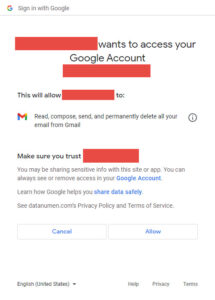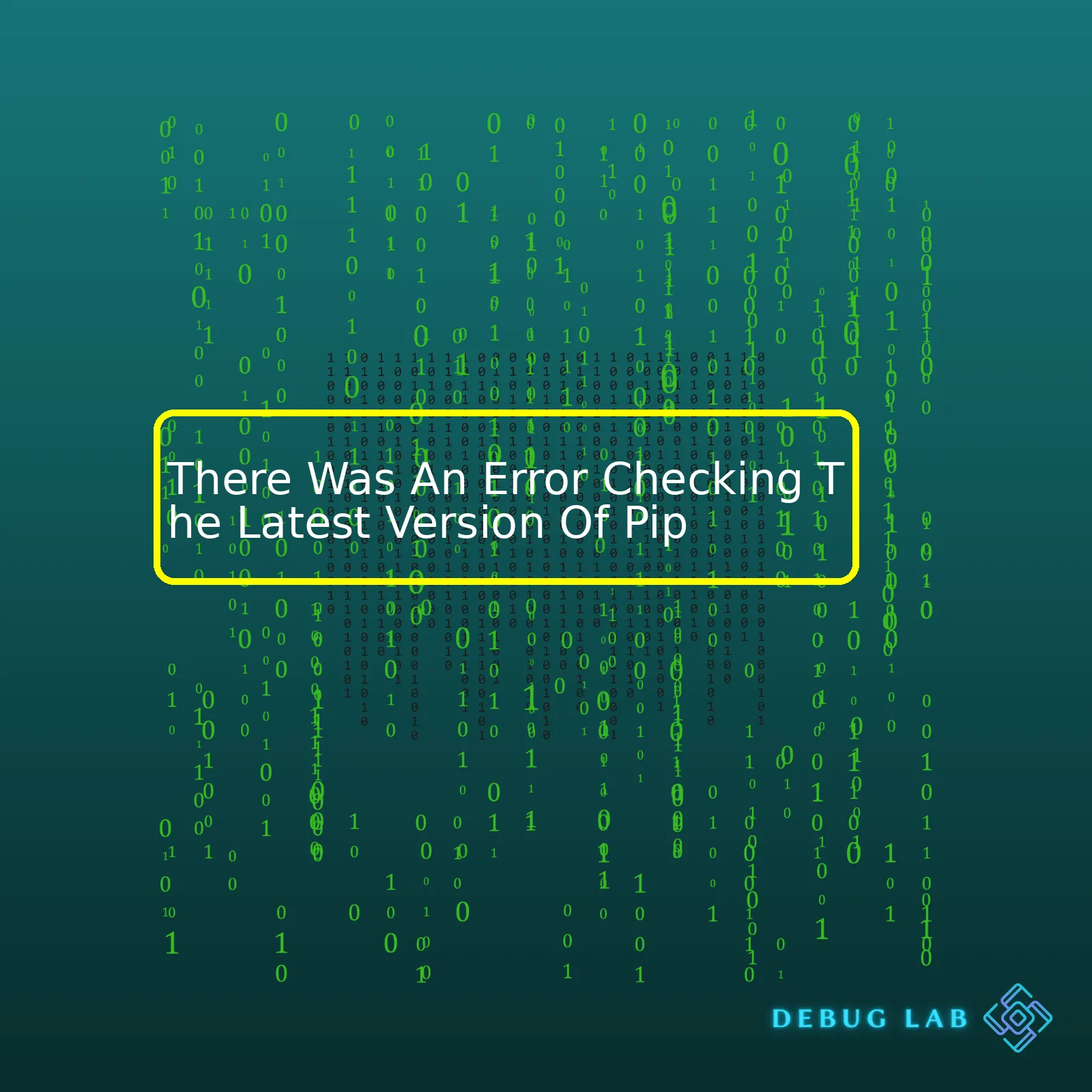
| Error Description | Possible Reason | Solution |
|---|---|---|
| No module named pip found | Pip is not installed or environment path is not set correctly. | Install Pip or set correct environment path. |
| Pip command not found | The system doesn’t recognize pip because it’s not correctly installed or its path isn’t appropriately added to the system variables. | Use the explicit path to pip or add pip path to system variables. |
| Connection Error | Internet connection issues or proxy settings are incorrect. | Check your internet connection or adjust your proxy settings. |
The issues outlined in the table above essentially revolve around three central themes: installation and environment variable setup, recognition problems, and connectivity issues when trying to perform operations like
pip install --upgrade pip
or
pip show --outdated
.
If you’re seeing an error like “No module named pip is found”, chances are good that either pip isn’t installed on your system (unlikely if you’ve been using pip before), or the environment variable hasn’t been set up correctly. You can verify pip’s installation by opening your terminal and typing
pip --version
. If it returns a version number, pip is installed on your system. If it does not return anything, you need to install pip.
When you encounter the “Pip command not found” error, it’s typically a sign that your system doesn’t recognize pip because it’s not correctly installed or its path wasn’t appropriately added to your system variables. To solve this issue, make sure to use the full, explicit path to the pip executable or add pip’s path to your system variables.
Finally, Connection Errors during the process suggests an unstable internet connection or inappropriate proxy settings. Ensure stable network connectivity and adjust your proxy settings to match your specific networking environment for successful operations. If the problem persists, consider help from technical forum platforms like Stack Overflow and GitHub discussions.
In every case, keep in mind: Pip is a crucial package manager for Python, and ensuring its smooth operation on your system is paramount for trouble-free Python coding and project management.https://pip.pypa.io/en/stable/installation/ provides a comprehensive guide to installing and troubleshooting Pip-related issues for different operating systems. It’s worth taking a look if you run into any more complex issues not covered by this summary.
Given the scenario, it seems you’re experiencing a snag as you try to check for the latest version of Pip. This is a common issue amongst coders and can result from a variety of factors. Understanding this problem takes an in-depth look at what Pip is, why these errors happen, and how to go about resolving them.
What is Pip?
Pip (Pip Installs Packages) is a package management system that allows you to install and manage additional libraries and dependencies that are not distributed as part of the standard library of Python (source: pip.pypa.io).. From handling updates to confirming versions, Pip serves as a valuable tool in Python programming.
Why Am I Seeing A Version Error?
But like all tools, glitches could arise. You might have met with a message stating “there was an error checking the latest version of pip”. The reasons behind such an error can range from:
• Pip not being installed properly or not installed at all.
• Misconfiguration of the proxy settings.
• Interruptions in network connectivity while Pip performs checks.
• Conflicts with other Python installations on your system.
These factors all pull at the fragile threads of Pip’s functioning which results in the software facing difficulty checking for the latest version.
Resolving The Version Error
Tackling these troubles head-on requires you to step through an iterative process:
You need to ensure Pip is installed. Quite simply, if Pip’s missing from your Python environment, there’s little wonder you can’t check its version. Here’s an example of how you can confirm Pip’s existence within your Python environment:
python -m pip --version
This command should return information regarding the current version of Pip installed. If you get an error saying ‘pip’ is not recognized, you have your culprit: there’s no Pip installed!
To fix this, you can run this command:
python -m ensurepip --upgrade
If the Pip is misconfigured, addressing connectivity concerns or proxy configurations may be in order. Depending on the environment, correcting these settings can vary widely. If you’re working in a corporate environment, for instance, you’ll want to verify your settings with your networking team to ensure compliance.
Next, you may need to take a look at Multiple Python Installations. Multiple Python installations on your system could cause conflicts between different versions of Python and Pip. Check the Python and Pip installations by running the commands:
which python which pip
Identifying the correct installation path will give you insight into whether you’re using the right instances of Python and Pip.
Upgrading Pip could also offer resolution. By making sure you’re running the current version of Pip, you eradicate the chances of your predicament being due to out-of-date software. Upgrading pip is simple:
python -m pip install --upgrade pip
Sometimes, if the upgrade fails due to permissions, run the command as sudo:
sudo -H python -m pip install --upgrade pip
Recognizing error root causes and adhering to the solutions provided, successfully resolves most Pip version issues. Happy coding!The error checking the latest version of Pip typically arises due to several key factors. Though frustrating, these issues are resolvable and, by understanding them, you can not only fix your problem but also enhance your programming prowess.
Network connectivity issues
Firstly, your network may be the issue that’s causing failure in checking Pip’s latest version. Pip utilizes the internet to fetch information regarding updates. Thus, if there is an intermittent or weak internet connection, it may trigger an error.
pip show pip
This will display the version and other details about your installed Pip. If interrupted or fail due to a network connection, it signals an unstable or no internet connection.
Several methods can resolve this, such as:
- Checking your WiFi or wired connection.
- Trying to reconnect to your network.
- Switching to a different internet source, if available.
Proxy settings
Another major reason for the trouble could be your system’s proxy settings. In certain network environments, especially corporate ones, users often force Pip to rely on a proxy server to fetch packages.
For instance, pip might fail to reach the package index server due to a misconfigured system proxy. When Pip can’t reach out to its package index servers, it can’t verify whether there’s a new version available, leading to an error.
Useful commands related to proxies include:
pip config set global.proxy proxy-server-url:proxy-port pip config unset global.proxy
You can change ‘proxy-server-url:proxy-port’ with your actual proxy address and port.
Outdated Pip version
An outdated Pip version could also be the root cause of the issue. The older version installed on your system might not work perfectly due to compatibility issues with the Python interpreter or operating system, breaking the ‘check for updates’ mechanism.
One way to manually check for updates and update your Pip is using the following command:
pip install --upgrade pip
Pip isn’t installed correctly
Another common reason for this error could be an incorrect Pip installation. This could happen due to interruptions during the installation process, damage in package data, or even a bug within the Pip installer itself.
A proper reinstallation usually resolves this:
python -m pip uninstall pip setuptools python -m ensurepip
And, in the end, don’t forget to consider learning from relevant online resources like Stack Overflow, Github repos, and Python documentation, which offer valuable insights.
Occasionally, when using the Python Package Installer (Pip), you may encounter errors revealing issues with getting the latest version of Pip. Here are several troubleshooting procedures that could help you solve these dilemmas:
1. Ensuring Your Python Interpreter and Pip Are Correctly Installed
For consistent operation, both Python and Pip should be installed appropriately. Thus, it would be best to double-check their installation status on your systems. You can run the following commands on your terminal to verify their existence :
python --version
pip --version
2. Updating Your Pip Version
Your issues might be surfacing due to an outdated version of Pip. The error message in question often surfaces when there’s a newer version of Pip available. You can try updating Pip in your system via the following command:
pip install --upgrade pip
3. Checking Your Internet Connection and Pip Server Availability
The task of checking for the latest version of any software requires a stable internet connection. Therefore, verifying your internet stability is vital. Additionally, Pip servers might be down occasionally; you can visit websites such as DownDetector(source) to see if Pip servers are up or not.
4. Analyzing Log Error Messages
Pip will often output error logs when encountering an issue. These logs can give you insights into the error’s specifics. Having this knowledge can facilitate online research on Stack Overflowsource or Python forums, which allows you to view similar scenarios others have encountered and solutions they devised.
5. Bypassing SSL Certificate Verification
Encountering errors when trying to check for the latest version of Pip might be due to SSL Certifications. However, this method should only be used when all other options have been exhausted since it might expose you to some level of security risk.
pip --trusted-host pypi.org --trusted-host files.pythonhosted.org install --upgrade pip
6. Involving Technical Support
If after performing all the analysis and attempted fixes mentioned above and the problem persists, reaching out for professional help might be the next practical step. This includes engaging Python or Pip’s official technical support channels, posting a descriptive question about your problem on coding forums or hiring a professional coder to assist in resolving the issues.
Remember, working with Pip is central to almost all Python-related tasks. Hopefully, by following these troubleshooting steps, you’ll be able to resolve the ‘There Was An Error Checking The Latest Version Of Pip’ promptly.
The Python Package Index, better known as PyPI, is a repository of software for the Python programming language enabled by
pip
, the package installer for Python. Developers often use
pip
to install and manage Python packages. However, there are instances when using the latest version of
pip
may encounter certain issues.
One particular common issue is related to checking for the latest version of
pip
. Despite successfully running
pip
commands, you might sporadically come across an error message like: “There was an error checking the latest version of pip”.
Let’s dive deeper into the reasons behind this error and possible solutions.
Issues can stem from several root causes, including but not limited to:
- Network connectivity: When
pip
checks for its latest version, it tries connecting to PyPI. If your network is slow, unstable, or blocked from accessing PyPI, it can result in the aforementioned error.
- SSL/TLS problems: PyPI uses SSL/TLS to secure communications between the client (
pip
) and server (PyPI). Misconfigurations or outdated SSL/TLS libraries could trigger the error.
- Firewall or proxy settings: In a restricted environment like a corporate network, firewall rules or proxies might prevent
pip
from reaching PyPI, thus leading to the error.
To troubleshoot these problems:
- Check your internet connection: Make sure you have stable and decent speed internet. You can try switching to another network if necessary.
- Update your SSL/TLS libraries: Outdated SSL/TLS libraries can create compatibility issues. It’s generally recommended to keep them updated. The specific steps would depend on your operating system.
- Inspect your firewall or proxy settings: Proxy settings can be checked with
echo %http_proxy% %https_proxy%
command on Windows or
echo $HTTP_PROXY $HTTPS_PROXY
on Unix-based systems. For confirming firewall rules, contact your system administrator.
If updating
pip
fails due to the mentioned error, you can still manually download the package from PyPI’s official site, here, and install it with
python setup.py install
command.
Please note that there might also be cases where an issue with Python’s installation itself could cause
pip
to malfunction, necessitating a reinstallation or repair of Python. Always prefer official Python distributions from python.org, rather than third-party distributions when downloading or upgrading Python, to avoid such problems.
Here is an example that shows how to upgrade
pip
manually:
> python -m venv myenv > source myenv/bin/activate # On Windows use `myenv\Scripts\activate` > curl https://bootstrap.pypa.io/get-pip.py -o get-pip.py > python get-pip.py
This creates a virtual environment, activates it, retrieves the latest
pip
from the official bootstrap page, and installs it.
Remember that coding should always be a rewarding experience. Figuring out bugs and overcoming obstacles makes us resilient and equips us to face larger issues. Keep learning and enjoy the process.
A common concern with updating Pip, Python’s package manager, revolves around compatibility issues. The error checking the latest version of Pip may arise due to a variety of reasons, such as network issues, lack of permissions, or outdated Python versions. Thoroughly understanding these pitfalls and their solutions can help take the edge off this daunting problem.
One scenario involves using an older Python version. You might encounter this problem while trying to update Pip in these older environments. Python 2.x versions have reached end-of-life and are no longer supported. If you’re still on Python 2.x, consider upgrading to Python 3.x to solve this issue.
To check your Python version, use the following command:
python --version
If it’s not up-to-date, you’ll need to upgrade Python before proceeding.
Another factor is proxy servers or firewalls which can block access to the PyPi servers thereby causing an error when checking for latest Pip version. This can be mitigated by setting http and https proxies via the command line beforehand.
For example, if you’re updating pip via the terminal, it’ll look something like this:
pip install --upgrade pip --proxy user:passwd@proxy.server:port
For enterprise users, it could be an issue with their private repository configurations. Some corporate setups have their own package indices that don’t sync with PyPI real time and this can result in errors when checking for the latest version.
Now, let’s turn into permissions. This is a typical error on Unix systems where regular users try to perform operations that require superuser privileges. To update Pip safely without running into permission issues, it’s advisable to use Pip in a virtual environment.
Here’s how to create a new Python virtual environment:
python -m venv myenv
Then, you can activate it with:
source myenv/bin/activate
Once activated, you can proceed to update Pip:
pip install --upgrade pip
However, even after addressing all these concerns, there might cases where specific system-related or environment-related quirks that lead to an ‘error checking the latest version of Pip’. In those cases, I would recommend reaching out to knowledgeable communities such as StackOverflow, the Python forum, or the Python discourse group.
Lastly, Pip’s official documentation is an exhaustive resource to understand its intricacies and troubleshoot problems. Here is the link to the official pip documentation.
Ideally, keeping your
pip
version up-to-date is the best approach. This is because newer versions undergo various improvements and updates, addressing issues found in previous versions. For instance, as of the time of writing this, the latest pip version is
pip 21.2.4
, which has fixed various bugs, enhanced usability, and added new features.
However, if you encounter an error while checking for the latest pip version, it’s often due to a few common causes:
– You may be experiencing connectivity issues that prevent pip from fetching the latest version.
– Alternatively, you could be running an outdated or incompatible Python version.
Consequently, it is best to ensure that your internet connection is reliable and your version of Python is compatible with the pip version you are attempting to install.
As per the latest changes in pip versions, particularly the transition from
pip 20.2.3
to
pip 21.2.4
, there have been several key advancements which include:
– Implementation of the new pip resolver by default, which was a significant change in the way pip determines the dependencies of packages.
– The enhancement of warning messages to detail the requirement causing other requirements to be installed.
– The addition of new options like
--use-feature fast-deps
to reduce resolution time for certain cases.
– Addition of a new command,
pip cache
, to control pip’s cache directory.
– Deprecation of Python 2.7 support: starting with pip 21.0, all releases only support Python 3.6 and onwards.
There were also several performance improvements and numerous bug fixes across different versions.
If you are looking for more detailed information regarding the changes in pip versions, you can always refer to the official pip Release Notes provided by Python Packaging Authority (PyPA).
In order to update pip, you typically use the command
pip install --upgrade pip
. If you’re having trouble updating, try specifying the specific version, such as
pip install --upgrade pip==21.2.4
.
To check your current pip version, input the command
pip --version
. If there seems to be any issue, you might want to consider uninstalling pip and reinstalling the specific version you’re comfortable with.
Remember to keep track of improvements and updates to pip, so you stay updated with its latest functionalities and bug fixes.The error “There was an error checking the latest version of Pip” can be caused by several reasons. The possible solutions to correct this issue varies based on your current operating system (OS), internet connection, and the version of Python installed on your machine.
Ensure Stable Internet Connection
Firstly, ensure you have a stable internet connection. You might receive this error if pip cannot communicate with PyPI servers, which distribute Python packages.
Upgrade Python
Upgrading Python could solve your issue. Pip comes along with Python. So, when you upgrade Python, pip gets updated as well!
To upgrade Python, follow these steps:
Find out your Python version using the following command:
python --version
If you use multiple versions of Python, specify the version number like so:
python3.9 --version
Go to the official Python download page, download the latest Python version, and install it.
Check your Python and pip versions again to see the update.
Upgrade Pip
An outdated version of pip also may produce this error. Consequently, upgrading pip should resolve the problem.
For Windows:
py -m pip install --upgrade pip
For macOS and Linux:
python3 -m pip install --upgrade pip
Despite the best efforts, if the upgrade process fails due to permission issues, try using the
--user
option:
python -m pip install --user --upgrade pip
Reinstall Pip
What do you do if the problem persists after trying everything? Uninstall pip and install it again, quite like fixing most computer glitches.
Uninstall pip:
python -m pip uninstall pip
Then reinstall pip by downloading the get-pip.py file from the official source and running it using Python:
python get-pip.py
If you’re using Python 2.7.x or below:
python2 get-pip.py
One thing worth mentioning is that you’ll need administrator access or super user privilege to run this command.
Ideas for further exploration:
With the surge in Python adoption globally, pip-related issues are bound to arise. Here are some additional resources to understand related challenges better:
1. Official Pip PyPI page
2. Pip User guide
3. Understanding How to use pip from realpython.com, an excellent resource for hands-on Python tutorials
By following above-mentioned steps you can effectively troubleshoot the ‘Error Checking the Latest Version of Pip’. And, as it’s said: Debugging is twice as hard as writing the code in the first place. So if you’re packing your code cleverly, you aren’t qualified to debug it!Addressing the problem of “There Was An Error Checking The Latest Version Of Pip” requires a multi-faceted approach. From understanding the nature of the pip package management system, being conversant with prerequisite Python dependencies and the appropriate versions, to implementing smart troubleshooting methods, in-depth knowledge is indeed crucial for swift resolution.
Optimizing this process involves:
- Knowing how to operate within the pip environment.
- Acknowledging that the error can hinge on multiple causes including network issues, corrupted pip installation, or incompletely installed Python.
- Attaining proficiency in executing commands such as
pip show pip
to retrieve pip information or
python -m ensurepip --upgrade
to attempt repairing pip.
- Reinstalling Python and pip, as a last resort, if all else fails.
Let’s dive into some possible solutions using a code example:
#Firstly, you may try upgrading pip python -m pip install --upgrade pip #If above doesn't work, consider reinstalling pip curl https://bootstrap.pypa.io/get-pip.py -o get-pip.py python get-pip.py
Often debugging the “There Was An Error Checking The Latest Version Of Pip” problem lies not just in the technical know-how but also in persistence. With these steps and the right approach, getting around this issue becomes substantially more manageable.
Remember, keeping your software updated and recognizing the new features introduced in each version helps significantly. This way, we not only fix errors, but also avoid them and with that we are one step ahead in our journey.
Do browse through the official pip documentation to gain more insights on pip installations or troubleshooting existing problems.