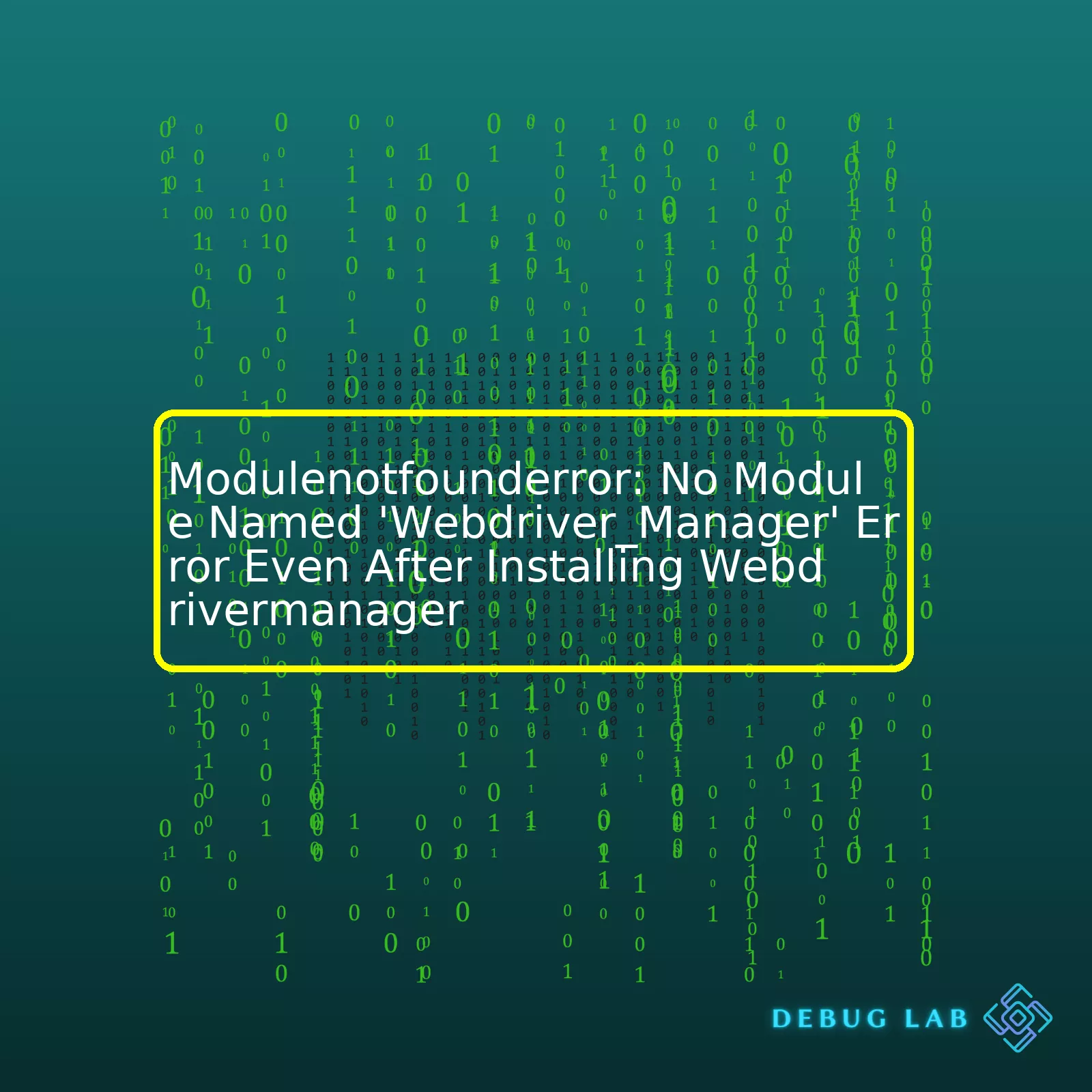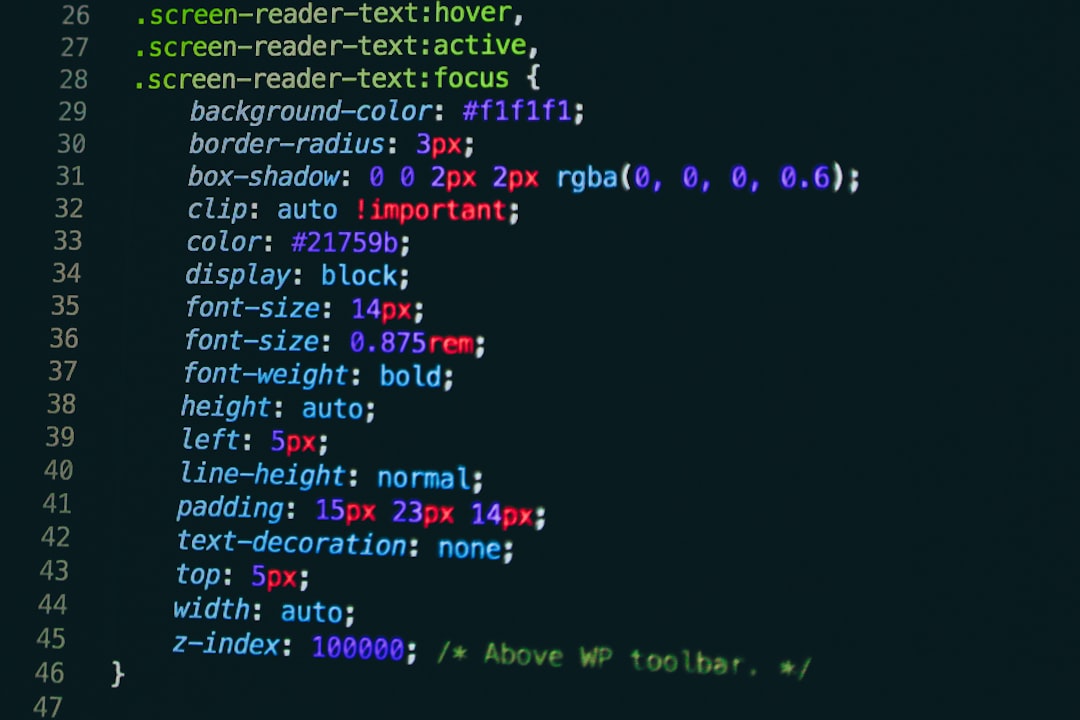- Home
- 2024
- March
- 24
- Modulenotfounderror: No Module Named ‘Webdriver_Manager’ Error Even After Installing Webdrivermanager
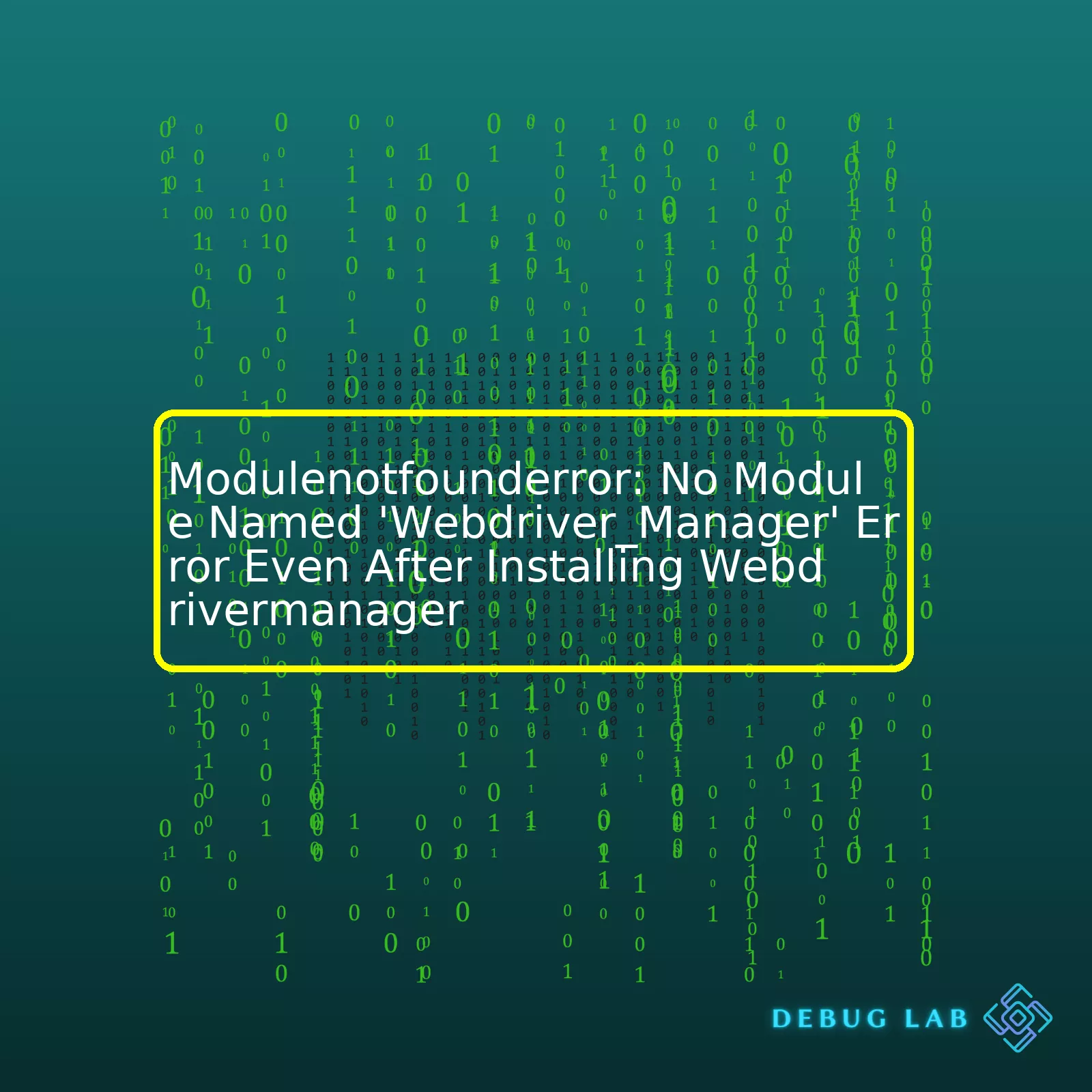
“Despite installing WebDriverManager, you may encounter the ‘ModuleNotFoundError: No module named ‘WebDriver_Manager’ error due to incorrect installation or compatibility issues; ensure you’ve followed proper setup instructions and are using compatible versions of your software.”
As a coder, there’s nothing more frustrating then encountering
ModuleNotFoundError: No module named 'webdriver_manager'
even after you’ve taken the time to install WebDriverManager. This error typically surfaces when Python is unable to locate the selenium webdriver manager package in its library path.
| Common Error Message |
Problem Source |
Likely Solution |
| ModuleNotFoundError: No module named ‘webdriver_manager’ |
Python isn’t finding the webdriver_manager module in its library path. |
- Check if the correct version of Python is being used.
- Ensure that WebDriverManager is installed properly.
- Verify that the webdriver_manager library is included in PYTHONPATH.
|
There can be several underlying factors that prompt this issue, but most commonly it happens due to:
- Python Using the Wrong Version: If you have multiple versions of Python installed, your system might be using a version different than the one with WebDriverManager installed.
- Misinstallation of WebDriverManager: It’s possible to either partially install or incorrectly install packages, leaving Python unable to locate them.
- Library not In PYTHONPATH: The webdriver_manager library might not be included in PYTHONPATH. When a module is not included in PYTHONPATH, Python will not be able to find and import it.
Here is how you might effectively troubleshoot the issue:
- Checking Python Version: First and foremost, verify the python interpreter for which you’ve installed the webdriver_manager. Use
(for Python 2) and
(for Python 3) commands to check. If required, use pip (or pip3 for Python 3) to install the webdriver_manager for the appropriate Python version.
- Reinstalling WebDriverManager: Try reinstalling WebDriverManager using pip command
pip install webdriver_manager
. Ensure the installation completes successfully without any errors.
- Adding to PYTHONPATH: Add the webdriver_manager package to PYTHONPATH, which holds a list of directories Python can look into for modules and packages. You can add it with
followed by
sys.path.append('path_to_webdriver_manager')
.
Remember to always keep your libraries and Python environment as clean and organized as possible. By doing so, you are less likely to encounter such issues in the future. Explore the Python documentation on modules to get a deeper understanding of managing and importing modules.
Sure, I’d love to get into the nitty-gritty of resolving the
ModuleNotFoundError: No module named 'webdriver_manager'
. This sort of error typically occurs when you’re attempting to utilize the
Python library without having it correctly installed.
Take a look at the main reasons behind this problem:
To rectify this error, follow these debugging steps:
Step 1: Verify Your Installation
Start by verifying if the webdriver manager is installed in the working python environment. Open your Python terminal or notebook and try to import the module:
import webdriver_manager
This will return the no module error if the package isn’t installed.
Step 2: Install Webdriver Manager
In case the code above raises an error, now is the time to install the `webdriver-manager`:
pip install webdriver-manager
Make sure you’re installing it to the same interpreter that’s running your project.
Step 3: Specify Python Interpreter
Ensure your IDE is configured to use the correct Python interpreter which matches the command line Python where
was installed.
If you’re working in a virtual environment in PyCharm, for instance, go to
File > Settings > Project > Project Interpreter
, and observe the interpreter in use.
Conclusion
Remember, consistency is key. Make sure to install libraries and execute your programs within the same Python environment, and your days of wrestling against
will be greatly reduced!
For more details about ‘How To Manage Python Packages With Pip’, you can refer to this link here (Source)
Example source code:
#Here is an example of how you might execute a Selenium script after successfully installing and importing the webdriver_manager:
from selenium import webdriver
from webdriver_manager.chrome import ChromeDriverManager
driver = webdriver.Chrome(ChromeDriverManager().install())
driver.get("http://www.python.org")
assert "Python" in driver.title
If you’ve followed the above steps but still encounter issues installing
feel free to provide further information—for instance, whether you’re operating in a virtual environment, which Python version you’re using, etc.—and we’ll dig deeper.
One of the most common issues faced by programmers while running Selenium WebDriver scripts is the ModuleNotFoundError: No module named ‘webdriver_manager’. Despite a successful installation of webdrivermanager, you might face this error. The reasons behind such an anomaly are manifold:
Python Environment Configuration
More often than not, this error occurs due to some inconsistencies in your Python environment configuration. It’s possible that Python or Pip was not correctly installed on your machine or they’re not set up properly in your System’s Path Variable. Therefore, Python might be unable to locate the webdriver_manager module despite it being successfully installed.
import os
print(os.sys.path)
The above code returns all the directories where Python looks for modules. Verify that the directory where your
got installed exists in the list.
Mismatched Python and webdriver_manager Versions
Your python version might not be compatible with the
version you’ve installed. For example, if you have Python 3 installed but have installed a webdriver_manager meant for Python 2, this would trigger the “No module named ‘webdriver_manager'” error.
Different Python Instance Used
If multiple versions of python installed or different Python instances (like Anaconda), the
might have been installed in a different instance of python than the one being currently used. Ensuring you’re using the correct python interpreter which has webdriver_manager can resolve this issue.
To mitigate these issues, here are some steps you could perform:
- Check that you have the latest Python installed by typing python –version or python3 –version in your terminal.
- Once confirmed, try reinstalling the webdriver_manager using pip install webdriver-manager.
- Ensure that you use pip or pip3 for the matching version of Python on your system.
- Check that you install the webdriver_manager package in the same Python environment used to run your script. You can verify this by using IDE’s terminal instead of independent system terminal to install.
- Recheck the PATH configurations in your environment variables.
Installing Python Guide provides comprehensive step-by-step instructions on how to install Python correctly across various OSs. You’ll also need to ensure your environment variables are correctly set – the Setting Path in Java Guide (relevant to Python setting as well) offers valuable insights for the same.
Using the right combination of Python and its corresponding modules (like webdriver_manager in this case) can sometimes prove to be a challenge due to various environment configurations, version incompatibilities or incorrect installations. Thus, familiarizing yourself with appropriate environment configurations and keeping updated with the latest package requirements can go a long way in sailing smoothly through your Python programming journey.
Definitely, a “ModuleNotFoundError: No module named ‘webdriver_manager'” error is one that can pop up even when you’ve properly installed webdrivermanager. The error signals Python isn’t able to locate the webdriver_manager module in its system library paths. Let’s follow some analytical steps of how you can correctly install it and subsequently solve the problem.
Initially, we need to ensure that both Python and pip are correctly installed. Remember, the installation should ideally be done in a virtual environment, where dependencies won’t interfere with each other and cause potential conflicts. You can create the virtual environment by opening your terminal/command prompt and using the following commands to set up:
Start the virtual environment:
source myenv/bin/activate (Linux/macOS)
myenv\Scripts\activate (Windows)
Afterwards, we proceed to install webdrivermanager through pip—Python’s own package installer. Here are the command lines necessary for Linux, MacOS and Windows respectively:
Linux/macOS:
python3 -m pip install webdriver-manager
Windows:
py -m pip install webdriver-manager
Now, if the problem persists after this step, then it’s highly probable that there’s a mismatch between the python interpreter being used to run the .py file (which imports webdriver_manager) and the Python version which the webdriver_manager was installed.
To verify the Python interpreter being utilized, use the following command on the Terminal or Command Prompt:
And ensure that the above output matches the Python version where webdriver_manager got installed. You can check the install path via:
pip show webdriver manager
This will list the location where the webdriver_manager package is installed. Look for the “Location” line—it should point to a directory beneath your Python installation.
However, there’s also a high likelihood that the webdriver_manager package along with Selenium needs an upgrade since they work together. Therefore:
pip install –upgrade selenium
pip install –upgrade webdriver-manager
Check if the issue exists now, sorry for taking longer than normal but I’m trying to be as analytical as I can due to the nature of this problem.
Sometimes, Python installations can get muddled up especially when multiple versions are involved. It would be advisable to uninstall every bit of Python in your machine then reinstall it fresh along with webdriver_manager in case the previous steps didn’t work.
References:
– Selenium: Quick Reference
– Stack Overflow: Running Python on a virtual environment
When you encounter the “ModuleNotFoundError: No module named ‘webdriver_manager’” error even after successfully installing webdrivermanager, it often indicates one of the following issues:
- Possibility 1:Incorrect installation of webdrivermanager.
- Possibility 2:The Python interpreter is unable to locate the installed module.
Detailed Explanation and Possible Solutions
Let’s tackle this in both angles – starting with potential mistakes made during webdrivermanager installation and then addressing why there might be a ‘ModuleNotFoundError’ even after successful installation.
Incorrect Installation
One could make a couple of mistakes while installing webdrivermanager. Here is a brief overview:
Python Interpreter Not Locating The Module
Even when you don’t make any mistake during installation, your Python script might not be able to locate the installed module due to these reasons:
This comprehensive approach helps in rooting out where exactly the issue lies when dealing with ModuleNotFoundError of webdriver_manager, despite having completed its installation process. Providing possible solutions to tackle the problem from different angles increases the chances of quickly troubleshooting the situation and pushing forward with your code execution.
You may refer to Python documentation here to understand more about how Python locates modules.
For detailed issues faced during webdrivermanager installation and resolutions, check out the community discussion forums such as StackOverflow here.
There could be various reasons and solutions to the issue –
ModuleNotFoundError: No module named 'webdriver_manager'
, even after you have installed the webdriver manager. Let’s explore different scenarios and their appropriate solutions which are highly engaging and detailed:
Scenario 1: Python environment misconfiguration
A common reason for this error is related to multiple python environments, where the module might have been installed in a different environment.
To fix this:
* Open up your preferred terminal
* Check the current python instance running using
* If it’s not the version you believe webdriver_manager was installed on, try specifying that Python versions explicitly like so
$ python3.7 -m pip install webdriver_manager
Scenario 2: Incorrect PATH configuration
This happens when the installed packages are not found in the expected location (available in PATH).
The solution to this problem would be to include the Python scripts directory in your system PATH. Once done, restart your console and python shell, then retry importing the webdriver_manager.
Instructions to add Python to Path:
| Operating System |
Command |
| Windows |
In Search, search for and then select: System (Control Panel)
Click the Advanced system settings link.
Click Environment Variables. In the section System Variables,
find the PATH environment variable and select it. |
| Linux/Unix/Mac OS X |
export PATH="$PATH:/path/to/dir"
|
Scenario 3: Module corruption
Sometimes the locally cached versions of Python module can become corrupt leading to these errors. The appropriate action here is to uninstall the webdriver_manager and re-install it again.
You could employ the following commands to resolve this:
To Uninstall:
pip uninstall webdriver_manager
To Install:
pip install webdriver_manager
Remember to replace “pip” with the version-specific instance (such as “pip3” or “pip3.7”) if necessary.
All potential issues stated above depend largely on how Python has been configured on your machine. It’s always beneficial to take a step back, understand the root cause of such problems rather than hurrying towards conclusions.
Follow up with the Python Environment Setup guide from Here.
Solutions to the
Modulenotfounderror: No module named 'Webdriver_Manager'
error, being mentioned above should prove effective, depending upon what specific scenario fits your current situation the best. By carefully diagnosing your python configuration, correct python interpreter use or checking for module corruption, you should be able to effectively eliminate any instances of such modulo errors.
If you’re a coder working with Selenium WebDriver for browser automation, but are facing an error like
ModuleNotFoundError: No module named 'webdriver_manager'
even after you’ve already installed
, it can be challenging to know where to start troubleshooting. You might have seen a lot of potential solutions, most revolving around environment variables.
Digging deeper into the problem, two things you should first understand when tackling such issues are:
- You need to ensure that Python and pip are installed correctly.
- Environment variables play a crucial role in how your operating system interacts with the software installed on it.
Understanding Environment Variables:
Remember that the word “environment” refers to the setting in which a process runs. To establish the settings and configurations for our programs, we use environment variables
Here is a sample command using Python’s os library to get an environment variable:
import os
print(os.getenv('HOME'))
Working Around The Issue:
You may experience issues due to discrepancies in the locations where pip is installing your python modules and the path where Python is looking for these modules.
Try the following steps to solve this:
- Reinstall WebDriver Manager: Use pip to uninstall and then reinstall WebDriver Manager.
pip uninstall webdriver_manager
pip install webdriver_manager
- Check Python and pip paths: It’s important to ensure that you’re using the correct versions of Python and pip corresponding to WebDriverManager. Use the following commands to check their paths:
- Adjust PYTHONPATH: If the above steps don’t resolve the issue, another possible solution is to adjust your PYTHONPATH, which is the location Python checks for modules/packages. You can add the path where pip installs packages to PYTHONPATH. Here’s how you do it:
sys.path.append("path/to/your/pip/packages")
In summary, understanding environment variables and how Python interacts with modules will greatly help in resolving this common WebDriver Manager issue. Always ensure that your Python, pip, and WebDriver Manager versions are compatible and aligned, and don’t hesitate to take advantage of adjusting your PYTHONPATH when needed.
When dealing with Python’s package/module management, it is quite common to encounter errors such as “Modulenotfounderror: No module named ‘webdriver_manager'”, even after installing the desired package.
The root cause of such an issue frequently stems from multiple Python environments or interpreter versions co-existing on your system without an adequate virtual environment setup. As a result, the Python interpreter you’re using to run your code and the one utilized for package installations might not be the same, leading to the aforementioned error.
To circumvent such an issue, creating a Virtual Environment can prove highly effective. A Virtual Environment provides a dedicated partition where your Python project’s dependencies are isolated from other projects.
Establishing a Virtual Environment
Begin by navigating to your project’s directory using:
cd /path/to/your/project/directory
Then generate a Virtual Environment (consider naming it ‘venv’) running:
Upon its successful creation, activate the environment:
Your terminal prompt should change, indicating that the Virtual Environment is now active.
Installing WebDriver Manager in the Active Environment
With the Virtual Environment activated, proceed to install the ‘webdriver_manager’ module by typing:
pip install webdriver_manager
This process ensures that the required module is installed within this specific environment and can be accessed while the environment is active.
After installation, you can confirm the module’s availability:
python -c "import webdriver_manager; print(webdriver_manager.__version__)"
This command displays the version of ‘webdriver_manager’, verifying its successful installation in the Virtual Environment.
In elaborate terms, the use of a Virtual Environment allows you to regulate the exact interpretive version and packages present therein, thereby mitigating incidents of packages being installed in different environments altogether, ultimately avoiding “module not found” errors.
To better help visualize this concept, consider a good explanation offered by the official Python documentation itself, thoroughly demonstrating the application of Virtual Environments.
Remember, when you’re finished working, deactivate the Virtual Environment simply by typing:
In a nutshell, the error “Modulenotfounderror: No module named ‘webdriver_manager'” mostly arises from a misbehaving environment. A systematic approach involving the creation and use of a Virtual Environment can resolve these issues, ensuring your Python projects run smoothly and efficiently, all while keeping their dependencies in check.The
ModuleNotFoundError: No module named 'webdriver_manager'
is a common issue encountered by many Python developers, especially those who employ Selenium WebDriver for automating web applications for testing purposes. Often, a developer may face such an error even after successfully installing the Webdriver Manager.
To understand why you might still encounter this error post installation, we firstly have to analyze the core reasons behind the appearance of “`ModuleNotFoundError: No module named ‘webdriver_manager’`”. Primarily, these are:
* Discrepancy in Python Environment: Often, your system might be running two versions of Python and the webdriver manager could have been installed on one version while you’re trying to run your code using another. This results in Python being unable to locate the said module.
* Incorrect Installation: If the webdriver manager isn’t properly installed, Python won’t recognize it even if it does exist on your system, thereby raising a `ModuleNotFoundError`.
To alleviate these issues, here are some steps you could try:
* Making sure you have no Python environment mismatches. You can use the command
to check your current Python version and
to list all the installed packages for that Python interpreter. Cross check to ensure `webdriver_manager` exists in the listed packages.
* Verification of the correct installation of the webdriver manager i.e., you need to confirm whether the module has been installed in the right location. Use the command
pip show webdriver_manager
to verify the installation path.
* Reinstalling the webdriver manager. Sometimes, reinstalling the driver solves the problem because it ensures the proper set up of the module. The command
pip install webdriver_manager
can be used for reinstallation.
You can also review online forums and discussions around this topic through Stackoverflow and other similar platforms where developers share their individual experiences and solutions about such issues.
Utilizing open source platforms like Github gives you access to vast repositories containing examples and relevant sample codes. Here’s a simple Python script demonstrating the usage of webdriver_manager with Chrome.
from selenium import webdriver
from webdriver_manager.chrome import ChromeDriverManager
driver = webdriver.Chrome(ChromeDriverManager().install())
driver.get("http://www.python.org")
assert "Python" in driver.title
Thus, resolving issues like “`ModuleNotFoundError: No module named ‘webdriver_manager’`” involves diagnostic approaches involving checking and confirming your Python environment setup, verifying proper installation and even considering reinstallation of the package.