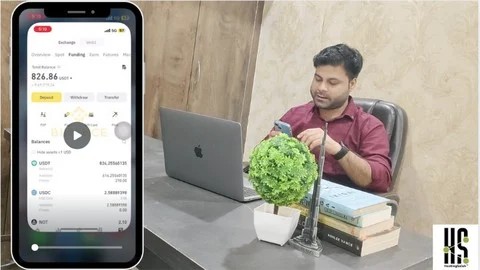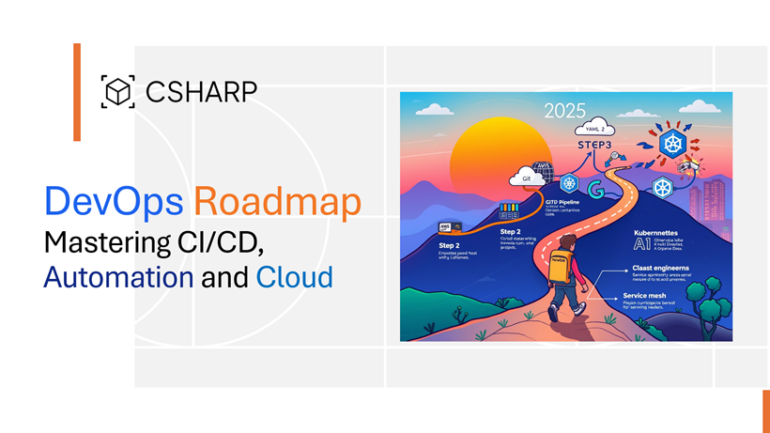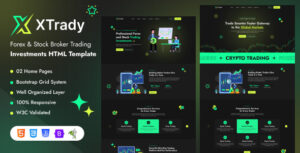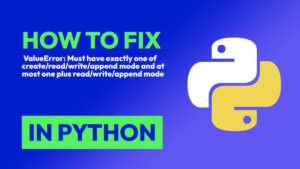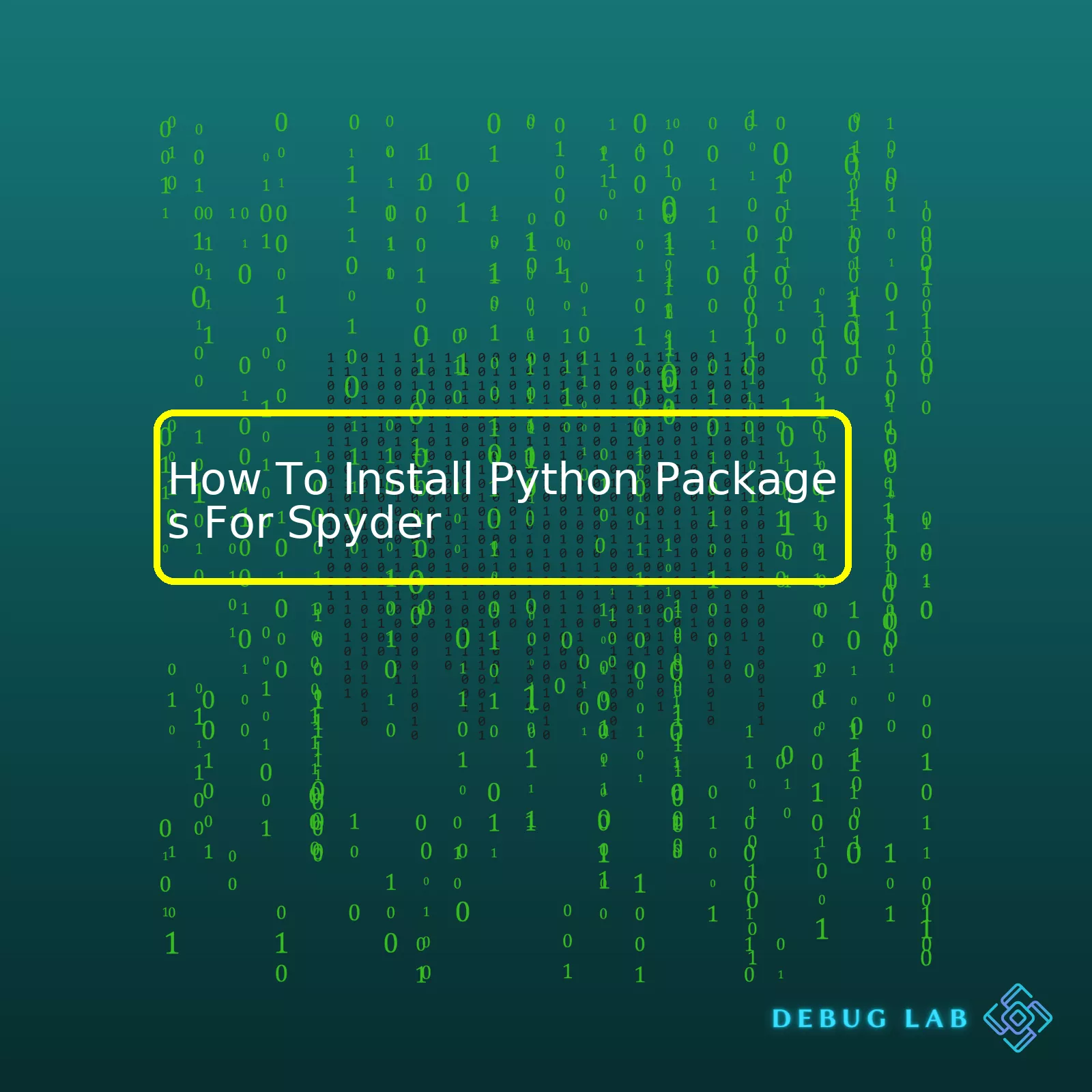
| Steps | Description |
|---|---|
| First step – Install Anaconda | To simplify package management in Python, an initial installation of Anaconda is recommended. This provides not only Python but also Spyder and other useful tools. |
| Second step – Open Anaconda Navigator | Use the Anaconda GUI to open “Anaconda Navigator”, find Spyder and click on “Launch”. |
| Third step – Open Conda prompt | Manually open Anaconda Prompt from the Start Menu or use the built-in terminal in Spyder (View -> Panes -> Terminal). |
| Fourth step – Install Package | Place the following code into the terminal
conda install package-name . Replace ‘package-name’ with the name of the package that you wish to install. |
With respect to installing Python packages for Spyder, this process involves multiple steps. The first step of this process requires you to have Anaconda installed onto your computer. Anaconda greatly simplifies package management and environment management for Python, making it ever so easy to install packages to use with Spyder. Now, once Anaconda is installed, you’re going to want to go ahead and open the Anaconda Navigator. From here, you’re searching for Spyder and when located, select ‘Launch’.
Now Spyder might be unfamiliar territory to some, especially those just starting to delve into Python packages. However, by manually opening the Anaconda Prompt from either the Start Menu (with Windows) or from within the Spyder interface itself (under View -> Panes -> Terminal), you will be able to install your desired Python package. To do this we would run the command
conda install package-name
, replacing ‘package-name’ with the actual name of the Python package that you are wanting to install.
One thing to remember throughout all of this is that these instructions provide a brief overview of the process and there may be additional considerations and variations depending upon your specific circumstances. But fear not, this table successfully summarizes the fundamental steps needed to guide you through the process of installing Python packages for Spyder.Installing Python Packages for Spyder is an essential task to enhance your data analysis and scientific computing measures. Spyder, a popular Integrated Development Environment (IDE), doesn’t come with every Python packages out-of-box. So, understanding how to install these packages can significantly amplify your productivity with Spyder.
A package in Python is a way of bundling related modules together into a single system directory. Packages allow developers to organize their code in a shared namespace, which means that you can have modules with identical names but housed in different packages. However, to be able to use these packages in your projects, you must first install them.
Let’s delve into the details:
Steps to Install Python Packages For Spyer:
You can install Python packages using two main methods; through Anaconda distribution and via pip installer.
1. Installing Packages via Anaconda:
Anaconda is a free and open-source distribution of the Python programming language that aims to simplify package management and deployment. The distribution includes data-science packages suitable for Windows, Linux, and macOS.
To install a package via Anaconda, we’re gonna make use of Anaconda Prompt.
Start by launching Anaconda Prompt from its installed location.
Here’s a code snippet demonstrating how to install a package named ‘numpy’ with Anaconda:
conda install numpy
After the execution of the above line of code, numpy will be installed and ready for application.
2. Installing Packages via pip:
pip is a de facto standard package-management system used to install and manage software packages written in Python. It gives an easy interface to install packages from PyPI.
Ensure you have pip installed on your system. If not, use this command on your command prompt to install it:
easy_install pip
To install a package, you just need to know the name of the package you want to install. Let’s say you want to install a package called ‘requests’. This would be done with the following command:
pip install requests
In many cases, you’ll need to know the exact version of the package you’re trying to install. This could be important if specific functionality has been added or removed in different versions of the package. To specify a particular version when installing a package, append ‘==version_number’ to the end of the package name, like so:
pip install requests==2.18.4
There you go! You’re now equipped to install Python packages for optimal usage in Spyder IDE either via conda or pip. It is worth noting that some packages may rely on other packages to function correctly, so always be sure to read the documentation of each package before installing.
For further help, you can visit Spyder Documentation to learn more about its features and capabilities.When working with Python, packages are a crucial aspect that allows us to add functionality and perform specific tasks in our applications. Python packages can be thought of as directories that contain Python files or modules. These files or modules will have functions, classes, and variables that we can leverage while developing our programs.
For instance, consider a package named `XYZ`. This package may contain a module called `abc` with a function `defg()` defined in it. We can import this package into our Python script with the line
import XYZ
. Now, when we want to call the function `defg()`, we would use the dot notation, i.e.,
XYZ.abc.defg()
.
Python provides thousands of packages, which can be installed and imported into your Python environment to extend its capabilities. There is a vast repository known as Python Package Index (PyPI) where developers upload their packages for others to use – just like an app store for Python!
Now let’s discuss the main point: how to install Python packages for Spyder, a popular Python IDE (Integrated Development Environment).
Spyder utilizes the same Python environment you have set up on your computer, which means if a Python package is installed for your Python interpreter, it will be available in Spyder as well. The most common method to install Python packages is by using pip, which is a package manager for Python that facilitates easy package installation.
Here’s the generalized form of the command to install any Python package using pip:
pip install package-name
Replacing ‘package-name’ with the Python package you want to install will allow pip to fetch and install the specified package.
Let’s say we want to install the popular data manipulation package Pandas in our Python environment so we can use it in Spyder. Open the Command Prompt or Terminal based on your OS and write:
pip install pandas
The above command would download and install the latest version of Pandas from PyPI, ready to be used in Spyder.
Remember, for these commands to work, you must have pip installed and Python added to your system’s path.
If you’re using Anaconda distribution which comes with Spyder, you can also make use of conda, Anaconda’s own package manager. Just replace `pip` with `conda` in all above instances.
In some rare cases, you might run into issues due to different Python environments or incompatible versions. In these situations, creating a virtual Python environment using venv or conda-env is recommended. Within this “local” Python environment, you can install and manage packages independently from the global Python environment, avoiding potential conflicts and inconsistencies.
These basics should help you understand how Python packages work and how they can be installed for usage within Spyder. Packages significantly enhance Python’s capabilities, making it a flexible and powerful programming language. Whether you’re doing data science, web development, machine learning, or any other task, chances are there’s a Python package out there to aid you! Happy coding!When working with Spyder or any other python IDE for that matter, installing the correct Python packages is absolutely crucial. A Python package contains a collection of modules that perform related tasks. This can range from performing complex mathematical operations to automation of mundane programming tasks (Python docs). Installing the right packages helps in ensuring your code runs smoothly without any hiccups.
One key important point to remember about Python packages and Spyder is that the Spyder IDE comes with a suite of scientific Python libraries pre-installed. These include essential packages like Numpy, Pandas and Matplotlib (Spyder docs). However, there will be times when you need to install additional Python packages that do not come pre-packaged with Spyder.
Installing Python packages for spyder involves using Python’s built-in package installer, pip, as well as the Anaconda distribution which Spyder is part of. Here’s an example of how you can use pip to install a package:
pip install package-name
On the other hand, to install a package with conda (comes with the Anaconda distribution), you would run:
conda install package-name
It is important to keep your Python environment isolated when working on different projects. This can be achieved by creating virtual environments. You can install the needed packages into this isolated environment and not worry about them interfering with your other projects. Here’s how you can create a virtual environment with conda:
conda create --name myenv
Afterwards, activating the environment allows you to work within it:
conda activate myenv
In this virtual environment, you can confidently install your required Python packages knowing you won’t face issues of breaking your other projects.
Being aware of dependencies is another vital part of dealing with Python packages and Spyder. When you install a package, ensure that it does not cause conflicts with other installed packages. Some packages may require specific versions of other packages, hence, the need to update or downgrade some packages may arise.
Here’s how to see what packages are already installed:
pip list
Lastly, remember to regularly update your Python packages. Updates often provide bug fixes and new features that can enhance your productivity and the stability of your code. To update a package with pip, you would simply run:
pip install --upgrade package-name
With these practices, your coding experience in Spyder is set to be seamless and productive. As always, documentation is your best friend. Whether its Spyder’s documentation or Python’s packaging documentation, staying informed about how to effectively handle your Python packages is the ultimate key to avoiding potentially project-breaking errors and maintaining a healthy coding environment.
Installing Python packages in Spyder, a powerful scientific environment written in Python, can be somewhat tricky if you’re not aware of the steps involved. However, once you know the process, it becomes a cakewalk. This article will break down the necessary steps required to install Python packages in Spyder and walk you through the process.
Step 1: Open the Anaconda Prompt
Begin by opening the Anaconda Prompt which comes packaged with your Spyder installation. You can find this on any operating system (OS). On Windows, simply search for ‘Anaconda Prompt’ in the Start Menu. For MacOS or Linux, open it from Terminal.
Step 2: Use pip Install Command
With the Anaconda Prompt open, you can proceed by using the
pip install
command. “pip” stands for ‘Python Install Packages’ and it’s widely used in the Python community to install and manage software packages.
The syntax for installing a package is quite straightforward. Refer to the code snippet below:
pip install [package-name]
Replace “[package-name]” with the name of the package that you wish to install.
Step 3: Verify Installation
After the package installation, you’ll want to verify that the package is ready for use in Spyder. To accomplish this:
* Launch your Spyder application, open a new Python script.
* Import your newly installed package by placing a command similar to the following at the top of your script:
import [package-name]
* Run your script. If no error message pops up, that means you have successfully imported the installed package and it’s ready for use.
There it is! The whole process of how to install Python packages for Spyder. By just spending a few moments mastering these procedures, you’ll have gained an important tool in becoming an effective Python programmer.
If, by chance, you face any issues during package installations remember: the error messages are your best friend. They contain important clues regarding the issues preventing successful package installations. The Python community is also incredibly supportive, so resources like Stackoverflow are very handy for solving any problems Stackoverflow.
This guide aims to familiarise you with the package installation process with Spyder but each package may come with its set of complexities. Always refer back to the documentation provided with each package for specific instructions.
1. “Package not found” error
This issue often occurs when the package does not exist in the Python Package Index (PyPI) repository or may have been misspelled. Ensure the package name you input into your command is correct. For example:
pip install pandas
2. Virtual environment issues
If you are using a virtual environment and getting errors during package installation, it’s possible that the environment might not be activated or perhaps Spyder isn’t pointing to it. To ensure your virtual environment is activated, use the appropriate activate script based on your operating system.
For Windows:
activate myenv
For Unix or MacOS:
source activate myenv
Remember to configure Spyder to use the specific interpreter of your active environment by going to Tools→Preferences→Python interpreter→Use the following interpreter and browsing your environment folder to select the python executable.
3. Installing without sufficient permissions
One common mistake is trying to install a Python package without the necessary administrative privileges. This typically results in an error message indicating a lack of permission. In such cases, try running the same installation command with elevated rights:
For instance:
sudo pip install pandas
4. Broken dependencies
Sometimes, you might run into an error while installing a package due to the unavailability of some dependencies. To rectify this, first uninstall the package using
pip uninstall packagename
. Then, update pip using
pip install --upgrade pip
before trying to install the package again.
5. Proxy settings
If you’re working in an office where your network traffic goes through a proxy server, you may need to add proxy settings to pip’s configuration file (‘pip.conf’). Just include the following line in the file:
[global]
proxy = proxy_server:port
Where ‘proxy_server’ is the URL of your proxy server and ‘port’ is the port number.
Troubleshooting package installation issues can be complex due to the variety of environments and installation methods. When experiencing problems, always look at the full output from pip for any error messages as it will help pinpoint the root cause and solution. It’s also worth checking the official Spyder documentation for guidance specific to your situation.
Installing Python packages for Spyder is of utmost importance in order to significantly extend the utility and productivity of the environment. Moreover, these packages also open a whole new world of functionalities that can be exploited for novel creation or problem-solving – all part of the greater scheme of software development.
To begin with, let’s highlight the mechanism for installing Python packages used by Spyder. This requires pip, Python’s standard package-management system. If Python was correctly installed on your machine, pip should already be available. Your computing environment (macOS, Windows, etc.) determines which command you need to use:
$ pip install [package-name]
or
$ python -m pip install [package-name]
To use an example, if one wants to install numpy, we run
$ pip install numpy
or
$ python -m pip install numpy
For those using Anaconda, the conda package manager which comes bundled with it can also be employed:
$ conda install [package-name]
Here’s an example using the `numpy` package again
$ conda install numpy
Upon successful installation of a package, its integrated functions immediately become available within the Spyder environment. To import the newly installed package such as numpy,
import numpy
We can now access all available features and methods, as seen below where we are creating a 5×5 array of zeroes:
zero_matrix = numpy.zeros((5,5))
While the simplicity of this example might seem trivial, the ability to access specialized libraries in Spyder considerably improves our efficiency and broadens our repertoire of ready-to-use high-level functions.
Bear in mind that not all packages will work seamlessly with Spyder, especially those that heavily rely on certain system settings or unconventional Python implementations. It might require some tweaking with the PATH system variable or intricate knowledge about the Python interpreter being used. Hence, always verify that a package is compatible with your current Spyder setup before forging ahead with the installation process.
Nonetheless, Spyder provides out-of-the-box support for most popular Python packages. This empowers us coders to rapidly set up a powerful, comprehensive scientific computing environment.
Online references that could provide helpful insights:
– Python Package Index: This link leads to Python’s official repository for third-party packages.
– Anaconda Cloud: A link to a package management service for open-source individual and enterprise users who are utilizing Anaconda.
– Python Documentation: Official Python documentation on how to install packagesThere’s definitely more to Python packages than simply installing and running them. Once you have installed Python packages for use within Spyder or any other IDE, you’ll need several strategies to optimally utilize them.
Understanding your Packages with the Help Function
Firstly, to use a package effectively requires a deep understanding of what the functions/classes within the package do. The
help([Object])
function is one secret weapon in a coder’s arsenal. Replace ‘[Object]’ with any installed package/class/function name that you need guidance on. It returns details about the package/class/function, including its syntax, parameters it takes, probable output types and a summary about its implementation.
import pandas as pd
help(pd.DataFrame)
Using dir() to Find Methods/Attributes of a Package
The built-in dir() function aids in returning useful methods or attributes associated with any Python object. This includes modules and module objects- very handy when dealing with a new package!
dir(pd)
Leveraging the power of User-defined Functions
Packages are also designed to be flexible. Sometimes functionality we expect might not exist directly. Here you can create your user-defined functions to leverage such scenarios. For instance, if you find yourself repeatedly writing the same line of code for a particular package, consider putting it into a reusable function to significantly fasten your development process.
def custom_function(data_frame): return data_frame.describe(include='all')
Finding Subpackages/Dependency Packages
A powerful trait that popular Python packages like NumPy or SciPy possess is their ability to work hand in hand with several sub-packages. While using functions in these packages, it might be useful to know the parent package from which it has been imported. Using the magic command
%who
, all variables in the namespace can be listed. To look up only variables of some type, say function, use
%who function
.
%who
In conclusion, learning to use installed Python packages efficiently necessitates an in-depth understanding of available functionalities, complemented by best practices that expedite coding. The above-listed tips represent just the tip of the iceberg in providing ways to suitably interact with Python packages in Spyder or any preferred IDE.
For additional information, refer to the official Python documentation here.
With a firm grasp on the process and steps necessary for installing Python packages for Spyder, you now have the toolkit to enhance your programming capabilities. Having access to these libraries streamlines your coding processes, opens avenues to solve complex problems, and enables the creation of robust applications utilizing the foundations provided by these Python packages.
To recap what can be considered key points:
- We have learned how to open Anaconda command prompt and type appropriate commands.
- We examined how to install a package using pip install or conda install commands:
- Lastly, we delved into importing installed packages to the Spyder environment for use in your coding efforts.
conda list
pip install <package_name>
or
conda install <package_name>
import <package_name>
The integration with popular Python packages expands Spyder’s functionality allowing you to code efficiently. This is a major asset for any coder aiming to boost their productivity and software development skills. Remember, the vast array of these packages are there at your disposal to inspire creative problem-solving and functional design. Packages like NumPy, Sci-Kit Learn, and Pandas feed directly into this potential.
This practical approach to managing your Python environment underscores the power behind tools like Anaconda and Spyder. Your newfound understanding of how to navigate these environments will help you keep pace with the evolving world of Python programming.
More advanced usage scenarios may require additional modules or specific versioned packages. In such instances, similar tactics could be applied; always recall this essential knowledge of package handling!
| Action | Command |
|---|---|
| List Installed Packages |
conda list |
| Install Package |
pip install <package_name> or conda install <package_name> |
| Import Package |
import <package_name> |
You might want to explore more about different Python packages that could reshape how you interact with Python and Spyder. The Python Package Index, or PyPi, is an excellent place to start looking. Happy Coding!