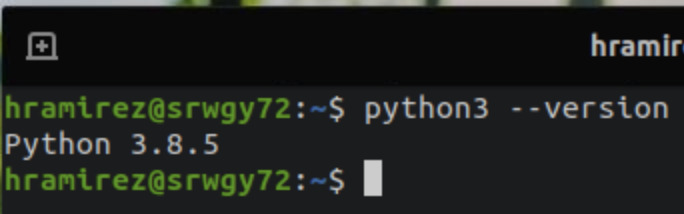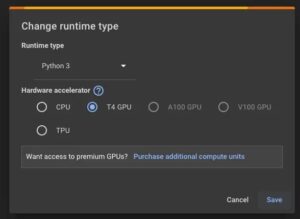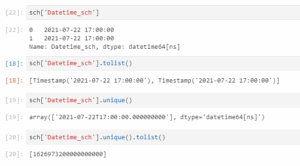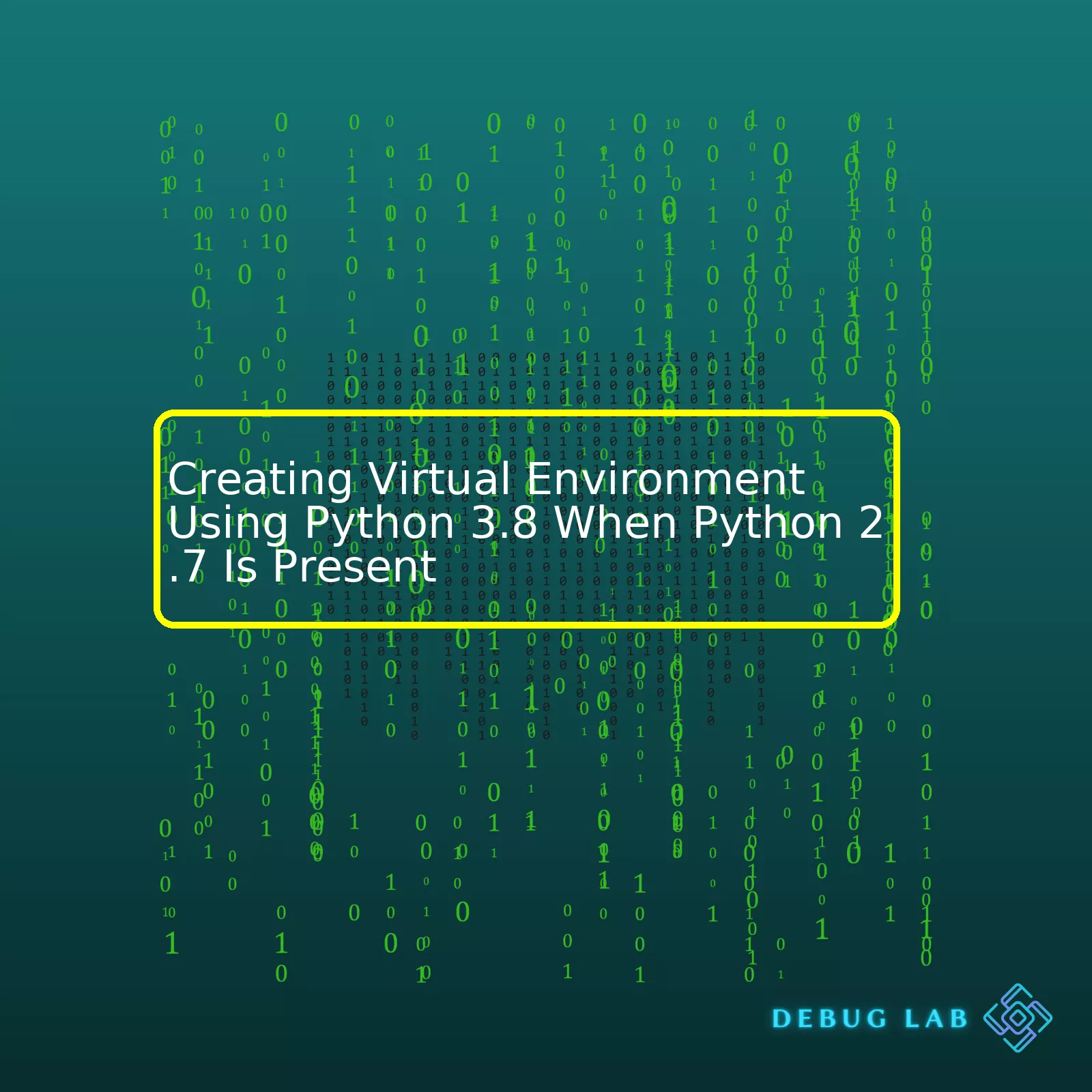
venv
module. This module has been included since Python version 3.3, but for those using older versions, there are other solutions available such as the popular and highly adaptable Virtualenv tool.
The importance of utilizing virtual environments cannot be understated especially in cases where different projects require different versions of Python or various dependency packages. By using a virtual environment, you’d be able to keep dependencies required by differing projects in separate places, and it ensures that each Python application executed within the virtual environment is using its own isolated Python interpreter and related resources, thereby avoiding any conflicts with the rest of the system or other environments.
Follow the step-by-step instructions detailed below to create your virtual environment using Python 3.8 when Python 2.7 is present:
| Steps | Code |
|---|---|
| 1. First, ensure Python 3.8 is installed. |
$ python3.8 --version |
| 2. Install the venv module if not available yet. |
$ python3.8 -m ensurepip --upgrade |
| 3. Create a new directory (optional) to house the virtual environment. |
$ mkdir my_project && cd my_project |
| 4. Create a virtual environment using Python 3.8’s venv module. |
$ python3.8 -m venv my_env |
| 5. Activate the newly created virtual environment. |
$ source my_env/bin/activate |
python3.8 --version
verifies the presence of Python 3.8 on your system. Ensurepip module provides support for bootstrapping the pip installer into an existing Python installation or virtual environment. By invoking the venv module using
python3.8 -m venv my_env
, we ensure that the newly created environment will use Python 3.8 as its interpreter. Lastly, activation of the environment is performed to let the system acknowledge where subsequent Python-related commands should affect.
By creating virtual environments steps described above, you’re effectively separating and safeguarding your project from potential issues owing to varying Python dependencies while maintaining flexibility as per each project’s requirement. You could then proceed to installing project dependencies locally within this controlled environment without worries over compatibility problems. Code on!Let me take you through the process of creating a virtual environment using Python 3.8 when Python 2.7 is already installed on your system.
Python virtual environments provide isolated allocation for different Python projects. This technique enables us to use different versions of packages and modules. It’s an excellent practice, especially when dealing with conflicts between different versions of the same module or package. When you have multiple versions of Python installed in your system, like a global Python 2.7 installation and need to create a new virtual environment specific to Python 3.8, here’s how to do it.
Before getting started, ensure you’ve both Python 2.7 and Python 3.8 installed on your system. The
python --version
and
python3 --version
commands should help confirm this.
Firstly, install virtualenv for Python 2.7 with pip. Pip or Pip Installs Packages is the de facto standard package management tool for Python:
pip install virtualenv
Secondly, in the directory where you want to create the Python 3.8 environment, run this command:
python3.8 -m venv my_environment
In the above command, replace ‘my_environment’ with the name you’d prefer for your virtual environment. This will create a folder with your specified name in the current directory. Inside, it’ll include a copy of the Python version used(desired Python3.8 interpreter), the Pip package manager which we can use to install other packages, scripts to control this new environment and a lib folder where installed packages will reside.
To activate this new Python 3.8 environment:
source my_environment/bin/activate
Your prompt should change to reflect the activated environment. Any new Python or Pip commands will now use the local version installed inside the virtual environment instead of any global one.
To confirm the Python version being utilized within this new environment, use:
python --version
You should see Python 3.8 as the currently active Python version. To check the location of the local python interpreter and Pip, use these commands:
which python
which pip
Both should return paths inside the newly created virtual environment directory.(Real Python: Python Virtual Environments)
Here is the overall process again without explanations to aid your comprehension:
pip install virtualenv
python3.8 -m venv my_environment
source my_environment/bin/activate
python --version
which python
which pip
To deactivate or stop using the virtual environment when done, simply use:
deactivate
Remember, these environments are just folders which can be deleted at any time as they will not affect the global Python version owing to their isolation feature. This independence makes managing projects and their dependencies quite practical and organized.
Always make sure to use virtual environments for separate Python projects that require different sets of packages, thus maintaining order, avoiding confusion and enhancing project portability.When Python 2.7 is present on your machine and you also want to create a virtual environment using Python 3.8, it can be a tad confusing as they are two separate versions of Python, with distinct differences which include changes in syntax, libraries, features and modules.
Python 2.7 and Python 3.8: Key Differences
Here are some key distinctions between Python 2.7 and Python 3.8:
-
In Python 2.x, print is a statement, not a function. In Python 3.x, print is a built-in function.
Here’s the difference:# In Python 2.7 print "Hello World" # In Python 3.8 print("Hello World") -
Python 2.7’s division operator (“/”) performs floor division. Python 3.8’s introduces floating-point division even with integer operands.
Sour code example for this distinction goes like:# Python 2.7 print 5 / 2 # output would be 2 # Python 3.8 print(5 / 2) # output would be 2.5 - Python 3.8 supports modern techniques like AI, machine learning, and data science, whereas, Python 2.7 has limitations to these approaches.
- In Python 3.8, rules of ordering comparisons are simplified where the objects of different types always raise TypeError.
- Python 2.7 libraries can have compatibility issues with Python 3.x and vice versa due their architectural difference which could lead to confusion when creating environments for your projects.
Creating Virtual Environments with Python 3.8 when Python 2.7 is Present
The creation of virtual environments allows you keep Python projects that use different modules or libraries isolated. To create a Python 3.8 virtual environment when Python 2.7 is present in your system, follow these steps:
- To install python3-venv package, enter the following command:
sudo apt-get install python3.8-venv
- Create a new directory for your Python 3.8 project and navigate into it:
mkdir myproject cd myproject
- Create a new virtual environment inside the directory:
python3.8 -m venv myenv
- To activate the environment, run:
source myenv/bin/activate
Remember that Python’s official documentation about virtual environments is a reliable source when in doubt.
Important note is that, by using the method outlined above, you ensure that your Python 3.8 environment remains unaffected by Python 2.7 present in your system, reducing the risk of any conflicts between different versions of libraries used in various Python projects.
Dual Existence of Python 2.7 and Python 3.8
While it might seem challenging to maintain both Python 2.7 and Python 3.8 on the same machine, it is quite possible and common in many development environments. Many modern Linux distributions maintain both versions. You just need to be specific about which version you want to use for what purpose. The great thing about Python is its ability to manage multiple versions without causing interference, as long as you use them within their own virtual environment.
Python 3.8 brings with it several advanced features and improvements over Python 2.7, making it an excellent choice for newer projects. Be sure to utilize the concept of virtual environments when working with different versions, to avoid any potential confusion or issues down the line.
For more intricate details, refer to Python’s official documentation.Before diving into creating a virtual environment using Python 3.8 when Python 2.7 is present on your system, you must ensure that some essential prerequisites are satisfied. Fulfilling the necessary prerequisites will streamline your working experience and eliminate any potential hiccups during setup.
The first pre-requisite to consider:
# Checking the presence of Python 3.8 $ python --version
Ensure that you have Python 3.8 installed on your system, in addition to Python 2.7. You can check the installed versions of Python by typing “python –version” on the command line. Remember, Python 2.x and Python 3.8.x can coexist on the same system, but it’s essential to verify their presence upfront.
Once the Python 3.8 installation is confirmed, the next step will be to install the Python virtual environment package called venv.
# Installing Python venv $ python3 -m pip install --user virtualenv
The Python “venv” module is a part of the Python standard library as of Python 3.3. Therefore, you shouldn’t need to install anything if your Python 3.8 is set up correctly, even if Python 2.7 already exists on your system.
The command above illustrates the benefits of using the per-user site-packages directory, which means you wouldn’t need admin access to install Python packages. The {–user} option instructs pip to install the venv globally for your user profile ensuring global availability across your projects.
After confirming the installation of both Python 3.8 and “venv”, let’s focus on setting up the PATH environment variable correctly:
# Setting up PATH $ export PATH=$PATH:/home/user/.local/bin
This step enables accurate pointing towards the appropriate Python version (Python 3.8) and pip packages like ‘venv’ stored in ‘.local/bin’. The precise path would vary based on the specific directory structure of your system.
With these prerequisites fulfilled, you should be ready to create a new virtual environment using Python 3.8, even when Python 2.7 is present on your system.
Indeed, setting up a virtual environment in Python is crucial to manage various projects that may require different versions of Python and/ or packages. Python 3.8 has brought along some improvements over the previous versions and will be our focus here. Yet, your system might still have the older version, Python 2.7, installed and it’s important to know how to proceed with Python 3.8 notwithstanding.
Verifying Your Python Installation
You must first ensure that Python 3.8 is installed on your machine. This can be confirmed by running the following command in the terminal:
python3.8 --version
The output should be ‘Python 3.8.x’ . If you do not have Python 3.8 installed, download it from the official Python page.
Updating pip
Once Python 3.8 is successfully installed, update pip (Python’s package installer) associated with Python 3.8.
python3.8 -m pip install --upgrade pip
Installing Virtualenv
Virtualenv is the tool we’ll use for creating the virtual environment. Here is how to install it:
pip install virtualenv
Create a Project Directory
Create a new directory where your virtual environment and project files will reside:
mkdir python_3_8_project && cd python_3_8_project
Create the Virtual Environment
To create the virtual environment within your project folder use the venv module together with the Python version:
python3.8 -m venv my_env
This command will create a new directory called ‘my_env’ which contains the directories and files of your virtual environment.
Activate the Virtual Environment
Activating your virtual environment can be achieved through:
On UNIX or MacOS:
source my_env/bin/activate
On Windows:
.\my_env\Scripts\activate.bat
Upon successful activation, you should see ‘(my_env)’ before your shell prompt indicating that you are in your virtual environment.
Verify the Python Version in the Isolated Environment
While within the virtual environment, confirm that you are using Python 3.8 despite the older version present on your system:
python --version
The output should display ‘Python 3.8.x’, verifying that your virtual environment is isolated and using Python 3.8.
In summary, establishing a Python 3.8 virtual environment while Python 2.7 remains present only necessitates instruction to your terminal to engage with Python 3.8 as opposed to the default / older version. Expectantly, this guide provides the assistance required for this configuration.
Creating a virtual environment in Python 3.8 when Python 2.7 is also present could pose several challenges, especially if you’re not aware of how the environment paths are managed. Here are a few common problems you might encounter, with solutions:
Issue 1: Python version conflict
The first issue you might come across is a Python version conflict. Sometimes, when you try to create a virtual environment using Python 3.8 (with Python 2.7 already installed), the terminal or command line will still make use of Python 2.7 by default.
This is because Python installations typically add their directory to your system’s PATH variable, which dictates where your OS looks for executable files. Whichever Python interpreter was added most recently will be the one your system uses by default.
Solution:
Ensure you are calling the right version of Python when establishing the virtual environment. You can do this using one of two options.
#Option 1:
python3 -m venv env_name
#Option 2:
/path/to/python3 -m venv env_name
Note that ‘env_name’ should be replaced with your desired virtual environment name.
Issue 2: No module named venv
Sometimes you’ll see an error like “No module named venv”. This usually means that the venv module, which is included with Python 3.3 and superior versions, isn’t available in the Python installation you’re working with.
Solution:
Install the python3-venv package if it does not exist. You can simply use the following command to install the Python3.8 virtual environment module.
sudo apt-get install python3.8-venv
Issue 3: Permissions denied
You’ll sometimes see a “Permission Denied” error while trying to create a Python 3.8 virtual environment. This typically happens if you don’t have write permissions in the directory where you’re attempting to create the environment.
Solution:
Either change the directory permissions so your user can create files in it, or consider creating the virtual environment in a different directory where you do have the necessary write permissions, such as your home directory. For changing permissions, you could use the chmod command:
chmod u+w /path/to/directory
These three issues cover some of the more common gotchas you might encounter when creating a Python 3.8 virtual environment with Python 2.7 already installed. However, every developer’s situation is unique, and you might face other issues based on your specific development setup. If none of the above helps, I would recommend you ask the community for more specific advice related to your particular case.Before we delve into the details, it’s important to note that working inside a Python 3.8 virtual environment when Python 2.7 is present can be achieved smoothly with the right tools and approach. This way, you can utilize the improved features of Python 3.8 and make your codebase future-proof without risking compatibility issues. Here are the step-by-step procedures you should follow.
First off, let’s get Python 3.8 installed alongside Python 2.7. Ensure that you downloaded the correct version from the official Python downloads page. Following the Python 3.8 installation, verify the version by opening a new terminal window and typing:
python3 --version
If correctly installed, this command should return “Python 3.8.x”.
After successfully installing Python 3.8, the next step involves setting up a virtual environment. Although Python 2.7 comes with the Virtualenv tool for creating virtual environments, Python 3.8 has introduced an in-built module named “venv” for this task. These modules create isolated spaces where different Python projects with varying library dependencies can coexist. Thus allowing you to work with both Python versions easily.
To create a virtual environment using Python 3.8, head over to your terminal or command prompt and navigate to the directory where you intend to locate your new project using the following:
cd /path/to/your/project/directory
Replace “/path/to/your/project/directory” with your actual directory path. Once inside the right directory, execute the following command to create a virtual environment:
python3 -m venv name_of_your_virtual_environment
Remember to replace “name_of_your_virtual_environment” with your preferred label.
Your fresh Python 3.8 virtual environment is now set up and waiting for activation. To activate it, if you’re on Unix or MacOS, run:
source name_of_your_virtual_environment/bin/activate
For Windows, use this command instead:
./name_of_your_virtual_environment/Scripts/activate
In summary, having both Python 2.7 and Python 3.8 on your machine doesn’t have to be a headache. Utilize the built-in “venv” module in Python 3.8 to establish separate environments for your projects. With these steps carefully followed, you’ll no longer have to worry about the hassle of maintaining projects written with different Python versions.Managing multiple versions of Python in a single environment can indeed be challenging yet crucial, especially when your system has Python 2.7 already installed and you wish to create a virtual environment using Python 3.8.
Virtual Environments – An Introduction
Creating A Virtual Environment With Python 3.8
# Install virtualenv
pip3 install virtualenv
# Create a directory for your project
mkdir my_project && cd my_project
# Create a new virtual environment inside your project directory
virtualenv -p /usr/bin/python3.8 venv
-p /usr/bin/python3.8
makes sure that the virtual environment is created with Python 3.8 even though Python 2.7 is installed on your system.
Activating The Virtual Environment
# Activate the virtual environment
source venv/bin/activate
python --version
, you should see Python 3.8 as the active version instead of Python 2.7 even though it is present on your system.
Creating a virtual environment using Python 3.8 when Python 2.7 is present may seem complex, but it is a manageable task. It’s all in understanding the steps and executing them properly. Compatibility issues between different python versions can arise and these need to be addressed by creating our own isolated environments.
First things first, we need to make sure that both versions of Python are installed on your system. You can verify this just typing the commands
python --version
and
python3 --version
into your terminal or command prompt.
The next step involves installing the Python library, venv. This is achieved by running the installation command
pip install virtualenv
, utilising pip as our package installer for Python.
Once you have venv installed, we move onto creating the virtual environment. Navigate to the directory where you want to create your new environment, and execute the following command:
python3 -m venv myvenv
. This creates a new folder in your current directory named ‘myvenv’, which contains a fresh Python 3.8 environment.
To activate this environment, we run the activation script appropriate for your operating system:
– On Windows, use:
\path\to\myvenv\Scripts\activate
– For Unix or Mac, use:
source /path/to/myvenv/bin/activate
It’s important to clarify that once the created environment is activated, the version of Python used will be the one specific to this environment, not the global default one (which could still be Python 2.7).
Switching between Python versions has thus never been easier. We always encourage developers to make good use of Python’s virtual environment capabilities for its ability to manage dependencies across multiple projects while refraining from any interference with global installations.
Feel free to refer to the official Python documentation here for further details. While this may appear to be intimidating at first glance, the utility gained greatly outweighs the time invested in learning. Thanks to an inherent modular approach, Python continues to remain a preferred language among developers of every skill level.
For running scripts in Python 2.7, simply conclude and exit the present virtual environment by typing
deactivate
in the terminal leaving you free to use your general Python 2.7 environment. This ensures that neither of the Python installations hampers the other’s operations allowing seamless coding progress. Being comfortable with these environments strengthens your foundation and sets up a perfect stage for dynamic project management.